Working with Intent Flow Elements
You use various types of Elements to determine how an Intent Flow will proceed:
A UI Element step is displayed to a user for input and may contain questions or choice lists, present actual user responses, or include other visual components. The Flow proceeds according to the input provided.
A Logic Element step drives the workflow and determines what data is acted upon and displayed. One example is a Decision Point, which evaluates one or more conditions and then redirects the Flow toward one of various predefined possible outcomes.
An U-Self Serve / Intelligent Assistant Element step provides functionality used only by an Intent Flow.
Important
To execute properly, an Intent Flow must always end with either a Response Element or a Back to NLP Engine element.
To add Elements, click the round Add Steps icon at the top left of the Flow Map to access the Add Steps Toolbox:
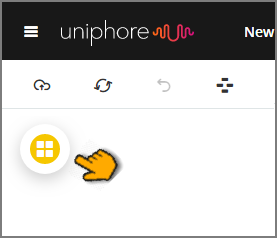
Then drag the required element from any of the various Element groups to the desired location on the Flow Map.
The following table provides reference links for each available element:
Element | Description |
|---|---|
UI Elements | |
Provides choice buttons that enable the user to request contact with an Agent directly from the chatbot. | |
Enables creation of an HTML-based Form to show during a chatbot conversation, ideal for handling complex or sensitive data. | |
Enables creation of specific Responses to user requests based on current Flow status and data. Responses can use multiple communication methods as well as multiple languages. | |
Logic Elements | |
Assigns values to one or more variables at a particular step in your Intent Flow. | |
Sends action parameters by generating an asynchronous event in the Intent Flow. | |
Designates a Service Flow that will be executed while the current Intent Flow is running. | |
Evaluates pre-defined conditions and directs the Intent Flow according to the decision outcome. | |
Enables an e-mail to be sent when the user reaches a certain screen, or when a particular business rule is evaluated. | |
Obtains information contained in other applications and databases. | |
Executes an RPA Sequence at the specified location in the Intent Flow. | |
Embeds a reference to another Flow from within the current Intent Flow. | |
Prevents the current Flow from proceeding until a specific Service Flow variable is assigned a value. If needed, you can modify the length of time the current Flow will wait for Service Flow completion. This is always used together with the Concurrent Flow option. | |
U-Self Serve / Intelligent Assistant Elements | |
Provides a callback mechanism to return the conversation to the NLP Engine. | |
Helps to resolve missing parameter values required for the current Intent. (Legacy) | |
Provides a mechanism to resolve Slot values required for the current Intent and supports context switching capabilities. | |