Integration Points: Get Information from External Data Sources
X‑Platform enables you to create web-based Integration Points which can call any web service to retrieve information from external data sources.
Integration Points are commonly used to:
Obtain information that can be used in Flows (e.g., retrieving tax rates or weather forecasts based on location)
Get data that can be used to populate values of collections (e.g., retrieving sets of customer records from a database)
Set information in other applications and databases, based on inputs and decisions made in your Flow
General information on working with web-based Integration Points can be found here ,
Defining the Integration Point
Using an Integration Point requires two configuration phases:
You define and manage the Integration Point using the X-Console.
You add the Integration Point as a step in your X-Designer Flow, mapping its web service values to the required Flow variables.
All approved Integration Points are available for use in the X-Designer.
Adding an Integration Point Step
When you add an Integration Point step, you select the predefined Integration Point and assign the relevant input and output parameters in your Flow.
At the top left of the Flow Map, click the round Add Steps icon. The Add Steps Toolbox opens.
From the Logic Elements group, select and drag the Integration Point element to the desired location on the Flow Map. The Integration Point editor opens.
In the Interaction Name field, enter a unique name for the element.
From the dropdown list, select the required Integration Point. The Input Variables Mapping and Output Variables Mapping frames are automatically populated with expected parameter types for the selected Integration Point. For example, the Integration Point selected below expects to receive a number input and put the response into an object type variable:
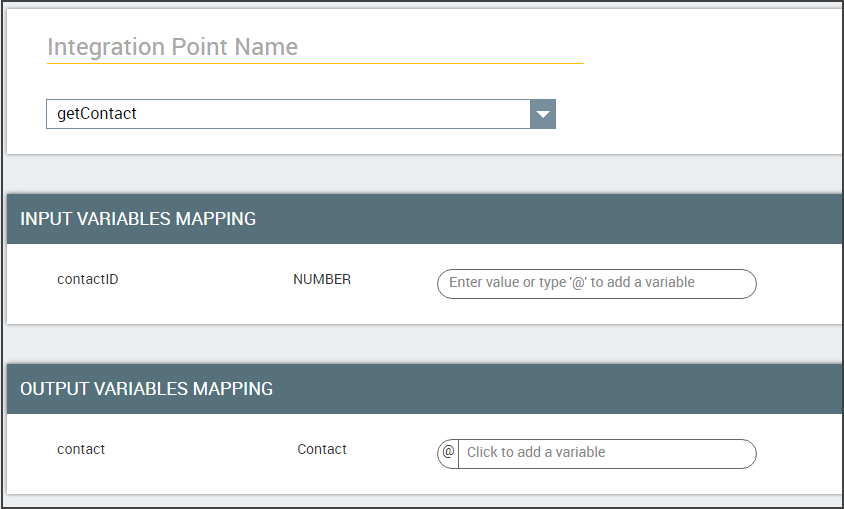
In the Input Variables Mapping frame, enter a value or open the Variables list to select a variable (or create a new variable).
In our example, we select the input variable that holds the answer provided by the customer in the number input question:
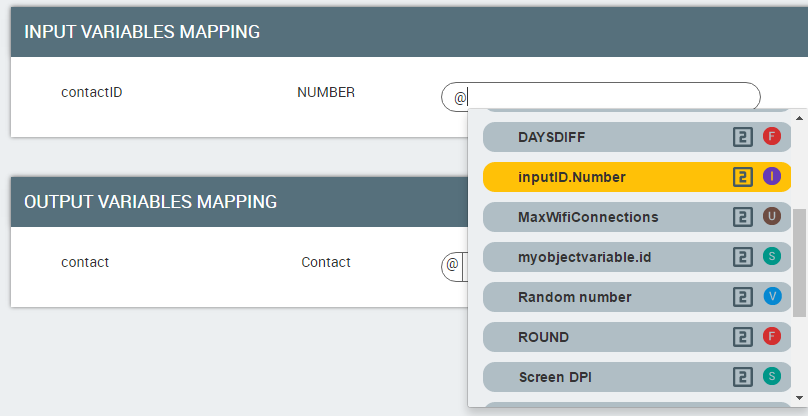
In the Output Variables Mapping frame, select or create a variable that will store the data received from the Integration Point.
In our example, we need to select a variable that holds a customer object. Note that only existing variables that match the required type appear in the Variables list:
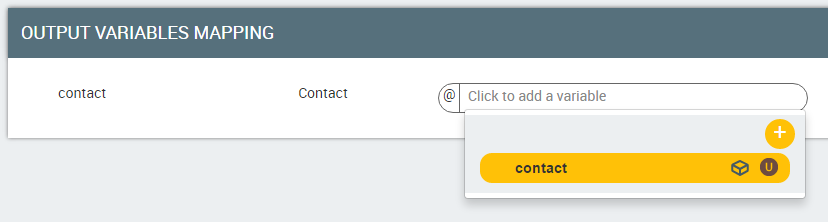
Click Create Integration Point. The Integration Point step is added to the Flow Map.
Note
When you add or make changes to an Integration Point, we recommend that you Refresh currently active Flows to update them with the new information and redraw them in the X-Designer. Use the Refresh button in the main toolbar of the X-Designer. For more information, click here.
Using an Integration Point in a Flow
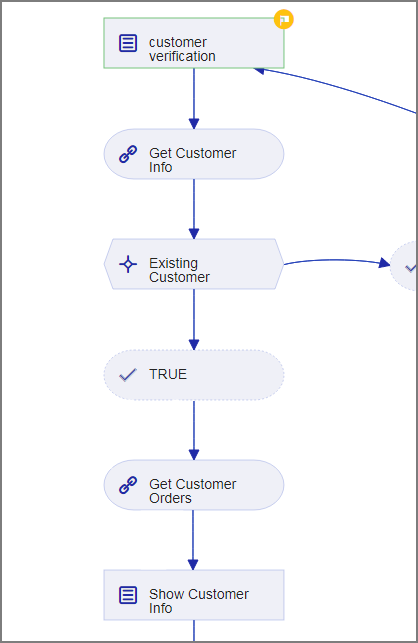 |
In the Flow excerpt above, the customer account ID is verified and then used as input to the Get Customer Info Integration Point step, which is configured as shown below:
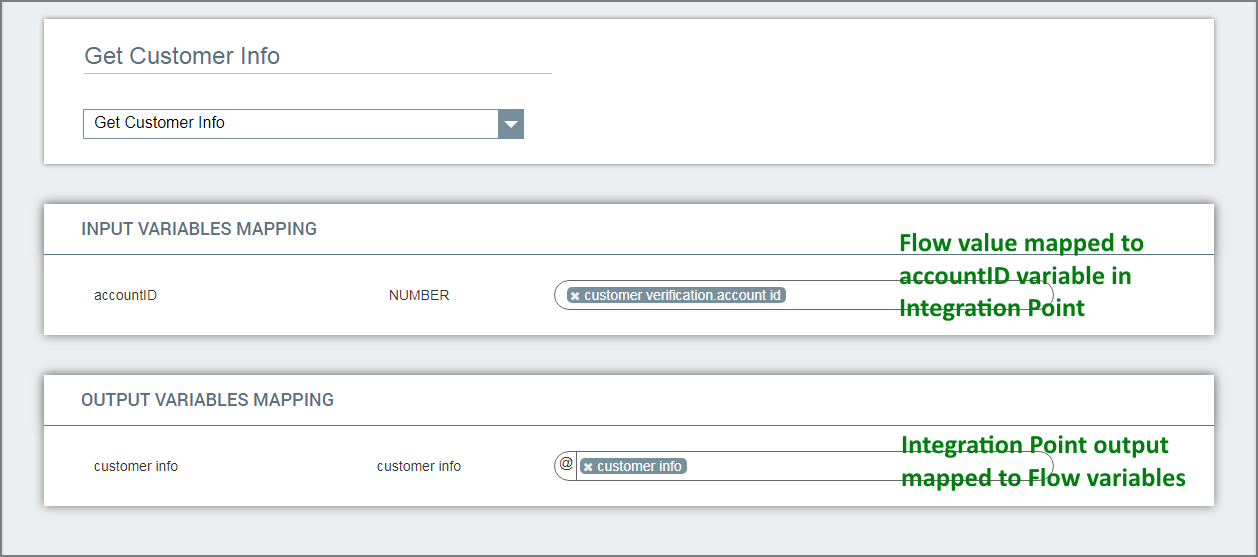 |
After the Integration Point runs on the external service, the returned value is automatically assigned to the customer info Custom Type variable.
The Existing Customer Decision Point step which follows can test to see if the customer account exists in order to let the Flow proceed.
A second Get Customer Orders Integration Point step is used to access order information from another service, based on the new Flow variable assignments. In this step the returned value will be assigned to a Collection variable for display to the customer in the following Show Customer Info step.
Getting Integration Point Response Status
Two built-in Session Variables are updated each time an Integration Point runs:
IP Status. This text variable returns the status code, indicating how the Integration Point completed (i.e., whether it succeeded or failed).
Note
This variable is not available for accounts created from Release 11.8 and later, however it is still maintained for backwards compatibility. Use the enhanced IP Response variable, described below, instead.
IP Response. This dynamic variable returns a JSON object with the response content of the Integration Point, including its status code and label, as well as additional header data. For example:
{"Status":"200","Strict-Transport-Security":["max-age=15552000; includeSubDomains"],"Server":["X‑Platform Server"],"Connection":["keep-alive"],"Content-Length":["0"],"Reason":"OK","Date":["Thu, 28 Nov 2019 14:19:39 GMT"]}
You can use data stored by these variables in any logic element (e.g., a Decision Point) to help determine an Integration Point's outcome, and then direct continuation of your Flow as needed.