Flow Basics
X-Designer Flows are objects that you create, access and maintain much like you would any data file, except that you build Flows graphically, using the many tools and features of the X-Designer.
Creating a New Flow
From the Main Toolbar, click New. A dropdown sub-menu is displayed showing a list of Flow types:
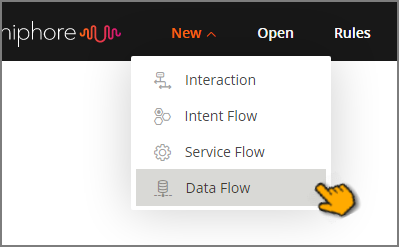
Click on the type of Flow you want to create as shown above, e.g., Interaction. The Create Interaction dialog is displayed:
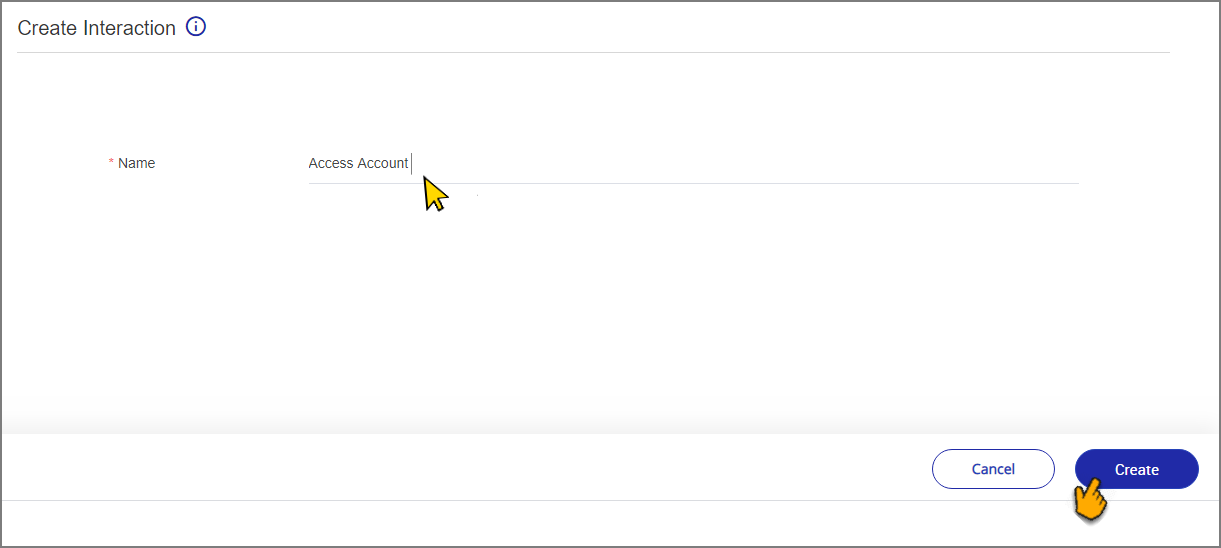
In the Name field, enter a unique name for the Flow. We recommend that Flow names include English characters (upper and/or lower case) and numbers (0-9) only.
Depending on the type of Flow you are creating, you may need to provide information in additional fields.
Click Create. The new Flow is added to the Flows list, and the Flow Map displays the First Step prompt:
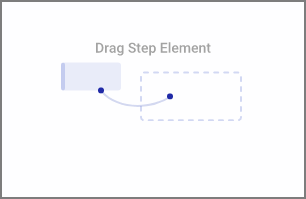
From the Add Steps Toolbox that opens on the left side of the Flow Map, select and drag your first step element onto the Flow Map to begin building the new Flow:
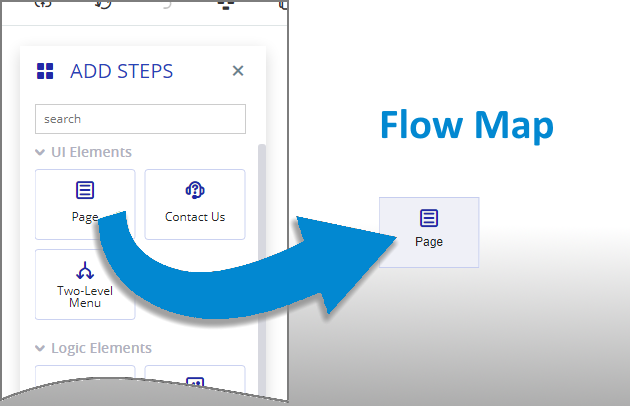
Find details about building your specific Flow Type at one of the following links:
Opening an Existing Flow
From the Main Toolbar, click Open:
The Open dialog is displayed listing all Flows in the account:
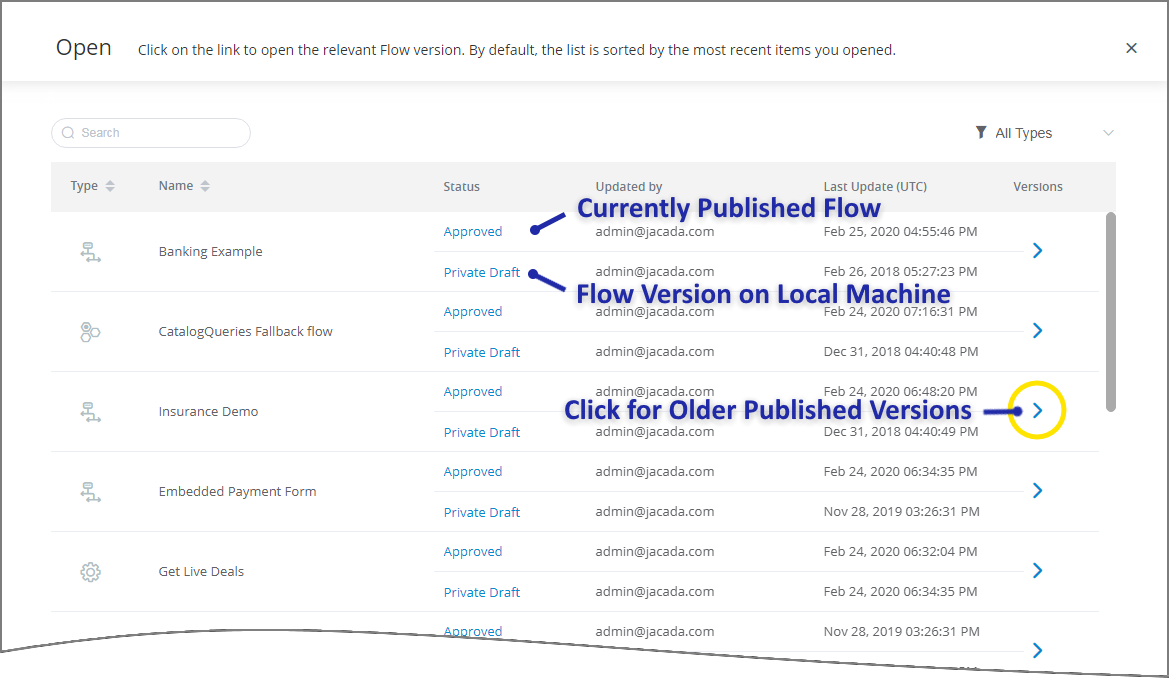
To assist in your selection, use any of the following features:
Sort Flows
By default, the list is sorted showing the most recently opened Flows first. To sort the list by Flow Type or Name, click on the column heading of the desired field.
You can change the sort order by clicking the ascending
 or descending
or descending  arrow icon next to the column name.
arrow icon next to the column name.Search Flows
To locate Flows with a specific Name or Author, enter a few letters in the Search box to display only those Flows that match:
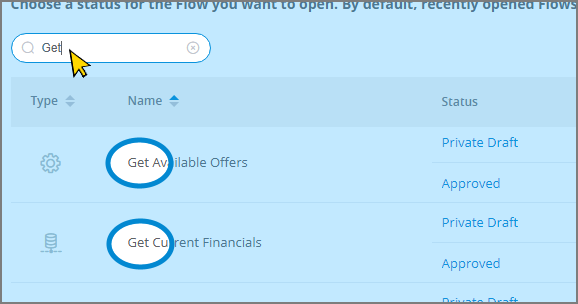
Click the X icon to cancel your Search.
Filter Flows
Click the All Types dropdown menu at the upper right corner of the list to display only the desired Flow Types:
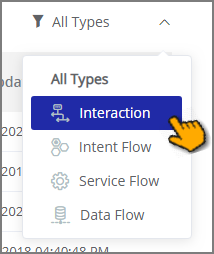
Click the All Types list item to remove your filter.
Locate the name of the Flow you wish to open. To open the current Approved or Private Draft version, click the relevant link in the Status column.
When a Flow does not have an Approved version, it has not yet been published and exists only as a private draft on the local machine.
To locate an older Flow version, to the right of the desired Flow name click the > icon in the Versions column. An additional dialog is displayed to list older versions, as well as current versions:
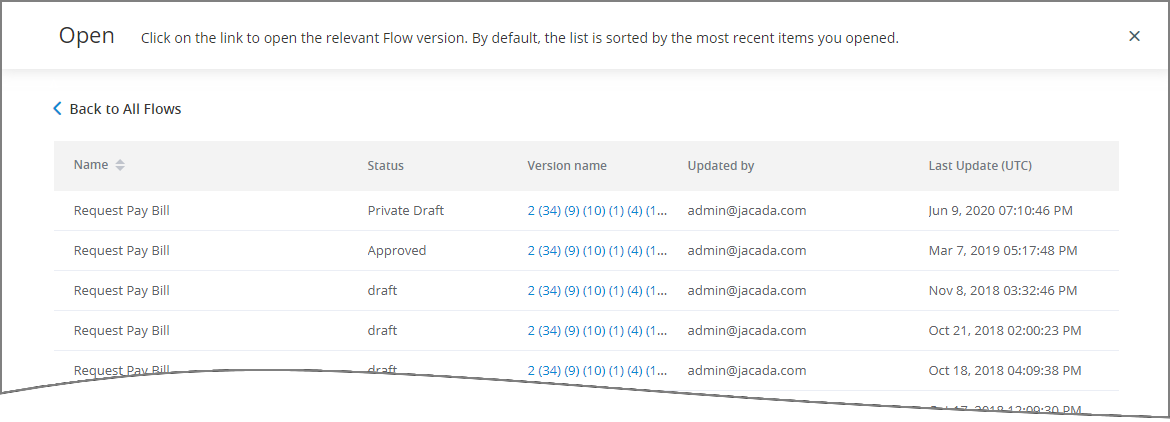
Click the desired Flow version to open it for viewing and editing.
Navigating Between Open Flows
Open Flows appear as tabs in the Main Toolbar at the top of the page. You can have multiple Flows open at the same time, however only one can be active. The currently active Flow tab is colored white, while the inactive Flow tab is colored blue, as shown below:
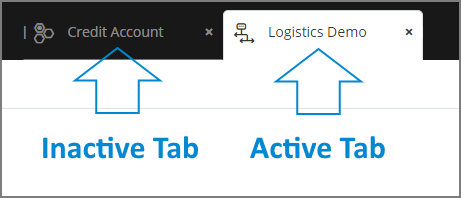
To switch between open Flows, simply click on the desired Flow tab in the Main Toolbar.
Closing a Flow
From the Main Toolbar, click on the X icon on the right side of the Flow tab.
Cloning (Duplicating) a Flow
Open the Flow you want to duplicate in the X-Designer.
From the Flow Toolbar, click the Clone
 icon. The clone dialog box will be displayed:
icon. The clone dialog box will be displayed: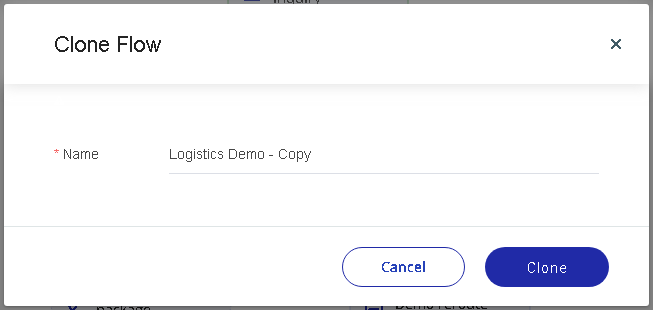
Enter a name for the new cloned Flow. The name must be unique.
Click Clone. The selected Flow will be cloned to a new tab and focus will be moved to the cloned tab.
Note
Cloning copies all of a Flow's elements without creating any dependencies to the original Flow. Cloning does not affect the Status (Draft/Approved) of the original Flow.
Renaming a Flow
A Flow's name can be changed when it is published.
Refreshing a Flow
You can manually refresh the active Flow at anytime by clicking the Refresh  icon in the Flow Toolbar. The refresh will update all the Flow's resources, including Session Variables, Custom Types, Rules and Sub-Flows. Refresh will also redraw the Flow map to reflect any changed resources. Only the currently active Flow is refreshed.
icon in the Flow Toolbar. The refresh will update all the Flow's resources, including Session Variables, Custom Types, Rules and Sub-Flows. Refresh will also redraw the Flow map to reflect any changed resources. Only the currently active Flow is refreshed.
Deleting a Flow
A Flow can not be deleted from within the X-Designer. For details on how to delete a Flow using the X-Console, click here.