Creating a Service Flow
A Service Flow is a process-driven flow that transparently supports offline and back-office activities, either as a Sub-Flow or as a Flow that runs concurrently with another Flow.
Examples of a Service Flow include:
Getting external data from an Integration Point element
Running a specified process whenever a U-Assist Alert is triggered
Tracking U-Assist Promise fulfillment
Executing multiple concurrent operations, while a primary Service Flow is still running
Important
A Service Flow is not designed for interaction with a user and does not support use of visual elements.
You make the processing results of a Service Flow available to other Flows by storing them in a Session Variable.
X-Designer provides dedicated Custom Type variables to supply real-time process information when using a Service Flow. For more details, see Using Service Flow Custom Types.
From the Main Toolbar, click New. A dropdown menu appears displaying the available Flow Types:
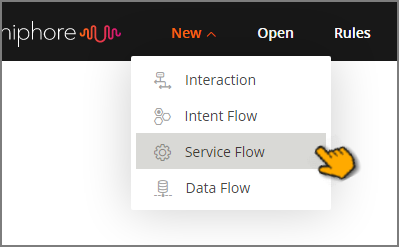
Click Service Flow. The Add New Service Flow popup is displayed:
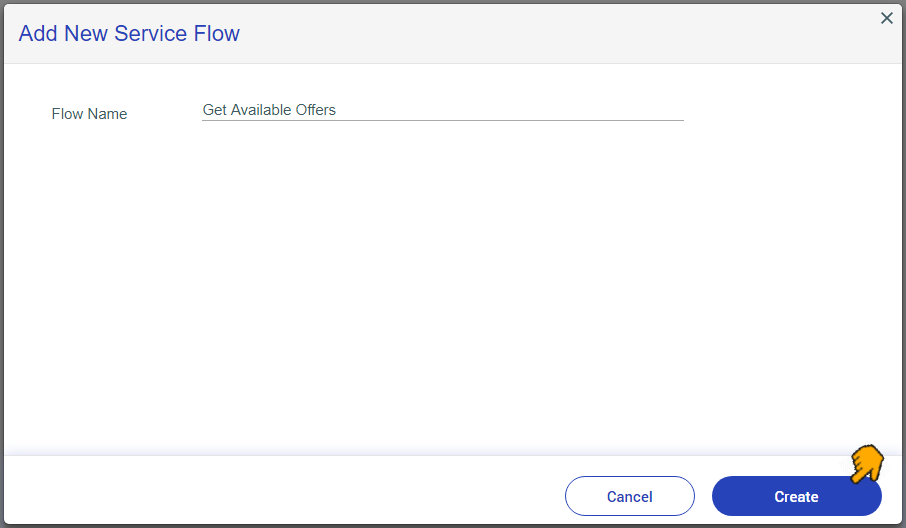
In the Flow Name field, enter a unique name for your new Service Flow. We recommend that Flow names include English characters (upper and/or lower case) and numbers (0-9) only.
Click Create. The new Service Flow is added to the File list, and the Flow Map displays the Drag Step Element prompt.
Continue to define the new Service Flow by adding new logic elements and other elements, as needed.
For details about basic Flow maintenance, click here.