Adding a Concurrent Flow Step
You can add a Service Flow that runs concurrently with any other Flow in Interact. Running concurrently means that the Service Flow executes simultaneously and independently of the calling Flow.
Because a Concurrent Flow executes asynchronously, it can be called at any convenient location in the calling Flow. In general, you add a Concurrent Flow at a location where the results of any processing it performs will be ready by the time the calling Flow needs them.
The results of a Concurrent Flow are available to the calling Flow as well as any other called Flows.
The following shows an example Concurrent Flow on the Flow Map. The dotted line points to the specific Service Flow that will be executed:
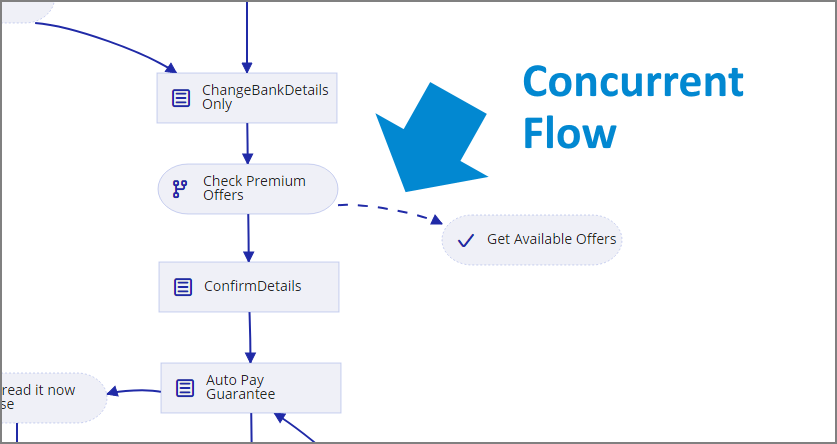 |
You can add a Concurrent Flow step when building or editing any type of Flow, using the Concurrent Flow navigation logic step.
At the top left of the Flow Map, click the round Add Steps Toolbox icon. The Add Steps Toolbox opens.
From the Logic Elements group, select and drag the Concurrent Flow element to the desired location on the Flow Map. The Concurrent Flow editor is displayed:
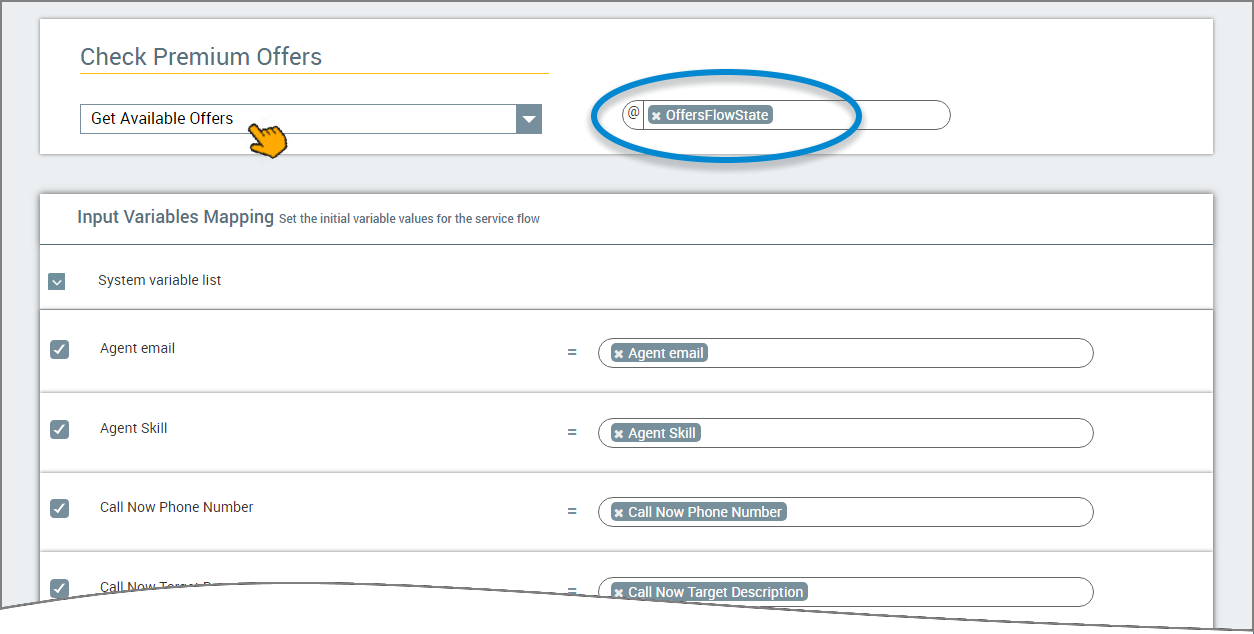
In the Concurrent Flow Name field, enter a unique name for the Concurrent Flow step element.
From the Select a Service Flow dropdown menu, select the Service Flow that will be executed at this point in the calling Flow.
To the right of the Flow name, select or create the Custom Type variable that will be used to store Service Flow data at runtime.
Note: This field accepts only a ServiceFlow Custom Type variable. For more information, see Using Service Flow Custom Types.
The Input Variables Mapping area assigns the Session Variables that will be shared between the calling Flow and the selected Concurrent Flow. When needed, you can remove an automatically-mapped value or replace a value with a hard-coded value or a different Session Variable:
Click on the right arrow
 icon to open the Session Variables list.
icon to open the Session Variables list.Optionally, deselect Session Variables that should not be mapped as Input. By default, all variables are selected for mapping.
Locate any variable that you want to change. On the right side of the list, enter a new value, enter '@' to select an existing Session Variable, or create a new User Variable that will be used to supply the input value at runtime.
Click Create Concurrent Flow. The Concurrent Flow step is added to the Flow Map.
To check the processing status of the Concurrent Flow, as well as retrieve and use any data that is produced by the Flow, use a Wait Point.