Form Elements: Collecting Input from a Chatbot
A Form Element creates an HTML-based form that can be displayed to the user during a chatbot conversation.
Like all Flow types, when creating a chatbot form, you can use:
visual elements like paragraphs and collection displays
user image upload tools
and also any data used in the Flow that is available via User or Session Variables.
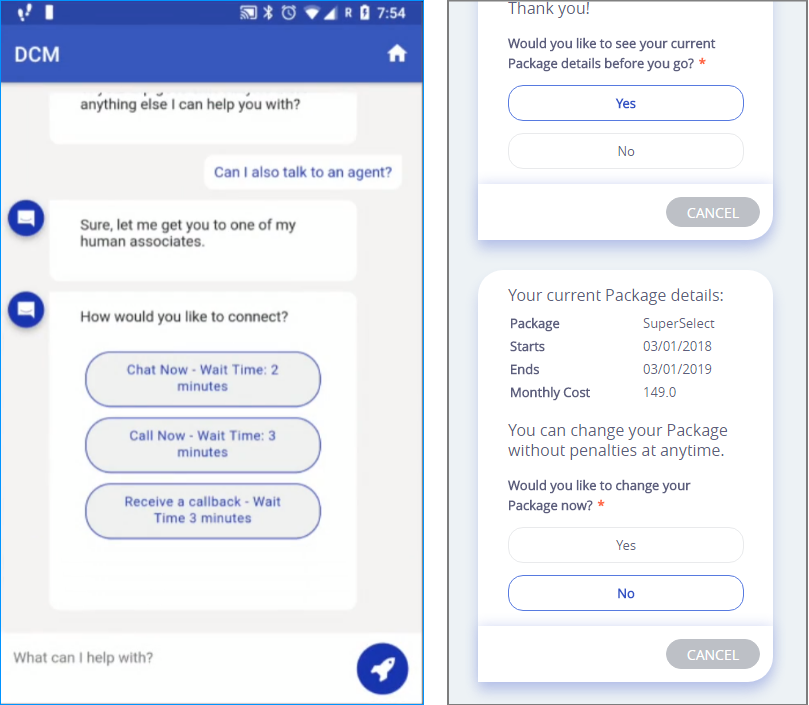 |
Adding a form is especially effective when the Flow uses complex or sensitive processes, like making payments or authentication. Forms provide an easy mechanism for formatting user requests and validating their answers, and also provide better security. In addition, forms can be designed exactly as you need them using Interact, resulting in a more consistent, more intuitive user experience.
Important
When you use a form in your Intent Flow, it always replaces the use of text-based questions or requests from the NLP engine. Form Elements are designed to be used exclusively in the chatbot.
The form collects the user responses and stores them in the variable that you specify in the Form Element, which is passed to and from the NLP engine as a standard JSON object. For example, you can use the Session Context dynamic variable or create a new dynamic variable for this purpose.
You add a Form Element when building or editing an Intent Flow, using the Form Element navigation logic step.
You can add multiple Form Elements to any Intent Flow.
Creating a Form Element
At the top left of the Flow Map, click the round Add Steps icon. The Add Steps Toolbox opens.
From the UI Elements group, select and drag the Form Element to the Flow Map. The Form Editor opens.
On the Form tab, enter a unique name for the Form Element in the Page Name field. This is a required field.
From the list of elements on the left side of the Form Editor, select the first element you want in the Form and drag it to the Page map. On the right side of the Form Editor, the Element tab opens showing an editor for the element you have selected, as shown below:
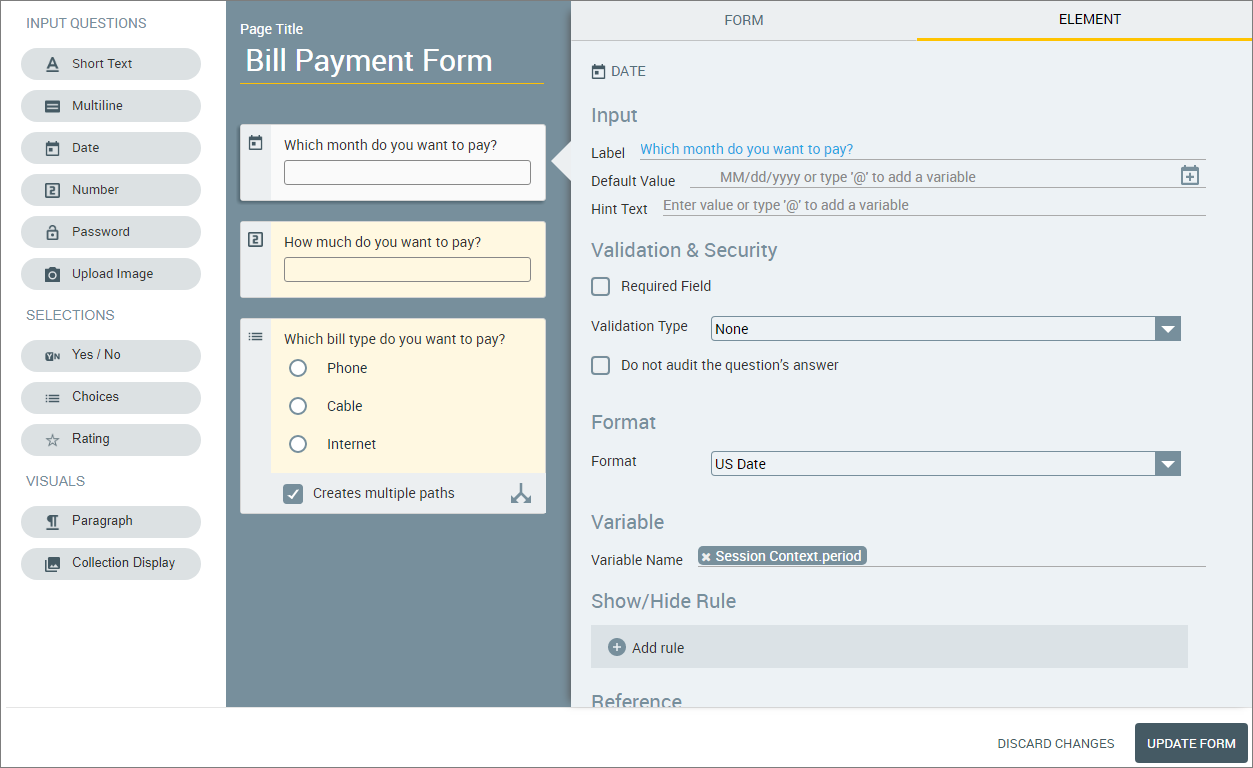
Using the editor, complete or change the required attributes for the selected element. (Refer to a particular Page element's Help Center article for more details.)
Use the Variable Name field to store the user response from the element. For example, you can use the Session Context dynamic variable as shown here:
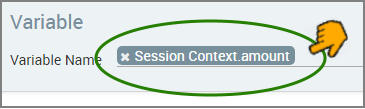
Repeat steps 4 through 6 for each element you want to add to the Form.
To save the Form Element, click Create Form. The Form Element is added to the Flow Map.
A Form Element cannot be the last element in your Intent Flow. An additional element, for example, a Response Element, should follow the Form Element in an Intent Flow in order to provide the requested data or confirm performance of an activity.
Editing a Form Element
Open the Intent Flow containing the Form Element that you wish to change.
From the Flow Map, either:
double-click the element, or
right-click the element and click the Edit
 icon from the menu that appears.
icon from the menu that appears.
The Form Editor opens.
Make the desired changes in the Editor.
To save your changes, click Update Form. The Form Element is updated on the Flow Map.
Deleting a Form Element
Open the Intent Flow containing the Form Element that you wish to delete.
From the Flow Map, select or hover over the element and then right-click.
Click the Delete
 icon from the menu that appears. A warning message will be displayed asking you to confirm the deletion.
icon from the menu that appears. A warning message will be displayed asking you to confirm the deletion.Click Yes to confirm deletion.