Collection Displays: Showing Customers Sets of Data
It's simple to display a predefined or dynamic Collection on a Page.
A Collection is a type of User or Session Variable that contains a set of items and is always one of the following types:
Simple Collection: Contains a list of values. Each value is of the same primitive data type (number, date, etc.)
Object Collection: Contains a list of items (objects) that are each made up of a set of fields. For example, a Customer object might be made up of the fields First Name, Last Name, Account ID, Phone Number, etc.
Note
For more information about defining Collections, click here.
Displaying a Simple Collection
From the left side of the Page Editor, select the Collection Display element, and drag the element to the Page map. On the right side of the Page Editor, the Element tab opens, with the Collection Display editor displayed.

Click in the Collection field, and select the required simple Collection from the Variables list. Alternatively, click the Add icon, and define a new Collection type variable.
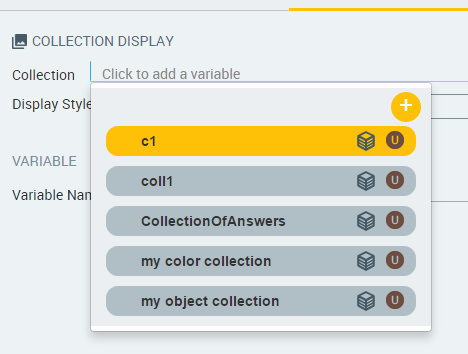
Click in the Display Style field and select the desired display format:
Bulleted list
Numbered list
Paragraphs
Table rows
Select the Page tab, and define settings for the page. For details, refer to Creating a New Page.
To save your changes, at the lower right corner of the Page Editor, click Create Page (or Update Page). The Page Editor closes, and the Flow Map is displayed.
Displaying an Object Collection
From the left side of the Page Editor, select the Collection Display element, and drag the element to the Page map. On the right side of the Page Editor, the Element tab opens, with the Collection Display editor displayed.

Click in the Collection field, and select the required object Collection from the Variables list. Alternatively, click the Add icon, and define a new Collection type variable.
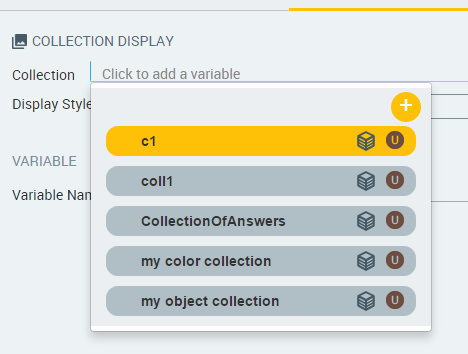
The fields of the object are displayed in table row format.
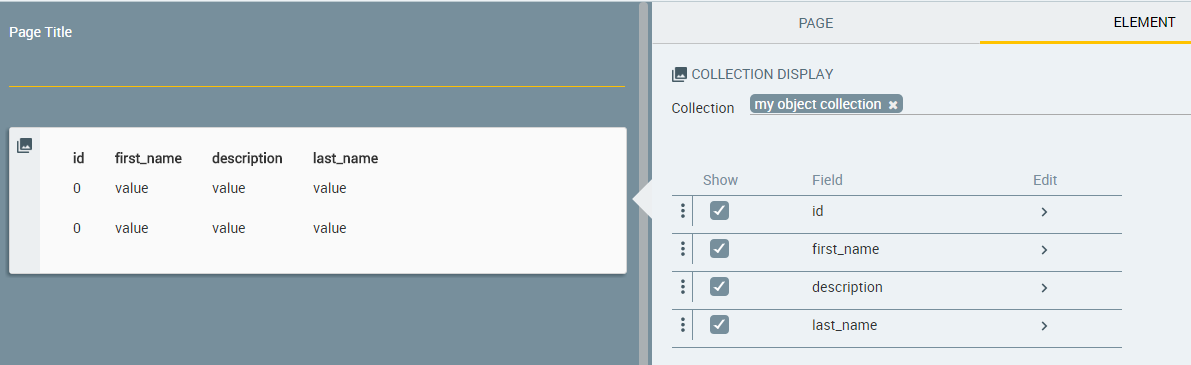
Specify the fields to be shown: In the Show column, clear the checkboxes of the fields that should be hidden. For example:
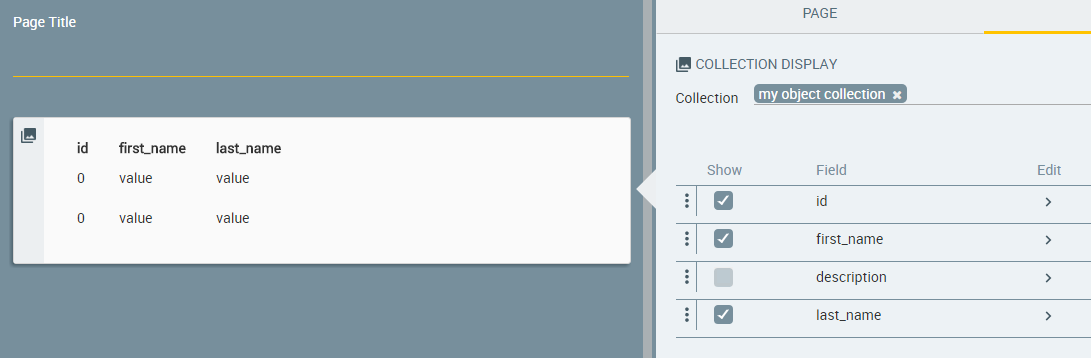
Designate the order in which the selected fields will be displayed: In the fields list, drag and drop the rows of the selected fields into the desired order.
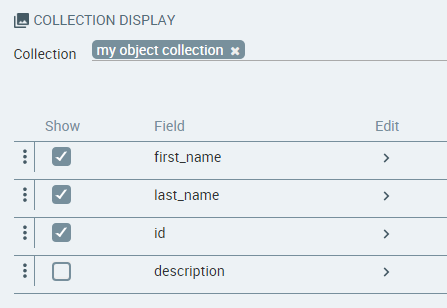
Design the display of the field names and values:
At the right side of the row of the field you want to edit, click the Edit icon. The editing popup opens.
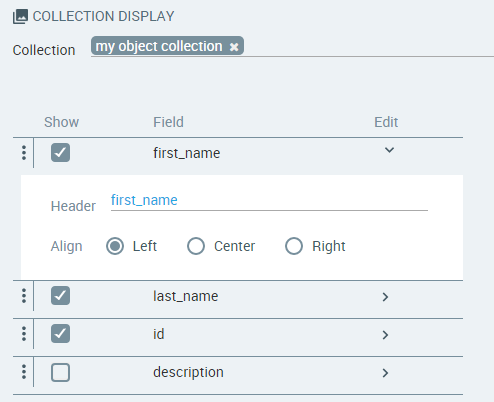
In the Header field, enter a friendly name for the field. This name will be displayed on the Page.
If desired, set the alignment of the field's value by selecting the Left (default), Center or Right radio button.
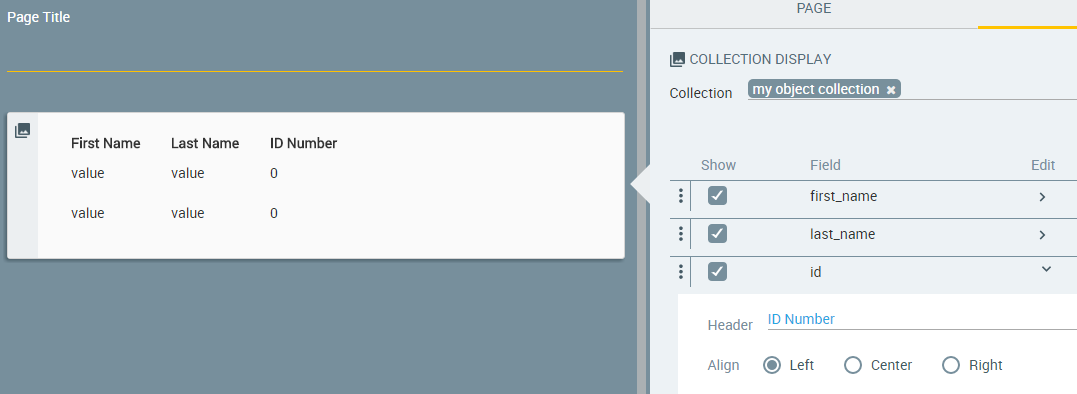
To save your changes, at the lower right corner of the Page Editor, click Update Page (or Create Page). The Page Editor closes, and the Flow Map is displayed.