Slot Resolver: Getting Slot Values from a User
A Slot Resolver element is used to ask for any Slot values that are required by the Flow, but have not yet been assigned. The Slot Resolver will prompt a user to provide the missing value for the specified Slot.
Note
The Slot Resolver was introduced with X-Designer Release 2023.4, replacing the Parameter Resolver. For more information, contact your Uniphore Support representative.
During runtime, if the value for a required Slot has already been parsed and assigned to that Slot's variable (e.g., the customer might have provided the Slot value in an earlier response), the current Slot Resolver will be skipped for that Slot.
You can add multiple Slot Resolver elements to an Intent Flow.
Context Switching During a Conversation
U-Self Serve context switching is a powerful capability that enables a customer to make requests (or ask questions) which are not directly related to the current Intent, and have them answered. The U-Self Serve bot recognizes this scenario, directs the Flow to the new Intent for handling, and afterwards returns the customer to the original Intent (i.e., the request that brought them to the current Intent Flow).
To be available in the Intent Flow, the context switching capability must be activated via the Enable Dialog Management checkbox in the Slot Resolver as described below.

For more information about U-Self Serve context switching capabilities, click here.
Slot Resolver Communication Methods
A Slot Resolver prompt supports multiple communication methods:
Rich UI. The Prompt can be formatted using rich text and can include variables, hyperlinks, tables, images, media items, and buttons that enable redirection. This method provides great flexibility for use in web-based chatbots.
Voice. The Prompt is sent to your designated text-to-voice service. This method is used with voice-based chatbot conversations.
Simple Text. The Prompt is sent using text only. This method is ideal for use in short message service (SMS) scenarios.
You maintain each of these communication methods in a separate tab of your Slot Resolver element.
Alternate Prompts
You can provide variations of the Prompt displayed in a Slot Resolver element, making it possible to use alternate texts, and so query a user in a more natural way.
Creating a Slot Resolver Element
You add a Slot Resolver element when building or editing an Intent Flow, using the Slot Resolver navigation logic step.
At the top left of the Flow Map, click the round Add Steps icon. The Add Steps Toolbox opens.
From the Intelligent Assistant Elements group, select and drag the Slot Resolver to the desired location on the Flow Map. The Slot Resolver Element Editor opens:
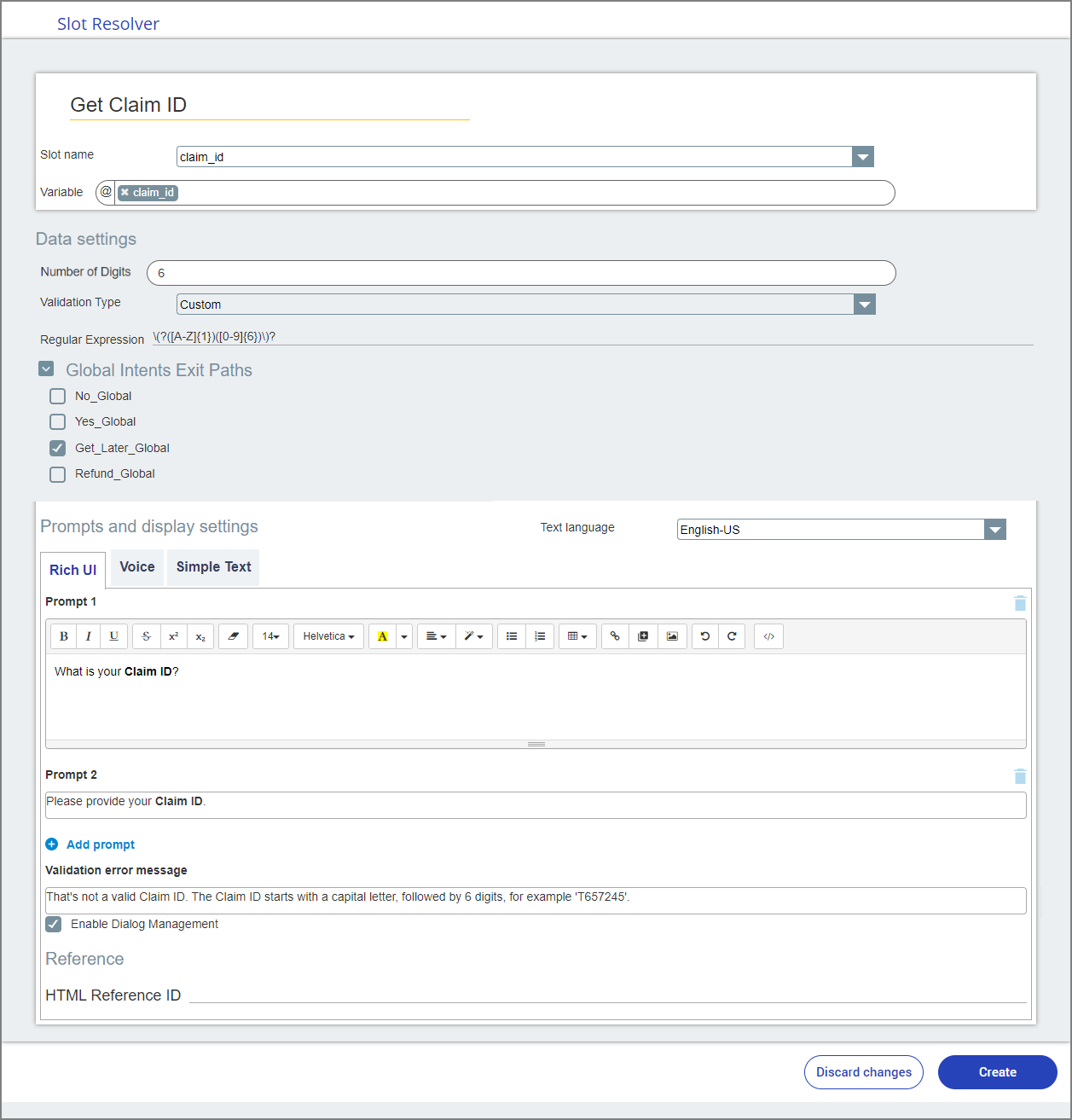
In the Slot Resolver Name field, enter a unique name for the Slot Resolver. This is a required field.
From the Slot Name dropdown list, select the Slot that will receive its value from this Slot Resolver. Only Slots that belong to the Virtual Agent (VA) used by this Intent Flow will be displayed.
In the Variable field, type '@' and select the User or Session Variable that will store the value supplied to this Slot Resolver by a user at runtime. Only variables that match the data type of your selected Slot will be displayed.
The Number of Digits field will be displayed if the Variable field is assigned to a System or Custom Entity that requires a type of number or numeric string. Enter the maximum number of digits that the submitted value can contain. For example, if a valid phone number can contain only 10 digits, then enter 10.
In the Validation Type dropdown list, select whether input data will be validated before it is stored in the variable. Choose from the options None or Custom. Choosing Custom validation will display an additional field for entering customization settings. For more details about using X-Console input validation features, click here.
Optionally, activate the checkbox of one or more relevant Global Intents that will be displayed as possible exit points for this Slot Resolver. While all existing Global Intents for the current VA will be listed, you should only activate those which can be used by this Slot Resolver. When required, a user with Flow Admin role (or higher) can create additional Global Intents for the VA using the X-Console. For more details, click here.
In the Text Language dropdown list, set the language being used for this set of Slot Resolver Prompts. You need to create Prompts for each language that is assigned to the current VA.
You can select another language from the dropdown at anytime. The Prompts and settings for each language are stored separately and will be re-displayed when you select the language from the list.
Tip
The Slot Resolver Prompts and Validation Types are included when exporting and importing texts for translation with X-Designer's Multilingual Language Manager. You can optionally create or edit multi-language Prompt texts directly in the Manager's translation file and they will be recognized like all other Flow elements upon import.
For each communication method that you will use in the Prompt, enter or paste the text of the Prompt into its associated tab. For example, if you will use the Simple Text communication method and language, add the text to the text editor in the Simple Text tab.
For Rich UI communications, use the editing options provided to format the text and insert other content, according to your requirements.
To add alternative Prompts to the current Slot Resolver element, click Add Prompt next to the Plus
 icon below the current Prompt. A new text editor is displayed, as shown in the example above. As in the previous step, for each communication method used, enter and format the Prompt text in its associated tab, as needed.
icon below the current Prompt. A new text editor is displayed, as shown in the example above. As in the previous step, for each communication method used, enter and format the Prompt text in its associated tab, as needed.To delete a specific Prompt, click on the Trash
 icon at the top right side of that Prompt.
icon at the top right side of that Prompt.In the Validation Error Message text editor, optionally enter any message to be displayed in the event of a validation error. Like the Prompt texts, the message should be translated to each of the configured languages.
Activate or deactivate the Enable Dialog Management checkbox, as needed, to instruct X‑Platform how the current Slot Resolver should handle context switching. Checkbox status applies only to the currently-selected language, so you may need to activate it for other languages used by the Slot Resolver.
The HTML Reference ID field stores the user input in order to make it available for use outside of the X-Designer, for example in CSS or application extensions. A unique name is automatically assigned to this field by default, but you can assign a more descriptive name to make it easier to identify.
To save the Slot Resolver element, click Create. The Slot Resolver is added to the Flow Map.
There may be a scenario requiring the customer to update or re-confirm an existing Slot value. For example, the customer's requested travel date is not available, so the customer must now agree to a newly-suggested travel date.
To request that a new value replace the already-existing Slot value, simply add an additional, duplicate Slot Resolver element (i.e., a Slot Resolver which references the previously-assigned Slot) to the Intent Flow. U-Self Serve will recognize this second Slot Resolver instance as a request to query for the same Slot value once again.