Integrating a Phone Gateway
X‑Platform supports the Uniphore Phone Gateway, a communications platform that enables you to use advanced voice-to-text and text-to-voice services during a chatbot conversation.
Using this real-time gateway, the chatbot converts a customer's spoken requests directly to text and submits them to the designated Intelligent Assistant (IA) Domain and its Natural Language Processing (NLP) engine. Each resulting response is also converted from text into a voice message which the customer receives as audio.
To enable this capability, you first need to integrate the gateway application with the relevant IA Domain, as described below. (For more information on IA external integrations, click here.)
Gateway Preparation
Before you can create the Integration with your selected IA Domain, you first need to obtain gateway phone numbers for your account from your Uniphore Support representative.
Decide how you will use the gateway phone numbers when setting up communications with the X‑Platform IA Domain.
X‑Platform Preparation
Define all X‑Platform applications that will be associated with the Integration, using Customer Assistant or Agent Assistant application channel types.
From the Integrations panel of the relevant IA Domain, click Phone Gateway. The Uniphore Phone Gateway Integration settings page is displayed:
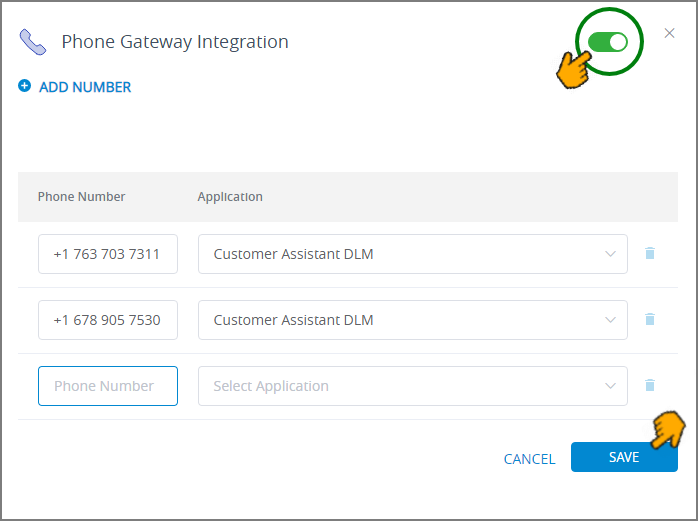
Click Add Number to add a new gateway phone number to the Integration.
In the Phone Number text box, enter a phone number that was provided for your account, then from the Application dropdown list, select the application that will be associated with the gateway phone number. Note: You cannot use the same phone number more than once in a single IA Domain or in different IA Domains of the same account. Also, you cannot use the same phone number between different environments of the same account.
Add additional gateway phone numbers and applications as needed. To delete an existing phone number/application pair, click the trash icon to its right.
When you are finished, click Save in the lower right corner of the panel. You can exit the operation at anytime without saving the new Integration by clicking Cancel.
After you configure the Uniphore Phone Gateway application, you add voice-to-text services to an Intent Flow via the Response Element. For details click here.