Using Voice Responses in a Chatbot
X‑Platform can provide real-time voice-to-text and text-to-voice services during a chatbot conversation, as well as play pre-recorded audio files.
These services enable a customer to use voice-based requests with a phone/VOIP connection, and also together with text-based chatbots. X‑Platform transparently manages multiple modalities used in Response Elements.
To enable processing for voice-to-text and text-to-voice services, you first need to integrate the Uniphore Phone Gateway application with the target IA Domain, as detailed here.
Creating a Voice Response
You add text-to-voice data using the Voice Response communication method in a Response Element.
Typically you'll use the same content for all three communication methods, however for voice processing X‑Platform only sends the content that is entered in the Voice Response tab.
Important
In the current release, you cannot use a Form Element or a Contact Us element when using voice services with a chatbot.
Open the relevant Intent Flow in the X-Designer.
In the desired Response Element, add your content to the Voice Response tab:
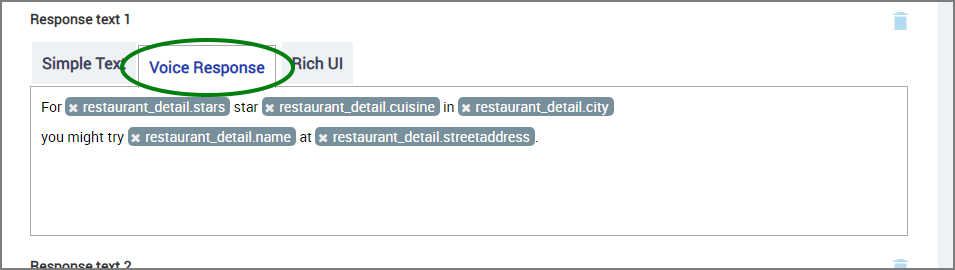
In most scenarios, you'll want to use the same Response content in all tabs. You can copy and paste the content between the tabs as needed.
Optionally, you can also add Rich UI content, including clickable links or buttons, to the Rich UI tab, enabling a user to make a selection directly in the chatbot when prompted:
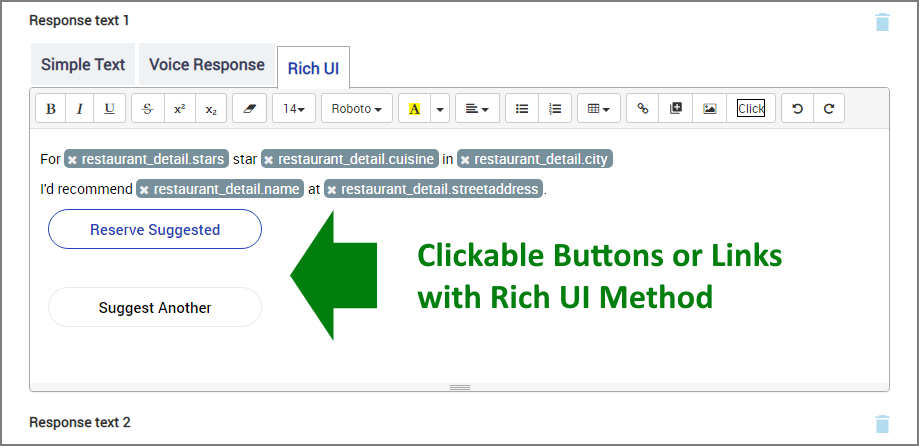
X‑Platform transparently manages the multiple modalities that are used in Response Elements, enabling a customer to choose any method available to converse with the chatbot, at any time.
To save the Voice Response, click or Create Response Element (or Update Response Element). The Response Element is stored and the Flow Map is displayed.
Use an Audio File to Provide the Voice Response
A chatbot can also respond using a specific pre-recorded audio file. For example, an audio file might be used to greet a customer on selected Flows, while awaiting external data, or when transferring the call.
Important
The audio file must be in WAV format and must already reside in a pre-defined location, specified by the U-Self Serve Add Audio File API call.
From the Simple Text tab of the desired Response Element, add a call to the desired audio file by specifying its filename within curly braces, preceded by a dollar ($) sign, for example ${welcome_massage.wav}.
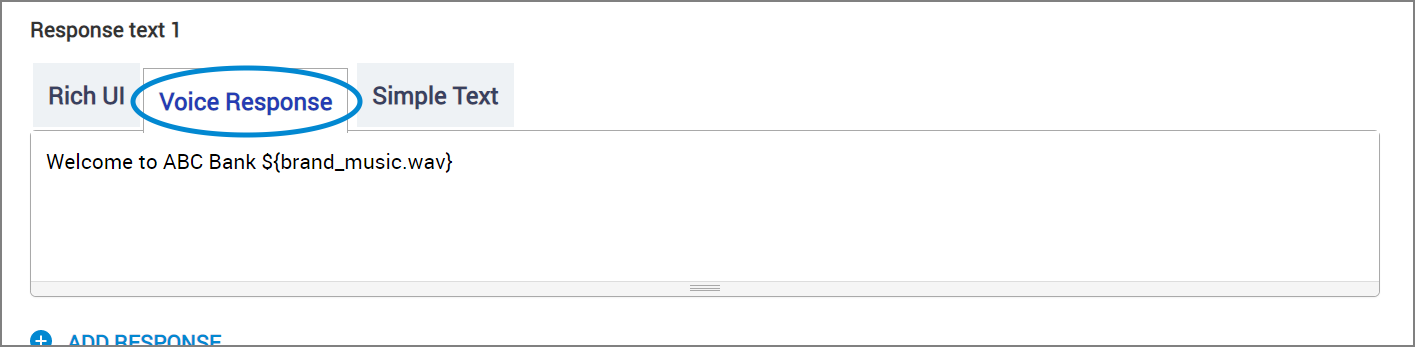 |
The tab should not contain any other text content.
For complete details about adding audio files for use by U-U‑Self Serve, see the Media File Management for Connectors API section in the U-U‑Self Serve Guide.
Voice Response Chatbot Example
In the following example, a travel services customer accesses a multi-modality chatbot to search for a nearby restaurant. The Intent Flow might look like this:
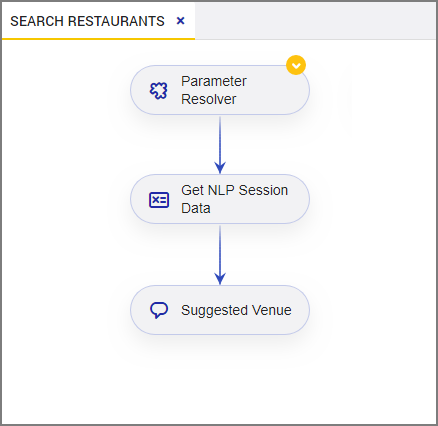 |
If the customer is using only a phone or VOIP connection, all requests and responses will be heard via the Uniphore Phone Gateway audio application.
X‑Platform will also display the processed voice requests/responses together with standard text requests/responses in the customer's chatbot conversation:
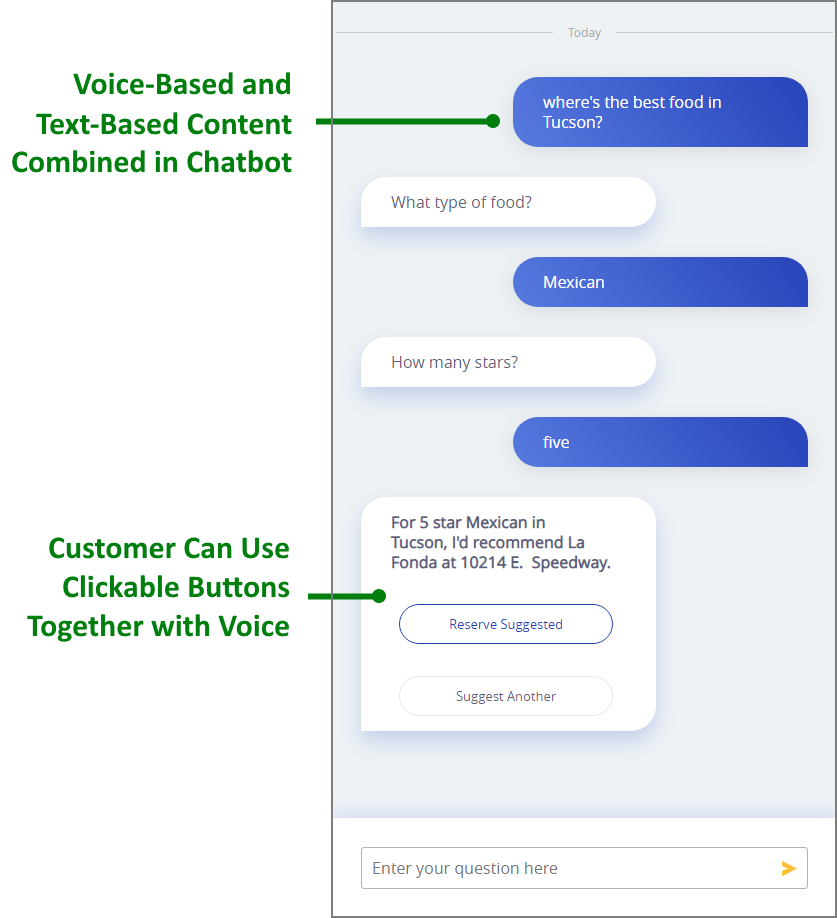 |
Integrating these capabilities makes it simple for the customer to view the entire conversation in runtime, regardless of modality, and use the request method that is most convenient at any moment.
For subsequent support or chatbot design analysis, complete data for all modalities can be viewed using the Bot Analytics page for the selected chatbot conversation.