Using Multiple Languages in a Response Element
You can easily add more languages to a Response Element to give it multilingual response capabilities during runtime.
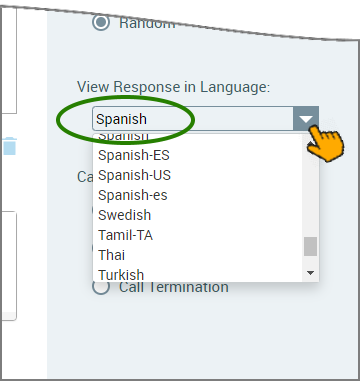 |
Intent Flows work transparently with Natural Language Processing (NLP) to enable activities in multiple languages, via one or more VAs or Domains.
Note
Prior to using multilingual features of a Response Element, you'll need to map the languages used by the related VA using U-Self Serve. For an Intelligent Assistant (IA) Domain, refer to the specific instructions for your specific NLP engine.
Adding Another Language to a Response
When you create a Response Element, you typically begin by entering text using your Source Language, for example English:
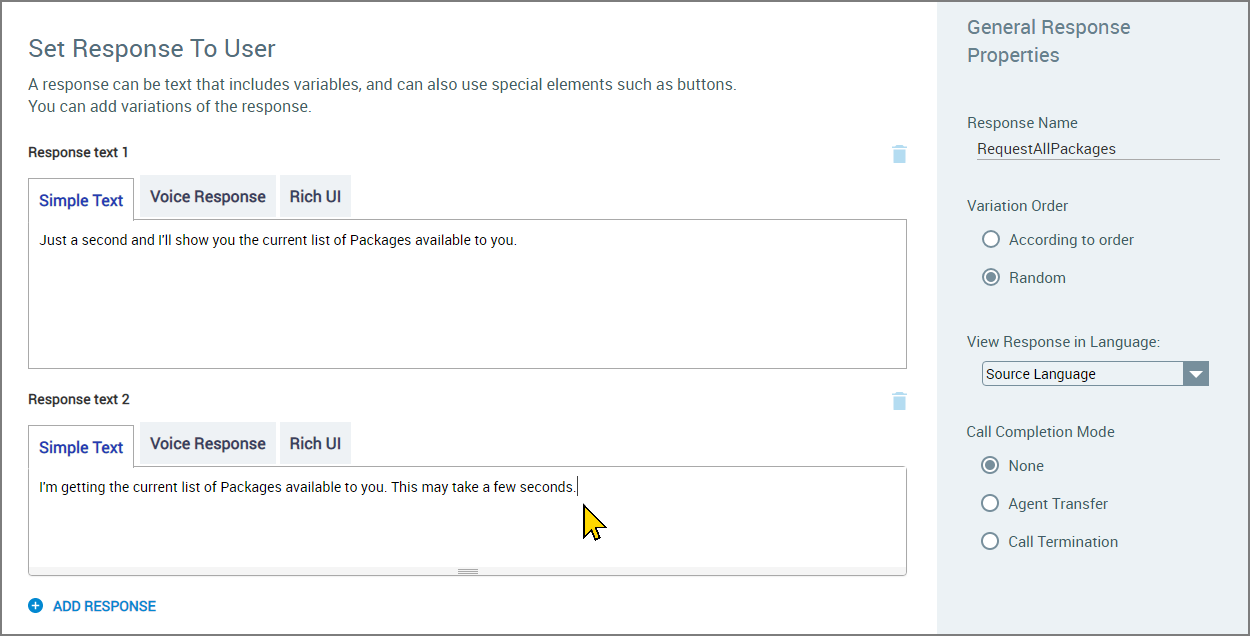 |
For each communication method that you will use in the Response, you enter or paste the text of your Response into its associated tab (e.g., Simple Text, Voice Response or Rich UI).
To add a Response in another language to the same Response Element, you simply select that language from the View Response in Language dropdown list, for example Spanish:
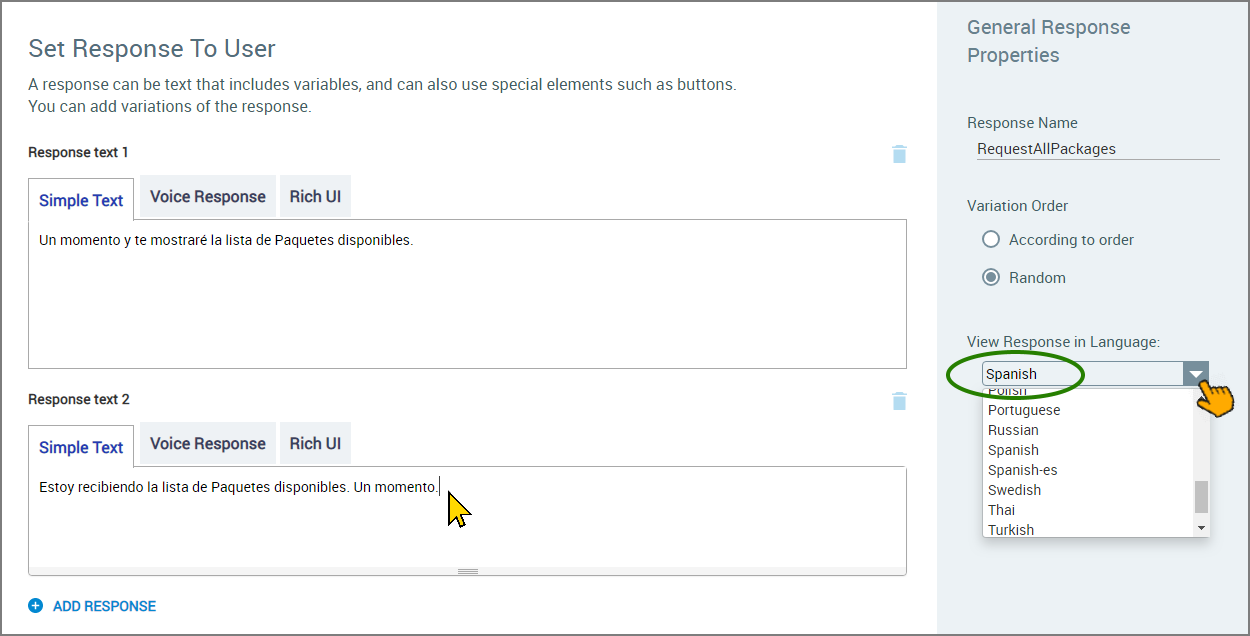 |
You then continue to enter or paste the text of the Response, using Spanish, into the tab for each communication method that will be used in the Flow. All methods support use of multiple languages.
As you work, you can switch between languages as needed by simply changing your selection in the View Response in Language dropdown list. Each language is stored separately and will be re-displayed when you select its language from the list.
Note
Languages used in a Response Element are included when exporting its related Intent Flow for translation with X-Designer's Multilingual Language Manager. On export, the Manager also preserves each Response variation, as well as the communication method that was used by each Response text.