Enabling User Connectivity from the Chatbot
The Contact Us element provides a way for the user to request a direct connection with an Agent during a chatbot conversation.
The element displays one or more choice buttons which allow the user to select their preferred method of contact:
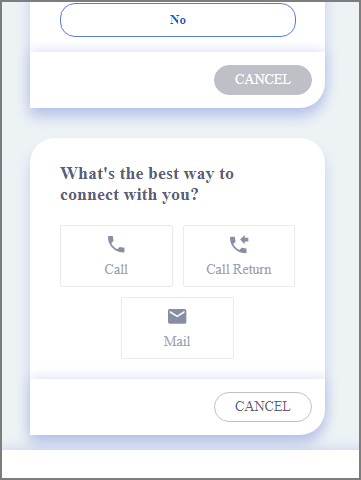 |
During runtime, X‑Platform responds according to the user selection and basic contact information provided, initiating a direct call with an Agent, or forwarding the email or callback request to the designated person. For additional details on using the Contact Us element, see Contact Us: Connect Customers With Your Call Center
You can add a Contact Us element when building or editing an Intent Flow, using the Contact Us navigation logic step.
The Contact Us element cannot be placed as the last element in an Intent Flow.
Creating a Contact Us Element
At the top left of the Flow Map, click the round Add Steps icon. The Add Steps Toolbox opens.
From the UI Elements group, select and drag the Contact Us Element to the desired location on the Flow Map. The Contact Us Editor opens.
In the Element Tab, optionally enter some text in the Paragraph element – for example, instructions to the user.
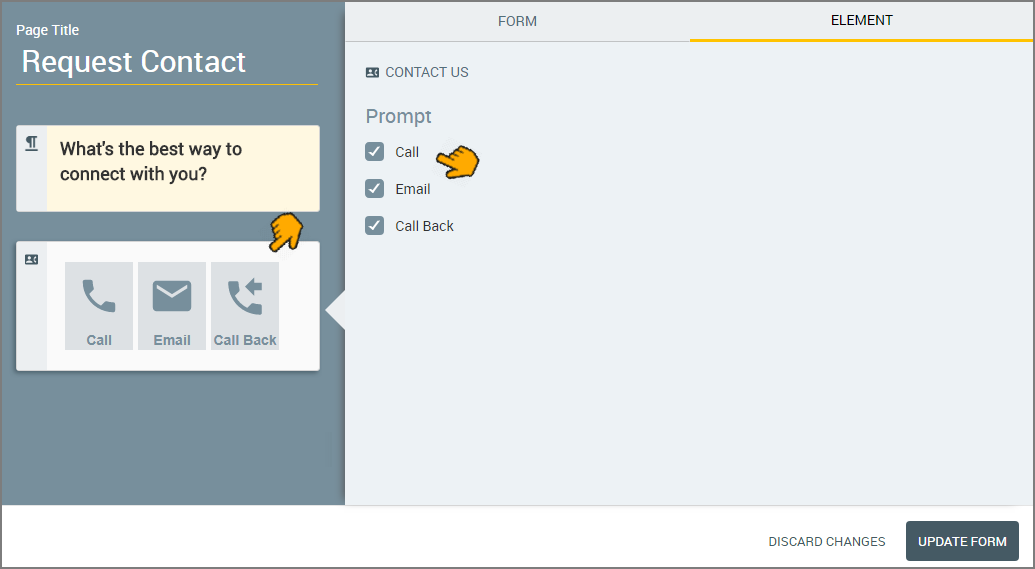
In the left panel of the Editor, click the Contact Us icons block, then select the checkbox for each connectivity type you wish to display as a choice to the user.
In the Form Tab Page Name field, enter a unique name for the Contact Us element.
To save the Contact Us element, click Create Form. The Contact Us is added to the Flow Map.
Editing a Contact Us Element
Open the Intent Flow containing the Contact Us Element that you wish to change.
From the Flow Map, either:
double-click the element, or
right-click the element and click the Edit
 icon from the menu that appears.
icon from the menu that appears.
The Contact Us Editor opens.
Make the desired changes in the Editor.
To save your changes, click Update Form. The Contact Us element is updated on the Flow Map.
Deleting a Contact Us Element
Open the Intent Flow containing the Contact Us element that you wish to delete.
From the Flow Map, select or hover over the element and then right-click.
Click the Trash
 icon from the menu that appears. A warning message will be displayed asking you to confirm the deletion.
icon from the menu that appears. A warning message will be displayed asking you to confirm the deletion.Click Yes to confirm deletion.