Contact Us: Connect Customers With Your Call Center
You can make it easy for a customer to connect with an Agent during a Flow using the Contact Us step element:
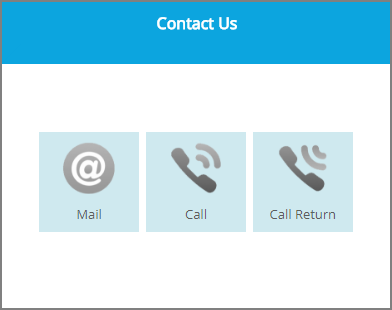 |
As shown above, this step offers any or all of the connectivity methods that are available in Interact: Call Now, Call Return and Email.
You can place the step at any location in a Flow.
Tip
There are several other features that enable a user to contact an Agent from Interact. For more details, click here.
Adding a Contact Us Step
At the top left of the Flow Map, click the round Add Steps icon. The Add Steps Toolbox opens.
From the UI Elements group, select and drag the Contact Us element to the desired location on the Flow Map. The Contact Us editor opens.
A Paragraph element is provided by default. You can add some helpful user instructions to this element or simply delete it.
Click the Page tab, and define the page settings as required. For details about the Page tab settings, click here.
Select the connectivity methods that will be displayed on the Contact Us page by activating the relevant checkboxes. When a checkbox is activated, the method's icon appears on the Page Map.
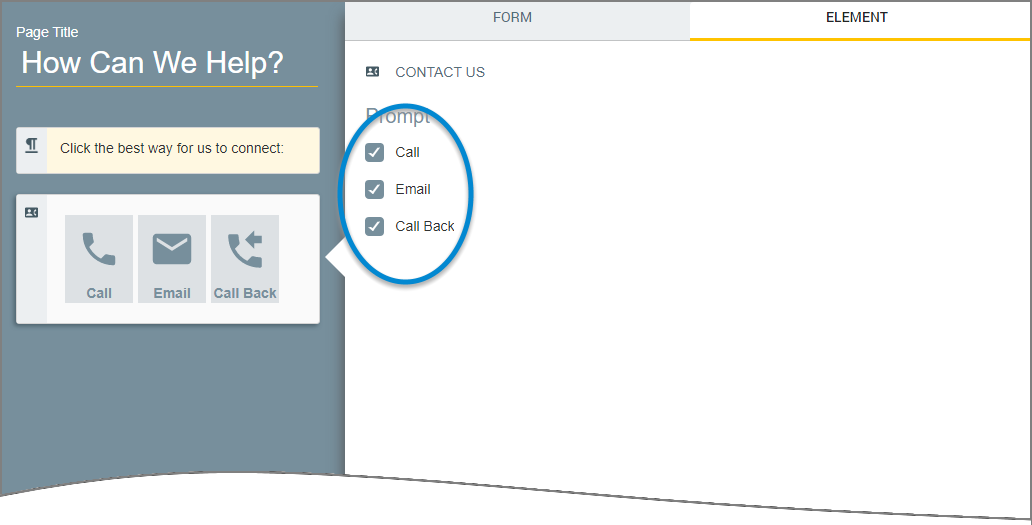
Click Create Page. The step is created, and the Flow Map is displayed.
During runtime, the Contact Us buttons you've activated will appear on a separate page at the selected point in your Flow.