Resources: Create Reusable Text Snippets
A Resource is a piece of predefined text that is intended for use in a specific Flow. Resources are useful in Flows that have recurring or similar patterns in many different elements or locations.
A few examples where it might be helpful to create and use a Resource:
You need 'canned text' for the content of email notifications.
You need to present a warning (or other type of notification) to customers at different points in your Flow.
You want to add an image or video in multiple locations of the Flow, or add a URL link that refers to them.
Viewing the Resources List
You can view all Resources that have been created for the current Flow using the Resources tab of the Solution Explorer:
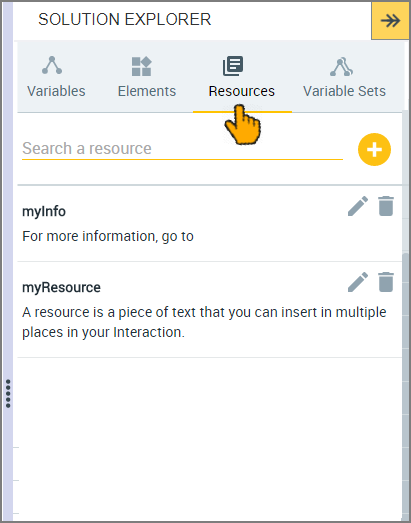 |
The Search field enables you to quickly locate a one or more Resources by entering a few letters from its name.
Adding a Resource
From the Resources tab of the Solution Explorer, click the Add
 icon. The Resource Editor opens:
icon. The Resource Editor opens: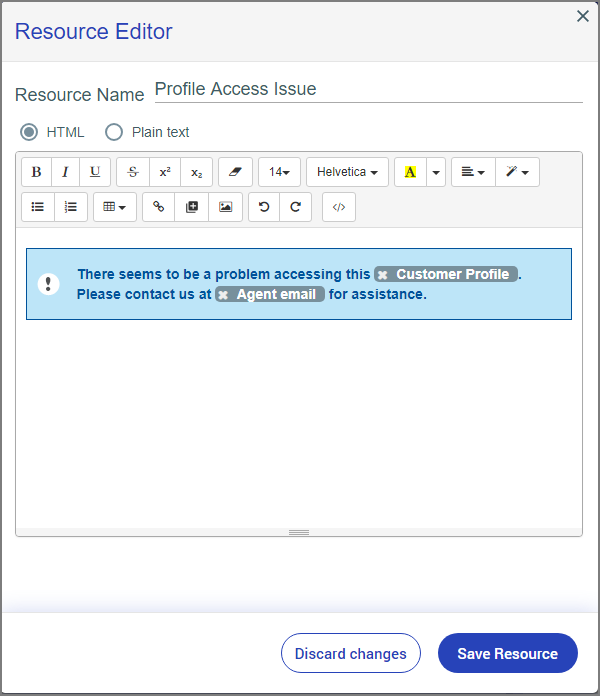
In the Resource Name field, enter a relevant name for the Resource.
Select either the HTML or Plain text radio button. No formatting options will be available when you select Plain text.
In the body of the Editor, enter the required text. If you chose HTML, format your text and add styles, variables, links, tables, images and media as required. For more details, click here.
Click Save Resource. The Resource Editor closes, and the new Resource is added to the Resources list.
Manage Your Resources
The icons at the right side of a Resources name enable you manage existing Resources:
Clicking the Edit
 icon opens the Resource Editor for the selected Resource so that you can update it.
icon opens the Resource Editor for the selected Resource so that you can update it.Clicking the Trashcan
 icon deletes the Resource and removes it from the list. A Resource that is currently being used in the Flow cannot be deleted.
icon deletes the Resource and removes it from the list. A Resource that is currently being used in the Flow cannot be deleted.
Use a Resource in Your Flow
Once a Resource has been created, you can access it from the Variables list for use in any Flow element.
Enter '@' into the relevant field of the element or Step that will use the Resource. The Variables list will be displayed.
Select the desired Resource from the list. In the following example, a Resource is being inserted into a Paragraph element:
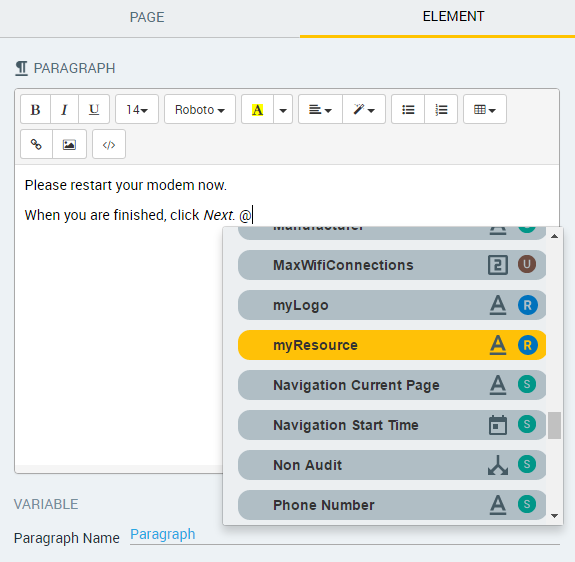
The Resource will be added to the element.
Note
Only the name of the selected Resource appears in the element. The full content of the Resource will be displayed only in runtime.