Using the Solution Explorer
The Solution Explorer pane lets you view and interact with key components of the current Flow, as well as add and edit components such as User Variables, Resources and Variable Sets.
Opening the Solution Explorer
At the right side of the Flow Map, click the Explorer icon in the Analysis Toolbar. The Solution Explorer pane is displayed on the Flow Map in an area dedicated to analysis activities.
icon in the Analysis Toolbar. The Solution Explorer pane is displayed on the Flow Map in an area dedicated to analysis activities.
From this pane you can access additional selection tabs that organize and list objects and data for the Flow:
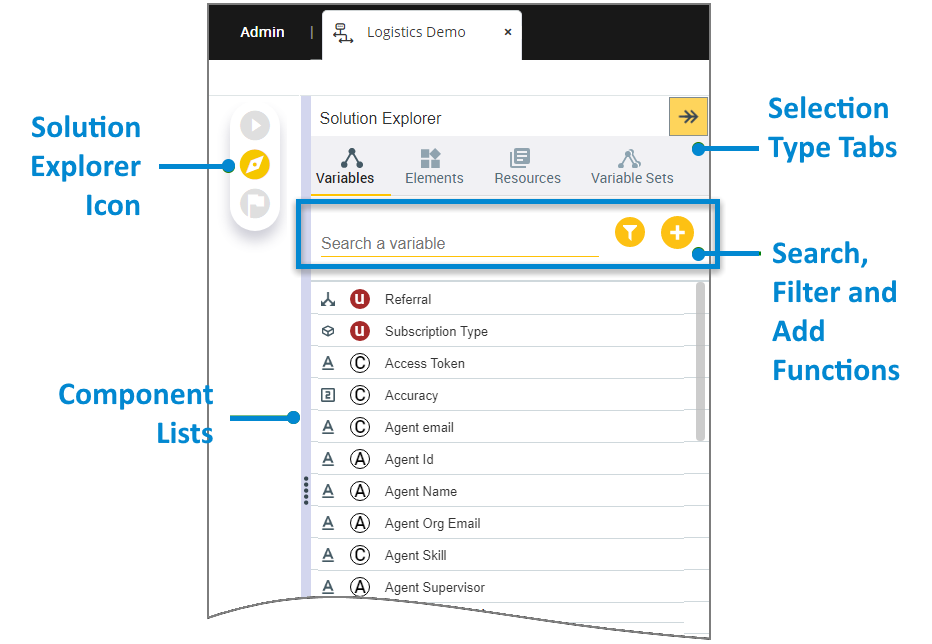 |
At the top of a list, you'll find the following functions:
The Search field enables you to quickly locate a one or more items by entering a few letters from its name.
The Filter
 icon enables you to quickly reduce the items shown in order to find those components that match a specified type. For example, the following shows how we might filter the Variables list for only Agent type variables:
icon enables you to quickly reduce the items shown in order to find those components that match a specified type. For example, the following shows how we might filter the Variables list for only Agent type variables: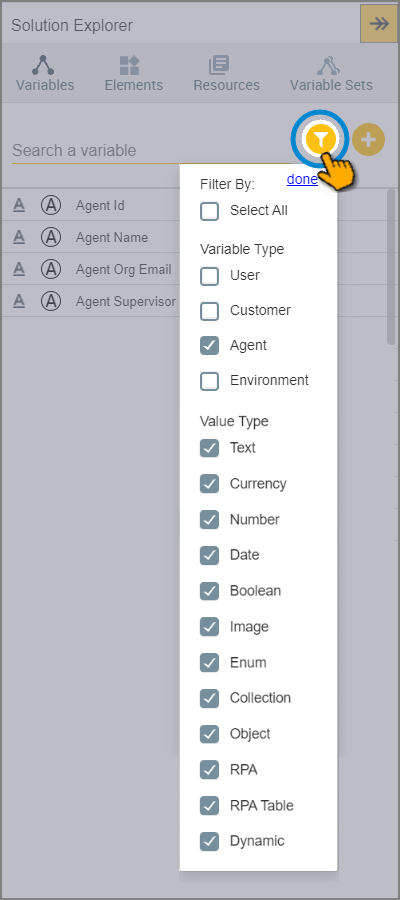
Note
Any Filter that you specify is retained until you remove it.
The Add icon
 enables you to create and add a new component to the current list, when applicable.
enables you to create and add a new component to the current list, when applicable.
Variables Tab
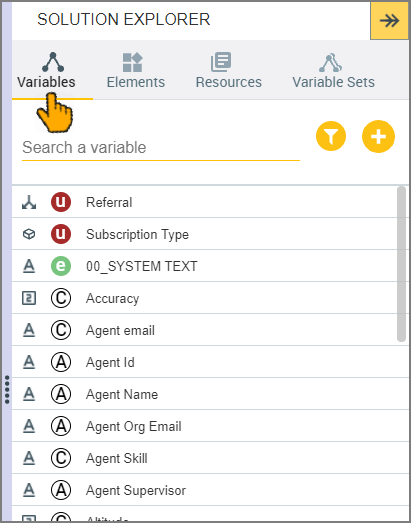 |
The Variables tab lists all available System, User and Environment variables.
Elements Tab
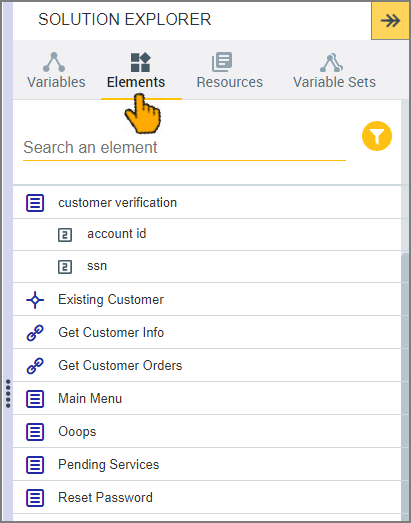 |
The Elements tab lists Flow steps and elements together with their input and logic components, in alphabetical order.
Selecting a step or element in the list will highlight it on the Flow Map, so you can easily locate it in the Flow. Selecting a sub-component will open the component for editing.
For complete details, click here.
Resources Tab
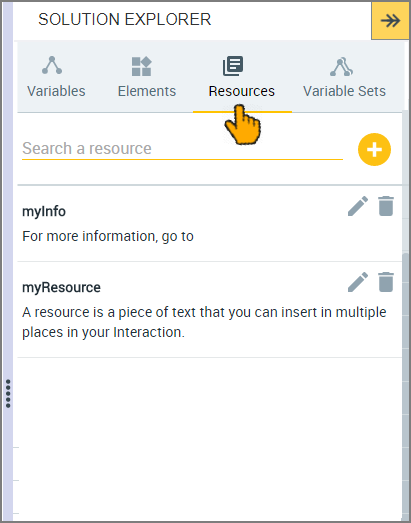 |
The Resources tab lists all customized pieces of text that have been defined for the account.
For complete details click here.
Variable Sets Tab
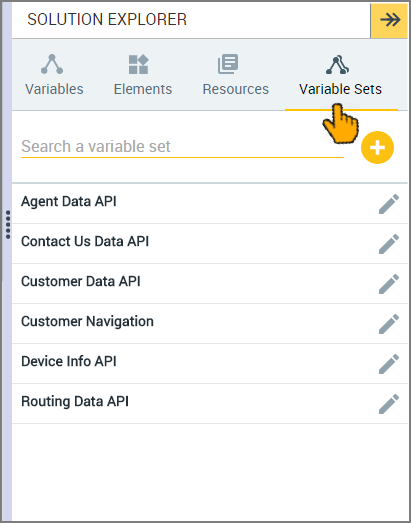 |
The Variable Sets tab lists out-of-the-box Variable Sets, as well as any additional Variable Sets that have been defined for the account.
A Variable Set is a pre-defined group of variables that can be exposed to agents and customer service representatives using an API.
For complete details, click here.