Working With Variable Sets
A Variable Set is a predefined group of variables that can be exposed to agents and customer service representatives.
Variable Sets are usually made up of variables containing data that is helpful to a call center. (e.g., customer name, account number, etc.) During a customer call, the call center agent can access the required Variable Set using an API.
Note
For details on accessing a Variable Set using the X‑Platform API, see Get User Variable Set API.
Viewing Variable Sets
You can view all Variable Sets that have been created for the current Flow using the Variable Sets tab of the Solution Explorer:
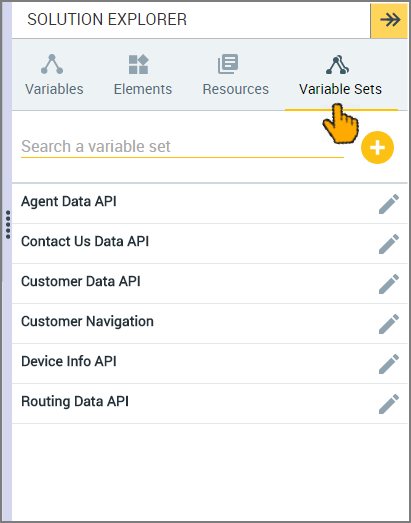 |
The Search field at the top of the list enables you to quickly locate a one or more Variable Sets by entering a few letters from its name.
Adding a Variable Set
Use the Add function to create a new Variable Set when required.
At the top of the Variable Sets list, click the Plus
 icon. The Add New Variable Set window opens:
icon. The Add New Variable Set window opens: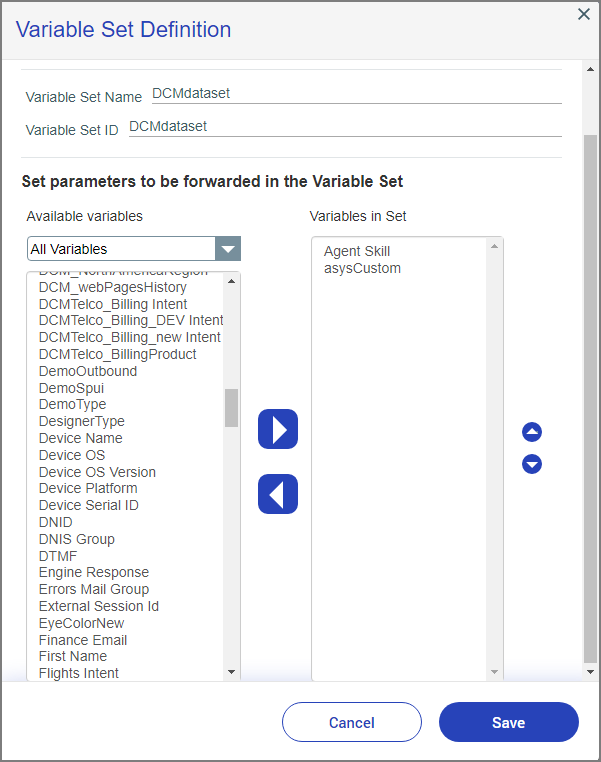
In the Variable Set Name field, enter an appropriate name for the new Variable Set. This is the name that will be displayed in the Variable Sets list.
In the Variable Set ID field, enter an identifier for the new Variable Set. This value will be passed in the API that is used to retrieve the variables.
Select the variables that will be included in the new Variable Set.
To add a variable, select it from the Available Variables list, and then click the
 icon.
icon.To locate variables quickly, you can use the dropdown menu to filter the Available Variables list according to their type: Session Variables and User Variables.
To remove a variable from the Variable Set, select the variable from the Variables in Set list, and then click the
 icon. The selected variable is will be deleted from the Variables in Set list and returned to the Available Variables list.
icon. The selected variable is will be deleted from the Variables in Set list and returned to the Available Variables list.Tip
You can select more than one variable at a time by pressing the Ctrl key while you make your selections.
When you are finished, click Save. The new Variable Set is stored and displayed in the Variable Sets list.
Managing Variable Sets
To view and edit the list of variables that are part of a specific Variable Set, click the Edit  icon at the right side of a Variable Set name.
icon at the right side of a Variable Set name.
The Edit function lets you add or remove variables or change the Variable Set name as needed.
Note
Changing the name or ID of an 'out-of-the-box' Variable Set is not recommended, as doing so may cause conflicts with other existing components.