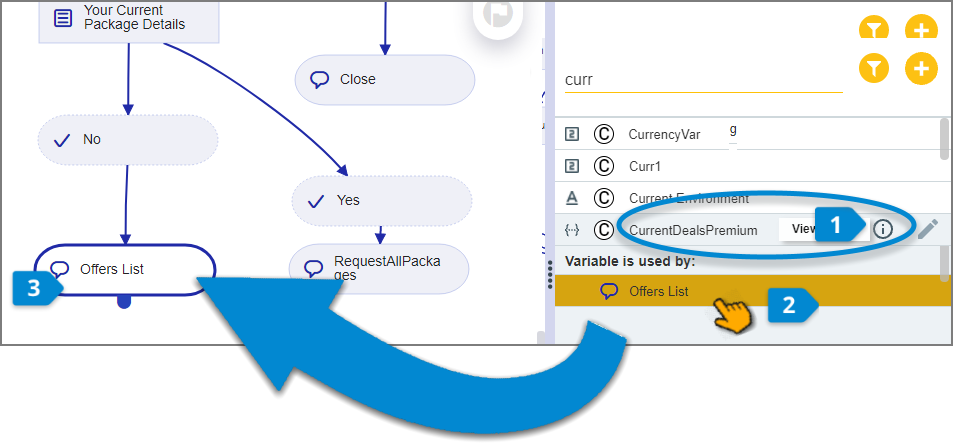Viewing and Managing Variables
Variables are key components of your Flows. As a Flow grows and develops, you will frequently need to locate specific variables and keep track of their usage.
Understanding the Variables Tab
The Variables tab of the Solution Explorer lists all the variables that are available for use in your Flow, listed in alphabetical order:
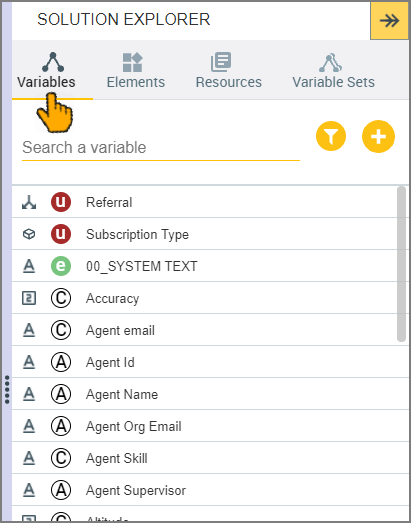 |
The icon at the far left side of each row indicates the data type (i.e., text, number, collection, etc.) of the variable.
The colored icon immediately to the left of the variable name shows the variable type:

User Variable - Created in the X-Designer and available only in the current Flow. For details, click here.

Customer Session Variable - Created in the X-Console and available in all Flows for the current account. For details, click here.

Agent Session Variable - Created in the X-Console and available in all Agent Flows for the current account. For details, click here.

Environment Variable - A special type of Session Variable available for use with Multi Environment features. For details, click here.
Filtering the Variables List
By default, the Variables list shows all variables of all types. The Filter tool lets you control the Variables list display by specifying the types of variables that you want to show and hide.
At the top of the Variables list, click the filter
 icon. The Filter By popup is displayed.
icon. The Filter By popup is displayed.Select one or more checkboxes of the variable types that you want to show in the Variables list, and clear the checkboxes of the types you want to hide:
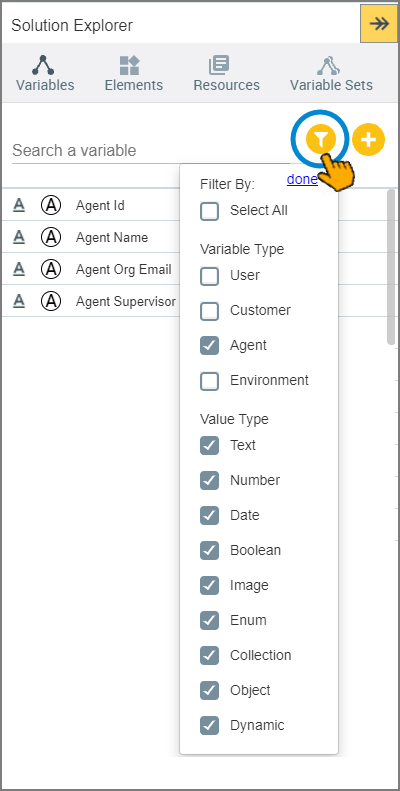
You can use the Select All checkbox to select (or deselect) all of the other checkboxes at once.
Click Done. The Variables list is filtered according to the selected types. In the following example, the Variables list is filtered for User variables of type Text and Number.
Tip
After you apply a filter to the Variables list, the filter will remain active for all Flows that you open until you change or remove it. Your selected filter remains persistent even when you logout of the X-Designer and login later.
Searching for Variables
If you know the specific variable you are looking for, you can enter any part of its name in the Search a Variable field at the top of the Variables list. As you type, the Variables list is automatically filtered according to your entry:
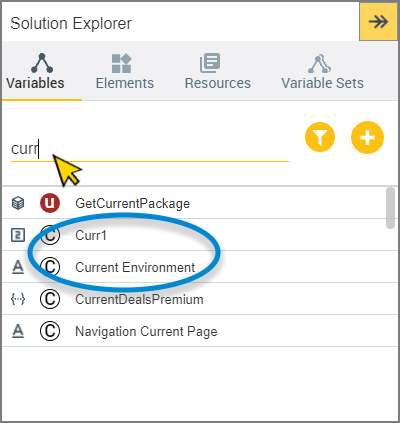 |
Viewing Variable Usage
You can see a list of all Flow elements that use a specific variable, as well as locate each element on the Flow Map.
Open the Variables tab and locate the desired variable.
Click the
 icon to the right of the variable name.
icon to the right of the variable name.If the variable is being used in the current Flow, a list of all elements that use it is displayed.
If the selected variable is not being used in the current Flow, the message Variable is not in use is displayed.
To locate an element that uses the variable on the Flow Map, click the element name.
The element will be highlighted in yellow, and the selected element will be centered and highlighted on the Flow Map: