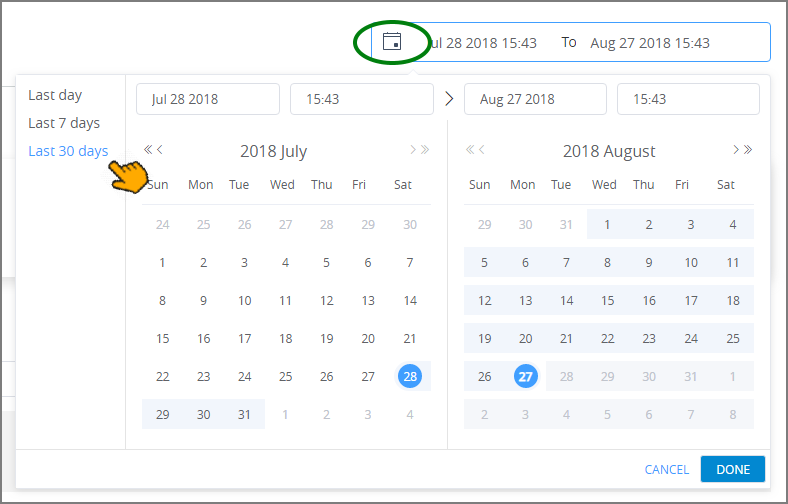Viewing Chatbot Analytics
The Bot Analytics page enables you to view key usage statistics for all chatbots that are run by U-Self Serve or the Intelligent Assistant (IA).
The page displays a summary of activity for a selected time period as well as details for each conversation, and provides both filtering, sorting and search features to make it easy to analyze and improve chatbot productivity.
Starting Bot Analytics
From either the U-Self Serve or Intelligent Assistant menus of the X-Console, click Bot Analytics. The Bot Analytics page opens.
Understanding the Bot Analytics Page
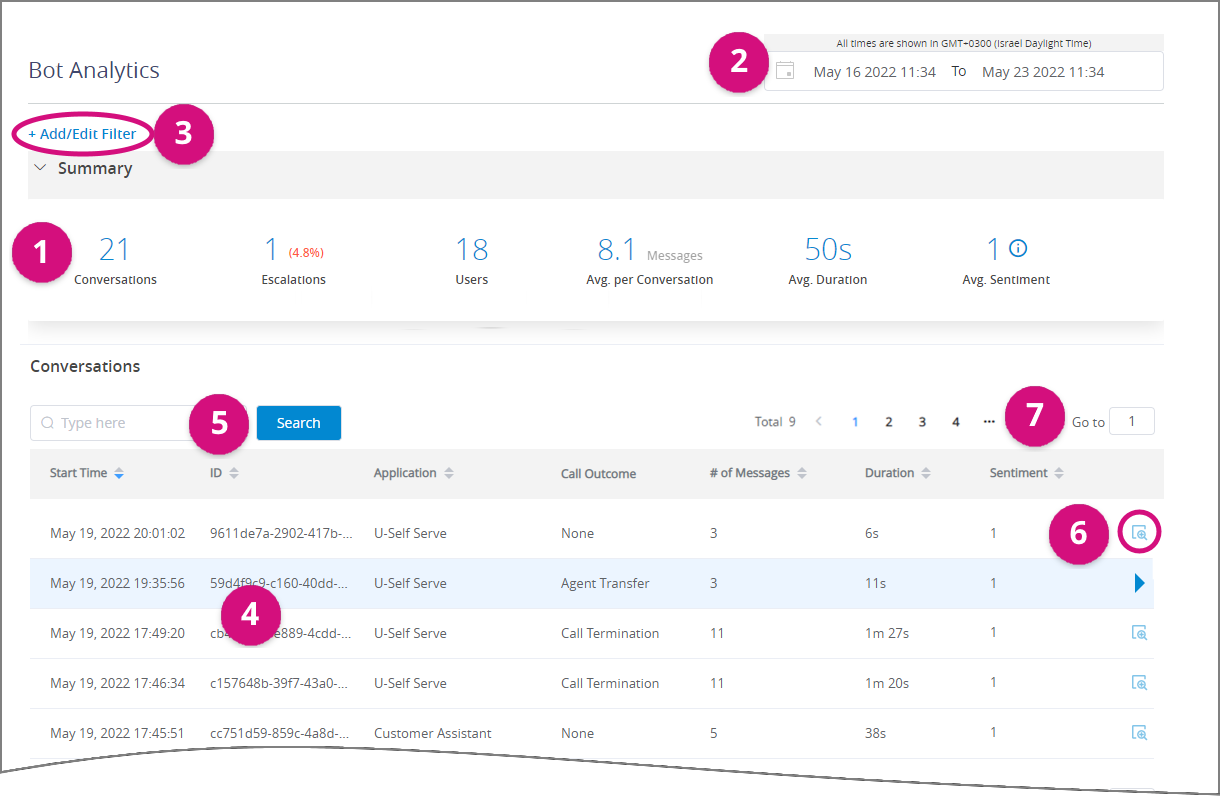 |
Item | Feature | Description | |
|---|---|---|---|
1 | Quick Stats | Shows aggregated numbers and percentages for key Bot performance parameters:
| |
2 | Selected Date Range and Time | The selected timeframe for the analytical data displayed. By default, the last 7 days of chatbot activity are calculated. Clicking on the calendar icon opens a popup where you can select a different timeframe:
To change the range, you can select from the default ranges at the top left of the popup, specify a date in the date fields above each calendar, or click a calendar day to select specific start and finish dates. You can specify specific start and end times by selecting it from the time fields above each calendar, or simply entering the desired time. Click Done to confirm the new timeframe. | |
3 | Data Filters | You can optionally add one or more filters to analytics data in order to view specific items of interest:
Click Done to confirm the new filter. | |
4 | Conversation Data | The following parameters are displayed in columns for each chatbot conversation that occurred during the selected timeframe:
By default, chatbot conversations are sorted by the Start Time column in descending order. To sort the list of conversations in ascending or descending order by another parameter, click on the Sort You can also view the full conversation for a selected item, a detailed below. | |
5 | Search | To locate a specific chatbot by its Conversation ID or Application value, enter the value here and click Search. Only conversations which match the search value will be displayed. Use the Search function along with a filter to quickly locate specific data. | |
6 | View Full Conversation | Click on the Magnifier
While the panel is open, you can also review additional conversations that appear on the same Bot Analytics page. Click x in the upper right corner to close the panel. | |
7 | Page Selectors | You can quickly navigate through a long list of chatbot sessions using the page selector, located at the top and bottom of each Bot Analytics page. |