Viewing Chatbot Conversation History
You can view past conversation sessions for a specific chatbot as a scrollable history in your browser. Showing chatbot history can be convenient for a user and also useful when testing a chatbot.
Past session history is available only when:
the Show Past Conversation field is set to Yes in the Client Settings panel for the application; and
you distribute the chatbot using a link created with the Share button from the related Application Settings page.
If activated as above, the entire period of conversation history for the chatbot will be displayed whenever the shared chatbot application link is opened using the same browser:
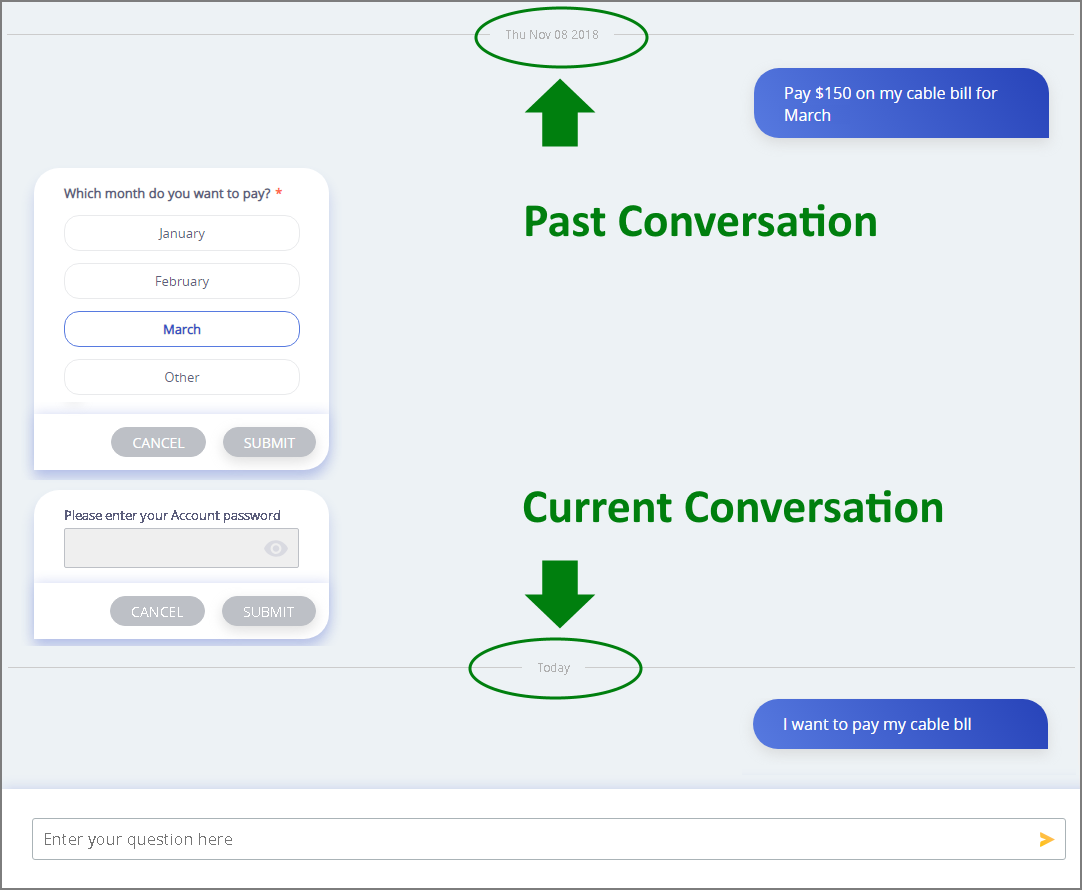 |
Activating Conversation History for a Specific Application
To save chatbot session history in the browser:
From the Applications page in the X-Console, select the application associated with the desired chatbot.
From the Run Time Behavior section in the Client Settings panel for the chatbot application, select Yes in the Show Past Conversation field.
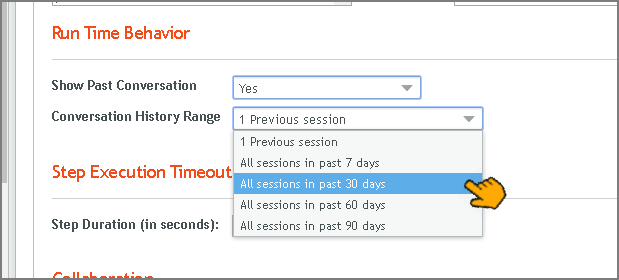
If it appears, from the Conversation History Range dropdown in the same panel, select the time period for storing sessions (up to 90 days).
Share the selected chatbot application using the Share button that is found at the upper right side of that application's page:
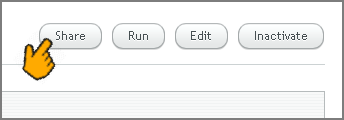
Note
Conversation session history is stored in the user's browser. Clearing the browser cache for the chatbot page will also clear all conversation session data.