Sharing and Running Applications
You can Share or Run a selected Application using the buttons that appear at the top right corner of the Application page in the X-Console:
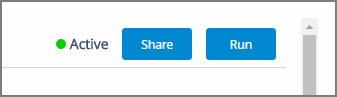 |
Share Application Examples
Clicking Share from the Application page produces a URL link to the selected Application, which can be shared with users. The Share popup dialog will vary slightly, depending on your chosen Application channel type.
In each case, you can append additional Flow parameters to the generated URL link by entering them in the URL Parameters field, as needed.
You can produce a shortened URL by selecting Yes from the Shorten URL dropdown.
To share the Application, click Generate Link and then Copy the resulting information. URL and embed links can be emailed to a customer, added to your SMS messages, or distributed using other means to enable others access to the selected Flow.
Note
For details about embedding an application in a host page (such as your website), refer to Creating the Web Self Service Widget and/or Creating the Agent Application Widget.
For Applications associated with Agent and Agent AI channels, clicking Share enables you to generate a shared URL as well as an embedded code snippet for the selected Application:
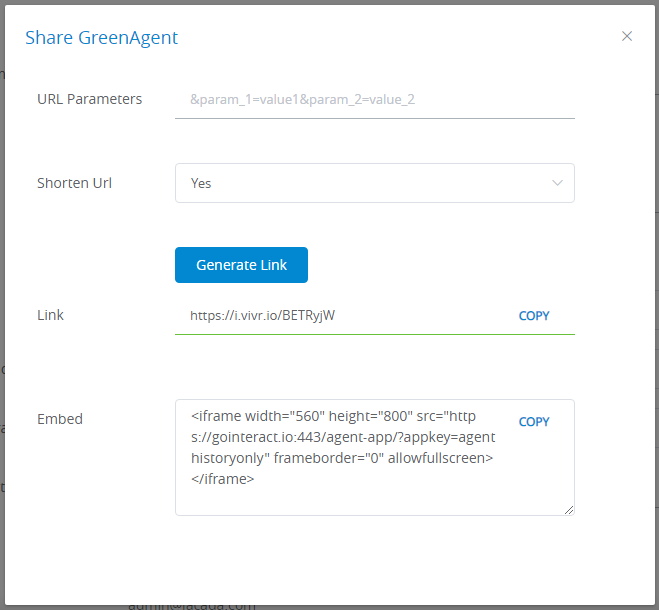 |
For Applications associated with the Mobile Web and Web Self Service channels, clicking Share displays a popup asking you to select the Flow you want to share:
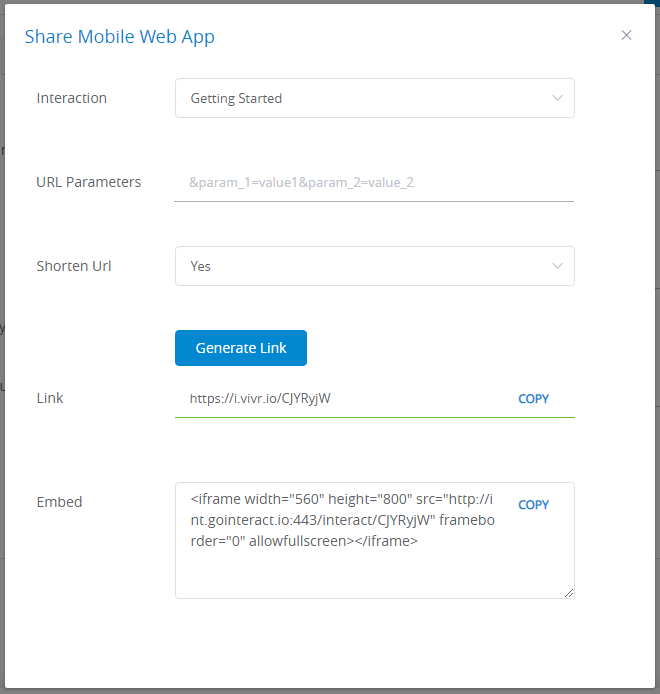 |
For Applications associated with the U-Self Serve channels, clicking Share displays a popup asking you to select the Virtual Agent you want to share:
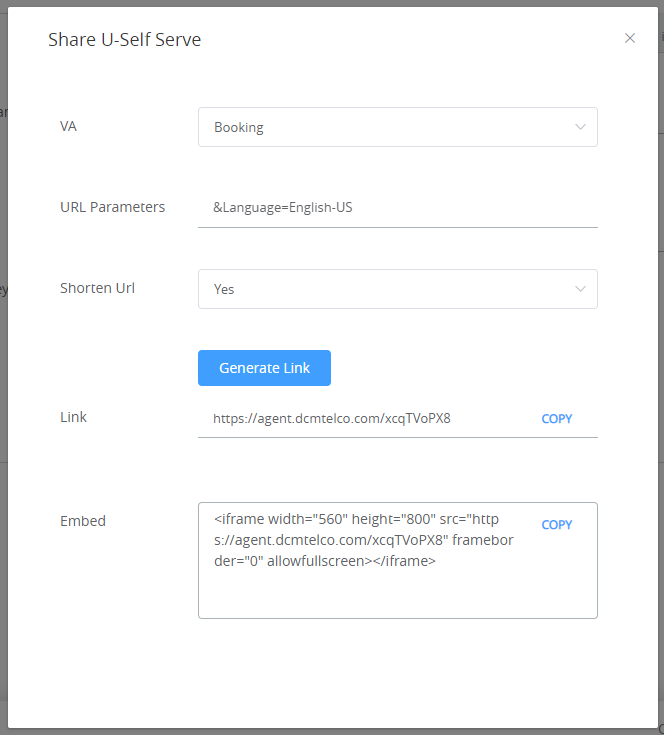 |
Note
For U-Self Serve Applications, you must include the desired Language specifier in the URL Parameters field.
For Applications associated with the Agent Assistant and Customer Assistant channels, clicking Share displays a popup asking you to select the IA Domain you want to query in your NLP Engine:
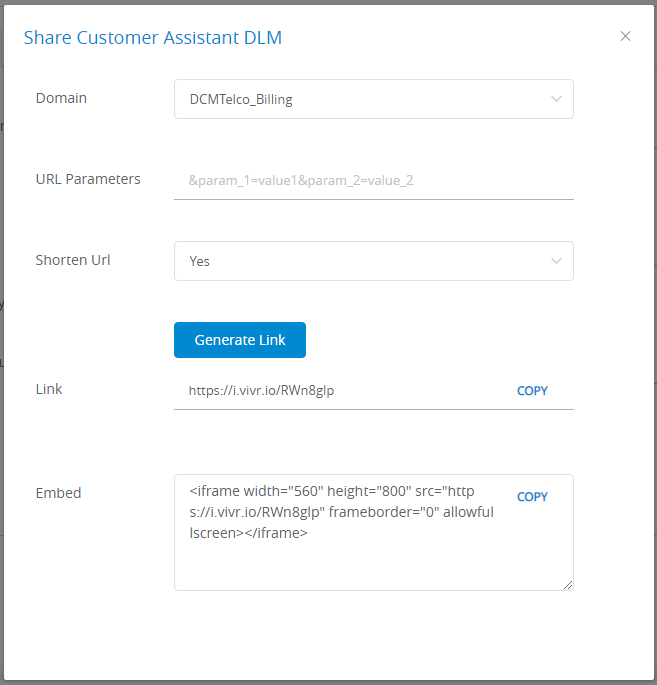 |
Run Application Examples
Clicking Run or Test from an Application page results in any of the following scenarios, depending on the chosen Application channel type.
For Applications associated with Agent AI Assist channels, clicking Run or Test immediately opens the relevant AI Agent UI for internal testing purposes. For example:
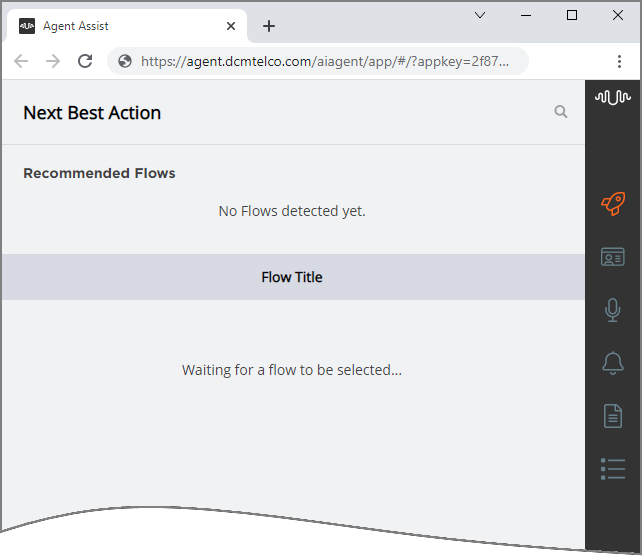 |
For Applications associated with Agent channels, clicking Run immediately runs the relevant Agent UI, for example:
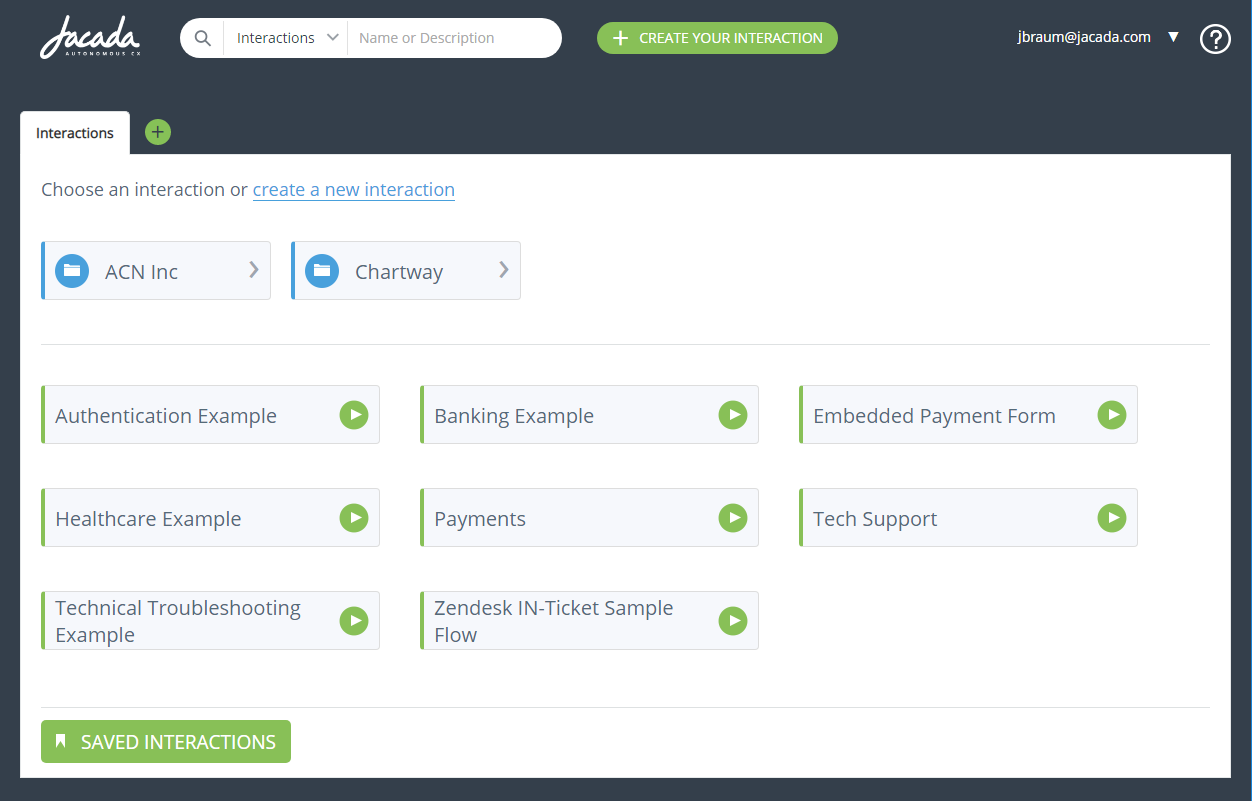 |
For Applications associated with Agent (History Only) channels, clicking Run immediately runs the relevant Agent History UI, for example:
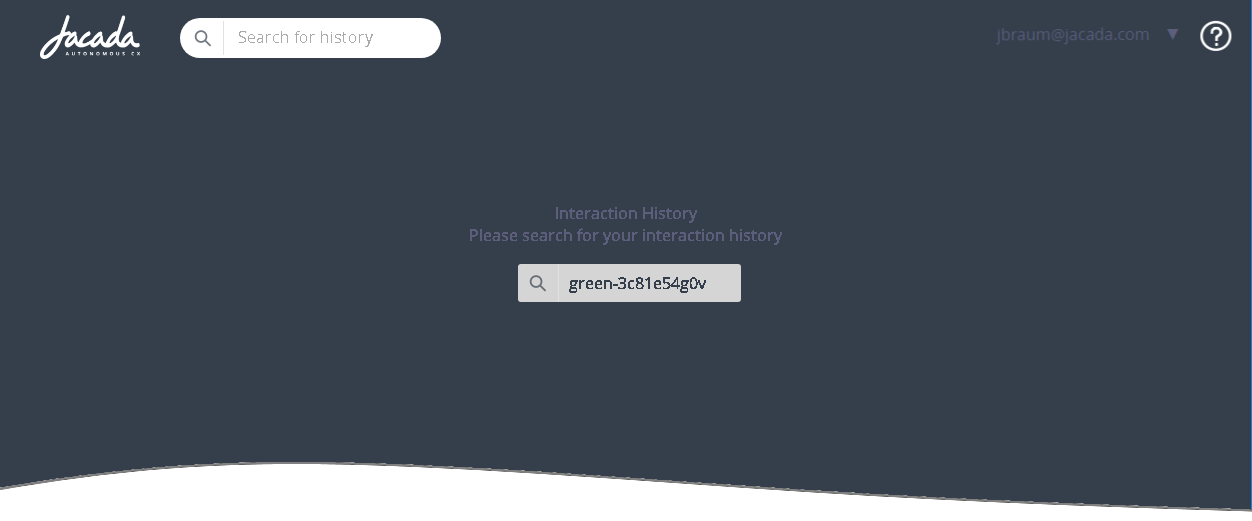 |
For Applications associated with the Mobile Web and Web Self Service channels, clicking Run displays a popup asking you to select the specific Flow you want to run:
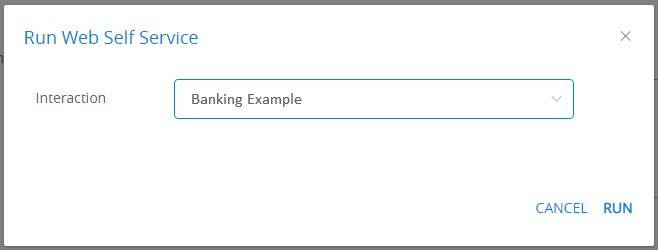 |
After selecting the Flow, click Run from the popup to invoke the application.
For Applications associated with the U-Self Serve channels, clicking Run displays a popup asking you to select the Virtual Agent you want to use:
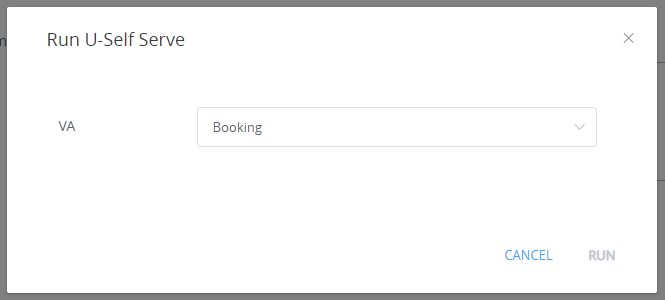 |
After selecting the VA click Run from the popup to invoke the bot.
For Applications associated with the Agent Assistant and Customer Assistant channels, clicking Run displays a popup asking you to select the IA Domain you want to query in your NLP Engine:
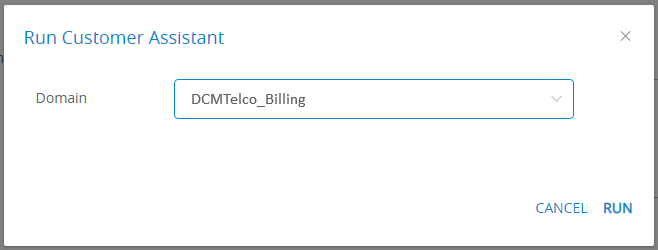 |
After selecting the IA Domain click Run from the popup to invoke the chatbot.
Share History Only with the Agent Application
As mentioned above, you can share activity History only for a specific Application by running the Agent (History Only) application:
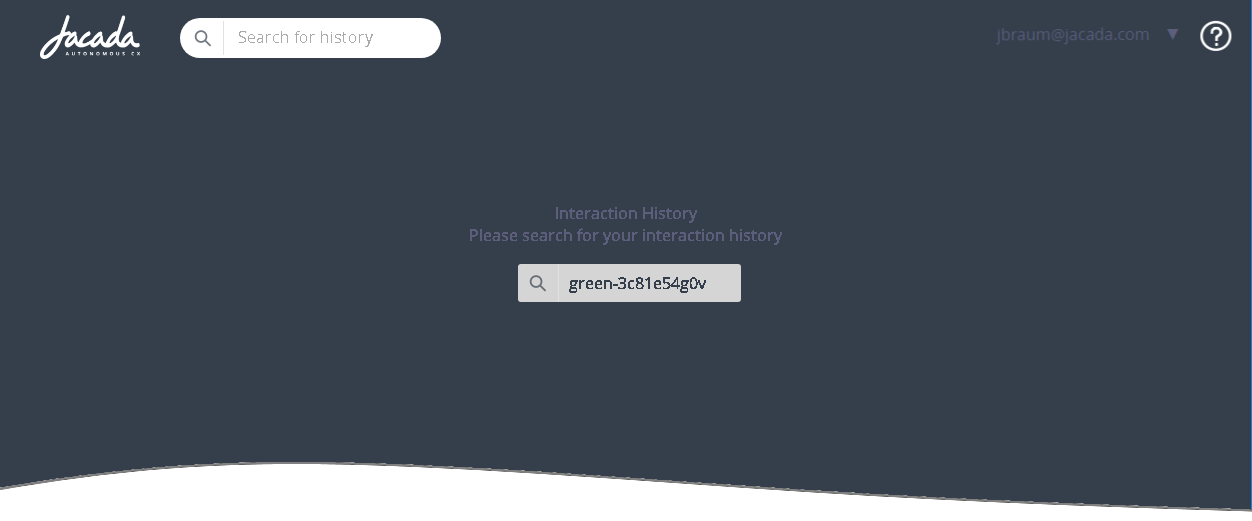 |
When the application opens in a new browser tab, search for the specific instance of a Flow by entering one its associated search attributes in the Search box. (For a list of all supported History search attributes, click here.)
In the example above, the value for the historySearchId attribute was entered for the Search. This attribute and its value would need to be appended to the shared application URL in order to be found using a Search, i.e., &historySearchId=green-3c81e54g0v
For more details about accessing History data from Agent applications, click here.