Redirecting Flow to Another Intent
A Sub-Flow is any Flow that is referenced by another Intent Flow. The Intent Flow that uses the Sub-Flow is called the parent Flow.
You add a Sub-Flow when building or editing the parent Intent Flow, using the Sub-Flow navigation logic step. A Sub-Flow element is indicated on the Flow map by the  icon.
icon.
When viewing the parent Intent Flow, keep in mind that only the final (exit) elements of a Sub-Flow will be displayed on the Flow map. The remainder of the Sub-Flow is hidden. When needed, you can view a Sub-Flow by right-clicking on it and selecting Open.
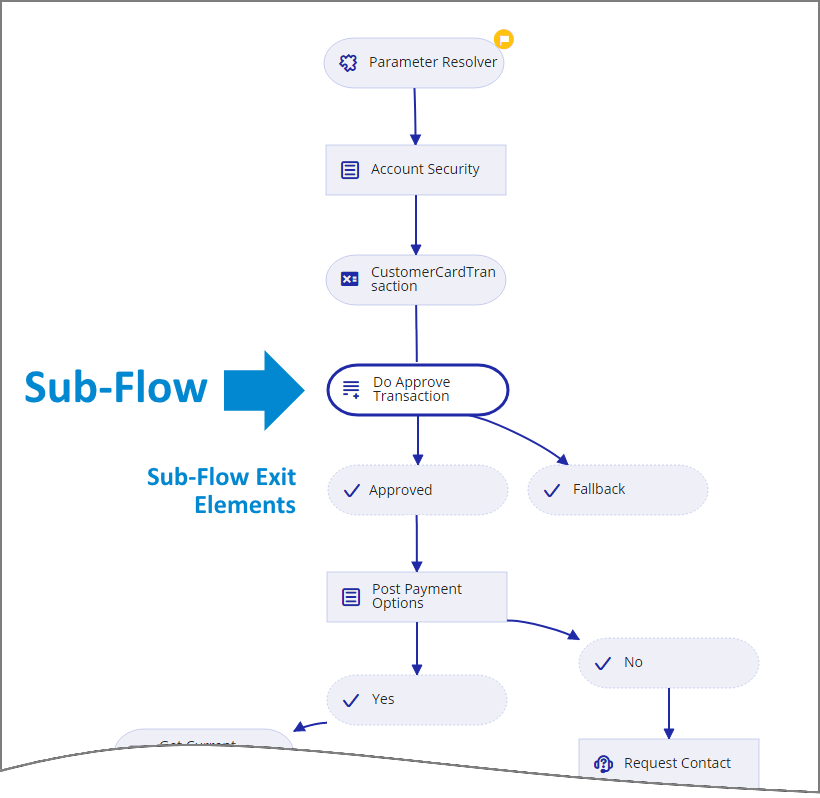 |
Important
A Sub-Flow cannot be set as the starting element of its parent Flow.
Why Use Intent Sub-Flows?
Intent Sub-Flows help simplify the building and maintenance of IA flows by providing a mechanism to quickly move a user from one Intent to another.
A Sub-Flow might direct the user to a side activity, or to a major activity that is used frequently.
For example, a parent Intent Flow for online purchases might go to a Sub-Flow when the user clicks a 'Check Current Colors in Stock' button. Similarly, clicking on a 'Buy Now' button can also invoke a Sub-Flow. In both cases, the Sub-Flow activities are easily maintained separately and can be invoked by other parent Intent Flows.
An Intent Sub-Flow can also be used to perform common or repetitive tasks, such as:
Gathering customer contact information
Referencing an external product inventory or manufacturer's database
Performing complex processes, such as sending and verifying data with external CRM systems, or providing a cross over from one team to another
Tip
Use a Concurrent Flow if you need a Sub-Flow to perform (asynchronous) background processing, independently of the parent Flow.
Mapping Variables in Sub-Flows
When adding an Intent Sub-Flow, you perform a mapping of System and User variables to enable the sharing of data between the parent Flow and a Sub-Flow.
The mapping is used at runtime to:
supply data from the parent Flow as input to the Sub-Flow, and
pass data that is output from the external Sub-Flow back to the parent Flow.
After the Sub-Flow executes, its parent Flow can then proceed with the new, updated or post-processed information.
Creating an Intent Sub-Flow
At the top left of the Flow Map, click the round Add Steps icon. The Add Steps Toolbox opens.
From the Logic Elements group, select and drag the Sub-Flow element to the desired location on the Flow Map. The Sub-Flow Editor opens. The Sub-Flow Editor opens.
In the Sub-Flow Name field, enter a unique name for the reference.
From the drop-down list, select a Sub-Flow. Only Sub-Flows that are relevant to the current Flow will be available.
From the dropdown list, select the Intent Flow that will be used as a Sub-Flow. The System Variables mapping panel will be displayed:
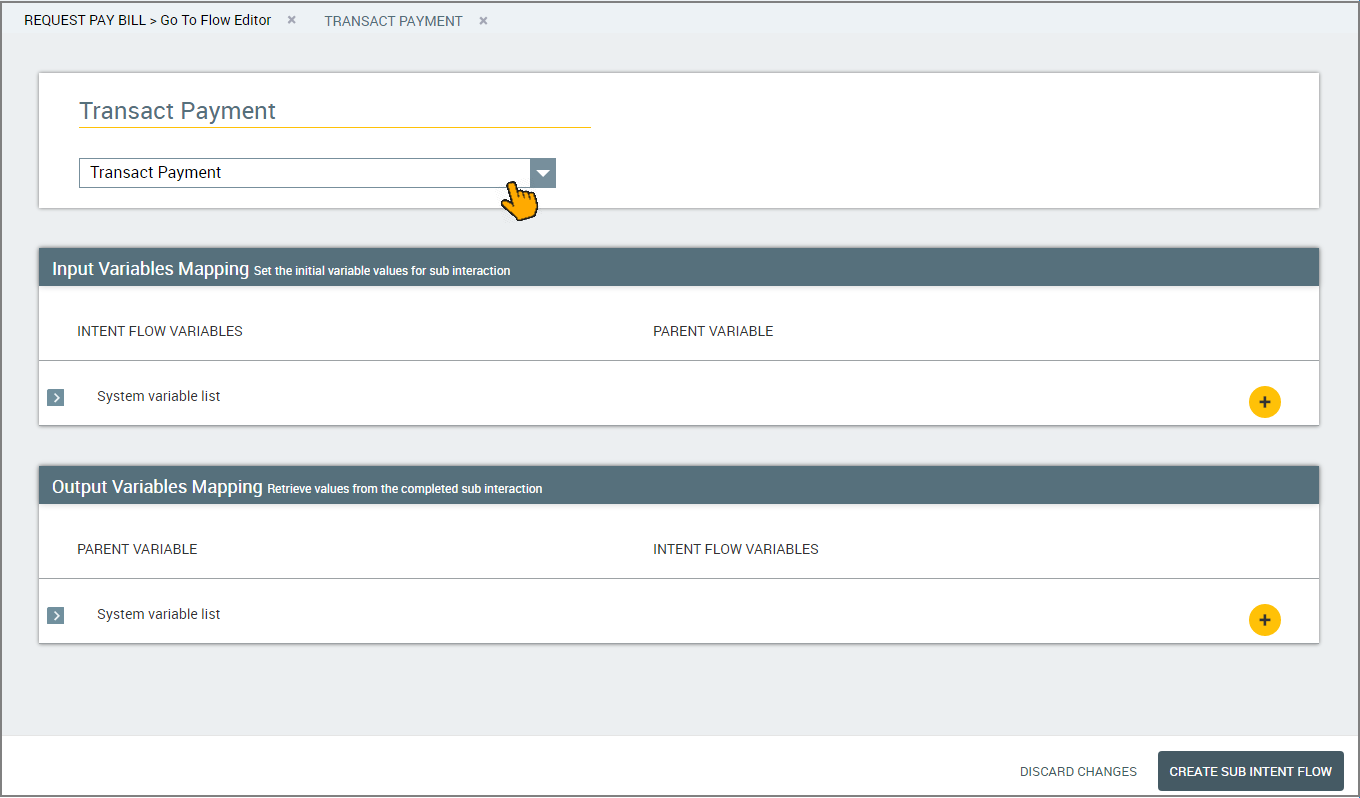
From an Intent Flow, only another Intent Flow or Service Flow can be set as a Sub-Flow.
Expand the System Variables List in the Input Variables Mapping section and modify any variable values as needed. Click here for more details on how to perform the mapping.
Expand the System Variables List in the Output Variables Mapping section and modify any variable values as needed. Click here for more details on how to perform the mapping.
To save the Sub-Flow, click Create Sub-Flow. The Sub-Flow step is added to the Flow map. Note: When you make changes to an Intent Sub-Flow, we recommend that you Refresh its parent Intent Flow if it is currently open, in order update the parent with the new information and redraw it in the X-Designer. Use the Refresh button in the Flow Toolbar. For more information, click here.
Editing an Intent Sub-Flow
Open the Intent Flow containing the Sub-Flow element that you wish to change.
From the Flow map, double-click on the desired element or right-click on it and select Edit.
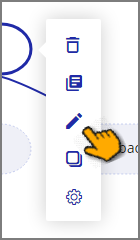
The Intent Sub-Flow Editor opens.
Make the desired changes in the Editor.
To save your changes, click Update Sub Intent Flow. The Sub-Flow is updated on the Flow Map.
Deleting an Intent Sub-Flow
Open the Intent Flow containing the Sub-Flow element that you wish to delete.
From the Flow map, right-click on the element and select Delete. A warning message opens.
Click Yes. The Sub-Flow element is deleted from the Flow Map.