Getting Started with U-Assist
U-Assist's powerful capabilities for boosting Agent performance in real time are in part a result of its interactions with different components on the X‑Platform. Creating a new implementation of U-Assist for your account requires setting up these interactions, together with your business requirements, in multiple stages.
The diagram below shows the high-level stages and workflow for setting up U-Assist for your account.
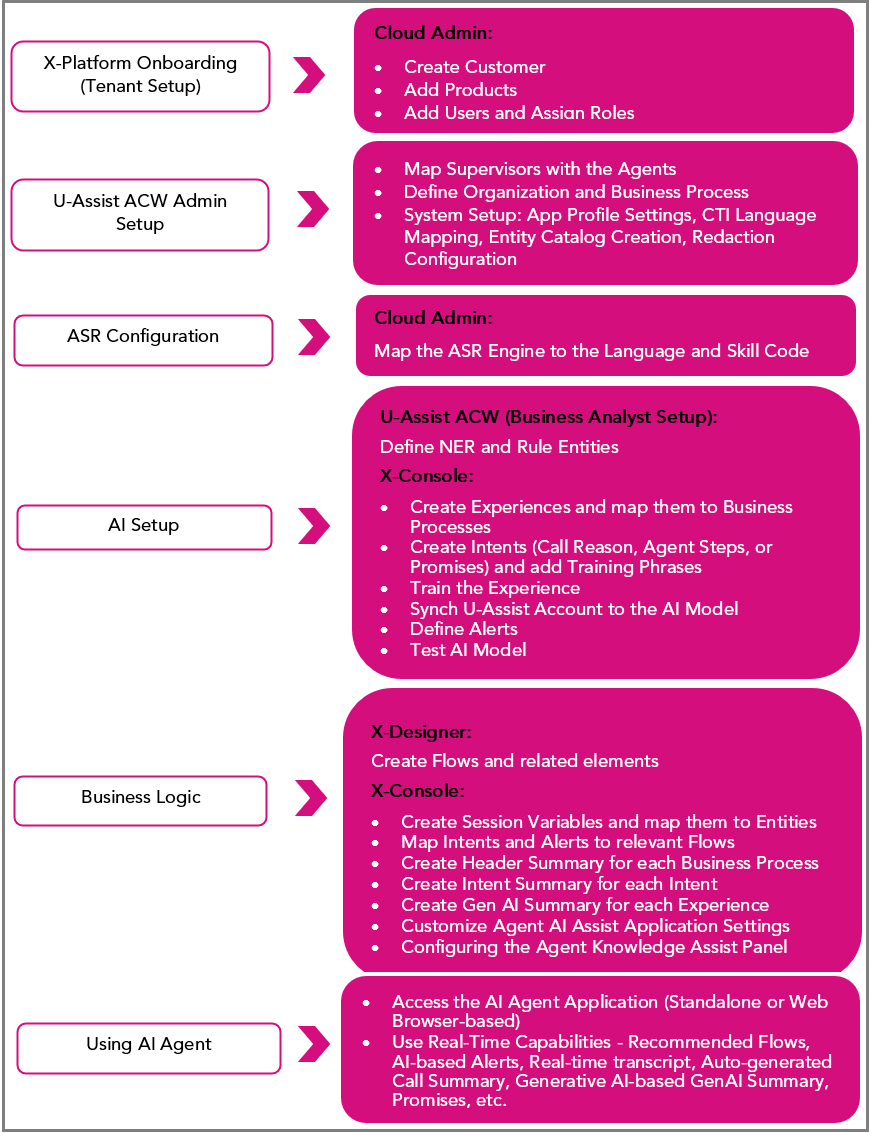
Tenant Setup
All Uniphore tenants are created and managed directly on the Cloud Admin Portal. Only a Cloud Admin can create a tenant in the Cloud Admin Portal for an organization. Typically, once the Tenant is created, a System Admin is assigned to control and manage access by others in the organization. The license given to each Tenant determines which products/services the organization can use. The tenants can only access the applications which are added to their specific tenant account.
Release 2023.4 and subsequent platform versions support the creation and administration of tenants using the Cloud Admin Portal.
To set up a new tenant for your organization, add users, and assign roles in the Cloud Admin Portal, click here.
An Account Admin or System Admin in X-Console can also create users and add custom roles, if required.
For adding users and updating users in X-Console, click here.
For creating and assigning custom roles for users, click here.
U-Assist ACW Admin Setup
An Administrator can define organization(s) for a tenant and create Business Processes for each organization’s section and language that handles different types of calls (for example: Sales vs Support vs Customer Service).
For setting up Organization and Business Process, click here.
All the system related configurations such as App Profile Settings, Ghost Call, CTI Language Engine Mapping, Entity Catalog Controller and Redaction are performed in the U-Assist Admin Portal.
For more details on System Setup, click here.
ASR Configuration in Cloud Admin
A Cloud Admin can map the ASR Engine with the same Language and Skill Code mentioned in the CTI Language Mapping section.
Note
If the ASR Engine mapping is not added in the Cloud Admin, the transcript for the associated Organization and Business Process will not be displayed.
For more details on ASR Configuration, click here.
AI Setup
A Business Analyst can use U-Assist ACW to configure NER and Rule Entities that can be retrieved from a conversation.
For configuring NER Entities, click here.
For configuring Rule Entities, click here.
A user with Flow Admin role (or higher) can create and manage Experiences and Intents in X-Console. In order to make all data that is stored with an Experience available to the AI Model, the Experiences need to be trained. After training the Experiences, the user needs to perform an Organization (i.e. Line of Business) synchronization in order for it to be recognized and used during a conversation at runtime.
Note
Rule Entities categorized as "Call reason" in ACW are displayed in the X‑Console's Intents list and utilized in Call Summary templates and Flows.
For creating and managing Experiences and Intents, click here.
The Flow Admin user (or higher) can also create and manage Alerts as part of an Experience. These Alerts are displayed to an Agent or Supervisor while a call is in progress.
For creating Alerts, click here.
After configuring all the AI sub-components (Entities, Intents, Alerts, etc.), for different Experiences, a user with the Flow Admin role (or higher) can upload and test the audio file or text file in the AI Agent Assist Application.
For testing AI results with audio and text files, click here.
Business Logic
A user with the Designer role (or higher) can perform the following design logic activities from X-Designer:
Create, publish and run Flows
View all Flow-related resources (e.g., Session Variables and Integration Points)
For details about working with X-Designer Flows, click here.
A user with the Flow Admin role (or higher) can perform the following configuration activities from X-Console:
Map AI components (i.e., Intents, Entities and Alerts) with X‑Designer components (i.e., Flows, Steps and Variables)
Define the Call Summary based on the specific needs of its associated Business Process and Intents.
Configure Generative AI-based Call Summary which will be presented to an Agent on-demand or at the end of the call.
Customize Agent AI Assist components which are to be displayed to an Agent during runtime and configure runtime mappings.
For details on creating Session Variables, click here.
For details on mapping AI components, click here.
For details on defining the Call Summary, click here.
For details on configuring Generative AI-based Summary, click here.
For details on customizing Agent AI Assist Application, click here.
Using the AI Agent Application
Agents can access the Agent AI Application with either a standalone or web browser.
The Agent AI Application provides Agents with a powerful runtime gateway to U-Assist analysis and automation capabilities. It listens to an Agent's conversation and analyzes customer Intents to provide timely Agent guidance, as well as Agent task automation.
For more details on using the AI Agent Application and it's runtime capabilities, click here.