Tenant Setup
All Uniphore tenants are created and managed directly on the Cloud Admin Portal.
A Cloud Admin can create a Tenant in the Cloud Admin Portal for an organization. The customers that are signing up to use an environment are represented as the tenants of the system. The tenants can only access the applications which are added to their specific tenant account.
Release 2023.4 and subsequent platform versions support the creation and administration of tenants using the Cloud Admin Portal.
Creating a New Tenant
Follow the below steps to create a new tenant/customer:
Login to Cloud Admin Portal with valid Email address and Password.
Click Accounts from left pane. You can see a list of customers/tenants already exist for your organization.
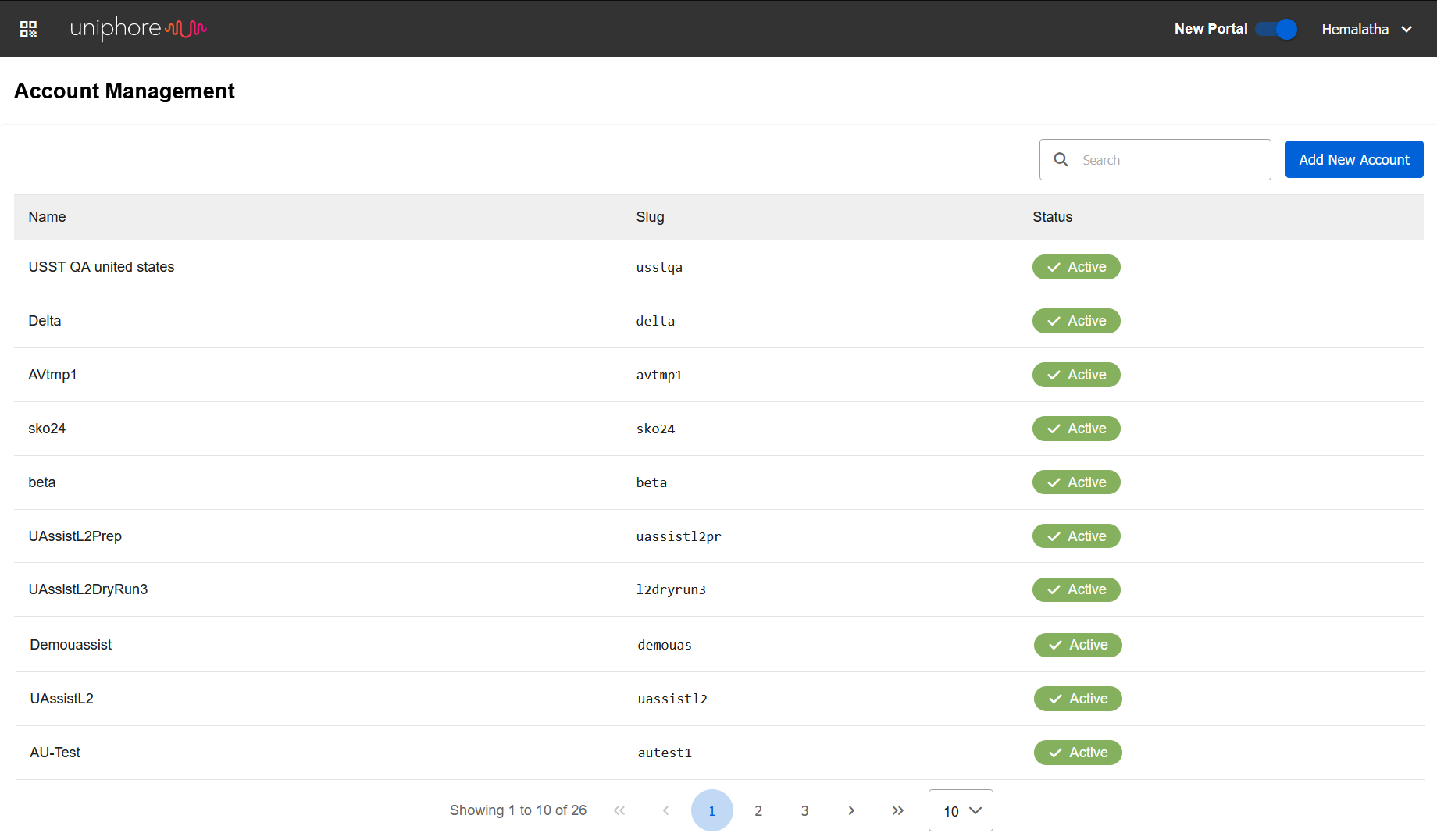
Click Add New Account to add a new customer/tenant.
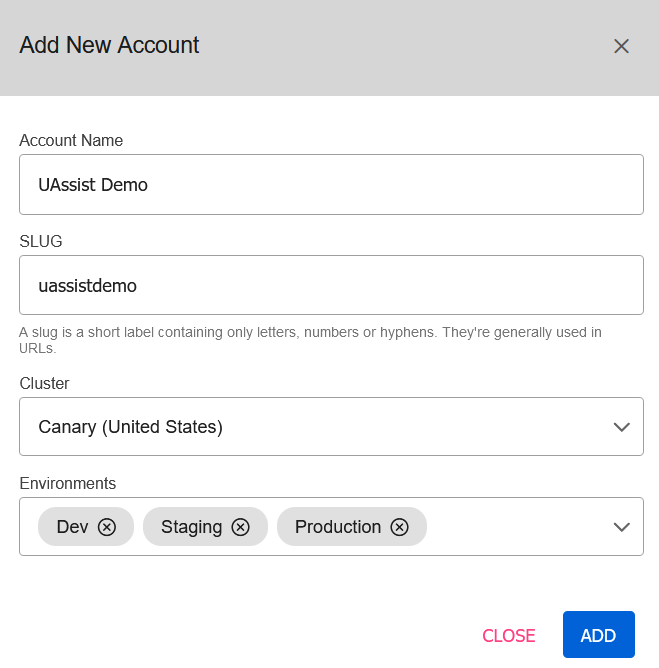
In the Account Name field, enter the name of the customer or the purpose of the tenant.
In the Slug field, enter a unique name which identifies the tenant. This is also known as “Tenant Name”, “Account ID” and “Organization Name”.
Tip
The Slug name is mentioned as "Account ID" on the X-Console login page, as "Organization Name" on the U-Assist AfterCall login page, and as "Tenant" in the Conversation.
In the Cluster field, select the region from the dropdown list. Changing this field value will have an impact on the URL for each application (example: https://xconsole.uk.cloud.uniphore.com/).
Note
The value may change based on the partner organization.
In the Environments field, select any of the environments. Multiple environments can be selected.
Dev – A dedicated environment for development. DEV environment can be used during the design and early testing stage for the configuration of U-Assist components under Admin and Analyst roles.
Staging – A dedicated environment for testing. Staging environment can be used to simulate either the PROD environment (for testing of new features in a production-like setting) or the DEV environment (for fixes of production defects).
Prod - The production environment. You cannot make any configuration changes in this environment. The Agent and Supervisor accounts are only supported with PROD environment.
It is best practice to use the dev environment for demonstration purposes as it contains the most recent/up-to-date features requested for demos.
Best Practices for Multi Environment Operations:
The following work guidelines are recommended to get the greatest benefit from Multi Environment operations in U-Assist.
For typical development, it is recommended that environment deployments progress linearly, i.e., from DEV to STAGING to PROD.
Note
Assisted Training is always performed on the currently selected U-Assist Experience in the DEV environment. Before using the Assisted Training facility, an Experience must be deployed to the PROD environment. By default, the Assisted Training facility displays customer phrases that have been collected in PROD during the last 14 days. For more information on Assisted Training, click here.
If a defect is found in production, it is recommended to perform all fixes in the STAGING environment, and then to re-deploy the fixed version to PROD. This practice ensures that any continuing development being performed in the DEV environment is not disrupted.
Click Add to add the customer/tenant for your organization. The newly added customer will be listed in the customer list.
Use the Search bar to find and select your new tenant or customer.
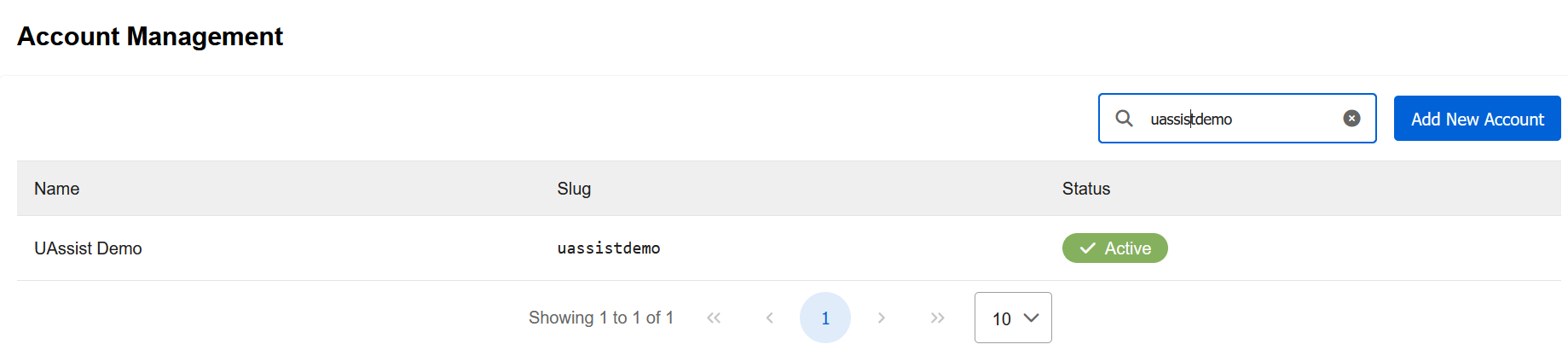
Multi-Tenant Support
U-Assist has the capability to support Multi-Tenant deployment, which enables multiple tenants/customers to use a single instance of U-Assist application. This allows tenants to operate independently from one another, with different configurations and users, despite being a part of the same deployment.
Each tenant has a unique identifier, and all of the tenant’s data is stored in a separate database to maintain and complaint with data integrity and security standards.
Users who are associated with a specific tenant can only access the applications added to their tenant account.
This capability enables the tenants to:
Add or remove the users as required.
Tailor the application configuration according to its specific business process.
Get product upgrade and patches without any effort.
A Tenant ID is sent along with the client requests to access the U-Assist APIs. The configuration data is pulled from the database during runtime based on the Tenant ID.