Working with Experiences
An Experience is a customizable AI domain used to assign the languages that will be used by Uniphore's Natural Language Understanding (NLU) server and manage different sets of AI sub-components for different Business Processes (BPs) during a conversation.
For example, you might create an Experience called Hotel Booking and add all Intents that will be used by BPs to perform activities like creating, changing or canceling a hotel room reservation.
Note
U-Assist Experience functionality is available starting with Release 2023.3.
About the Experiences Page
The Experiences page provides high-level details of all Experiences in the current account, and enables you to add new Experiences or edit the details of existing Experiences:
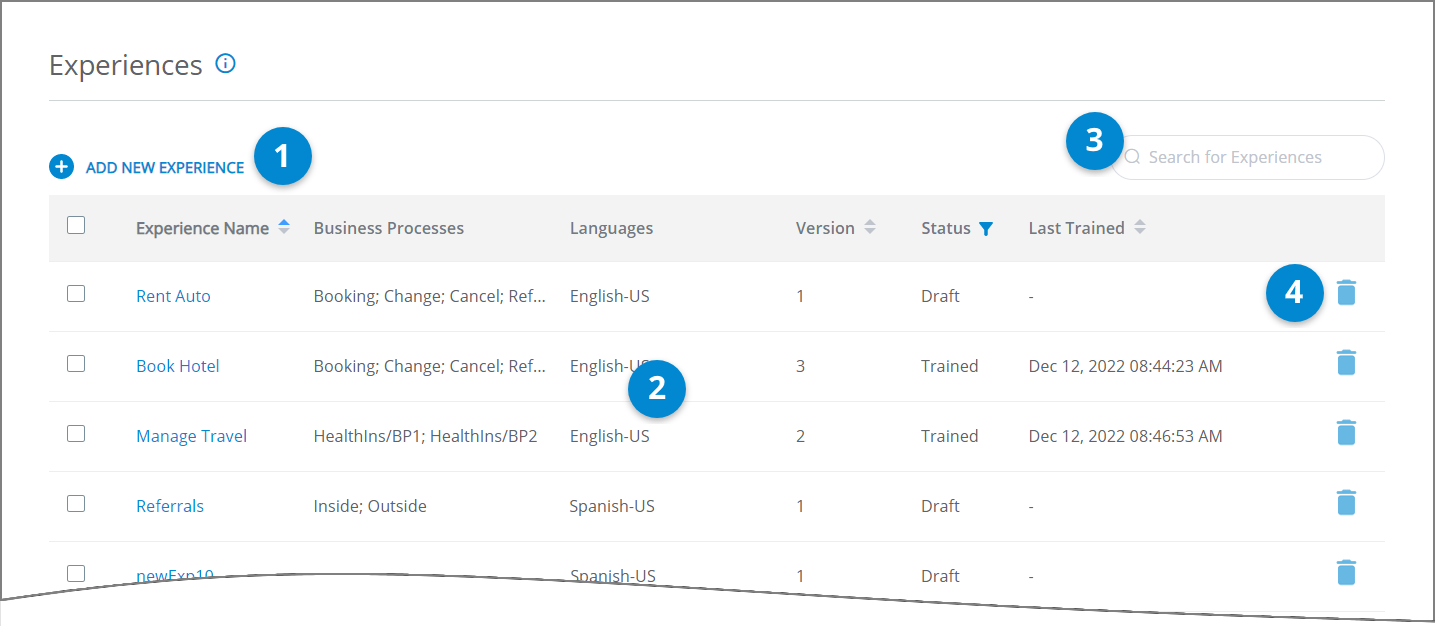 |
Item | Feature | Description |
|---|---|---|
1 | Add New Experience | Enables creation of a new Experience for the current account. Only users with Flow Admin Role or higher can create a new Experience. |
2 | Experience List | Displays all Alerts that are defined for the currently-selected Experience. For each Alert, the list provides high-level details, including:
The list is sorted by Experience Name in order of creation, by default. You can also sort the list by Version and Last Trained date, in ascending or descending order, by clicking on the relevant column heading. |
3 | Search Box | Enables searching the list for any Experience that matches the details you provide. |
4 | Delete Experience | Click the Trashcan NoteIt is possible to delete an Experience only while working in DEV or TEST environments of an account. You must unassign any associated BPs from the Experience before it can be deleted. |
Filtering and Sorting Experiences
To make it easy for users to focus on Experiences that meet specific criteria, the columns in the Experience page can be filtered or sorted.
Clicking the Filter  icon in a column displays a popup of all current values available for that column. To filter the list, enable the checkboxes for the values you want to include and click Confirm. To remove a filter, click Reset.
icon in a column displays a popup of all current values available for that column. To filter the list, enable the checkboxes for the values you want to include and click Confirm. To remove a filter, click Reset.
Clicking the Sort icon in a column cycles the list order between ascending  , descending
, descending  and unsorted
and unsorted  lists. Only one column can be sorted at a time.
lists. Only one column can be sorted at a time.
Basic Workflow for Experiences
The typical workflow for Experience creation and management is as follows:
Add the new Experience domain, assigning its NLU languages, associated Business Processes and detection thresholds.
Add Experience sub-components, such as Intents (together with their phrase examples for NLU) and Alerts.
Train the Experience with the new Intent phrases on the NLU server, making it available for use by its assigned Business Processes at runtime.
Synchronize the trained Experience for its parent LOB in the AI Model.
When required, change or update the Experience to reflect additional Business Process functionality, or perform Assisted Training to analyze and include new AI-based data.
Adding an Experience
A user with Flow Admin role (or higher) can create and manage Experiences.
From the U-Assist menu section in the Admin Console, select Experiences. The Experiences page is displayed.
At the top left of the Experiences page, click Add New Experience. The Add New Experience dialog is displayed:
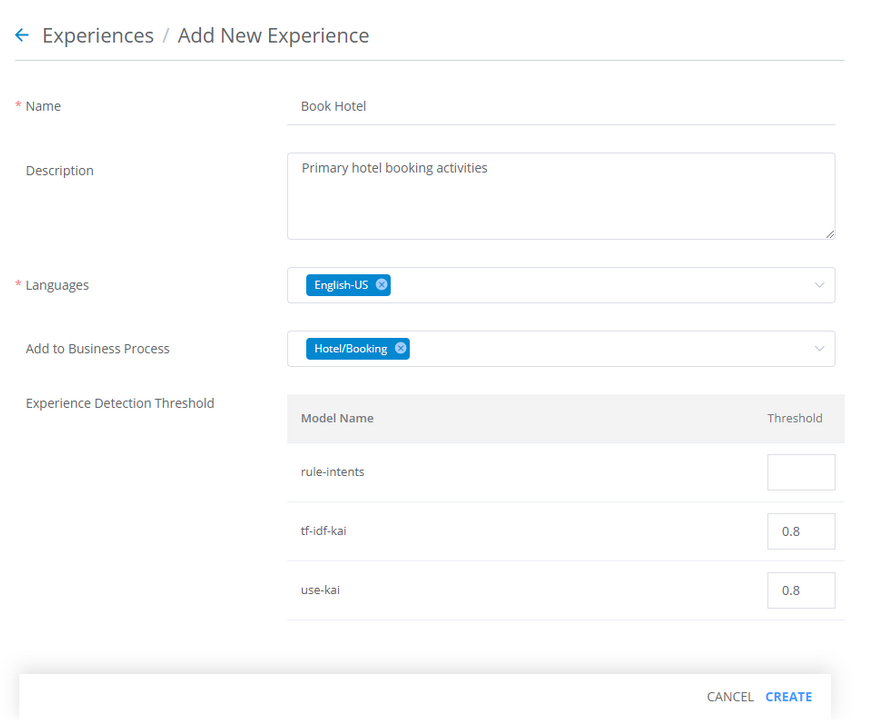
In the Name field, enter a unique name for the new Experience.
In the Description field, enter helpful details about for the new Experience. This information can assist a user to differentiate between this Experience and other, similar Experiences.
From the Languages dropdown list, select one or more NLU languages that will be used by this Experience.
From the Add to Business Process dropdown list, select the Business Processes (BP) that uses this Experience.
The list displays all available BPs according to their parent LOBs. Be sure to select the BP from the relevant LOB.
Optionally, in the Experience Detection Threshold section, per Model Name, enter a value in the Threshold field. When defined here, U-Assist will use this threshold (instead of the default NLU server model threshold) to determine whether to assign a spoken phrase to any Intent in this Experience.
Only a value between 0.8 and 1.0 is valid. In order to be effective, the value entered must be higher than the default value that is defined in the NLU server model. For complete information about U-Assist detection thresholds, click here.
At the lower right corner of the page, click Create. The new Experience will be saved immediately. To cancel your activity at anytime without saving, click Cancel.
After you create an Experience, you need to add Intents and Alerts to continue its preparation for use by U-Assist.
Add Intents in Experiences
An Intent is the customer's desired goal for contacting an Agent (e.g., Change an Address, Open a Claim, Order a Flight, Install a Router). In U-Assist, an Intent is derived from a customer's spoken or written expression using AI-based natural language processing.
A U-Assist Business Process can support an unlimited number of Intents. To perform runtime activities, each Intent can be mapped to a specific Flow and Step.
A user with Flow Admin role (or higher) can create and manage an Intent.
Note
U-Assist Intents are available starting with Release 2023.3.
From the U-Assist menu section in the Admin Console, select Experiences. The Experiences page will be displayed.
Locate and click the name of the Experience that will contain the Intent you wish to add. The activity cards for that Experience will be displayed:
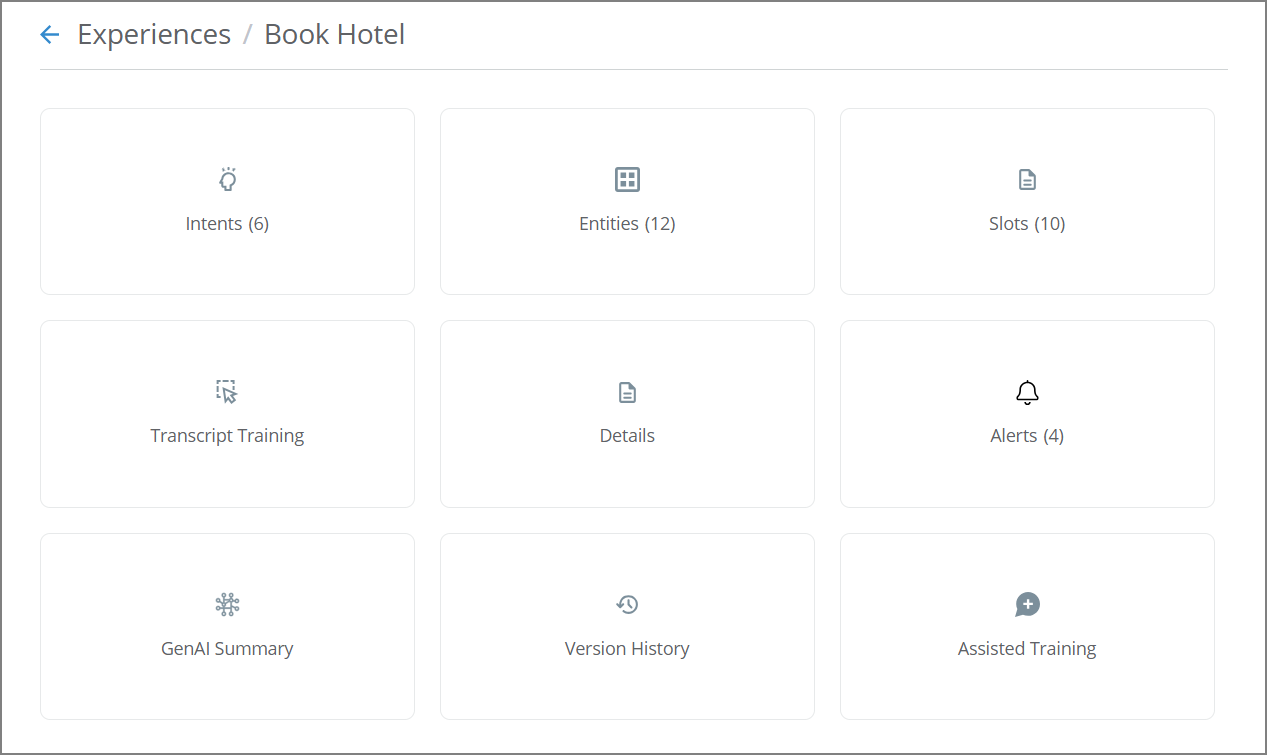
Click Intents. The Intents page for the current Experience will be displayed:

Click Add New Intent. The Create New Intent popup dialog will be displayed:
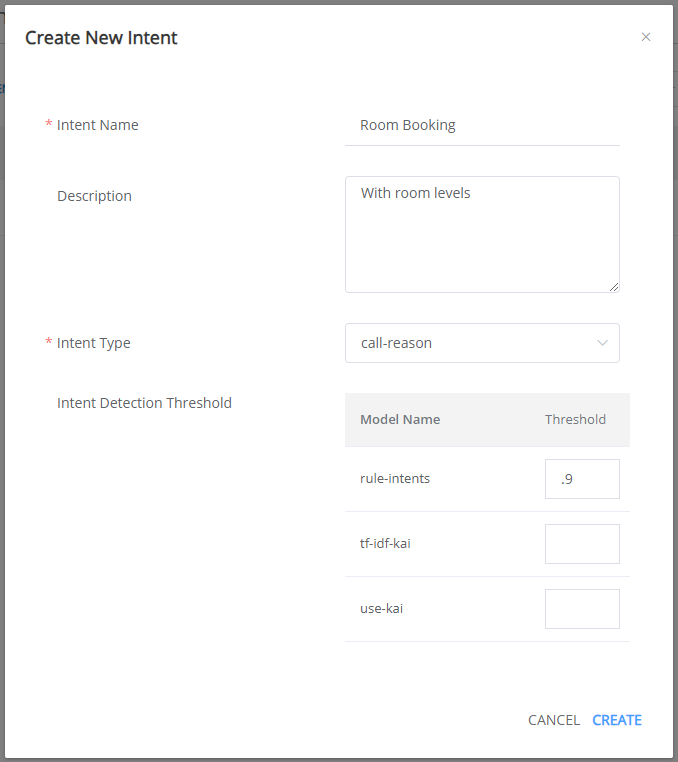
In the Intent Name field, enter a unique name for the new Intent.
In the Description field, optionally provide helpful information about the Intent.
From the Intent Type dropdown list, select one of the following values:
Agent Steps - The Intent is associated with recommendation or troubleshooting steps spoken by an Agent during the call. For details about adding an Agent Step, click here.
Call Reason - The Intent is associated with a specific call reason.
Promise - The Intent is associated with a Promise. When this type is chosen, an additional Promise Type dropdown list is displayed. For details about adding a Promise, click here.
Optionally, in the Intent Detection Threshold section, per Model Name, enter a value in the Threshold field. When defined here, U-Assist will use this threshold (instead of the default NLU server model threshold) to determine whether to assign a spoken phrase to an Intent during a call.
Only a value between 0.8 and 1.0 is valid. In order to be effective, the value entered must be higher than the default value that is defined in the NLU server model. For complete information about U-Assist detection thresholds, click here.
At the lower right corner of the popup, click Create. The new Intent will be saved. To cancel your activity at anytime without saving, click Cancel.
Tip
You can update the field values for the saved Intent from the Details panel found on the Intent Training page.
After you create an Intent, you need to also add positive and (optionally) negative Phrases for the Intent that will help the NLU server to identify it during a conversation.
Add Intent Phrases
Adding Phrases for each Intent supplies the NLU server with the critical AI data it needs to accurately identify each Intent expressed during a conversation.
Tip
You can add Intent Phrases either manually as described here, or by using the Generative AI training feature.
You can add Intent Phrases in multiple languages for identification by the NLU server.
U-Assist can use both positive and negative phrases to improve the accuracy and speed of an NLU runtime response.
From the Intents page, click the name of the desired Intent where you will add the new Phrases. The Intent Training page will be displayed:
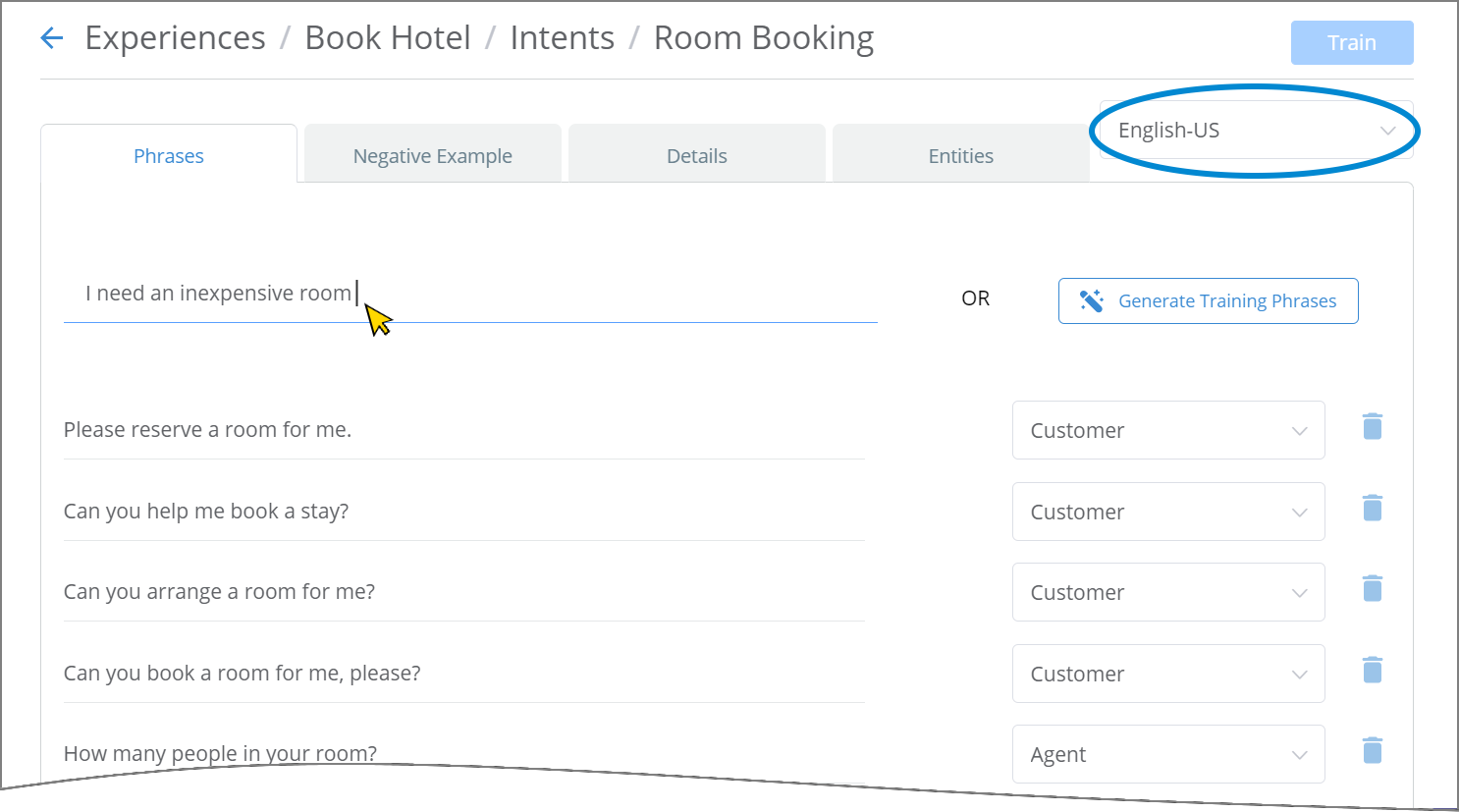
From the Languages dropdown list near the top right corner of the page, select the language to be used by the NLU server for the current set of Intent Phrases and Negative Examples.
From the Phrases panel, in the empty Phrase field at the top, enter the new Intent Phrase as a sentence or portion of a sentence and press Enter. The Phrase will be saved and a confirmation message will be displayed. The Phrase will appear at the top of the Phrase list below the entry field.
For best performance, the Phrase should be an expression that helps to indicate the specific goal of the current Intent.
To delete a saved Phrase, at the right side of the desired Phrase, click the Trash
 icon.
icon.At right side of the newly-saved Phrase, from the dropdown list, assign the Channel (the typical role) of the person who will use the Phrase during a conversation:
Customer
Agent
Both (Customer and Agent)
Repeat Step 3 to Step 4 for each new Phrase you want to add.
You can provide Negative Examples of an Intent Phrase. A negative phrase tells the NLU server not to use the Intent if its words are detected. This information helps to make the Intent identification process faster and more accurate.
Near the top of the Intent Training page, click on the Negative Example tab. The Negative Example panel will be displayed:

In the Phrase field, enter the new negative phrase as a sentence or portion of a sentence and press Enter. The Phrase will be saved immediately and displayed at the top of the Phrase list below the entry field.
Caution
If any negative Phrase exactly matches an existing Intent Phrase, the NLU server will ignore the entire Intent during a conversation.
To delete a saved Phrase, at the right side of the desired Phrase, click the Trash
 icon.
icon.At right side of the newly-saved Phrase, from the dropdown list, assign the Channel (the typical role) of the person who will use the Phrase during a conversation:
Customer
Agent
Both (Customer and Agent)
Repeat Step 2 to Step 3 for each new Negative Example phrase you want to add.
When you are finished adding Intent Phrases, you must train the current Experience in order to make the new Intent data available to the NLU server.
Tip
Another way to add Intent Phrases is by importing conversation transcripts with the built-in Test AI Model facility. For more details, click here.
Adding Phrases with Generative AI
U-Assist provides a built-in generative AI facility that can suggest and add a quantity of Intent phrases automatically, greatly reducing the need for an Analyst to add phrases to an Intent manually.
The Generate Training Phrases facility uses Uniphore's advanced AI capabilities to analyze one or more sample phrases and then display a comprehensive list of similar phrases that the Analyst can instantly add to the set of training phrases for an Intent.
Generating Training Phrases with AI
You access and use the Generate Training Phrases facility directly from any Intent in a selected Experience.
From the U-Assist menu section in the X-Console, locate and click the name of the Experience for which you want to generate phrases. The Experiences page will be displayed.
Click Intents. The Intents page for the current Experience will be displayed.
On the right side of the page, click Generate Training Phrases. The Generate Training Phrases panel will be displayed:
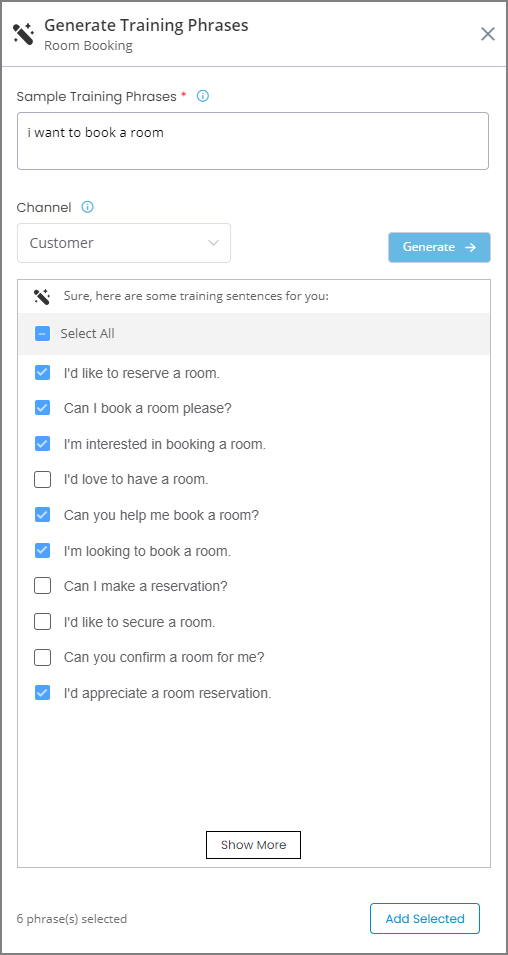
In the Sample Training Phrases textbox, enter or paste one or more phrases that will invoke the current Intent during the call. If providing more than one phrase, press 'Enter' to separate each phrase.
From the Channel dropdown list, select the speaker of the sample phrase(s) you have entered.
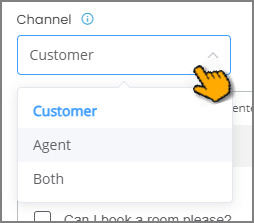
Your selection will focus the current phrase generation for that speaker. Choose from Customer, Agent or Both.
Click Generate. The facility will analyze the sample phrases and display a list of up to 25 similar phrases, using Uniphore's generative AI algorithms. Phrases which have already been added and trained in the current Intent will not be displayed.
When more than 10 similar phrases are available, you can view them by clicking Show More at the bottom of the panel.
If required, change your sample and click Generate again to produce new phrases that are more closely associated with the current Intent.
Note
Changing the Channel selection value will also enable you to click Generate once again and to display similar phrases by the new speaker.
Examine the phrase list carefully and activate the checkbox next to each phrase that closely matches your sample phrase. Always try to select the phrases that are most likely to trigger the current Intent during a call.
The total number of phrases selected is displayed at the lower right corner of the panel.
If needed, click the Edit
 icon next to any phrase in the list and change it to better match your current Intent:
icon next to any phrase in the list and change it to better match your current Intent:
When you finish selecting phrases, click Add Selected. The selected phrases will be immediately added to the training phrases that are listed on the current Intents page, and a success message will be displayed.
To the right of each phrase that is added on the Intents page, the specified speaker channel will be shown as well.
Optionally, repeat Step 4 to Step 8 above as many times as required to generate more phrases for the current Intent.
Important
Whenever you add new training phrases to an Intent, remember to click Train at the top right corner of the Experience in order to update AI Model data for that Intent.
Intent Detection Thresholds
U-Assist enables a user with Flow Admin role (or higher) to set an optional detection threshold for associating customer phrases with an Intent during a call.
An Intent detection threshold provides a method of fine-tuning how U-Assist recognizes and assigns phrases to Intents during a call (in addition to the built-in threshold logic used by the NLU server), helping to improve runtime sensitivity and performance.
Custom thresholds can be created both at the Experience level as well as for specific Intents. These thresholds are set in the Details panel for each component at the time it is created, or by adding them later.
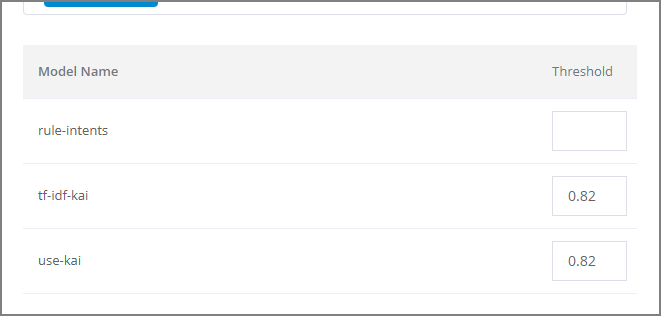
Caution
We strongly recommend that Intent Detection Thresholds be configured by your Account Admin, who is responsible for calculating (and testing) the ideal thresholds to achieve optimum accuracy and efficiency for your account.
Detection Threshold Models
The custom threshold is designed to impact detection performance by default NLU server models which are available 'out-of-the-box' to all accounts:
rule-intents - A model based on Intents that use Rule-based Entities.
tf-idf-kai - A model based on a built-in Knowledge Assist AI (KAI) algorithms.
use-kai - A model based on a built-in Knowledge Assist AI (KAI) algorithms.
Tip
Additional NLU server models are available for account-level customizations. For more details, contact Uniphore Support.
Each NLU server model uses a unique combination of algorithms and settings to recognize phrases and determine the probability that a specific phrase can be associated with one or more specific Intents.
The optional detection threshold for Experience and Intent levels enables threshold customization to improve detection accuracy for a specific customer or use case.
Detection Threshold Hierarchy
U-Assist Intent detection thresholds will be applied to customer phrases in the following order:
Built-in detection thresholds, using settings defined in the relevant NLU server model.
Intent detection thresholds, using the settings entered for one or more a specific Intents in the Experience.
Experience detection threshold, using the settings entered for the Experience.
Training the Experience
In order to make all data that is stored with an Experience available to the Uniphore NLU server, you perform training. Typically, a user with Flow Admin role (or higher) should train an Experience after adding or updating its Intent phrases.
When an Experience is trained, all essential AI information is passed along to the NLU server. The server uses the information to quickly and accurately identify what is happening in a conversation, and return the most suitable Agent response or X-Designer Flow to execute.
From the U-Assist menu section in the Admin Console, select Experiences. The Experiences page will be displayed.
Locate and click the name of the Experience that you wish to train. The activity cards for that Experience will be displayed.
Click Intents. The Intents page for the current Experience will be displayed.
At the top right corner of the Intents page, click Train:
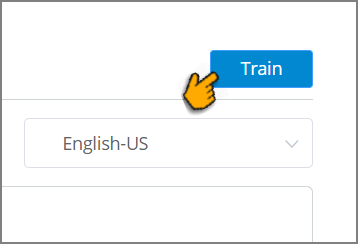
A message will be displayed and the training process will begin.
Tip
You can continue working on any Admin Console page while training is in process. However, if you add or change any data for the current Experience during training, you will need to invoke the training process again after it finishes.
When the training process finishes successfully, a confirmation message will be displayed. The Status field of the current Experience on the Experiences page will display Trained.
If the training process does not finish successfully, a failure message will be displayed providing information about the failure. The Status field of the current Experience on the Experiences page will display Training Failed.
Making any changes to an Experience after it has been successfully Trained will automatically update its Status field on the Experiences page to Draft,
Synchronization After Training
After you have successfully trained an Experience, you'll need to perform an LOB synchronization in order for it to be recognized and used during a conversation at runtime:
From the U-Assist menu section in the Admin Console, select AI Model. The AI Model page will be displayed.
Locate the parent LOB of the Business Process where the new Intent will be run:
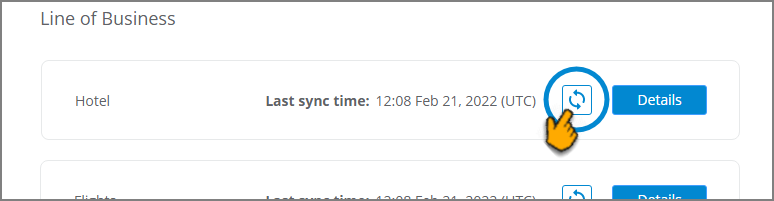
Click the Sync
 icon. The selected LOB and its sub-components will be synchronized to recognize the new Intent.
icon. The selected LOB and its sub-components will be synchronized to recognize the new Intent.
Using Assisted Training
U-Assist provides a built-in Assisted Training facility for each Experience. The facility analyzes all received customer phrases that have not been mapped to an Intent and enables an Analyst to match (or exclude) selected phrases with an existing or new Intent. Streamlining the ability to detect and assign unmapped phrases can greatly improve the robustness and overall performance of an Experience.
Based on the initial U-Assist analysis, the Assisted Training facility displays:
Existing Intents - A list of all received phrases that have a very high probability of being mapped to an existing Intent.
Suggested Intents - A list of all received phrases for which the facility can suggest a new Intent with a moderate probability of being mapped.
Excluded Phrases - A list of phrases that have been manually removed from analysis, since they are not relevant for any Intent in the current Experience. This typically starts as an empty panel, and the Analyst chooses which phrases to exclude as the review progresses.
The Analyst's main objective with Assisted Training is to review all unmapped customer phrases that have a realistic mapping potential, and when possible, assign the relevant phrases to an Intent as Training Phrases or as Negative Examples for the Experience. Note that the actual training mechanism is performed in the Experience after all Analyst assignments are applied.
Working with the Assisted Training Facility
Assisted Training is always performed on the currently selected U-Assist Experience using the DEV environment.
Note
An Experience must already have been deployed to the PROD environment before the Assisted Training facility will be available for use. By default, the Assisted Training facility displays customer phrases that have been collected in PROD during the last 14 days.
From the U-Assist menu section in the X-Console, select Experiences. The Experiences page is displayed.
Locate and click the name of the Experience for which you want to perform Assisted Training. The activity cards for that Experience will be displayed.
When the Experience list is long, you can locate a specific Experience by entering a few letters from its name in the Search field at the top right corner of the page.
Click Assisted Training. The Assisted Training page for the current Experience will be displayed:
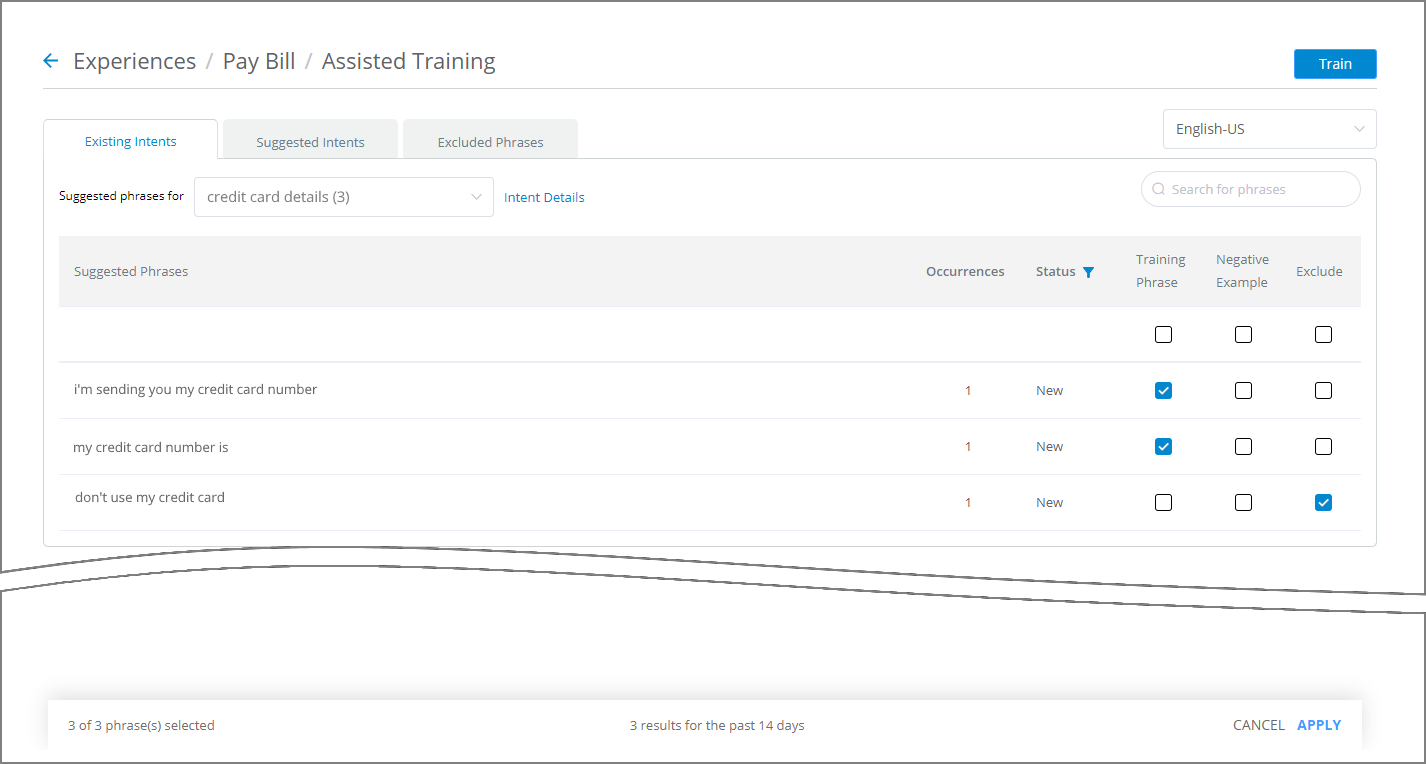
From the Language dropdown list near the top right corner, choose the language to be used for the current training session.
All received customer phrases in the selected language which are not mapped to an Intent will be displayed.
Each received customer phrase is displayed along with the following information:
Occurrences - The number of times this (or a similar) phrase was detected for this Experience.
Status - Indicates whether the phrase is New to the list or if it has already been Added for the next AI Model training activity.
Training Phrase - A checkbox to assign the phrase to a selected Intent for this Experience.
Negative Example - A checkbox to designate the phrase as a negative phrase example (i.e., an explicitly unwanted phrase) for this Experience.
Exclude - A checkbox to mark the phrase for exclusion from this and future Assisted Training analysis for this Experience.
Caution
While working on the Assisted Training page, you can search and filter for different phrases anytime, as detailed below. If there are unsaved phrase assignments when these actions are requested, a warning popup will be displayed, asking if you want to Apply your existing assignments before performing the action.
Mapping Phrases to Existing Intents
The list of phrases displayed will always be related to the Intent that is currently selected on the page. Only those customer phrases which are likely to match the selected Intent will be displayed.
You map each relevant phrase to the existing Intent using the checkboxes on the right side of the panel.
Go to the Existing Intents panel of the Assisted Training page.
At the top left of the panel, from the Suggested Phrases for dropdown list, select the Intent to which you want to map phrases:
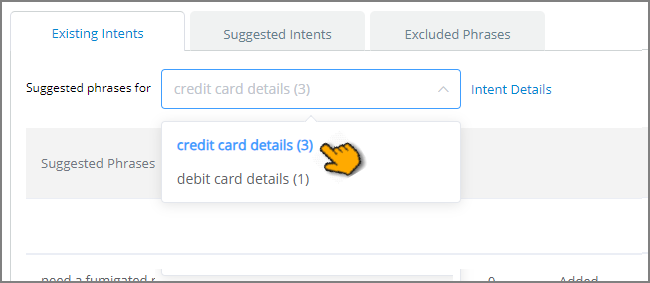
Only the existing Intents which are associated with the current Experience will be displayed.
In the dropdown list, to the right of each Intent is the count of potentially-correlated phrases detected in the received conversations. The top listed Intent has the highest number of potential phrase occurrences, with lower correlation probability for lower listed Intents.
You can locate a specific Intent by entering one or more of its letters or words in the Search Intent field at the top of the dropdown list. Only the Intents that match your search phrase will be displayed for selection.
To see additional information about a selected Intent, click View Intent Details, to the right of the dropdown box. The Phrases panel of the selected Intent will be displayed.
Optionally, at the top of the Status column, click the filter
 icon to choose which phrases are displayed in the panel:
icon to choose which phrases are displayed in the panel: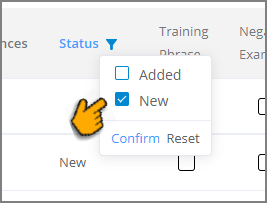
Selecting Added displays all phrases received for the current Assisted Training session that have already been mapped to an Intent. Selecting New displays only phrases that have not yet been mapped to an Intent. To activate the filter, click Confirm. To deactivate the filter, click Reset
For each relevant phrase displayed in the list, activate one of checkboxes at the right side of the panel:
Training Phrase - A checkbox to assign the phrase to a selected Intent for this Experience.
Negative Example - A checkbox to designate the phrase as a negative phrase example (i.e., an explicitly unwanted phrase) for this Experience.
Exclude - A checkbox to mark the phrase for exclusion from this and future Assisted Training analysis for this Experience.
You can only select one checkbox for each phrase.
Tip
You can optionally filter for specific phrases in the list by entering related words in the Search for phrases field at the top right corner of the list. To search for a specific phrase, add quotation marks before and after. Only phrases that match will be displayed.
When finished assigning relevant phrases for each desired Intent, click Apply. A confirmation message will show the number of phrases assigned by you, and save them for training on the AI Model.
You can cancel your current assignments and editing at any time by clicking Cancel.
After clicking Apply, the Status of each newly-assigned phrase will be changed to Added. In addition, the phrase and its assignment options will no longer be editable.
Mapping New Intents
The Assisted Training facility can also recognize a customer phrase that does not map to any existing Intent. When this occurs, the facility will attempt to group the phrase together with similar customer phrases for possible mapping to one or more suggested Intents. These Intents are accessed on the Suggested Intents panel.
You can review the phrase lists and choose to create one or more new Intents which cover the unmapped phrases.
You map each relevant phrase to the suggested Intent using the checkboxes on the right side of the panel.
Go to the Suggested Intents panel of the Assisted Training page. Customer phrases that have a possible mapping to one or more non-existing Intents will be displayed.
Examine these phrases and their suggested Intents. The Suggested Phrases for dropdown list will show sequentially-numbered Intent names in suggested cluster groups (instead of existing Intent names):

To the right of each suggested Intent is the count of potentially-correlated phrases detected in the received conversations. Intents are sorted in the dropdown according to the number of potentially-correlated phrases, i.e., the top listed Intent has the highest number of potential phrase occurrences, with lower correlation probability for lower listed Intents.
Optionally, at the top of the Status column, click the filter
 icon to choose which phrases are displayed in the panel:
icon to choose which phrases are displayed in the panel: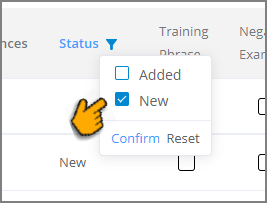
Selecting Added displays all phrases received for the current Assisted Training session that have already been mapped to an Intent. Selecting New displays only phrases that have not yet been mapped to an Intent. To activate the filter, click Confirm. To deactivate the filter, click Reset
To create a new Intent based on a cluster group suggested by the Assisted Training facility, select the relevant Intent Suggestion and then click Create Intent. The Create Intent popup dialog will be displayed:
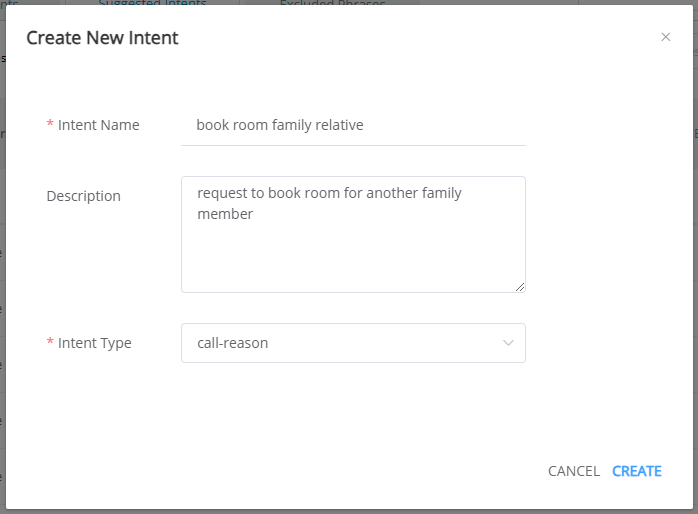
In the Intent Name text box, enter a unique name for the new Intent.
In the Description text box, optionally provide brief, helpful information about the new Intent.
From the Intent Type dropdown list, select the Intent Type for the new Intent.
Click Create. The newly created Intent will be displayed in the Suggested Phrases for dropdown list.
Important
You must create a new Intent before the Apply button (step Step 5) will enabled to allow assignment of suggested phrases.
For each newly-created Intent, review each relevant phrase displayed in the list and activate one of checkboxes at the right side of the panel:
Training Phrase - A checkbox to assign the phrase to a selected Intent for this Experience.
Negative Example - A checkbox to designate the phrase as a negative phrase example (i.e., an explicitly unwanted phrase) for this Experience.
Exclude - A checkbox to mark the phrase for exclusion from this and future Assisted Training analysis for this Experience.
You can only select one checkbox for each phrase.
Tip
You can optionally filter for specific phrases in the list by entering related words in the Search for phrases field at the top right corner of the list. To search for a specific phrase, add quotation marks before and after. Only phrases that match will be displayed.
When finished creating Intents and assigning relevant phrases to them, click Apply. A confirmation message will be displayed. The new Intents will be added to the current Experience and your selected phrase assignments will saved for training on the AI Model.
You can cancel your current assignments and editing at any time by clicking Cancel.
After clicking Apply, the Status of each newly-assigned phrase will be changed to Added. In addition, the phrase and its assignment options will no longer be editable.
Editing Phrases
There are times when changing the wording of a received phrase will make it fit more use cases. The Assisted Training page enables you to easily edit any customer phrase displayed.
Tip
You can optionally filter for specific phrases in the list by entering related words in the Search for phrases field at the top right corner of the list. To search for a specific phrase, add quotation marks before and after. Only phrases that match will be displayed.
Locate and hover over the phrase you wish to change. The Edit
 icon will be displayed.
icon will be displayed.Click the Edit icon. The selected phrase will be displayed in a text box for editing:

Make the desired changes to the phrase.
When finished editing, click anywhere outside the text box. Your changes will be stored. The edited phrase will appear in an italics typestyle to indicate that the original source phrase was changed.
Excluding Phrases from Future Analysis
Sometimes, a suggested phrase has no relevance for the current Experience (e.g., it represents only an unrelated request or a partially-transcribed sentence). The Assisted Training facility enables you to exclude such phrases from further analysis.
After applying training assignments, phrases that you exclude during the current session will be displayed only in the Excluded Phrases panel in the future. Excluded phrases will be ignored the next time the Assisted Training facility collects newly received customer phrases.
Go to the Excluded Phrases panel of the Assisted Training page. All phrases that were excluded from Assisted Training analysis during previous Assisted Training sessions will be displayed:
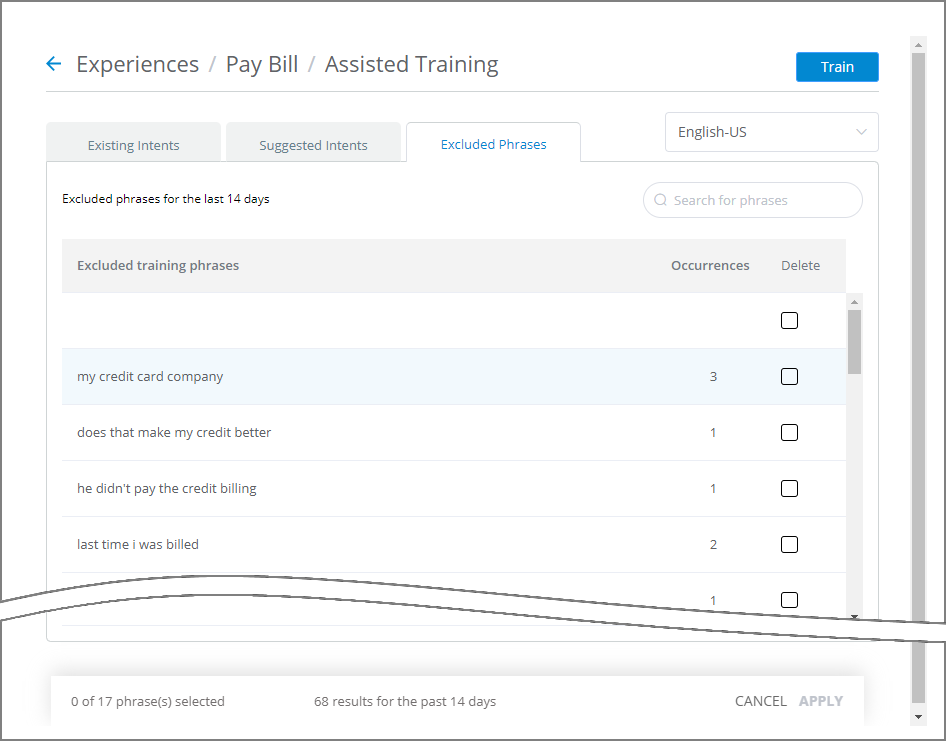
At the top left of the panel, the indicator Excluded phrases for the last X days is displayed, where X indicates the timeframe for the current list of excluded phrases.
The Occurrences column displays the total number of times a particular phrase was detected in conversations associated with the current Experience.
To optionally delete one or more phrases from the Excluded Phrases panel when needed, and enable them to be reappear for assignment in the future:
Activate the Delete checkbox to the right of the desired phrase(s).
Tip
To delete all Excluded phrases at once, activate the Select All checkbox in the top row of the Delete column.
Click Apply. A confirmation message will be displayed.
Click Confirm & Delete. The selected phrase(s) will be available once again for future analysis.
Training the Experience
After you have completed and applied all new customer phrase assignments for the current Assisted Training session, in the upper right corner of the page click Train. The Experience training process is the final step for mapping newly-assigned phrases to the AI Model.
