Working with the GenAI Summary
U-Assist also offers an advanced generative AI-based Call Summary capability, in addition to our template-based Call Summary.
The GenAI Summary enables U-Assist to present a completely dynamic call summary to an Agent using conversation content such as Intents, Entities and Promises that are detected in real-time based on the AI Model and guidelines configured for that specific Experience. The GenAI-based Call Summary also enables formatting the summary to enhance the Agent's work. An Agent can optionally edit a GenAI Summary after a call ends.
One powerful benefit of the U-Assist GenAI-based Call Summary is that it potentially eliminates the need for a Business Analyst to review hundreds or even thousands of past conversations in order to design a summary format that is relevant for each BP -- minimizing the customer's time to value.
GenAI capabilities are more responsive to the 'back-and-forth' nature of a call center conversation, and also do not rely solely on the collection of clean phrases and utterances in order to be relevant.
GenAI Summary Components
The U-Assist GenAI Summary displayed in the AI Agent Assist application is comprised of the following components:
Call Reasons - The purpose of the call (typically one or more detected Intents), along with any secondary issues or customer requests that may arise during the call.
Resolution Steps - A detailed description of the responses and actions taken by the Agent during the call.
Call Outcome - Describes the final resolution of the customer’s issue(s).
Customer Satisfaction - Describes how the customer felt at the end of the call.
Entities - Optionally, the Entities that were uttered by the Customer or the Agent while the call was in progress.
Promises - Optionally, the Promises that were uttered by the Agent while the call was in progress and detected by U-Assist for continued tracking.
Enabling the GenAI Summary
In order to use the generative AI-based Call Summary feature, a Business Analyst must enable it for the associated AI Agent Assist client application:
From the X-Console Resources menu section, select Applications. The Applications page is displayed.
Locate and click the Name of the relevant Agent AI Assist Application. The Details panel for the Application is displayed.
Click the Client Settings tab. The Client Settings panel is displayed.
In the Menu section, locate the GenAI field and ensure that the toggle to its right is turned on (green).
From the dropdown menu on the right side of the panel, select the Service Flow that will be run when the Agent submits the completed GenAI summary after a call. Only the available Service Flows will be listed in the dropdown.

To reveal all GenAI sub-components that are available for display, to the left of the GenAI Summary label, click the arrow icon, as shown above. For complete details on GenAI sub-components, click here.
Optionally, in the Summary Submit Options section, configure the method that will be used to submit the GenAI Summary at runtime. For more details, click here.
Click Save. The GenAI Summary feature is now enabled for the selected AI Agent application.
Configuring a GenAI Summary
After enabling the GenAI Summary, a Business Analyst can configure how the GenAI Summary will be formatted for each Experience.
From the U-Assist menu section in the X-Console, select Experiences. The Experiences page will be displayed.
Locate and click the name of the Experience for which you want to configure the GenAI Summary. The activity cards for that Experience will be displayed:
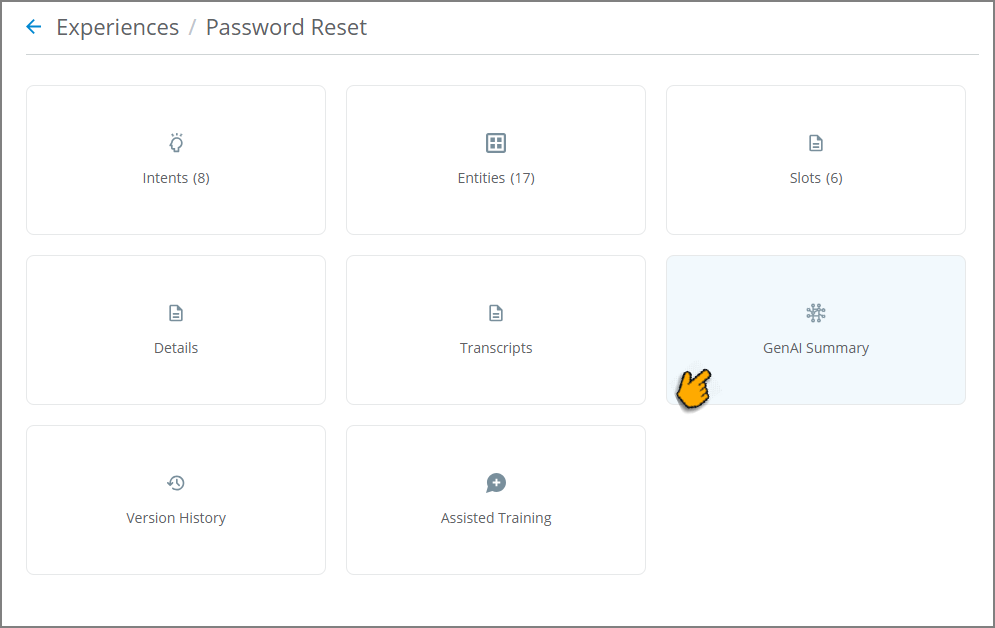
Click GenAI Summary. The GenAI Summary configuration page for the current Experience will be displayed:
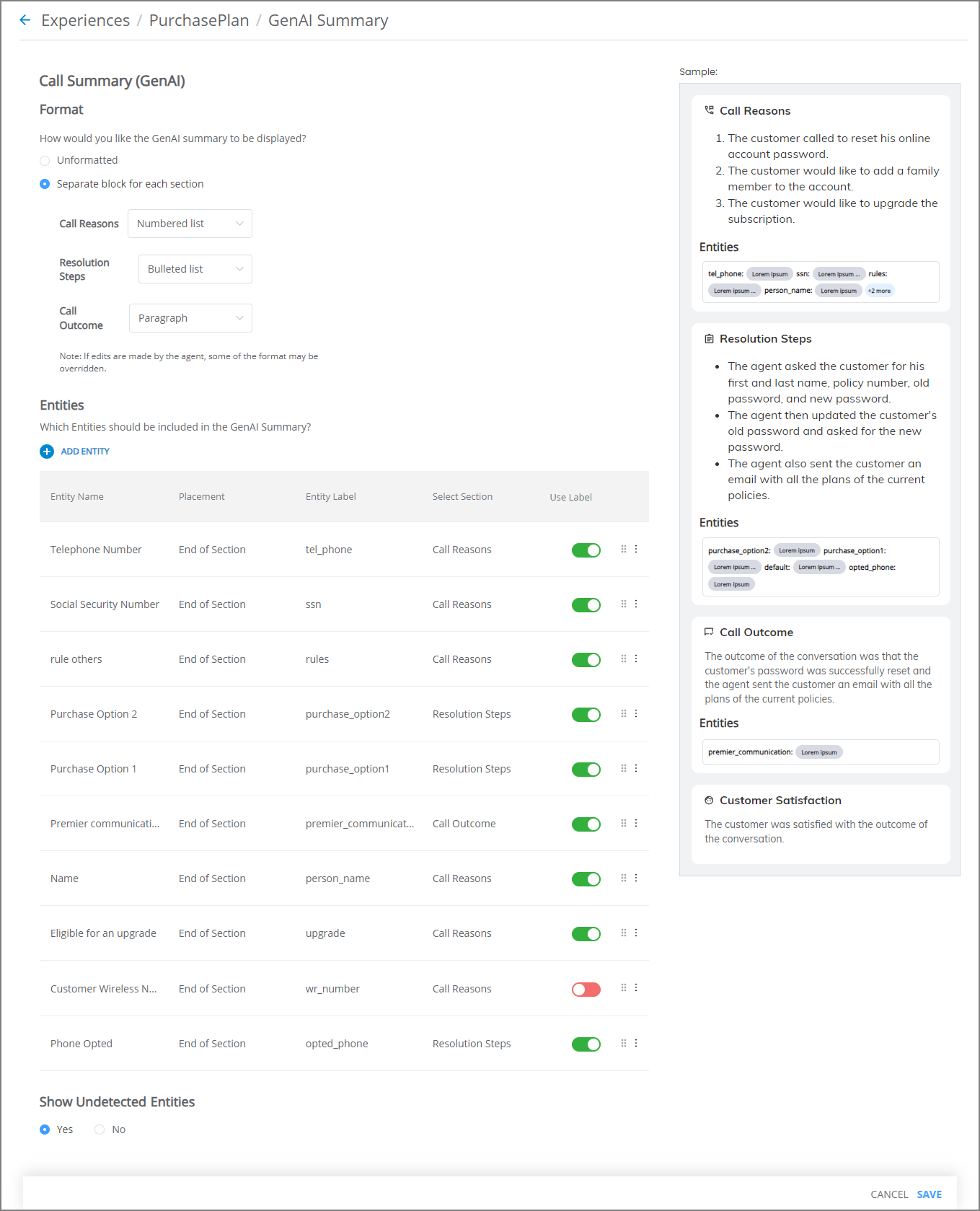
From the radio buttons in the Format section, choose how the GenAI Summary will appear to the Agent:
Unformatted - The Call Reason, Resolution Steps, and Call Outcome components of the GenAI Summary will be displayed in a combined text block, without additional formatting.
Separate Block for Each Section - Each component of the GenAI Summary can be displayed according to the selection made for it in the dropdown list:
Numbered format
Bulleted format
Single text paragraph
During configuration, you can experiment with different block selections. Your choice is used in the simulated design preview that is displayed on the right side of the page, enabling you to better visualize how a format will be appear to an Agent.
From the Entities section, optionally add up to 20 Entities that will be recognized by U-Assist during the call. You add an Entity for detection by mapping it and configuring its label and display position.
The values of configured Entities that are detected during the call will be displayed as part of the design preview as well as the Summary that is shown to the Agent. In the Summary displayed after the call, a color-coding scheme is used to help the Agent understand the status of each Entity shown.
Complete details for adding and using Entities in the Summary are provided below.
In the Show Undetected Entities section, choose Yes to display every Entity value that has been mapped in the above step, even if that Entity was not detected by U-Assist during the call. This option can benefit an Agent who will need to see all mapped Entities, whether detected or not. In the GenAI Summary, an undetected Entity is displayed with an empty (i.e., with no value) pink capsule.
At the lower right corner of the page, click Save. The new GenAI Summary configuration will be saved. To cancel your activity at anytime without saving, click Cancel.
After completing configuration activity, the GenAI Summary is ready for use in the Agent AI Assist application. For more information about how the Agent uses the GenAI Summary during a call, click here.
Adding Entities to the GenAI Summary
The GenAI Summary can include the value of any Entity that has been mapped to the current Business Process. The Summary can be configured to display both detected Entities that were uttered by the Customer or the Agent during the call as well as undetected Entities.
Important
Each Entity you add must already be (1) created in the AI Model, (2) mapped to exactly one Session Variable and (3) trained for the current Experience.
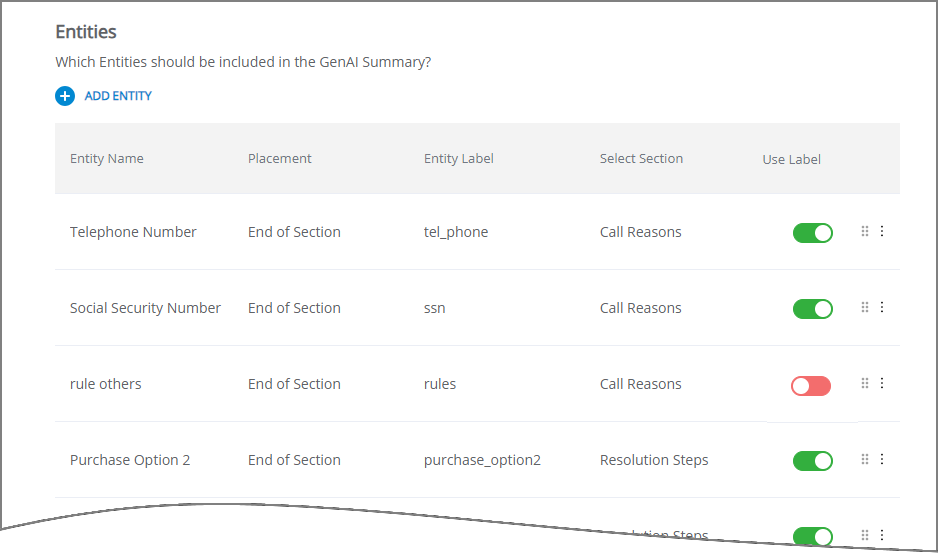 |
The Entities section of the GenAI Summary page lists all of the Entities that you want U-Assist to detect during a call, and tells the AI Agent Assist application where and how they should appear in the Summary when it is displayed to an Agent after the call.
When the Unformatted option is used for the GenAI Summary (Step 4 above), Select Section is not available for a listed Entity.
After an Entity is added to this list, it can be edited or reordered as needed, as well as deleted.
At the top of the Entities list, click Add Entity. A new list row will appear.
Each listed Entity uses the following settings:
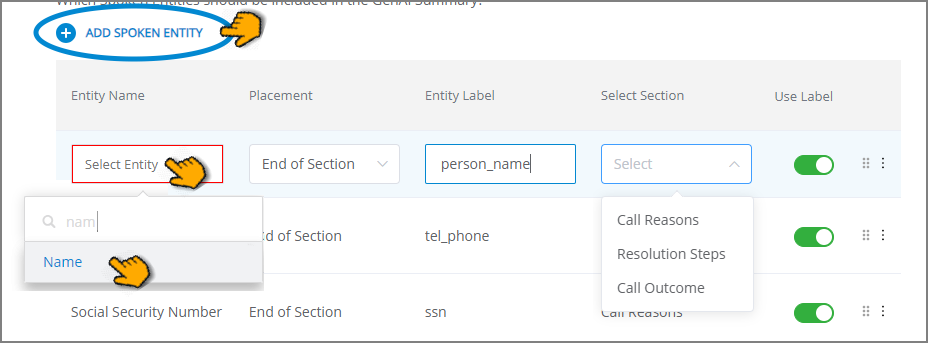 |
Entity Name - Click to open a dropdown menu and select the desired Entity. Only the Entities that are available for the current Business Process will be displayed. When the list is long, you can locate a specific Entity by entering a few letters from its name in the Search box at the top of the dropdown.
Important
Each Entity must be mapped to a unique Session Variable in the current Business Process.
Placement - In the current release, only End of Section positioning is supported.
Entity Label - Enter a descriptive label that will be shown alongside the Entity in the GenAI Summary. This label will only be displayed if the Show Label in Summary option is toggled On (green).
Select Section - (Displayed only when the Formatted option is used.) Click to open a dropdown menu and select the GenAI Summary section where the Entity will be displayed. This selection will associate a detected Entity with its relevant Summary component: Call Reasons, Resolution Steps or Call Outcome.
Use Label - When this switch is toggled On (green), the assigned Entity Label will be displayed before the Entity in the GenAI Summary, detailed below. You can also hide any Entity label by toggling the switch Off (red).
Note
Currently, a maximum of 20 Entities can be added to an Experience for detection during a call.
An Entity Label can be displayed before an Entity to clarify and help differentiate between Entities in the GenAI Summary.
When the Use Label switch is toggled On (green), the design preview, the Summary shown to the Agent, and the Conversation Summary variable that is saved with Summary submission will include the label(s) you have assigned:
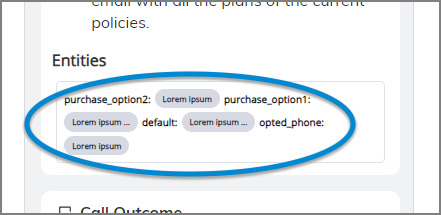
Tip
You may want to turn an Entity Label off when the Entity value itself is self-explanatory. For example, the descriptive label 'Plan Name' may not be needed if all of its possible values will display a known plan name.
Turning off unnecessary labels will help to simplify and declutter the UI for end users.
To change the order of the listed Entities at any time, locate the Entity that you wish to move, click on the Reorder  icon at the right side of the list, and drag the Entity to its desired position.
icon at the right side of the list, and drag the Entity to its desired position.
 |
Changing the order of an Entity in the list also changes its order in the displayed Entities in the design preview, the Summary shown to the Agent, and the Conversation Summary variable that is saved with Summary submission.
Reordering can also impact which Entities are included in the minimum number of Entities that are shown to the Agent. By default, only the first four Entities will be displayed to a user before they click the Show more button.
Right-click on the Ellipse  icon at the right side of the listed Entity and click Edit to open the Entity and change any of its settings. When you are finished, right-click again on the Ellipse icon and click Save.
icon at the right side of the listed Entity and click Edit to open the Entity and change any of its settings. When you are finished, right-click again on the Ellipse icon and click Save.
Right-click on the Ellipse  icon at the right side of the listed Entity and click Delete. The current Entity will be removed immediately from the Entities list, however you must click Save at the lower right corner of the GenAI Summary page in order to finalize the deletion.
icon at the right side of the listed Entity and click Delete. The current Entity will be removed immediately from the Entities list, however you must click Save at the lower right corner of the GenAI Summary page in order to finalize the deletion.