Testing AI Results with Audio and Text Files
U-Assist provides a built-in facility that enables a Business User to test an audio file and text file against all the AI sub-components (Intents, Flows, Promises, etc.) for different Experiences. It helps to ensure that the configuration of AI sub-components meets client requirements. Only a Business User with the Account Administrator or Flow Admin Role in X-Console can upload and test the audio file or text file in the AI Agent Assist Application.
Important
Currently, a Business User must log in to the U-Assist ACW platform at least once in order to successfully upload and test audio files in the AI Agent Assist Application.
Testing an Experience against the Uniphore Natural Language Processing (NLP) engine on a regular basis and making configuration modifications to your AI Model can greatly increase the accuracy of AI Results and efficiency of your AI Model.
Enabling the Upload and Test
In order to use the Upload & Test Audio File feature, an Account Administrator or Flow Administrator must enable it for the associated AI Agent Assist client application:
From the X-Console Resources menu section, select Applications. The Applications page is displayed.
Locate and click the Name of the relevant Agent AI Assist Application. The Details panel for the Application is displayed.
Click the Client Settings tab. The Client Settings panel is displayed.
In the Menu section, locate the Upload & Test field and ensure that the toggle to its right is turned on (green).

Click Save. The Upload & Test Audio File feature is now enabled for the selected AI Agent application.
Uploading and Testing Audio and Text Files
The Test Audio/Text File Facility can analyze the AI sub-components configuration and mapping of Intents and Alerts to the relevant Flows, Entities to the Session Variables, and defined Call Summary Template for the specific Business Process. In the AI Agent Assist Application, an Account Administrator or Flow Administrator can upload an audio file or text file for an Experience and analyze all real time capabilities.
From the Applications associated with Agent AI Assist channels, click the Test button to immediately view the relevant AI Agent Assist application.
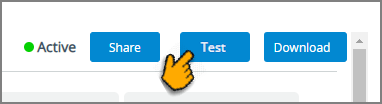
Click the Upload & Test icon in the AI Agent toolbar. The Upload & Test Panel is displayed.
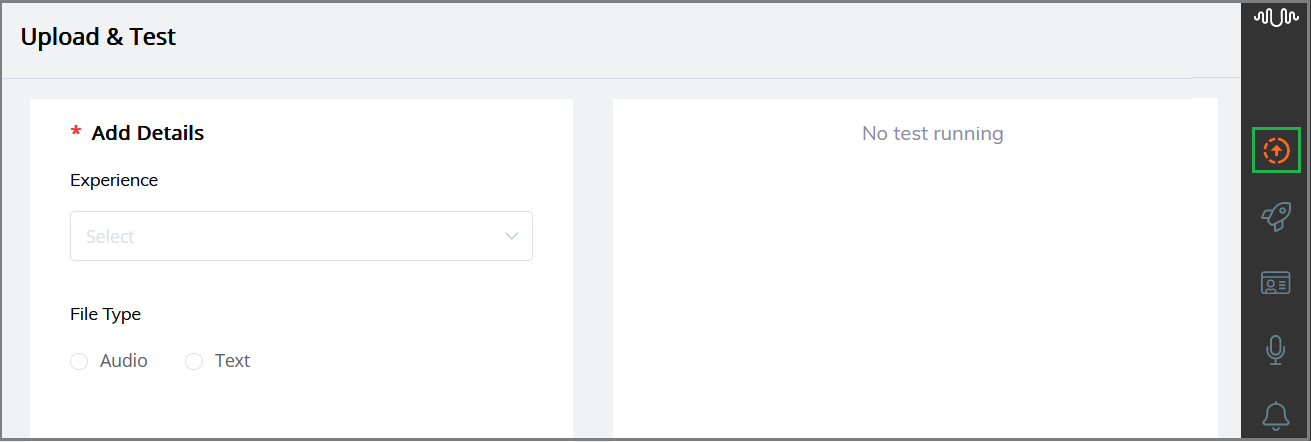
From the Experience drop-down list, select an Experience which manages unique subsets of AI data components for Business Processes.
Select any one of the File Types to view the test results:
Audio - Allows you to test the AI results from an audio file (.wav).
Text - Allows you to test the AI results from a complete conversation of transcript file (.txt).
Testing Audio File
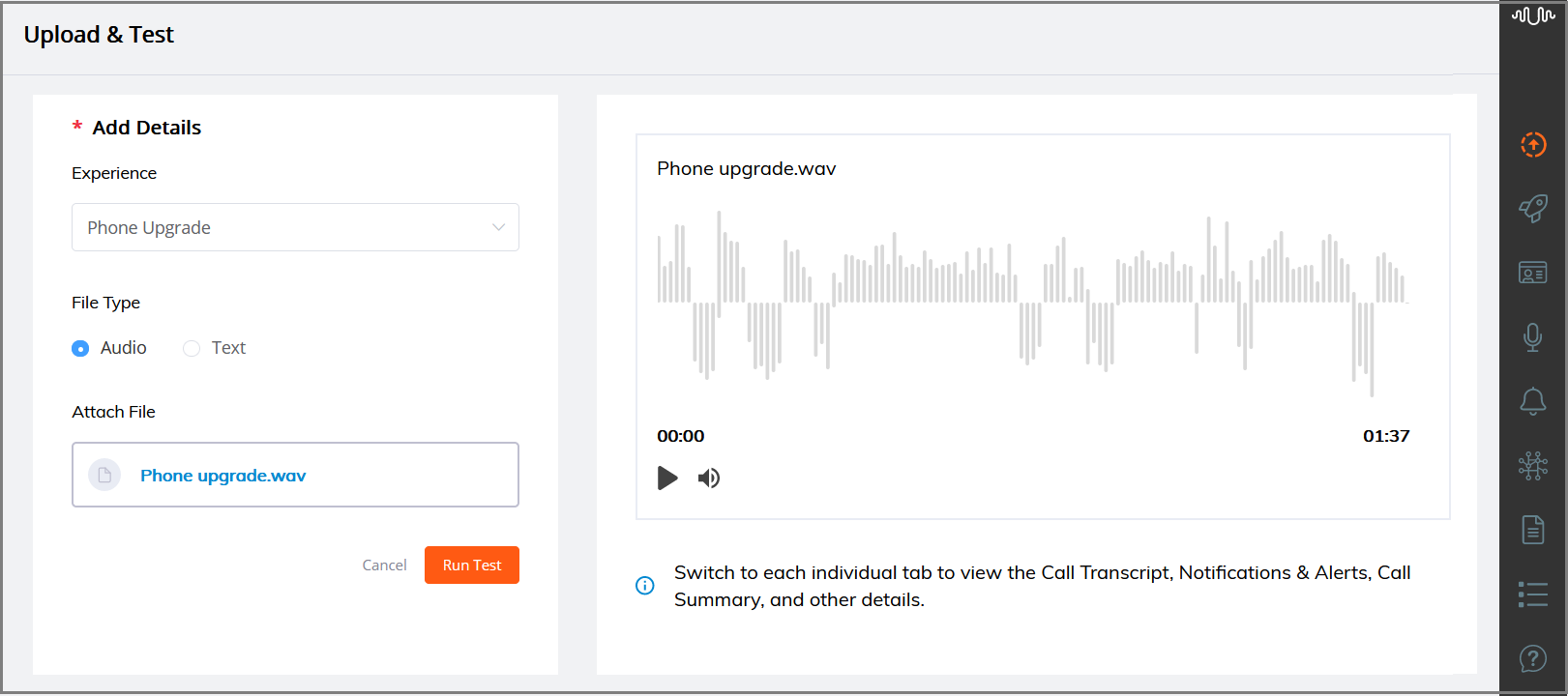
In the Attach File section, upload an audio file in any one of the ways:
Click Choose File. The window to select file will open. Select and upload the audio file.
Drag and drop the audio file to an empty space.
Note
The audio file must be in .wav format, with a maximum file size of 100 MB.
The uploaded audio file name is displayed, after successful uploading.
To clear the selected data from the Upload & Test Panel, click Cancel.
Click Run Test. The audio file will be played.
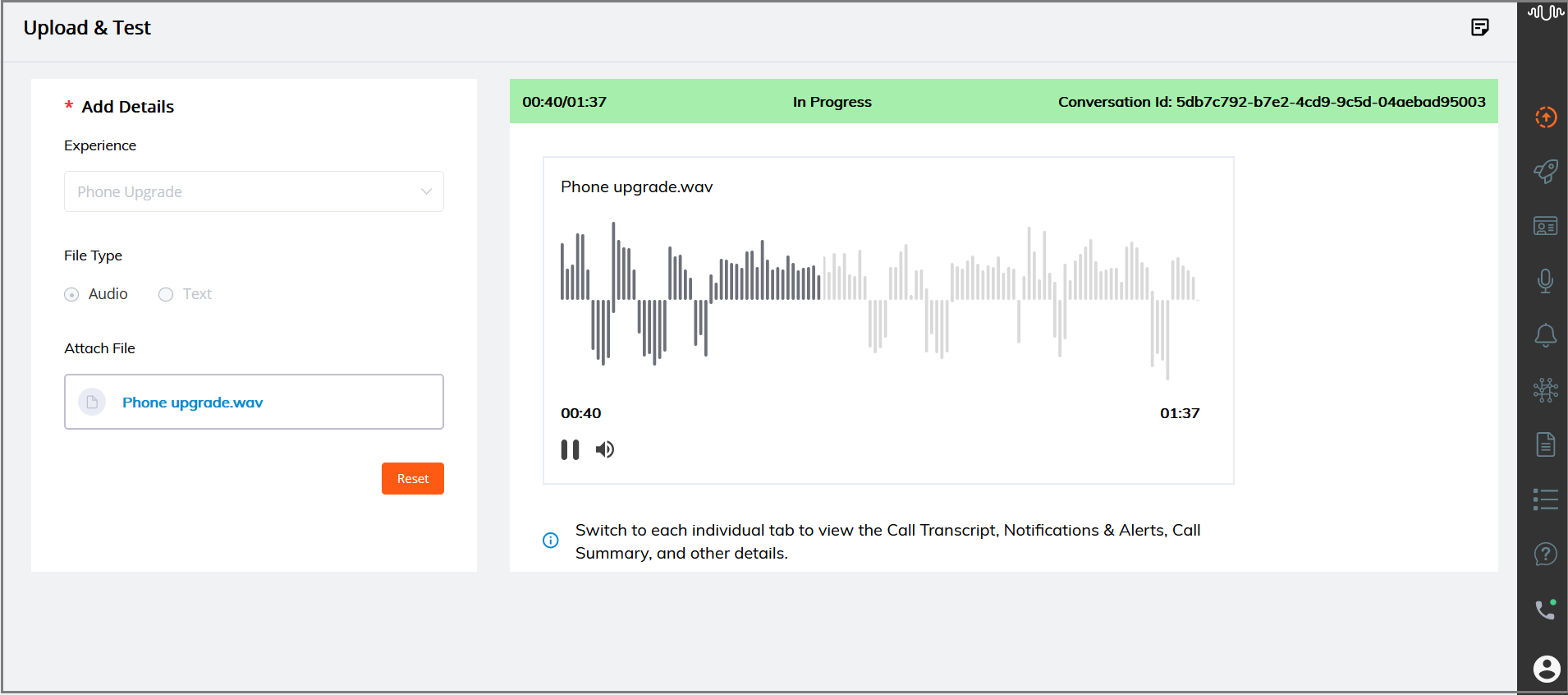
The total ongoing call duration and the time period in which audio is playing are displayed at the top of the Upload & Test panel and at the bottom of the audio player. The auto-generated conversation ID and status of the audio (In Progress or Ended) are also displayed at the top of the panel.
The status shows "In Progress" while the audio is running. The status is changed to "Ended" once the audio has finished.
When the audio is in progress, U-Assist will listen to the conversation and begin performing its analysis and displaying the run time capabilities as soon as the customer's goal is determined. Click on each button in the Agent Toolbar to access the following capabilities:
Recommended Flows
AI-based Alerts to assist the Agent
Transcript of the conversation
Auto-generated Call Summary and GenAI Summary
Promises (i.e., promise-type intents) being automatically detected
Instant answers to any Frequently Asked Questions using the Knowledge Assist Q&A bot
If necessary, click the Play button to pause or replay the audio. When you pause the audio, you can see the transcription and run time information generated in a paused state. When you continue to play the audio, U-Assist will resume its analysis and display the transcription and run time information from where the audio was paused.
Testing Text File
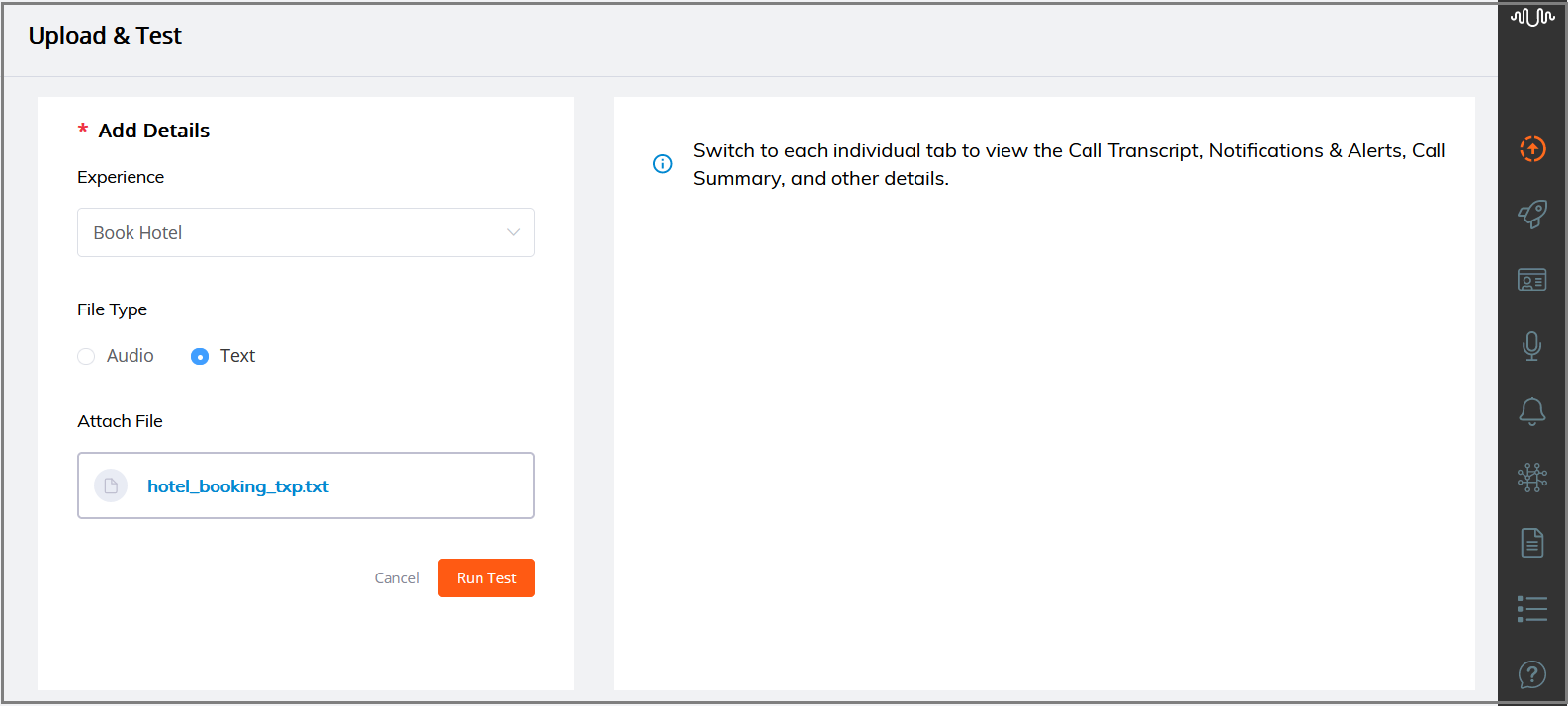
In the Attach File section, upload a text file in any one of the ways:
Click Choose File. The window to select file will open. Select and upload the text file (i.e., transcript file).
Drag and drop the text file to an empty space.
Note that the text file must meet the following conditions:
The text file containing transcripts must be in .txt format.
It must use the standard line-by-line conversation format used for all U-Assist transcripts, for example:
Agent: Hi my name is James Bond how can i help you Customer: I need to check my credit card statement Agent: Sure i can help you with that
It should not exceed 100 MB in size.
The uploaded text file name is displayed, after successful uploading.
To clear the selected data from the Upload & Test Panel, click Cancel.
Click Run Test. U-Assist will begin performing its analysis and displaying the run time capabilities as soon as the customer's goal is determined. Click on each button in the Agent Toolbar to access the following capabilities:
Recommended Flows
AI-based Alerts to assist the Agent
Transcript of the conversation
Auto-generated Call Summary and GenAI Summary
Promises (i.e., promise-type intents) being automatically detected
Instant answers to any Frequently Asked Questions using the Knowledge Assist Q&A bot
If necessary, click the Notes (
 ) icon at the top right corner of the page. The Agent Notes window is opened from the left side. In the Notes section, you can quickly jot down any information that you want to refer to later.
) icon at the top right corner of the page. The Agent Notes window is opened from the left side. In the Notes section, you can quickly jot down any information that you want to refer to later.For more information on adding Notes, click here.
After analyzing and making corrections to the AI results for the processed audio file or text file, click Submit Summary button in the Call Summary or GenAI Summary page to submit the summary.
If the Agent does not submit the summary for the previous tested audio or text file, and a new test audio or text file is in the queue, a notification is displayed.
For more information on submitting Summary, click here.
Click the Reset button to clear the selected data from the Upload & Test panel and then test a new audio or text file.