Creating and Assigning Custom Roles for Users
You can create and assign a Custom Role that limits access by Agents to specific Applications and Flows associated with the account.
By assigning a Custom Role to a user, you ensure that the user only has access to the X‑Platform components that you designate.
For example, you might assign a Custom Role to a new Agent during their initial training period, or when you don't want a specific user to access Flows which reveal customer financial data.
Roles Custom Type
When you create a Custom Role, X-Console automatically adds it to the built-in Rolescustom type for the account, enabling a Designer to build Flows that use the Role using a Session Variable. For example, a Flow can test whether a specific Role is assigned to a user before showing them sensitive information. For more details on building conditional Flows that examine Roles using Rules or Decision Points, click here.
Adding a Custom Role
From the Account menu section in the X-Console, select Roles. The Roles page is displayed.
At the top left of the Roles page, click Add Custom Role. The Add New Role page is displayed:
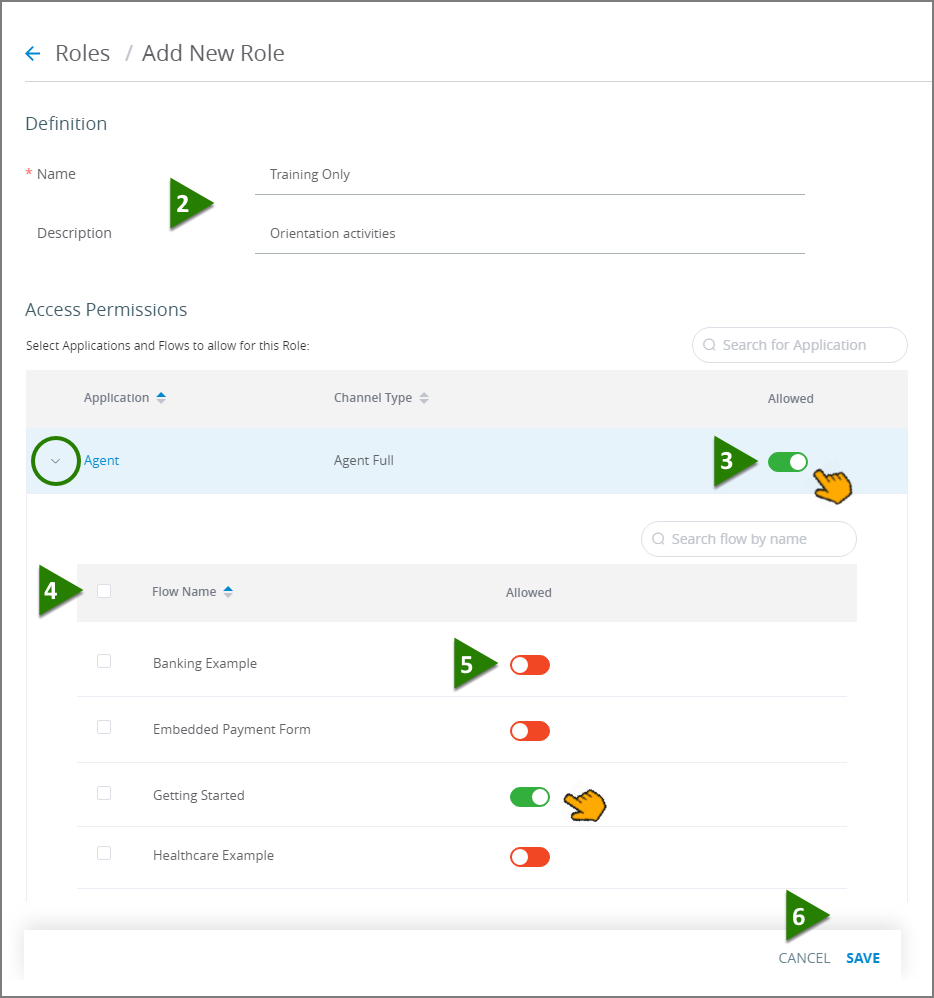
Enter all required field parameters:
Name. A unique name for the new Custom Role.
Description. Optional text that describes the Role.
In the Access Permissions section, for each Application that this Custom Role is allowed to use, click the associated Allowed toggle located. The toggle color will change to green and the list of available Flows for the Application is displayed.
Note
To display the list of available Flows used by an Application at any time, click the single-arrow > icon to the left of its name.
A Custom Role must have at least one Application Allowed before it can be saved.
By default, all Flows are accessible, and their toggle color is green. Using the checkboxes at the left of each Flow name, you can optionally select and disable multiple (or all) Flows with one action using the toggle that appears at the top of the list:
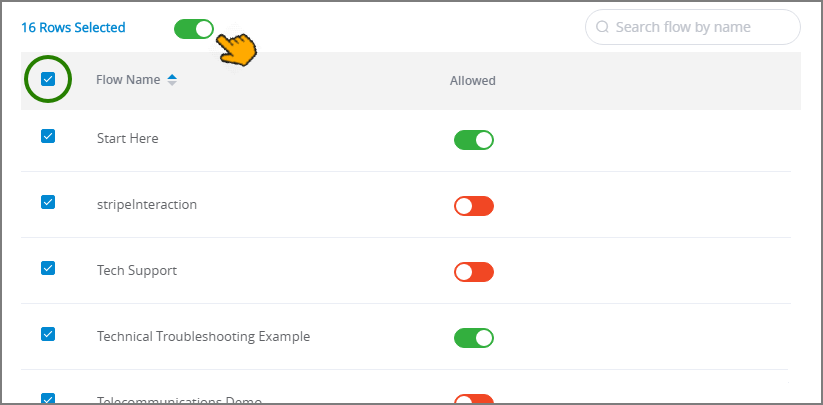
To enable or disable a single Flow in the list, click the Allowed toggle next to its name. The selected Flow status will change along with its toggle color.
When you have finished assigning Access Permissions, at the lower right corner of the page, click Save. A confirmation message appears, and changes are saved.
Updating a Custom Role
From the Roles page, click the Name of the Role you wish to update. The selected user Roles page is displayed.
Update Role details as needed. Details for all parameters are provided here.
At the lower right corner of the page, click Save. A confirmation message appears, and changes are saved.
Cloning a Custom Role
You can duplicate an existing Custom Role together with all of its permissions and use the new copy as the basis for a new Custom Role.
From the Roles page, click the Clone
 icon at the far right side of the selected Role. The Clone Role popup is displayed.
icon at the far right side of the selected Role. The Clone Role popup is displayed.Enter a unique name for the new Custom Role.
Click Save. The new cloned Role will be saved and displayed for further editing.
After cloning, you can update the new Custom Role anytime according to your needs.
Note
Only Custom Roles can be cloned.
Using Custom Roles in Multi Environments
Whenever you create a Custom Role in the current environment, its name is duplicated across all environments for the account, however its Access Permissions will apply only to the current environment.
This enables you to permit a user access to a specific Flow in Development, but restrict their access to the same Flow in Production, even when the user is assigned the same Custom Role name in both environments. When needed, you can simply change a Custom Role's Access Permissions in the desired environment.
Warning
When performing a deployment between environments, all Access Permissions for a Custom Role in the target environment will be overwritten with the Custom Role permissions that are deployed from the source environment.