Working with Interaction Flow Logic Elements
You use Logic Elements to determine how an Interaction Flow will proceed.
A Logic Element step drives the workflow and determines what data is acted upon and displayed. One example is a Decision Point, which evaluates one or more conditions and then redirects the Flow toward one of various predefined possible outcomes.
To add Logic Elements, click the round Add Steps icon at the top left of the Flow Map to access the Add Steps Toolbox:
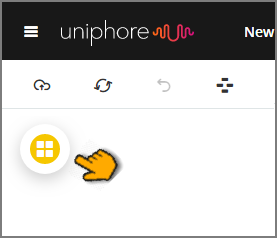
Then drag the required element from the Logic Elements group to the desired location on the Flow Map.
The following table provides reference links for each available element:
Element | Description |
|---|---|
Assigns values to one or more variables at a particular step in your Interaction Flow. | |
Sends action parameters by generating an asynchronous event in the Interaction Flow. | |
Designates a Service Flow that will be executed while the current Interaction Flow is running. | |
Evaluates sets of conditions and directs the Interaction in an pre-defined direction. | |
Enables an e-mail to be sent when the user reaches a certain screen, or when a particular business rule is evaluated. | |
Obtains information contained in other applications and databases. | |
Executes an RPA Sequence at the specified location in the Interaction Flow. | |
Embeds a call to another Flow from within the current Interaction Flow. | |
Prevents the current Flow from proceeding until a specific Service Flow variable is assigned a value. If needed, you can modify the length of time the current Flow will wait for Service Flow completion. This is always used together with the Concurrent Flow option. |