U-Self Serve Application Settings
You use the following settings tabs to edit or update settings for the U-Self Serve Application.
For complete details about configuring U-Self Serve AI functionality, refer to the U-Self Serve Guide.
Important
In the current Release, in order to use a U-Self Serve Application, you must first deactivate any Customer Assistant or Agent Assistant Applications, as described here.
Details Tab
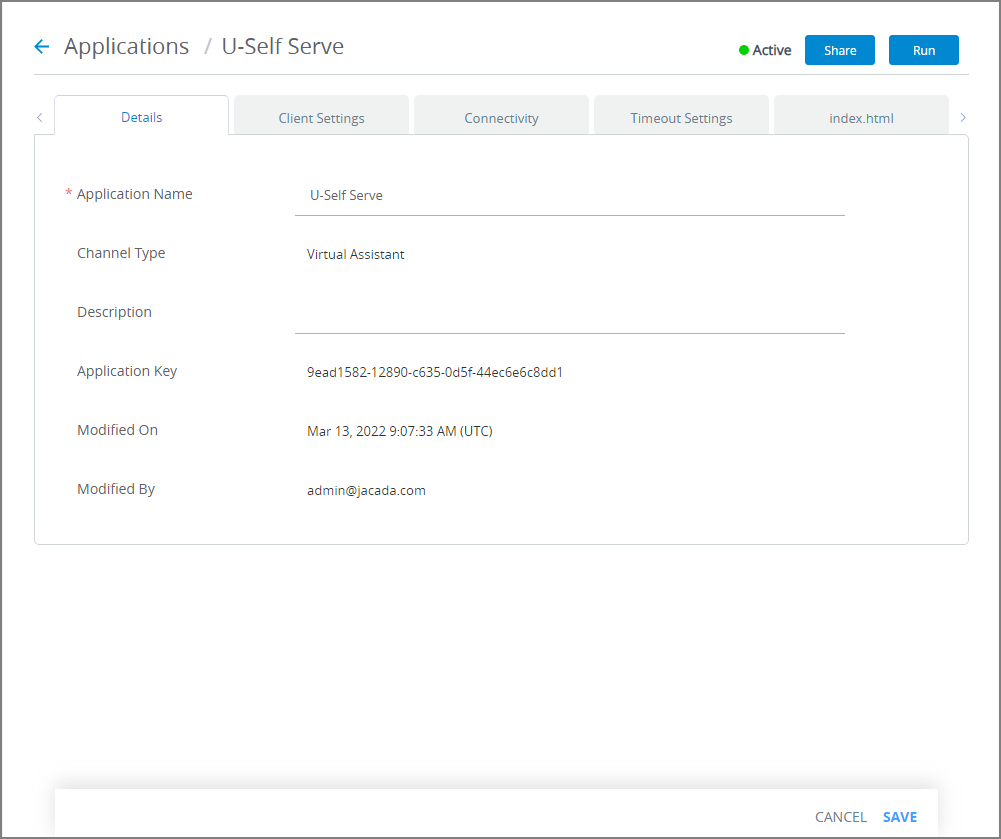 |
Setting | Description |
|---|---|
Application Name | The name of the application. |
Channel Type | The channel that will be used to run the application. |
Description | A brief description of the application. |
Application Key | An identifier that is defined in the X-Console and used for access to the server. The application key is generated automatically when an application is added. For details about changing the Application Key, click here. |
Modified On | The last date and time that changes were made to this Application. |
Modified By | The last Admin who made changes to this Application. |
Editing U-Self Serve Application Settings
From the Applications page, click the Name link of the relevant U-Self Serve Application. The Details panel for the Application is displayed.
Update settings in the Details panel, as required. For details, click here.
Update settings in the Client Settings panel, as required. For details, click here.
Update settings in the Connectivity panel, as required. For details, click here.
Update settings in the Timeout Settings panel, as required. For details, click here.
To customize how UI components appear to a customer (for example, to change the application Title, headers and footers, or add custom Javascript code) edit the index.html panel settings. For more information, click here.
Update the Events panel, as required. For more information, click here.
At the lower right corner of the page, click Save. When all entries are valid, a confirmation message is displayed. To exit editing at anytime without saving changes, click Cancel.