Enumerated Choices: Creating Selections from Enum Types
Enumerated (Enum) Type choices enable you to present the user with a predefined choice list that is built using values contained in a specific Enum Type, as shown below:
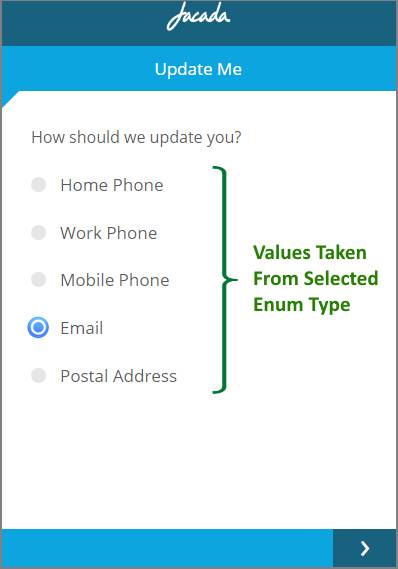 |
As with other Choice types, the list that is displayed enables the user to choose a single value or choose multiple values, depending on the element design.
Important
The Enum Type which you intend to assign must already exist as a Custom Type before you create the Enum Type Choice element that you want to associate. For details, click here.
Create an Enum Type Choice List
From the left side of the Page Editor, select the Choices element, and drag it to the Page map. On the right side of the Page Editor, the Element tab will open.
In the Label field of the Element tab, enter the text of the question.
Select the Enum Type as Choices radio button. A dropdown menu appears.
From the dropdown menu list that appears, select the Enum Type that you want to assign to the Choice question. You can locate a specific Enum Type by entering a few letters from its name in the Search box at the top of the dropdown menu:
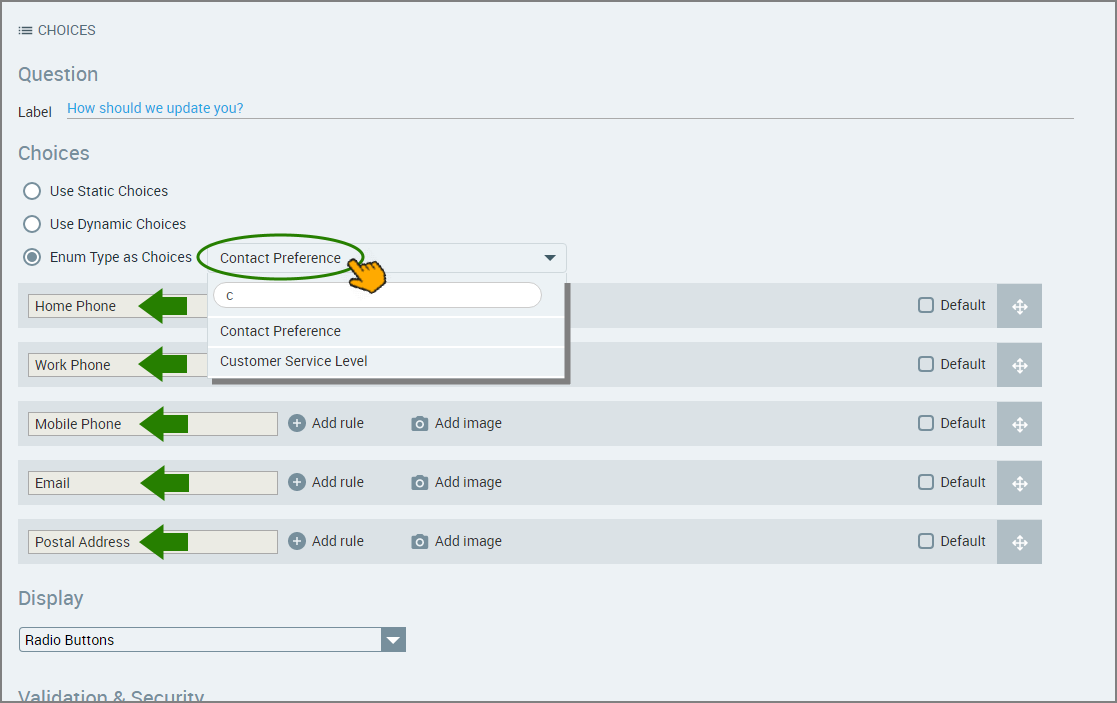
After selecting the Enum Type, its values will appear in the list of choices, as shown in the example. You cannot add or delete choice options from this list – if you need to change an option, edit the Enum Type directly in the X-Console.
If, after assigning it to a Choice, you make changes to your Enum Type source definition in the X-Console, you must Refresh any open Flows in the X-Designer to update them with the new information. Use the Refresh button in the main toolbar of the X-Designer.
To assign an image for a choice, click the Add Image
 icon. The Insert Image dialog is displayed.
icon. The Insert Image dialog is displayed.Browse and select the image you want to insert and then click Use Image. A preview of the image will appear in the row, in place of the Add Image icon.
After an image has been added to the choice, you can use Edit image to change or clear the image assignment.
Note
The X-Designer supports inserting images that are stored on the X‑Platform Server in a dedicated Image Library. For details about how to add images to your Library using the X-Console, click here.
To assign an Account Rule to a specific choice, click the Add rule
 icon. For more details, see Personalizing Choices with Rules.
icon. For more details, see Personalizing Choices with Rules.Create new choices as required:
From above the choices list, click the Add new choice
 icon. A new blank row will be added to the choices list and to the Page map.
icon. A new blank row will be added to the choices list and to the Page map.In the new row in the choices list, enter the text of the new choice. The new answer will automatically be added to the Page map on the left.
Repeat the Steps above until your choice list is complete.
To arrange the choices list in the desired order, use the Rearrange
 icons on the far right side of each choice to drag and drop the choices into the order that you require.
icons on the far right side of each choice to drag and drop the choices into the order that you require.If desired, specify a default answer by selecting the Default checkbox on the right side of the relevant choice. (Note that this option is not available for all Display formats.)
In the Display section, use the dropdown menu to select the format in which the choices will be displayed. For examples of available formats, see Display Options for Choices.
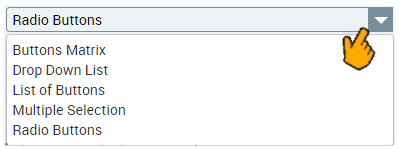
Note
Selecting certain formats may change the information required to complete the Choices panel.
When using the Multiple Selection Display format, press '@' in the Saved Selection field to select (or create) a variable that will be used to store the user's response.
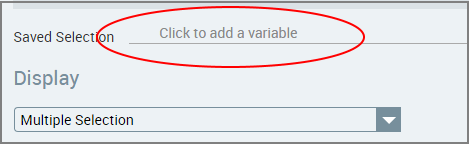
Note
For more details on creating a Multiple Selection list using Dynamic Choices, click here.
Configure the validation and security settings. If relevant, select the Required Field checkbox and/or the Do not audit the question's answer checkbox. For more information, refer to Choice Question Design: Basic Workflow.
The Show/Hide Rule field enables you to show or hide the input question during runtime if a specified Rule condition is met. (An input question is always displayed by default.) To add a Show/Hide rule, click the Plus
 icon and enter the condition to meet using the Rule Editor that appears:
icon and enter the condition to meet using the Rule Editor that appears: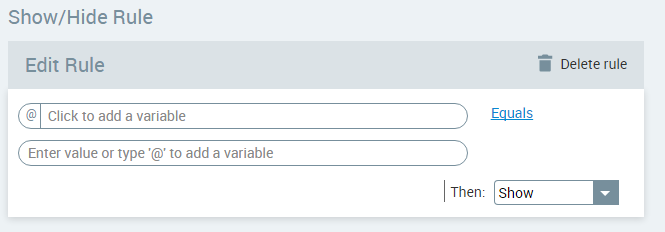
After adding the condition, select Show or Hide from the dropdown menu at the lower right to set the question's display status. To delete a Rule, click Delete rule at the top right corner of the Rule Editor.
For more details and an example, click here.
The Question Name field stores the runtime response as a User Input variable in order to make it readily available to other Flow elements. (For details on using choice selections in variables, see Using Choice Selections in Other Elements.) A unique name is automatically assigned by default, but you can enter a more descriptive name of your own.
Note
When using the Multiple Selection Display format (see above), the Saved Selection field is used to store the user's runtime response.
To save your changes, at the lower right corner of the Page Editor, click Create Page. The Page Editor closes, and the Flow Map is displayed.