Ratings: Creating User Feedback Scores
Rating questions ask users to indicate their current level of satisfaction by selecting a value from a list of preset options, e.g., Stars or Emojis.
Using a Rating in your Flow is the most direct way to survey customer satisfaction in real time. Typically, you place the Rating element near the end of the Flow.
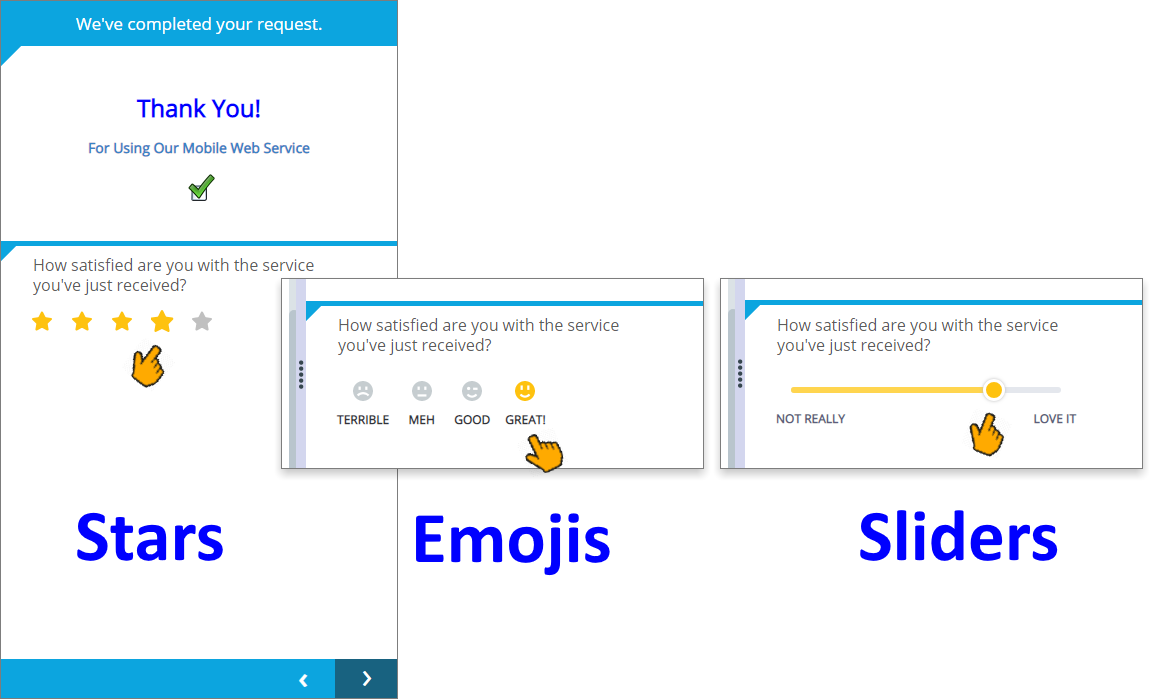 |
Tip
If you need more complex or survey-oriented response indicators, consider using the Choices page element.
You can use multiple Rating questions in a page. Each question stores its own response value.
A user response can optionally be aggregated together with other Rating responses by enabling its Add to Satisfaction score average checkbox. The resulting average is stored in the dedicated Satisfaction Score Session Variable. By averaging multiple Rating responses, you can evaluate the performance level of specific Flows as well as overall customer service levels.
Creating a Rating Question
From the left side of the Page Editor, select the Rating element, and drag it to the Page map. On the right side of the Page Editor, the Element tab opens.
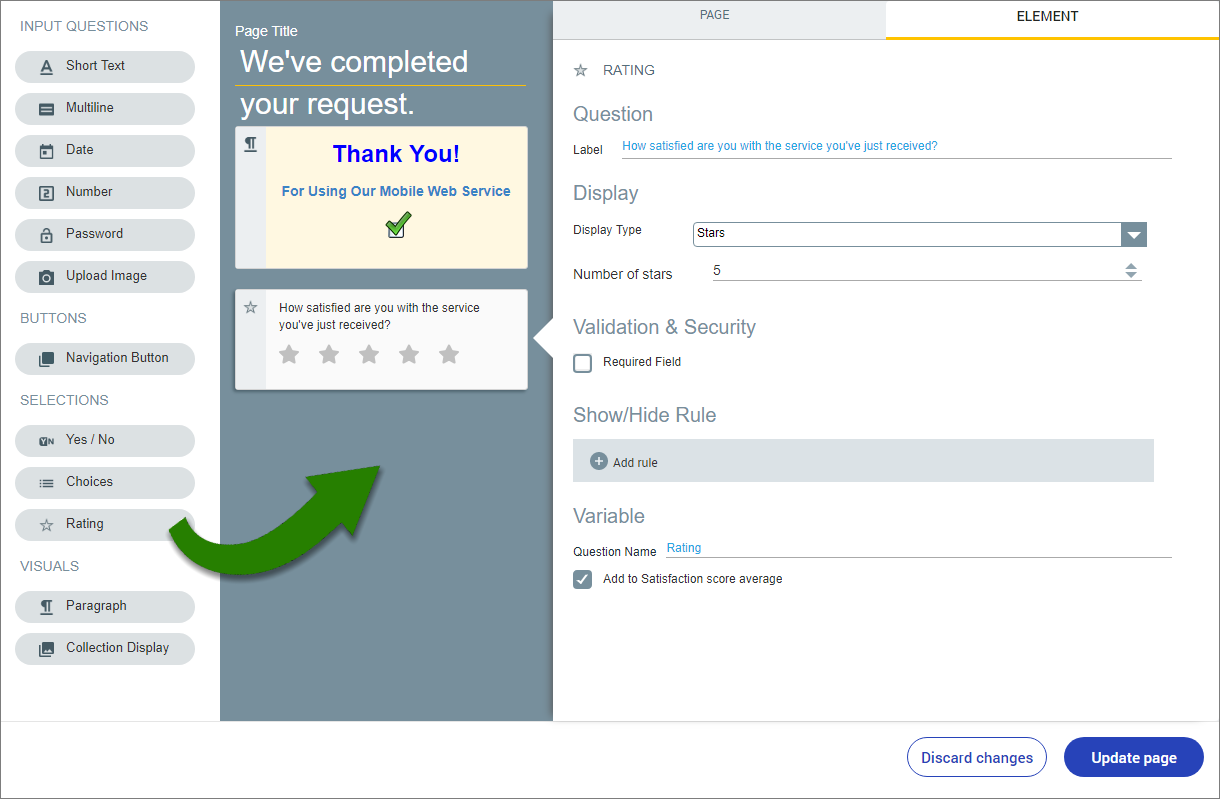
In the Label field of the Element tab, enter the text of your Rating question.
From the Display Type dropdown, select the icons and format to be used for the Rating question:
Display Type
Description/Notes
Mood Emojis
Displays up to four smiley faces to show graduated levels of satisfaction. A minimum of three faces is required. You can change the default emoji labels to match your needs.
To remove an emoji, click on the Trash
 trash icon to its left
trash icon to its leftSlider
Displays a single slider to show the relative level of satisfaction. You can change the default left and right labels to match your needs.
Stars
Displays the number of stars you assign to show graduated levels of satisfaction. A minimum of two stars is required.
Like/Dislike
Displays two heart icons to show a basic level of satisfaction. You can change the default labels to match your needs.
If relevant, select the Required Field checkbox under Validation & Security to require that a user respond to the Rating question.
The Show/Hide Rule field enables you to show or hide the input question during runtime if a specified Rule condition is met. (An input question is always displayed by default.) To add a Show/Hide rule, click the Plus
 icon and enter the condition to meet using the Rule Editor that appears:
icon and enter the condition to meet using the Rule Editor that appears: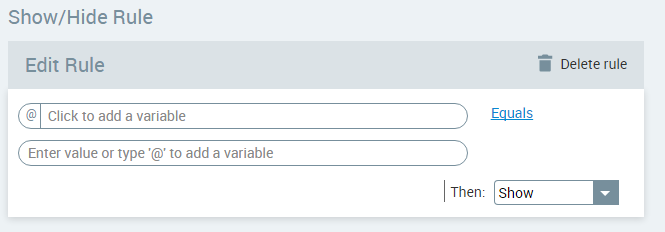
After adding the condition, select Show or Hide from the dropdown menu at the lower right to set the question's display status. To delete a Rule, click Delete rule at the top right corner of the Rule Editor.
For more details and an example, click here.
The Variable Name field stores the runtime response as a User Input variable in order to make it readily available to other Flow elements. A unique name is automatically assigned by default, but you can enter a more descriptive name of your own.
When it is selected, the Add to Satisfaction score average checkbox will add this user response to the average Satisfaction Score for the Flow. For complete details, see below.
To save your changes, at the lower right corner of the Page Editor, click Update Page (or Create Page). The Page Editor closes, and the Flow Map is displayed.
Using the Satisfaction Score Session Variable
The Satisfaction Score Session Variable is used to aggregate and calculate the average user satisfaction level for the current Flow. Like all global Session Variables, it can be read or used by other elements and Flows.
Averaging is performed when the Add to Satisfaction score average checkbox is selected for a Rating element. The formula used for this calculation is:
Satisfaction Score = Sum of all response scores / Number of all response scores
The maximum value for any single rating response is 5; the minimum value is 1.
When calculating the average score, responses for each Display Type are handled differently, as follows:
Display Type | Handling for Score Calculation |
|---|---|
Mood Emojis | The rated value for an emoji corresponds to its index location in the rating list, where the lowest ranking emoji is rated 1, the next emoji is rated 2, etc. A user response is calculated as: selected emoji index value / total number of emojis For example: Index 2 out of a total 4 emojis = 0.50 |
Slider | The rated value for a slider response is 'snapped' to the nearest integer (e.g., the selected value of 1.85 will become 2). |
Stars | The rated value for a star corresponds to its index location in the rating list, where the lowest ranking star is rated 1, the next star is rated 2, etc. A user response is calculated as: selected star index value / total number of stars For example: Index 3 out of a total 5 stars = 0.60 |
Like/Dislike | The rated value for a Like is 5; the rated value for a Dislike is 1. |
The Satisfaction Score averages all collected Rating responses until its corresponding Flow ends, at which time its value is reset to the account default.