Using Choice Selections in Other Elements
You can easily retrieve a user's selection to a static choice question and use it in other Flow elements such as Paragraphs, Decision Points, Rules and Allocators.
User choice selections are automatically stored as user input variables. You can locate the variable for a specific choice in the Variables List drop down menu that appears when you enter '@' in an element field. Enter the Page name where your choice question resides to display all matching user input variables, then select and insert the desired choice variable.
Note
Choice selection variables are not supported in Dynamic Choices or Multiple Selection Choices.
Example: Using a Yes/No Choice Responses
Following is a simple example for a Yes/No Choice. When creating the Yes/No Question, we use the variable name RouterSupplierAffirm to store the user's choice:
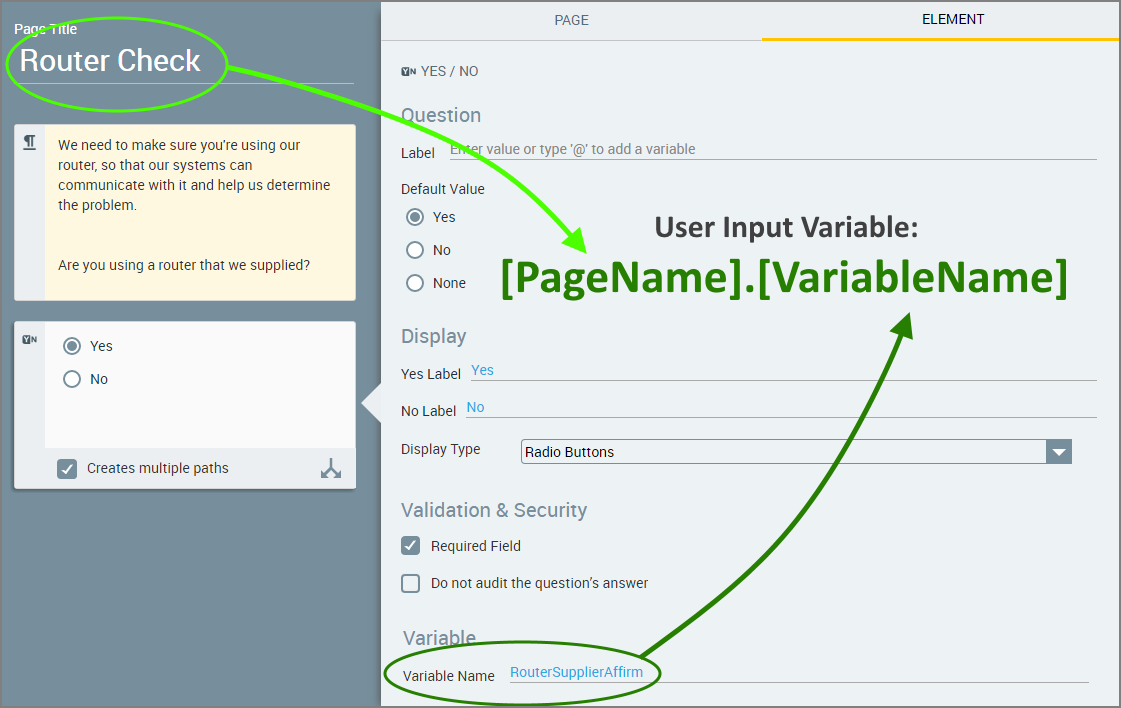 |
Opening the Variables List in a related Paragraph, we use the '@' autocomplete function to select and insert the input variable that was automatically created to store the choice. In our example, RouterCheck.RouterSupplierAffirm:
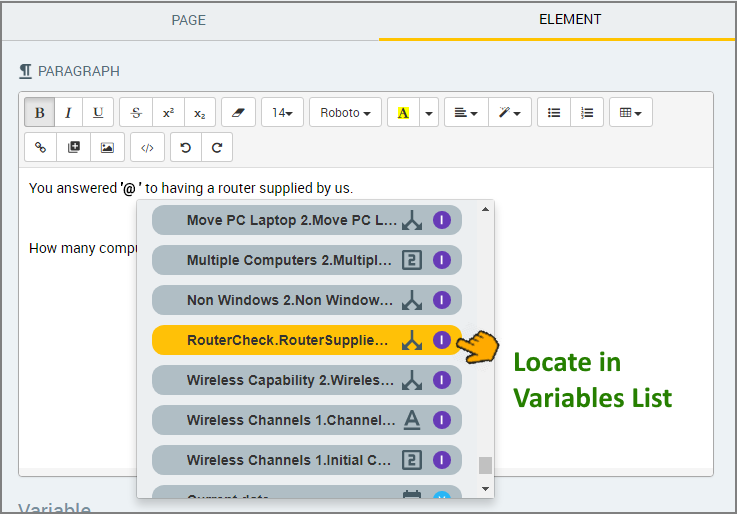 |
Below as shown during runtime, the user (1) indicates their choice. In a related element, the selected value is displayed (2) using the input variable:
 |
Choice selection values can be used to advance the Flow or simply display relevant information in any element that supports insertion of user input variables.
Example: Using Regular Choices Responses
As the following example shows, user input variables can display not only the actual user choice selection, but also provide Boolean values for both selected and unselected choices.
We create a default Regular Choice Question, which results in three possible Paragraph displays, according to the color selected:
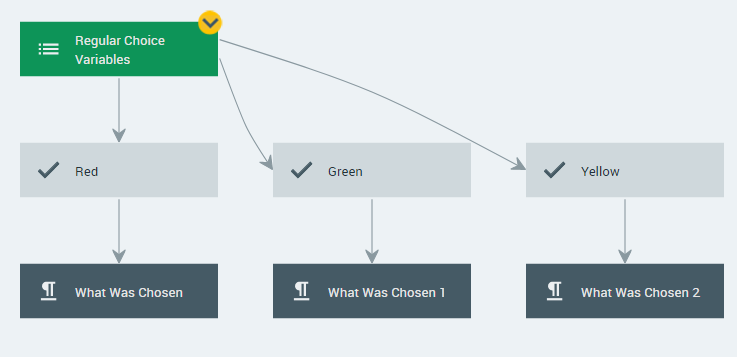 |
When creating the Regular Choice Question, we use the variable name RegularChoices to store the user's input.
Following the choice response, we add a Paragraph element to display the actual user choice selection, followed by Boolean values for both selected and unselected choices:
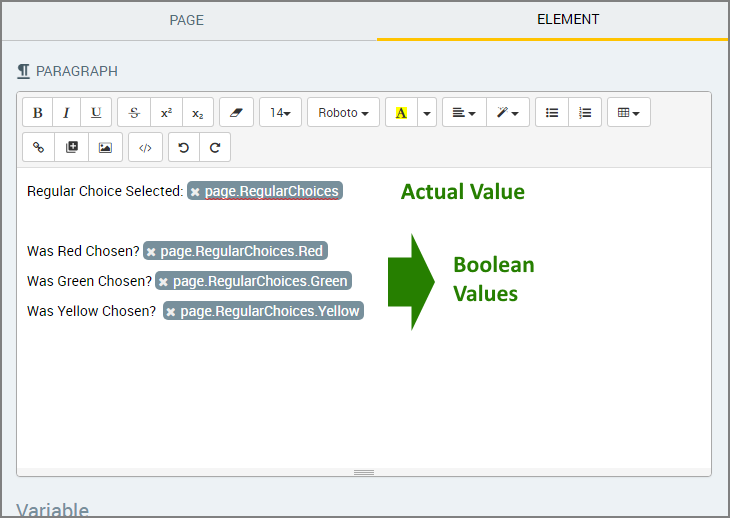 |
As shown below during runtime, the user (1) indicates their choice. In the Paragraph element following (2), the selected value is displayed as well as Boolean results:
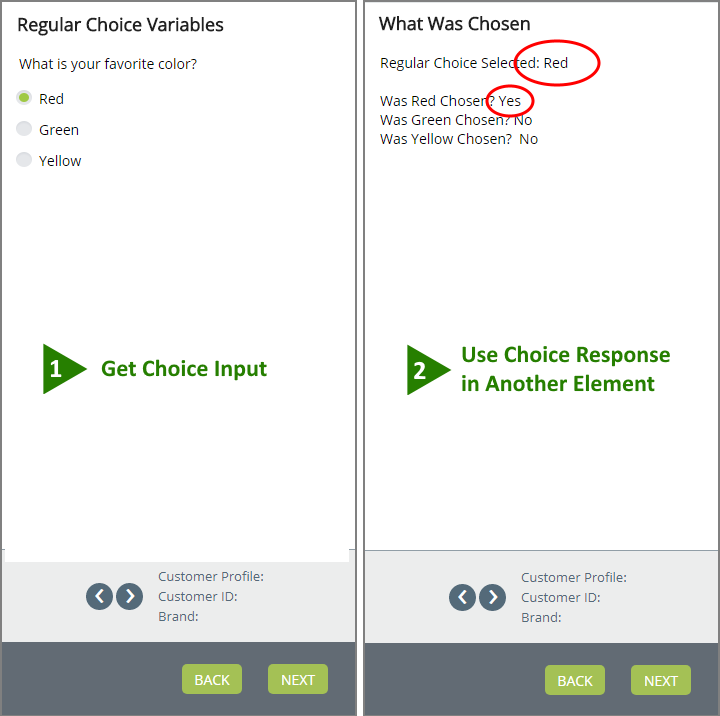 |
Example: Using Choice Selections to Filter Responses
As seen in the example above, choice response variables enable you to determine if a specific value was selected by a user. This functionality can also be useful when defining Rules.
For example, once the user has selected their preferred color, another rule-based Choice can show them only the products of that color, while hiding the others:
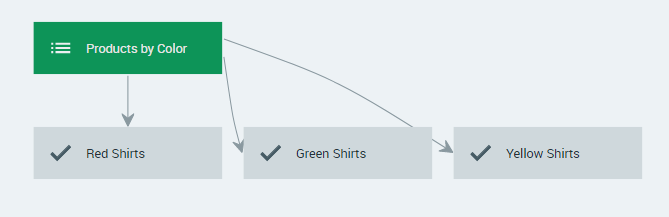 |
When defining the rules, you can use the '@' autocomplete function to select and insert each input variable and use the operators Was Selected or Was Not Selected to show or hide the relevant products:
 |
As shown below during runtime, the user (1) indicates their choice. In the following step (2) the user's selected value is used to filter the results:
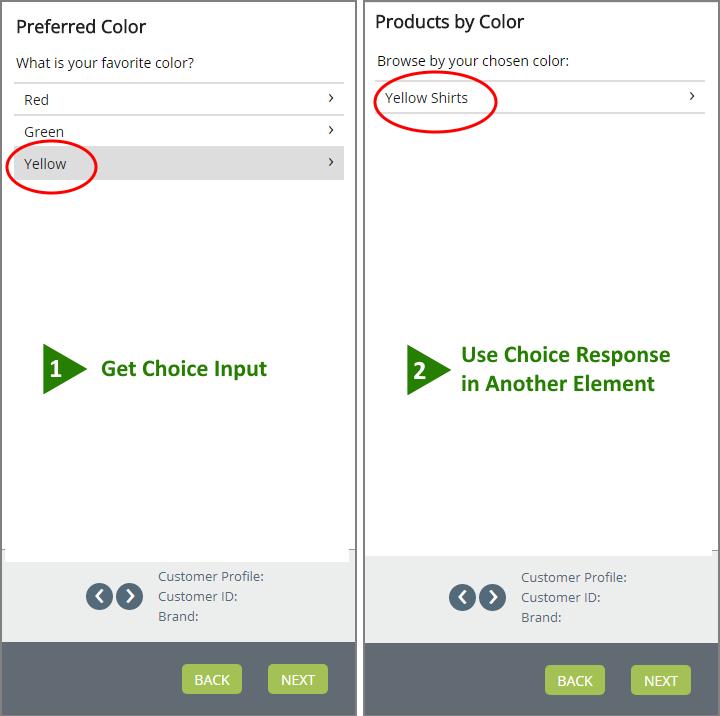 |