Dispatching Flows to Run Automatically
You can use the X‑Platform Dispatcher to run selected Flows automatically. This eliminates the need to invoke a Flow manually, and also enables you to run a Flow during off-peak activity times.
The Dispatcher lets you select how X‑Platform will execute a specified Flow instance:
at one or more specified times (e.g., each Thursday morning), or
continuously (e.g., once every hour).
For example, once a week X‑Platform can automatically run a Flow to locate all customers eligible for a discount coupon and send them a special email offer.
The Dispatcher provides flexible and powerful scheduling capabilities. For a detailed Flow Execution example, click here.
Opening the Dispatcher
From the Resources menu of the X-Console, click Dispatcher. The Dispatcher page opens:
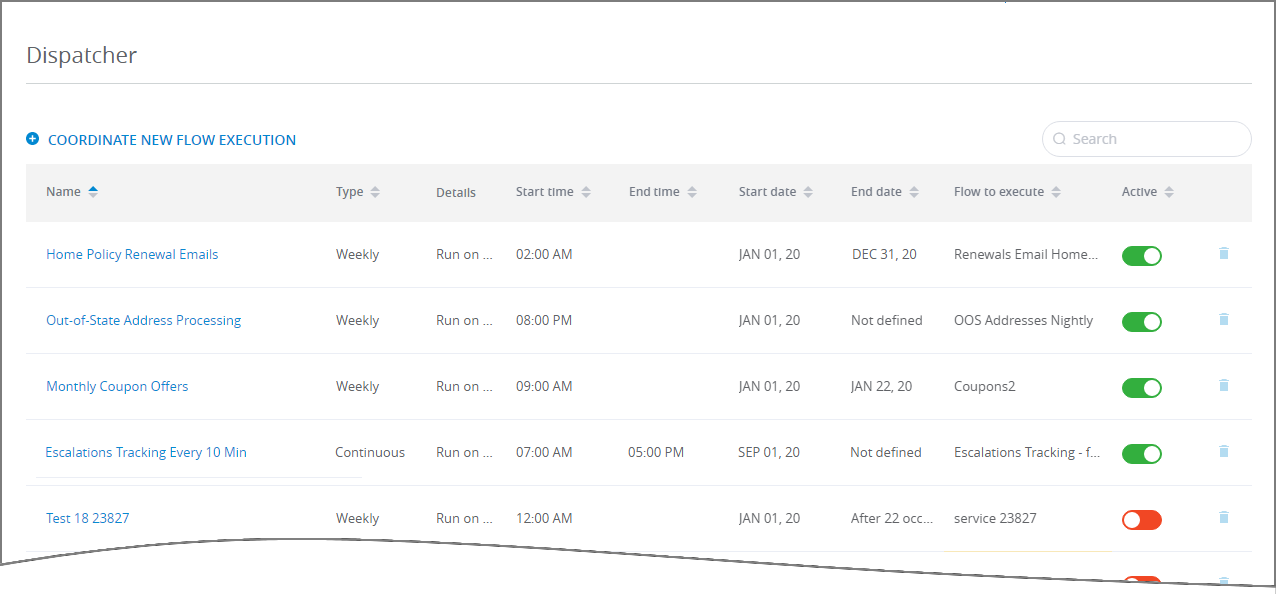 |
The Dispatcher page lists all scheduled Flow Executions that have been created in your account, and enables you to edit, disable and delete each as required.
Create a New Flow Execution
You can create a Flow assignment that runs automatically on a regular basis (e.g., every Tuesday) at a specified time.
Note
The Dispatcher can execute only Service Flows.
From the Dispatcher page, click Coordinate New Flow Execution next to the Plus
 icon. The Coordinate New Flow Execution page is displayed:
icon. The Coordinate New Flow Execution page is displayed: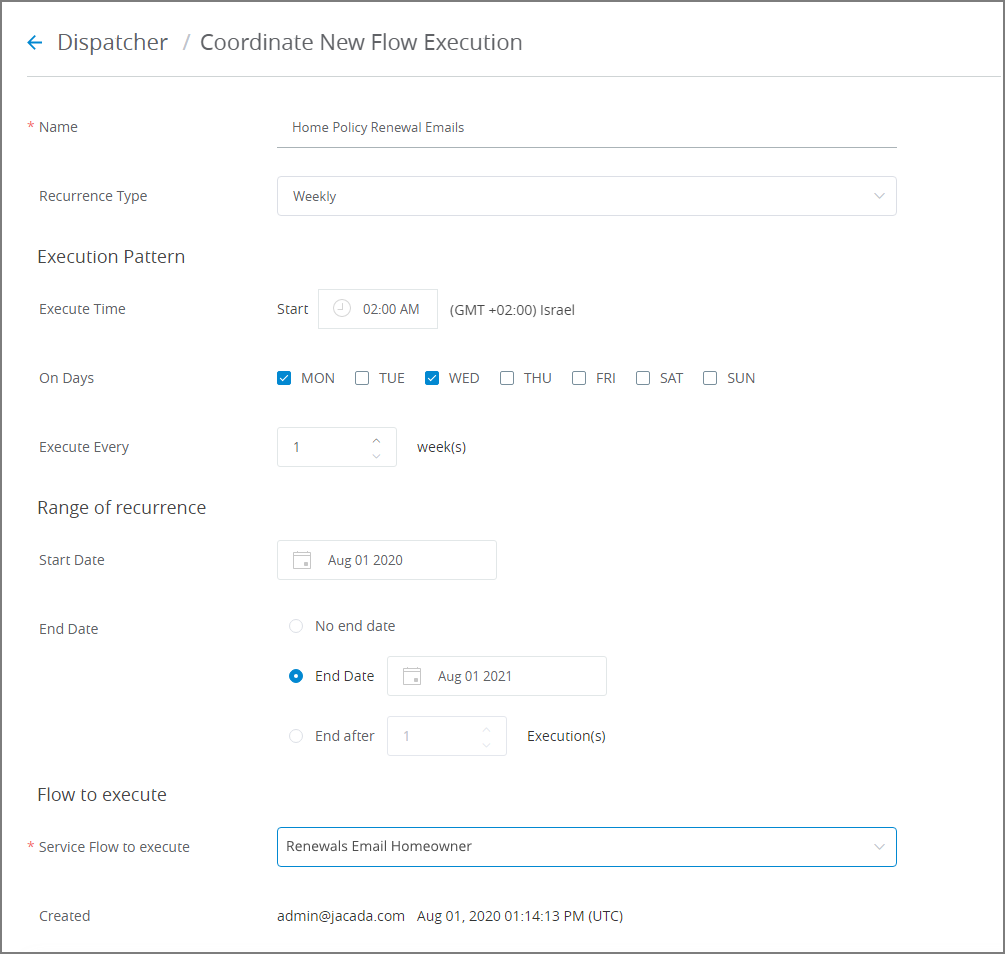
In the Name field, enter a unique name for the new Flow Execution. This name should enable you to easily identify the new Flow Execution in the Dispatcher list.
From the Recurrence Type dropdown menu, select the method for repeating the Flow Execution (i.e., Weekly or Continuous).
For Execute Time scroll to and select the exact hour and minute that the Flow will be run from the Start field.
If you chose the Continuous Recurrence Type, then also scroll to and select the exact hour and minute that the last Flow execution will run from the End field. To execute the Flow without any hour limits, activate the All day checkbox. For more details about using the Continuous type, click here.
Important
The Continuous option supports a maximum limit of 5 different Flows that can be executed using the exact same Start time.
The Flow will execute according to the Account time zone defined on the Account Information page.
For On Days, activate one or more checkboxes to assign the exact days of the week that the Flow will be executed.
From the Execute Every counter, select the number of times the Flow will be run.
If you chose the Weekly Recurrence Type, a value of 1 will execute the Flow on each of the assigned day(s) once per week. A value of 2 will execute the Flow on each of the assigned days once every two weeks.
If you chose the Continuous Recurrence Type, then select both the number and time interval (i.e., seconds, minutes or hours) for Flow execution. For more details about using the Continuous type, click here.
The Only if Previous Execution Ended checkbox will be displayed if you chose the Continuous Recurrence Type. Activate this option if you want to prevent multiple instances of the specified Flow from running in parallel (i.e., simultaneously). For more details about using the Continuous type, click here.
From the Start Date dropdown, use the calendar to select the first date on which the Flow will be executed by the Dispatcher.
For End Date, select the option that best fits your needs:
No End Date. Flow Execution will be performed according to the above schedule for an indefinite period.
End Date. Flow Execution will be performed according to the above schedule until 23:59 on the date selected in this calendar dropdown.
End After. Flow Execution will be performed according to the above schedule for exactly the number of times selected in this counter.
From the Service Flow to Execute dropdown, select the Flow that will be run by the Dispatcher according to the above schedule.
At the lower right corner of the page, click Save. When all entries are valid, the dialog is closed and a confirmation message is displayed. To exit at anytime without saving changes, click Cancel.
Running a Flow Continuously
You can configure a specified Flow to run continuously over any time interval that you define (for example, once every 10 minutes over a 3 hour period).
To do this, set the Recurrence Type to Continuous when you create or edit a Flow execution in the Dispatcher:
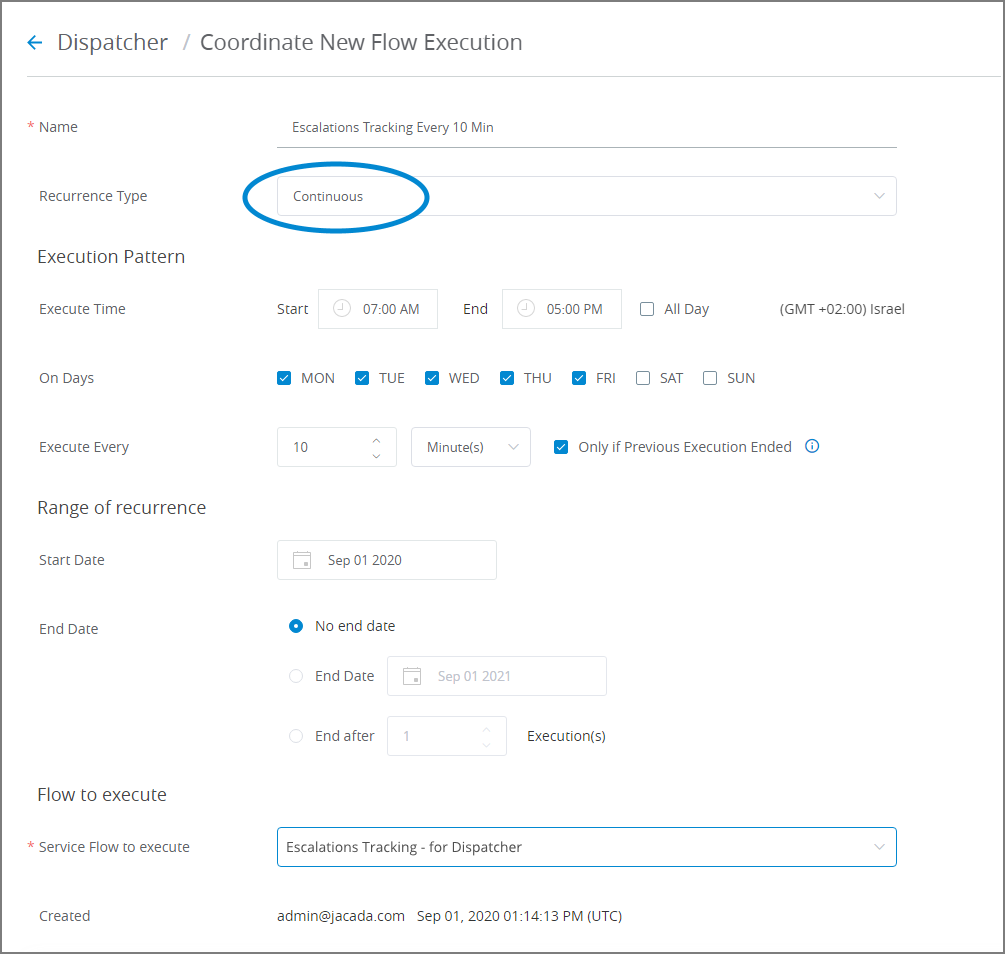 |
The Continuous option provides some powerful capabilities that add flexibility to how a Flow is executed. You can:
Specify an End time for invoking the Flow, along with its Start time, or alternatively specify that the Flow be invoked without regard to time, by activating the All Day checkbox.
Specify how many times the Flow is invoked, per Second, Minute or Hour using the Execute Every selector fields.
Prevent more than one instance of the Flow from being invoked simultaneously by activating the the Only if Previous Execution Ended checkbox. When this option is selected, no parallel Flow executions are allowed. This means that, should an instance of the Flow still be running when the next execution interval period occurs, X‑Platform will skip the current period, wait until the next execution interval period occurs, and check to ensure that the previous Flow has completed before running the second Flow instance. You may want to activate this checkbox if the specified Flow uses a lot of processing resources, or if the Flow will not execute properly when another Flow instance is currently running.
Edit an Existing Flow Execution
From the Dispatcher page, click the Name of the Flow Execution you want to change.
When the list is long, you can locate a specific Flow Execution by entering a few letters from its name in the Search box at the upper right corner of the page.
The Dispatcher page for that Flow Execution is displayed.
Update the execution schedule and other settings as required. For details click here.
Note
Editing certain fields will reset the schedule for the edited Flow Execution. For example, if the Flow is set to run 10 times and has already run 6 times, editing will reset it to run 10 times once again. The affected fields are:
Start Date
Start Time
Recurs Every
End Date type selection
End after X occurrences
At the lower right corner of the page, click Save. When all entries are valid, the dialog is closed and a confirmation message is displayed. To stop editing at anytime without saving changes, click Cancel.
Disabling an Existing Flow Execution
You can temporarily disable an existing Flow Execution in order to prevent it from being run. All scheduling details are preserved when you disable a Flow Execution.
On the Dispatcher page, locate the Flow Execution you want to disable.
In the Active column at the far right side of the entry, toggle the switch to disabled state:
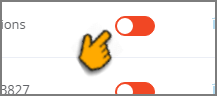
The toggle color will change to red. The change in activity state occurs immediately.
To re-activate a Flow Execution, toggle its Active switch to enabled state. The toggle color will change to green. The change in activity state occurs immediately.
Deleting an Existing Flow Execution
On the Dispatcher page, locate the Flow Execution you want to delete.
At the far right side of the entry, click the Trashcan
 icon:
icon: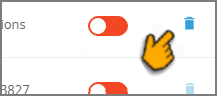
A confirmation popup will be displayed.
Click Yes to confirm deletion of the selected Flow Execution.
Dispatcher Flow Execution Example
The Dispatcher can increase productivity by running a selected Service Flow repeatedly, using powerful scheduling options.
For example, the Dispatcher can send automatic renewal reminders to insurance policy customers, using the following Flow:
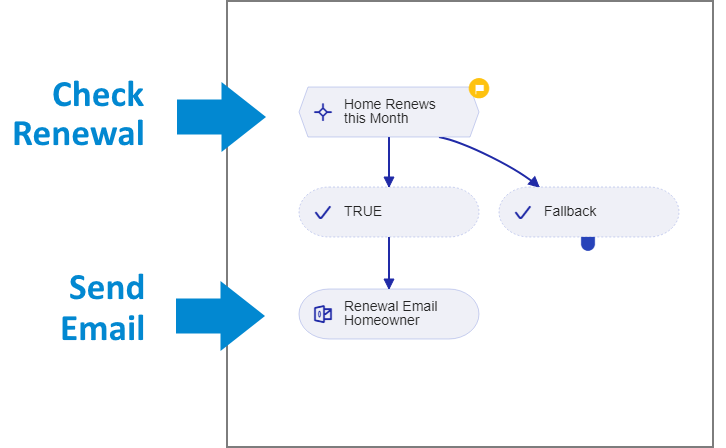 |
The Decision Point element finds all customers whose home insurance policy expires on or before the end of the current month:
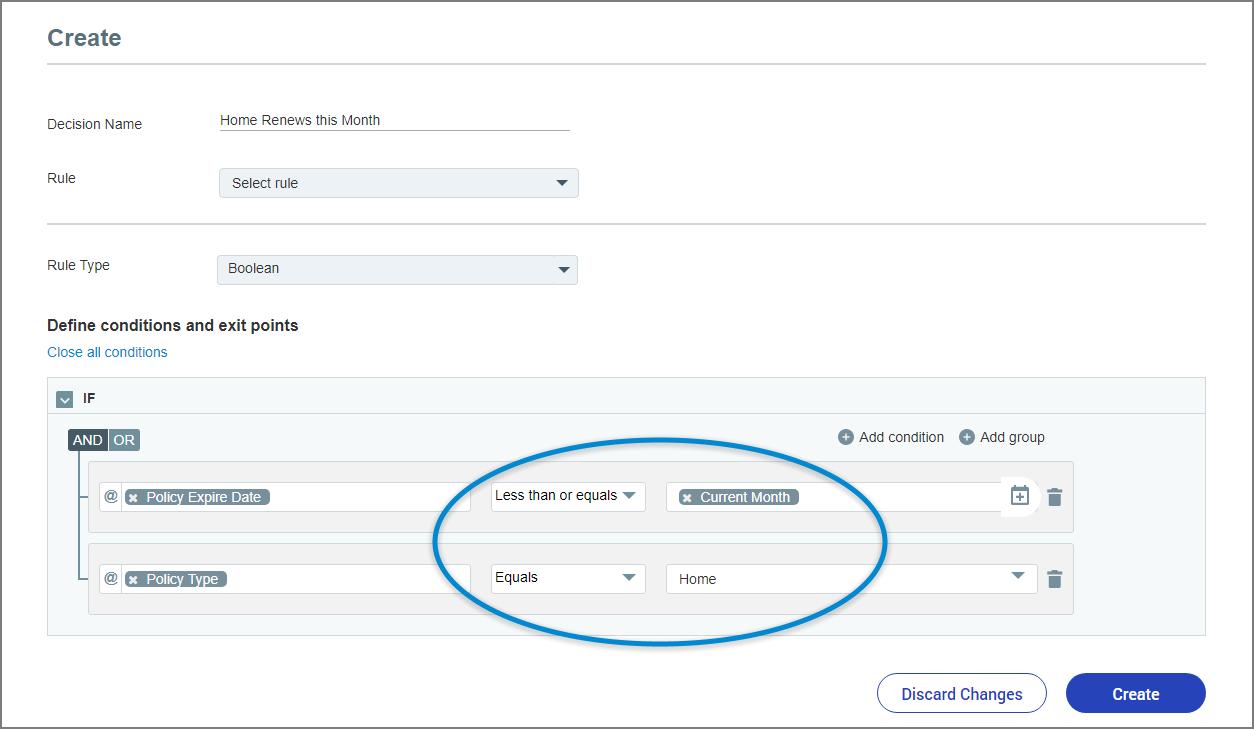 |
We prepare a custom email containing references to User or Session Variables which can retrieve individual customer information:
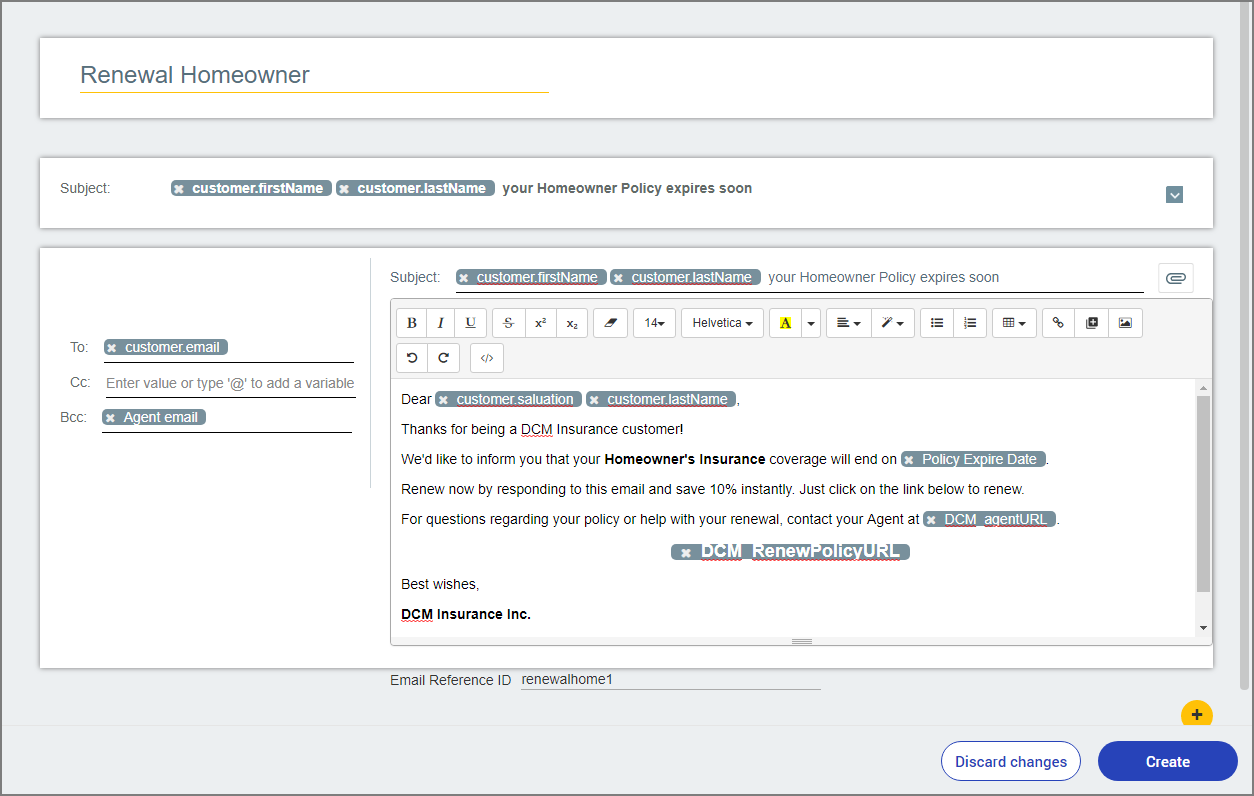 |
We instruct the Dispatcher to execute the Service Flow every Monday, as shown in the creation procedure above.
Our example Flow Execution will send the custom reminder email only to the relevant customers once per week, until the specified End Date.