Agent App Login and Home Page
Typically, the Agent Application is configured to require logging in. When they access the Agent URL from their browser, a user is presented with the Agent Login page:
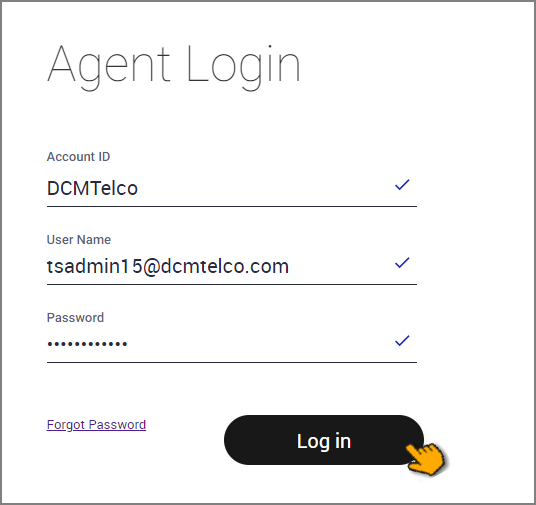 |
Enter the Account ID, User Name and Password in the appropriate fields, then click Log in. The Agent Home page is displayed.
To help ensure the security of an account, Uniphore uses strict password security requirements.
Security Lockout: To protect your work and the integrity of your account, the Agent App will lock a user Account when the number of unsuccessful login attempts exceeds a set limit. If notified that you are locked out, it may indicate an unauthorized attempt to access your account. To unlock your account, you will need the Account Admin to reset your password. For more information, see Security Lockouts.
If the user has forgotten their password, they can click Forgot Password to initiate a secure password reset procedure.
Agent Home Page
The Agent Home Page opens when the Agent Application is launched. By default, a list of available Flows is displayed.
The following describes the main features of the Agent App Home Page:
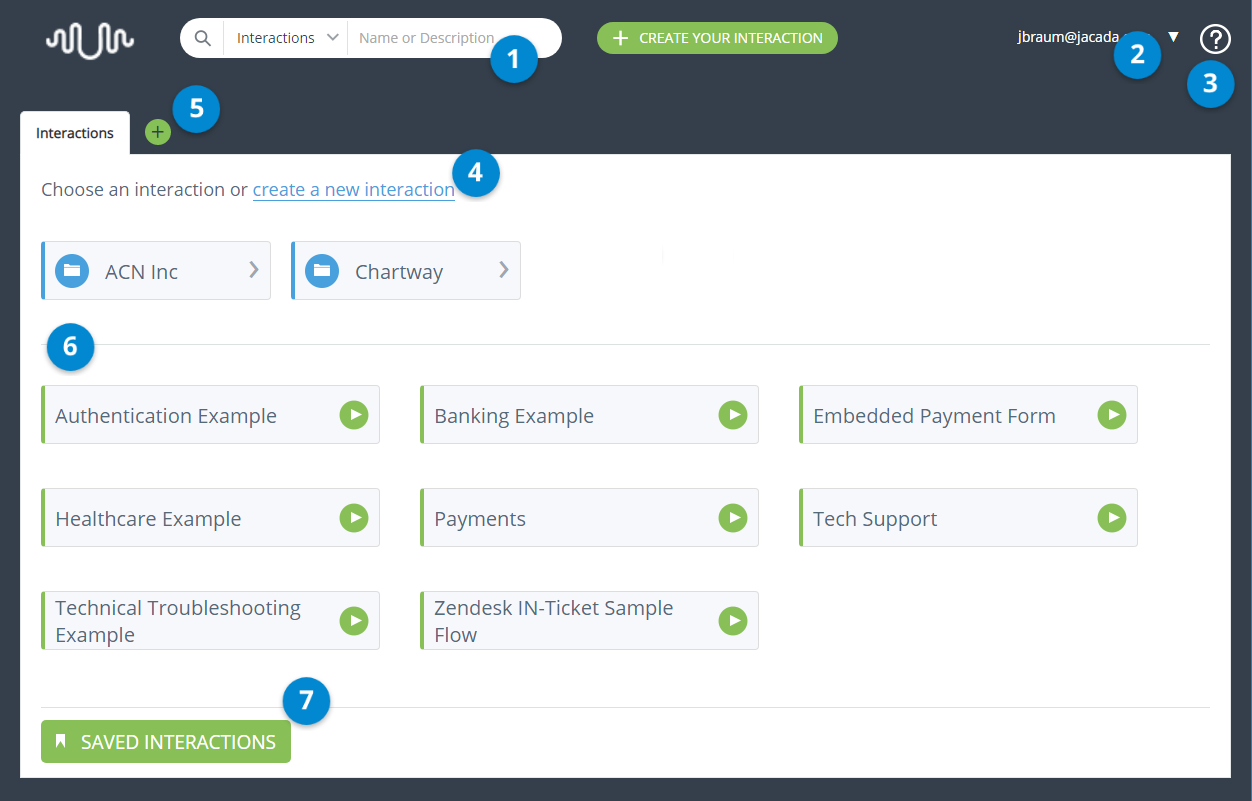 |
This image shows the view that is displayed to users with the role of Agent. Other users may see the Launchpad view. For more information, refer to Agent Application Launchpad.
Item | Feature | Description |
|---|---|---|
1 | Search Box | Enables you to perform a filtered search for Flows, history items and other elements. For more details, refer to the Agent Application Search Tool. |
2 | User Name and Actions Menu | Displays the user and possible current actions. For Agents, the only available action is to log out. Additional actions are available to users with other roles. For more information, refer to Agent Application Launchpad. |
3 | Help | Proves access to the following assistance features:
|
4 | Create New Interaction Flow | Clicking this icon opens the X-Designer, enabling you to create a new Flow and access other Designer features. For details, click here. |
5 | Add Tab | Enables you to open and display additional Flows in separate tabs. |
6 | Available Flow List | Provides a list of available Interactions. Selecting an Interaction from this list opens a new instance of the Interaction. For details, refer to Starting New Interactions. |
7 | Saved Interactions | Provides a list of saved Interactions. Selecting an Interaction from this list allows you to resume the Interaction instance from the point at which it was saved. For more details, refer to Working with the Saved Interactions Grid. |
Logging Out
To securely log out of your current session, use the Logout button:
At the upper right corner of the application, click the icon to the right of your username, then click Logout. A confirmation message is displayed.
Click Yes. The session ends and the Agent Application Launchpad will be displayed.