Using the Agent App Search Tool
The Search tool, in the upper left corner of the Agent Application, enables you to search for a specific resource, such as an Interaction Flow instance.
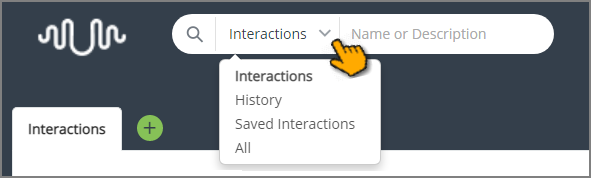 |
The following search options are available:
Interactions - Searches the Interactions list, so you can find the required Interaction and begin a new instance of it.
History - Searches for specific Interaction instances, so you can find the required instance and view read-only data related to it. For more information, click here.
Saved Interactions - Searches for Interaction instances or a variable value that were previously saved, so you can find the required instance and continue to run it. For more information, click here.
All - Searches for all available Interactions, Interaction instances, etc.
The default search option presented is determined by the current work context. For example, if you are viewing the Interaction Flows list (as shown above), the Interactions search option is displayed. To select a different search option, click the down arrow to view your choices in a dropdown list.
When you conduct a context sensitive search, the results are displayed in the tab in which you are currently working. If the search option selected does not match the current work context, the search results are displayed in a new tab.
Searching All Components
When you select the All search option, results are always displayed in a new tab called the Search Results tab. This tab contains four sub-tabs (one for each of the four search options). The number of items found in each search category appears in parentheses next to the name of the sub-tab. Navigate between the sub-tabs to view all the search results.
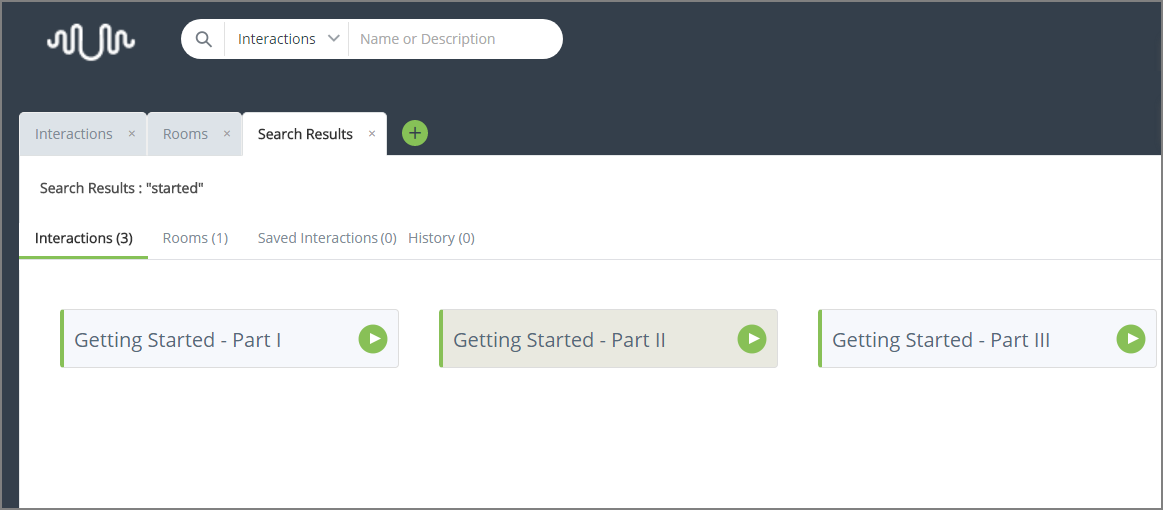 |
When no results are returned for a search category, a message will be displayed in its tab.