Logging In to the X-Console
To access the X-Console, you need to enter your credentials on the Log In page. The Log In page URL is account-specific and must include the Account ID (e.g., https://gointeract.io/admin/login/DCMTelco).
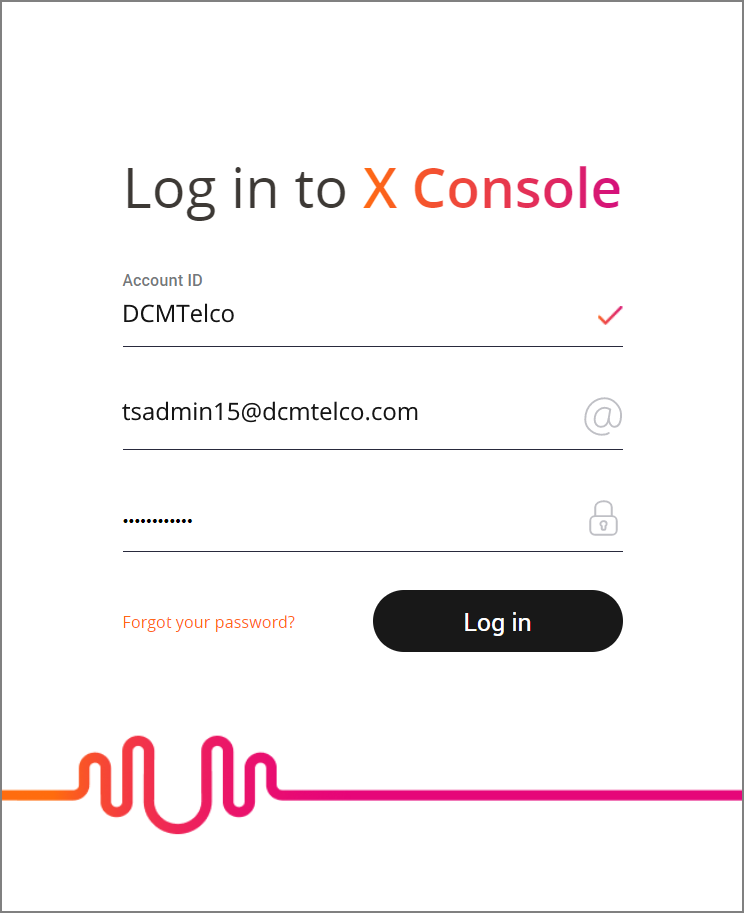 |
Password Security
To help ensure the security of your account, your password must be at least 8 characters long. In addition, two of the following three requirements must be met:
Use a combination of upper case and lower case letters.
Use a combination of letters and numbers.
Use special characters (e.g., % $ # ! ).
Log In to the X-Console
Access the Log In page using the relevant URL.
Enter the Account ID, User Name and Password in the appropriate fields.
If your organization has configured the Auth0 authentication service for Uniphore, the Auth0 Log In page will be displayed immediately after entering a value in the Account ID field. Enter the user Email Address and Password on the Auth0 page.
Click Log in.
If you are on the Auth0 Log In page, click Continue.
The X-Console Home page is displayed.
When a multi-factor authentication (MFA) mechanism has been enabled for your account, an additional dialog will be displayed. Scan the QR code using a supported MFA application on your device, enter the one-time MFA login token received, and click Verify to gain access to the X-Console.
When you access the X-Console for the first time, the Welcome page is displayed. To skip this page and access the Home page directly, select the Don’t show me this page again checkbox found at the bottom of the Welcome page.
Important
Security Lockout: To protect your work and the integrity of your account, the X-Console will lock a user Account when the number of unsuccessful login attempts exceeds a set limit. If notified that you are locked out, it may indicate an unauthorized attempt to access your account. To unlock your account, the Admin will need to reset your password. For more information, see Security Lockouts.
Forgot Password
The Forgot password link on the Log In page enables users who have forgotten their passwords to initiate a request for a new password. After the request is generated, the user receives an email containing a link to a password reset feature. The link will remain active for 60 minutes.
Note
By default, the email is sent using the settings defined in the Email Settings page of the user's account. If the settings on this page are not defined, the email is sent using the settings of the X‑Platform System account. If there are no email settings defined for the System account, the user is asked to contact their Uniphore System Admin.
The password reset feature is available only if your account uses predefined authentication.
The user accesses the X‑Platform Log In page, using the relevant URL.
At the bottom of the Log In page, the user clicks the Forgot password link. The Forgot your password? page is displayed:
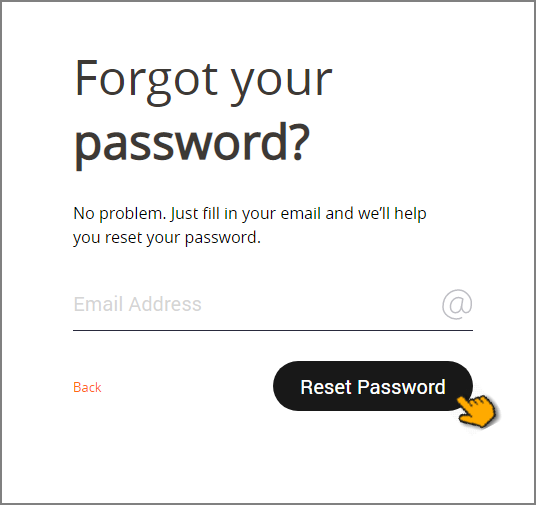
In the Email Address field, the user enters their email address and clicks Reset Password. A confirmation message is displayed, and an email containing a link is sent to the email address provided. For example:
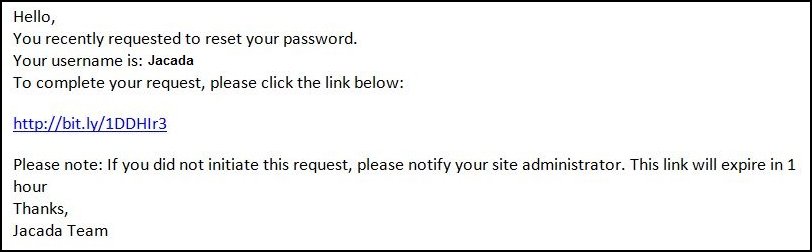
Note
The email address provided must match the one defined for the user on the User Details page.
Upon receipt of the email, the user clicks the link that is provided there. Their browser displays the Reset Your Password page:
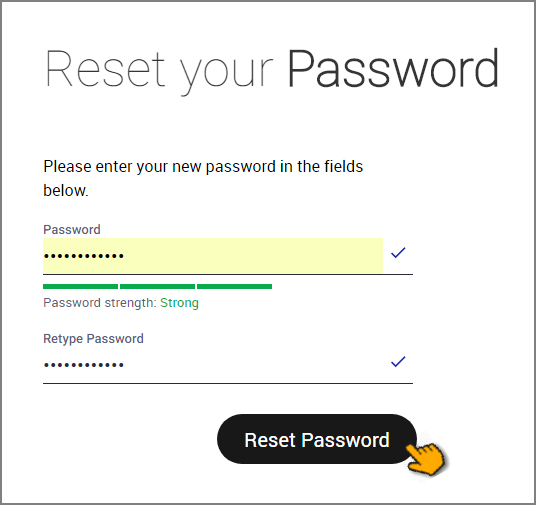
In the Password field, the user enters a security-compliant password, then re-enters the password in the Retype password field.
Note
The new password must meet the password security requirements listed above. As the password is entered, an automatic password security checker provides feedback about password strength.
The user clicks Reset Password. The password is reset, and the user's old password is obsolete.