Working with RPA Variables
Whenever you add a Step to an RPA Sequence, X-Designer creates a matching RPA Variable to store its attributes and key settings. Using built-in record or capture capabilities will also create RPA Variables.
Like any variable in the X-Designer, an RPA Variable can be used:
in any relevant Flow element field;
as a logical condition in a Decision Point or Rule;
to provide data for an Integration Point; and
to report current Flow status to other components.
Also like any variable, at runtime, you can use an Allocator to update a value or setting that is maintained in an RPA Variable.
Adding an Existing RPA Variable to a Flow
When an RPA Step already exists, you can select its associated RPA Variable anytime to use in any relevant Flow element field.
When you insert an RPA Variable into a Flow element, you can also set the attribute that will be assigned to it at runtime. For example, in the following Paragraph element, we want to use an RPA Variable called firstname:
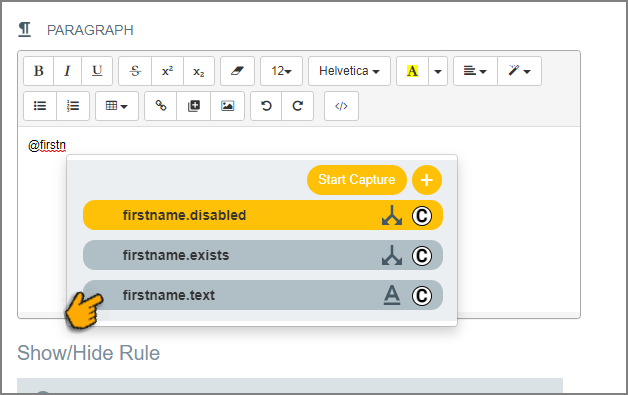 |
To display the text content of the variable, we would choose the firstname.text attribute. Alternatively, we might use its other attributes, i.e., to show whether the variable exists or has been disabled.
Each RPA Variable also supports the following default attributes that are useful when querying the current status of a UI element:
IsExist - Does the current element exist on the screen?
IsActive - Is the current element the active element on the screen?
Viewing an RPA Variable
You can view an RPA Variable either in the Solution Explorer of the X-Designer or the Session Variables page in the X-Console:
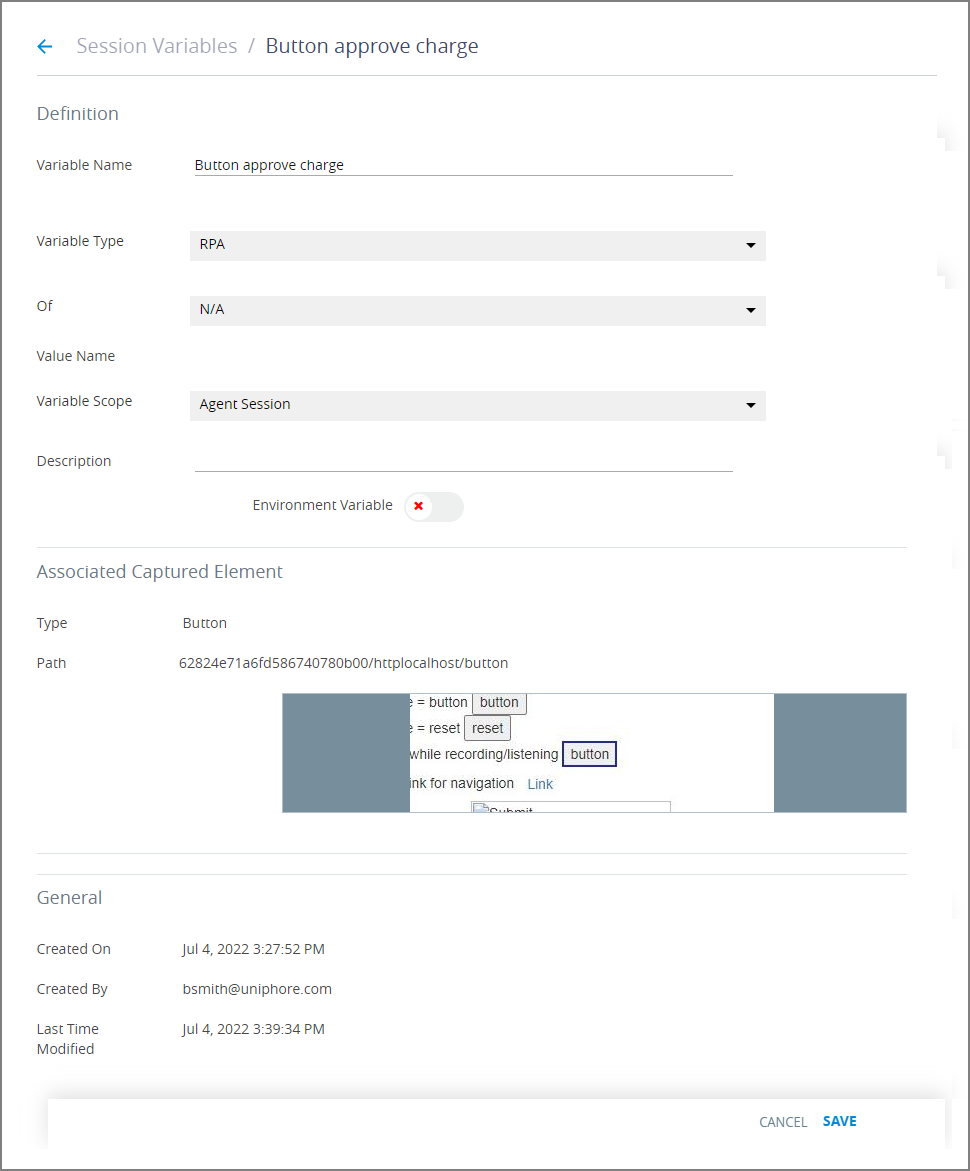 |