Using RPA Capture
You can manually select a specific instance of a Resource and add it as an RPA Variable with X-Designer's live RPA Capture mechanism.
Capturing a Resource as an RPA Variable also adds it to your Resource repository and makes it available for use by any Flow in the current account.
The RPA Capture mechanism makes it easy to add a Resource to a Flow 'on-the-fly', or append a Resource to an existing RPA sequence, whenever needed.
For example, you can use RPA Capture to quickly add a new RPA Resource component (e.g., the click of a specific button) while you are working on an existing Flow – without the need to create a separate RPA Sequence. You can also use RPA Capture when you are creating a new Variable.
The RPA Capture mechanism is available during the following activities:
when creating or editing an RPA Sequence
when selecting a Variable in any X-Designer element
Using RPA Capture in an RPA Sequence
You can access the RPA Capture mechanism whenever you are editing an RPA Sequence.
From the Main Toolbar, open the Flow that contains the desired RPA Sequence.
Create or edit the RPA Sequence. The RPA Sequence Editor opens to display elements in the sequence.
At the top of the Resources list on the left side of the page, click the RPA Capture
 icon to invoke the live UI element capture mechanism. The RPA Capture progress dialog will be displayed, and the X-Designer browser window will be minimized:
icon to invoke the live UI element capture mechanism. The RPA Capture progress dialog will be displayed, and the X-Designer browser window will be minimized:Important
For X-Designer browser minimize and restore functionality to work, the Uniphore Automation Designer Extension for Chrome must be installed and active.
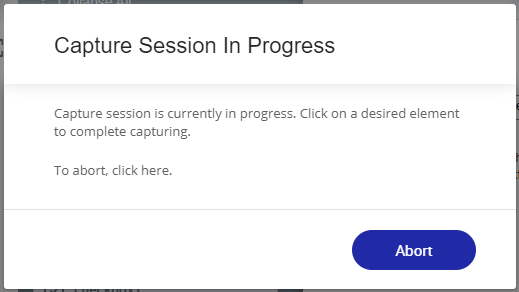
You can click Abort at anytime to cancel the current capture session.
With live Capture still running, activate a Covered Application window and hover over the UI element you want to capture. If it can be captured, the element will be highlighted with a blue rectangle.
Click the desired UI element, select one of its options or enter a value into its field. The element will be captured as a Resource.
The X-Designer browser window will be restored with the Variable Editor dialog open, showing the current settings for the captured element.
Note
In the current RPA version, these settings are read-only.
Click Save Variable. The captured element settings will be stored as an RPA Variable and also added to the Resources repository.
You can now use the captured element as a Resource in a Flow.
Using RPA Capture with a Variable
You can access the RPA Capture mechanism whenever you are selecting a Variable in any X-Designer element.
Open the Flow element where you want to use the RPA Variable.
Enter @ to open the Variable Editor for that element and then click Start Capture:
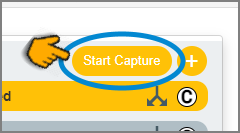
The RPA Capture progress dialog will be displayed, and the X-Designer browser window will be minimized.
Important
For X-Designer browser minimize and restore functionality to work, the Uniphore Automation Designer Extension for Chrome must be installed and active.
You can click Abort at anytime to cancel the current capture session.
With live Capture still running, activate a Covered Application window and hover over the UI element you want to capture. If it can be captured, the element will be highlighted with a blue rectangle.
Click the desired UI element, select one of its options or enter a value into its field. The element will be captured as a Resource.
The X-Designer browser window will be restored with the Variable Editor dialog open, showing the current settings for the captured element.
Note
In the current RPA version, these settings are read-only.
Click Save Variable. The captured element settings will be stored as an RPA Variable, and this variable will be inserted into the element you are working in.
When needed, you can also select and add the RPA Variable to additional Flow elements, as detailed here.