Viewing and Updating Session Variable Details
You view and update Session Variables using the Session Variables page in the X-Console.
Note
Session Variables cannot be modified while working in locked TEST or PROD environments.
The following rules apply to updating Session Variables:
The variable name cannot be identical to that of an existing Session Variable.
The variable name cannot be identical to that of an existing User variable. If an identical User Variable exists in the latest version of a Flow, a duplication conflict will occur when the Flow is opened.
A Session Variable's scope, data type and read-only state may not be updated.
You can update the default value of a Session Variable that is currently being used in an approved Flow. (You will be asked to confirm the update.)
From the Resources section of the X-Console, click Session Variables. The Session Variables page is displayed:
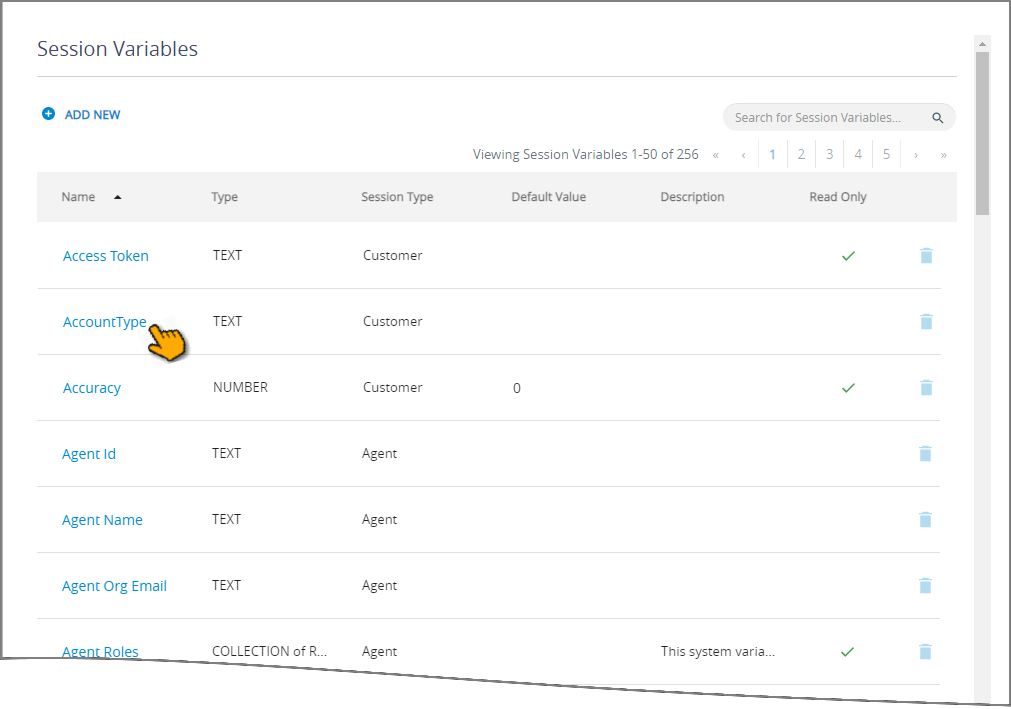
To sort the page display alphabetically by the value in one of the page columns, click on the desired column heading.
Click on the name of the Session Variable you wish to view or update.
When the list is long, you can locate a specific Session Variable by entering a few letters from its name in the Search box at the upper right corner of the page.
The details page for the selected variable will be displayed:

Update the parameters as required. For detailed information on all parameter definitions, see Adding Session Variables.
When finished, click Save at the lower right corner of the page. A confirmation message is displayed, and your changes to the selected Session Variable are saved.
You can exit the operation at anytime without saving changes by clicking Cancel.
Note
When you add or make changes to a Session Variable, you must Refresh any currently open Flows in order to update them with the new information. (Approved Flow versions will be updated automatically.) Use the Refresh button in the Flow Toolbar of the X-Designer.