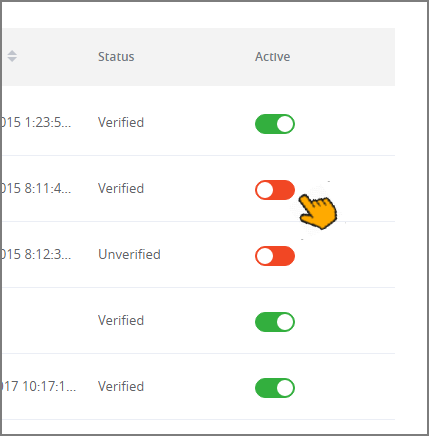Managing Users: Overview
Access to a X‑Platform account is controlled by creating and managing users for that account.
Each user is assigned one or more Roles which permit them to perform specific activities in Interact. Depending on their Role, a user may be able to perform administrative actions (e.g., adding or inactivating another user) or may be given restricted access (e.g., design access to a specific Flow in a single Application only).
Release 2023.3 and subsequent platform versions support single sign-on (SSO) user authentication as well as user authorization with Auth0.
You access the Users page from the Account menu section in the X-Console.
Note
The Users menu is relevant only for accounts that use predefined authentication.
About the Users Page
The Users page displays all users associated with the currently active account and enables you to add new users or edit the details of existing users:
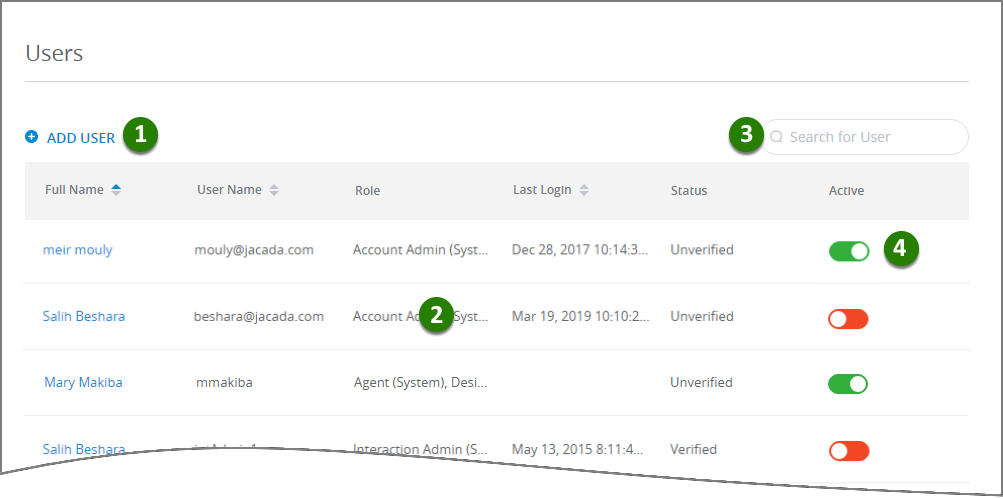 |
Item | Feature | Description | |
|---|---|---|---|
1 | Add User | Enables creation of a new user for the current account. Only users with Account Admin Role or higher can create a new user. For more details, click here. | |
2 | User List | Displays users for the current account. For each user, the list provides key details as well as their activation status.
The list is sorted by Full Name in ascending order by default. You can also sort the list by User Name or Last Login by clicking on the relevant column heading, in ascending or descending order. | |
3 | Search Box | Enables searching the list for any user that matches the details entered. | |
4 | Active | Enables you to change the current activation status of a user. Note: When Auth0 is enabled, this column is not available. Activation is performed directly by Auth0.
A green toggle indicates the user is Active and has access to all X‑Platform operations enabled by their Role. A red toggle indicates the user is Inactive and are unable to perform any X‑Platform operation that requires authentication, regardless of their Role. A user with System Admin or Account Admin Role cannot be toggled to Inactive. |
Note
Only a user assigned the System Admin or Account Admin Role can view the full list of account users. Other users can view only their own settings on this page.