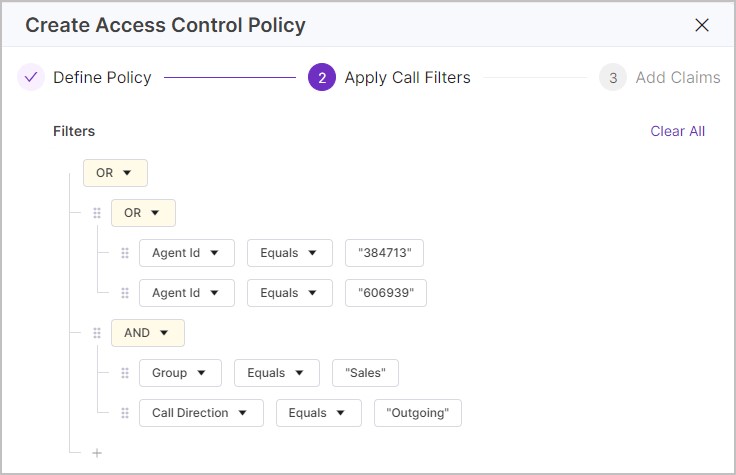Manage Policies
Manage Policies Overview
Manage U‑Capture Policies for automated actions – see Policy Engine and Summary for general information.
For information on specific policy types follow the relevant references below. For a introduction to basic policy management see Policy Basics.
Policy Category | Reference | Description |
|---|---|---|
Recording Control | Control which call recordings are discarded and retained. | |
Storage | Delete, move or archive stored data across your storage locations. | |
Transcription | Control which call recordings (stored or live audio) are sent for transcription (voice to text). | |
Export | Specify recordings to export to your defined endpoints and trigger the export automatically, as needed. | |
Access Control | Assign granular access permissions for your U‑Capture Users. | |
Locks | Automatically lock calls (prevent calls from deletion) where captured metadata matches specified calls filters. |
Policy Basics
To manage U‑Capture policies go to Configure > Policies and select the Policy category you want to manage.
To review and configure policies:
|
Manage Recording Control Policies
Use Recording Control Policies to control which call recordings are discarded and retained. Technically, once a device is enabled for recording, all calls are recorded, even blocklisted ones. The Recording Control policies are not used to determine which calls are recorded in the first place, instead the Recording Control policies are used to discard the recorded data for specified calls, once those calls have ended. Therefore, Recording Control policies do not impact live calls so they can continue to be monitored.
There are two types of Recording Control policy, Blocklist and Allowlist. Blocklist policies can be used to provide fine control of what recordings are discarded (all calls outside the scope of the Blocklist will be retained). Whereas Allowlist policies are the reverse of a Blocklist, an Allowlist can be used to specify calls to be retained that would otherwise be discarded (all calls outside the scope of the Allowlist will be discarded).
To view Recording Control policies go to Configure > Policies > Recording, from here you can see the list of existing Recording Control policies, along with the Name, Type (Allowlist or Blocklist), Priority, and Status of each policy. To view a policy in more detail click on the arrow to the right of the policy to open it.
Once a policy has been created it can be Enabled and Disabled using the button under the Status column.
Existing policies can't be edited however can be duplicated by opening the policy and clicking Duplicate button.
To delete a policy click the three dots icon and click delete, you will be prompted for confirmation before the policy is deleted.
To review what recordings a policy applies to, open the policy and click either the Filters tab to see the filters for the policy, or click the Call Records tab to view the related calls.
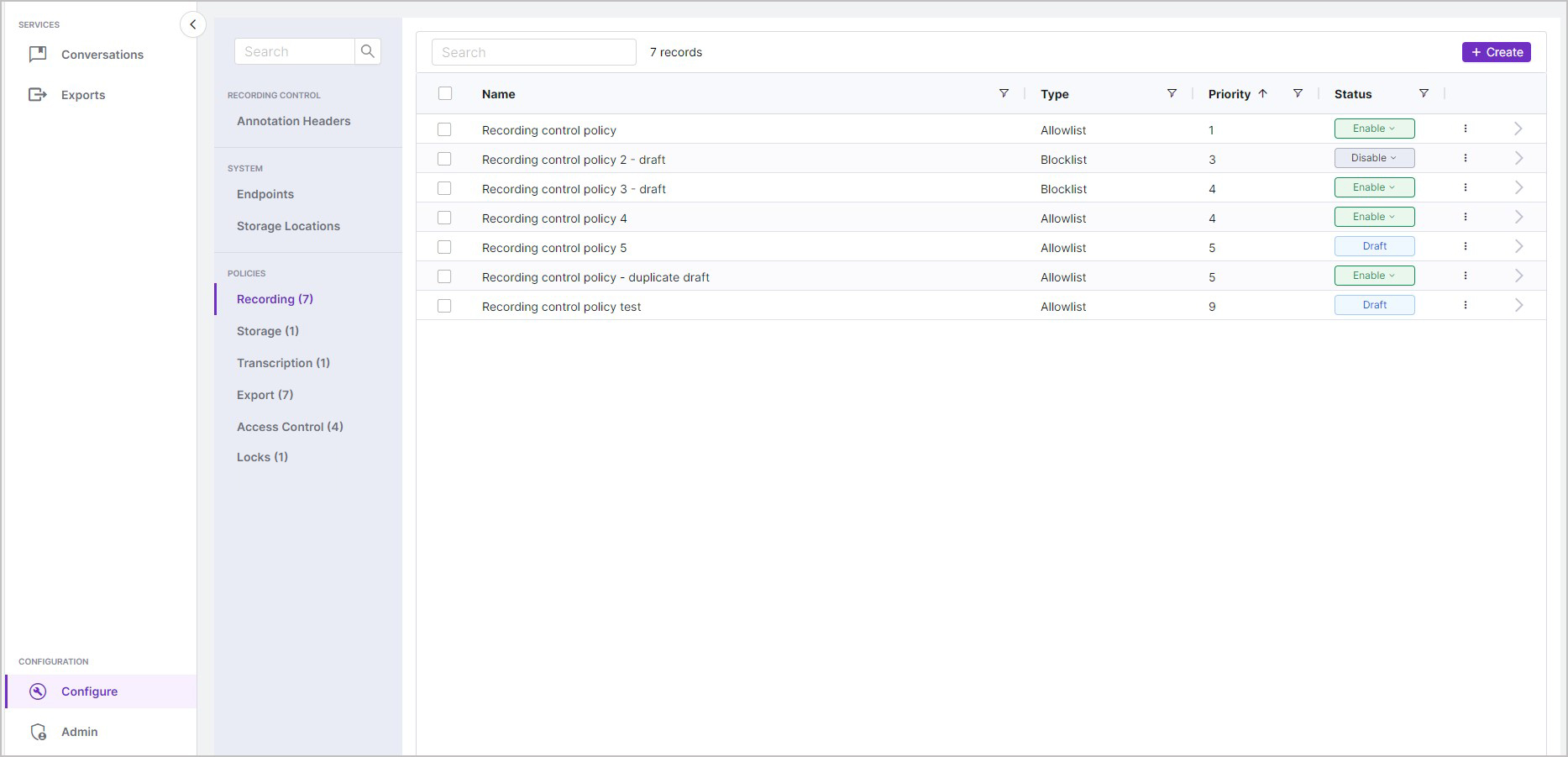
To Add a New Recording Control Policy: TipUse Save as Draft at any point when adding a new policy to save your progress, the draft policy will then be listed with the other policies with the status "Draft", you can resume your progress by simply opening the policy.
NoteThese policies are applied to calls as they come in and will not be applied retrospectively, to remove calls already stored see Manage Storage Policies. |
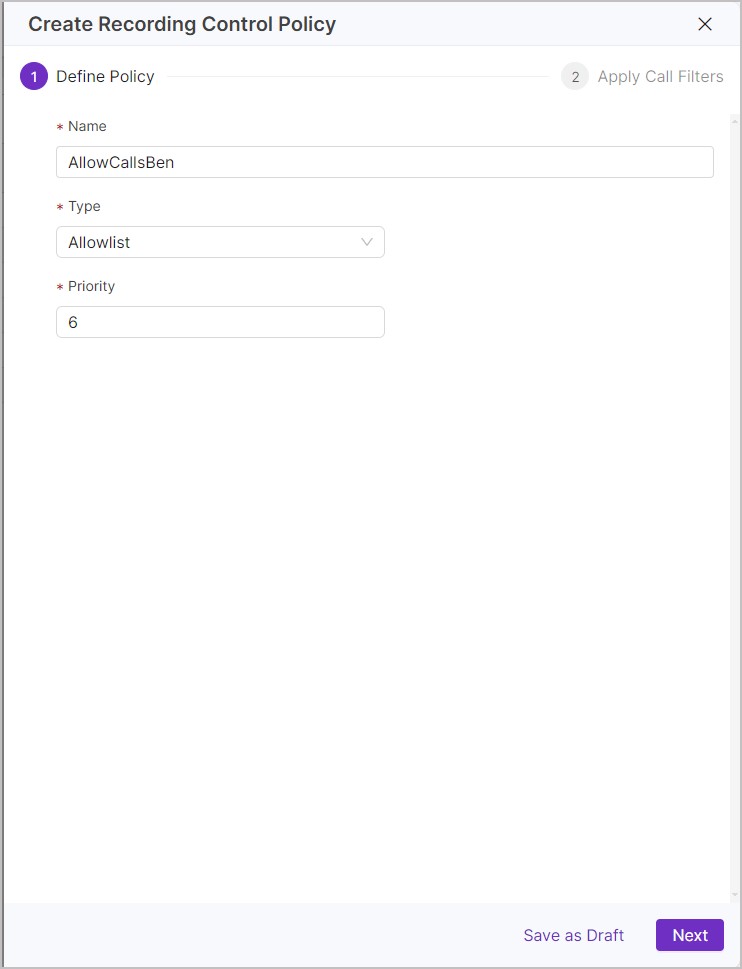 | 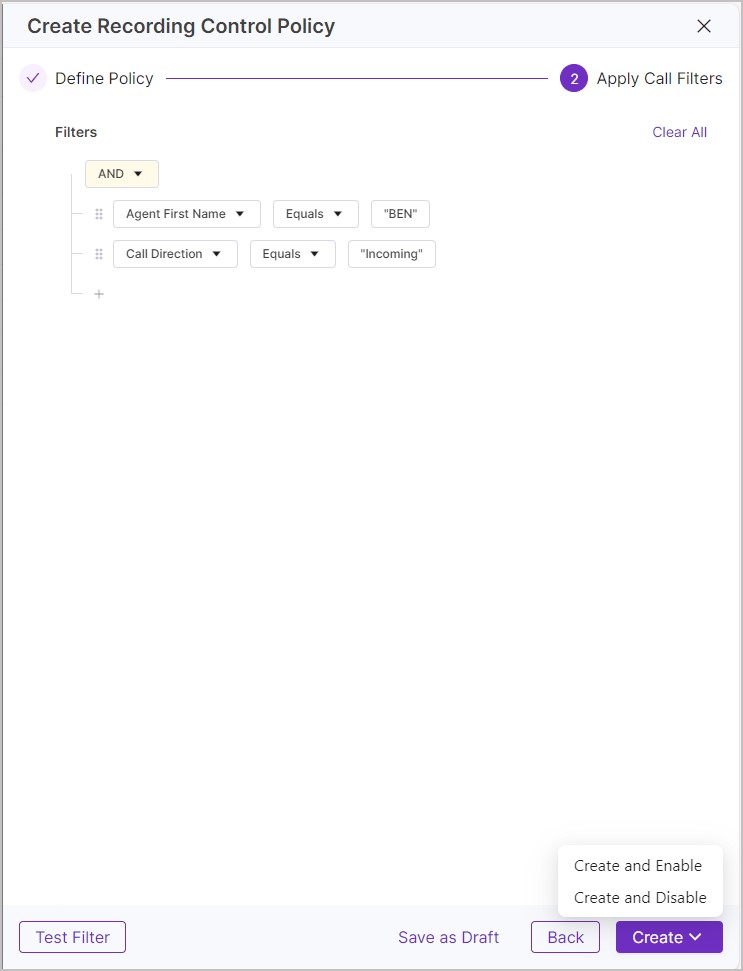 |
Manage Storage Policies
Use Storage Policies to manage (purge, move, archive) stored data across your storage locations.
To view Storage policies go to Configure > Policies > Storage, from here you can see the list of existing Storage policies, along with the Name, Type, Priority, and Status of each policy. To view a policy in more detail click the arrow to the right of the policy to open the Update Storage Policy panel.
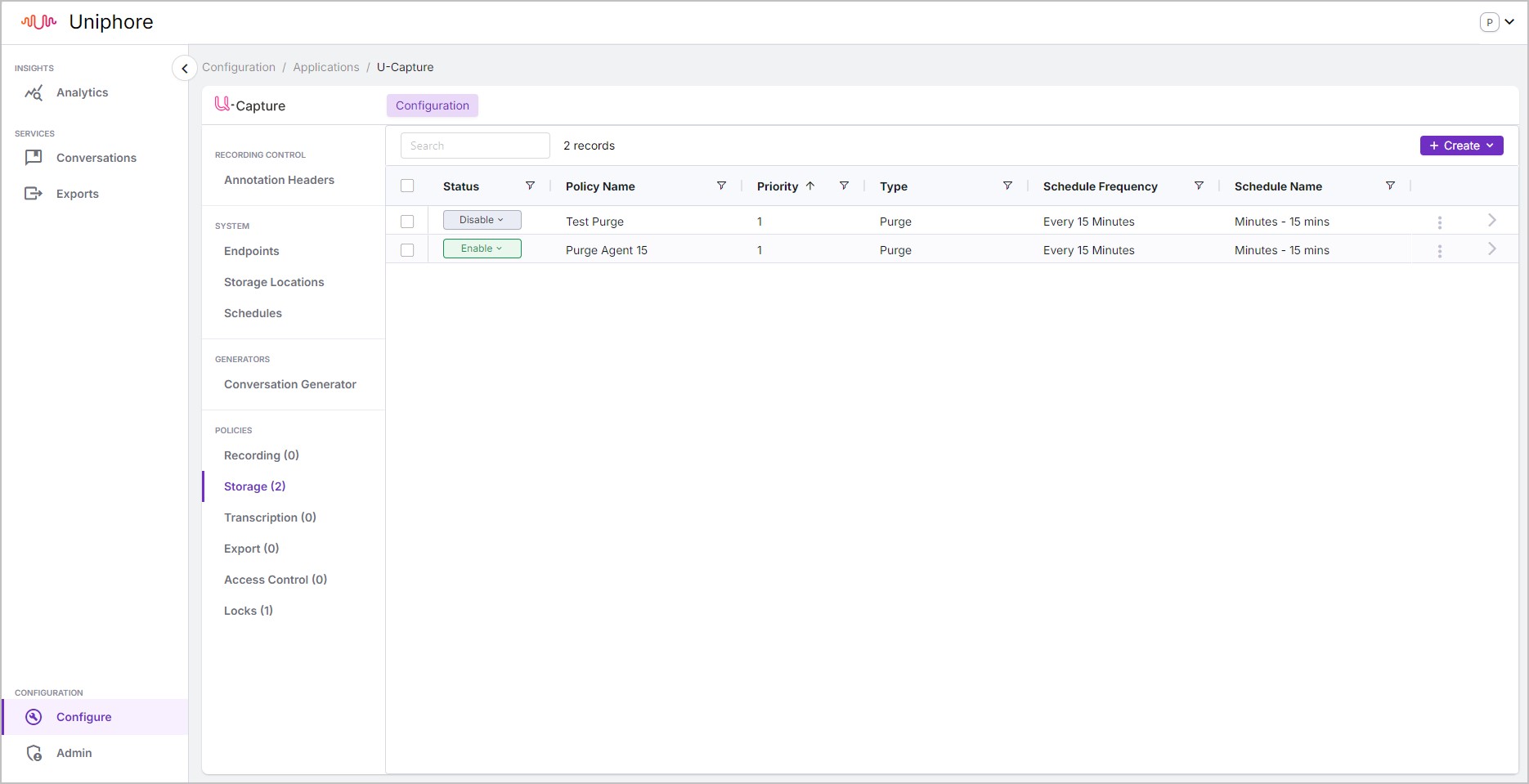
Once a policy has been created it can be Enabled and Disabled using the button under the Status column.
Existing policies can't be edited however can be duplicated by opening the policy and clicking Duplicate button.
To delete a policy click the three dots icon and click delete, you will be prompted for confirmation before the policy is deleted.
To review what recordings a policy applies to, open the policy and click either the Filters tab to see the filters for the policy, or click the Call Records tab to view the related calls.
There are three types of Storage policy, Purge, Move Media, and Archive Metadata but we can look at these policies in two categories, retention policies (Purge), and Archive Policies (Move Media and Archive Metadata).
Purge – Retention Policies
Most organizations will have one or more retention policies, defined by internal processes and/or regulatory requirements, that have a direct impact on how long recorded media and associated metadata should be retained for. The Purge policy type can be used to delete recordings (media, metadata, and transcriptions) from U‑Capture accessible storage (Media Store, Metadata Store, and External Storage Locations).
Note
The purge process will not delete locked recordings and will not remove associated records such as audit logs.
Move Media, Archive Metadata – Archive Policies
To provide for flexible storage options, archive policies can be created to move media/archive metadata to External Storage Locations (additional “hot, warm, cool, or cold storage” facilities). External storage will have been set up during install (please refer to your Solution Design Document from Uniphore for details) and additional facilities can be defined during the creation of these policies or in Configure > System > Storage Locations.
Media and metadata policies are separated to provide further flexibility – for example, you may want to retain metadata and transcriptions (generally smaller files sizes) in the U‑Capture Metadata Store for faster search, but move the media (generally larger file sizes) to external cold storage providing for more cost-efficient occasional access.
Data can be moved from any U‑Capture accessible storage (Media Store, Metadata Store, External Storage Location) to your defined External Storage Location. This means data can be moved multiple times using separate policies to allow for changing requirements – for example, you may want to move media to warm storage after a year, but then move it again to cold storage after two years to provide for more cost-effective long-term archive.
When you define a retention (purge) policy, you can decide whether to delete the entire recording (media & metadata), or just the media. In general, you’ll likely just remove all data for the recording, but Uniphore have provided a flexible approach to allow you to delete data in isolation. However, this can clearly impact your ability to retrieve data within U‑Capture:
Removing just the media would allow the conversation record to be searched and retrieved and allow you to view the transcription, but the media (audio) would no longer be available. This may be useful in circumstances where you need to retain the record, but the media is no longer required within U‑Capture.
Removing the media and metadata would mean that you could no longer search for or replay the call within U‑Capture. This may be useful where external systems are being used to retrieve and replay calls from U‑Capture managed storage.
Once a policy has been created, it can’t be edited, only disabled, duplicated, or deleted. If you replace an existing retention (Purge) policy with a new one, here are a few things you may want to consider:
If you set a retention period shorter than your current one, additional recordings may be deleted from your system (depending on your settings). Before making the change ensure older recordings are not being deleted that are required for legal or regulatory purposes. You can safeguard (lock) these recordings using the Lock features to prevent some or all of them being deleted.
If you set a retention period longer than your current one this means you’ll obviously store more data. Uniphore recommends that you review your storage needs and provision additional storage as needed.
If you change the scope of the policy, applying it to more, less, or simply different recordings, you should consider what recordings could be impacted and lock those you want to retain, and also consider the impact on your storage needs.
This one is obvious, but is stated here for clarity. Any recordings deleted by previous versions of a retention policy will not be recovered if those recordings are subsequently removed from the scope of the policy.
Here are a few things you should consider when replacing existing archive/storage policies:
If you change the scope of your policies, you should consider what impact this may have on your storage needs.
Again, this one is obvious, but is stated here for clarity. Any data moved by previous versions of an archive/storage policy will not be moved back to the U‑Capture Media Store or Metadata Store if those recordings are subsequently removed from the scope of the policy.
Before adding a new Storage Policy make sure you understand the impacts of the different types of Storage policies by reading the topics above, if you are unsure on anything please review the following topics before proceeding:
Add a New Purge Policy (Retention)
To Add a New Purge Policy: TipUse Save as Draft at any point when adding a new policy to save your progress, the draft policy will then be listed with the other policies with the status "Draft", you can resume your progress by simply opening the policy.
|
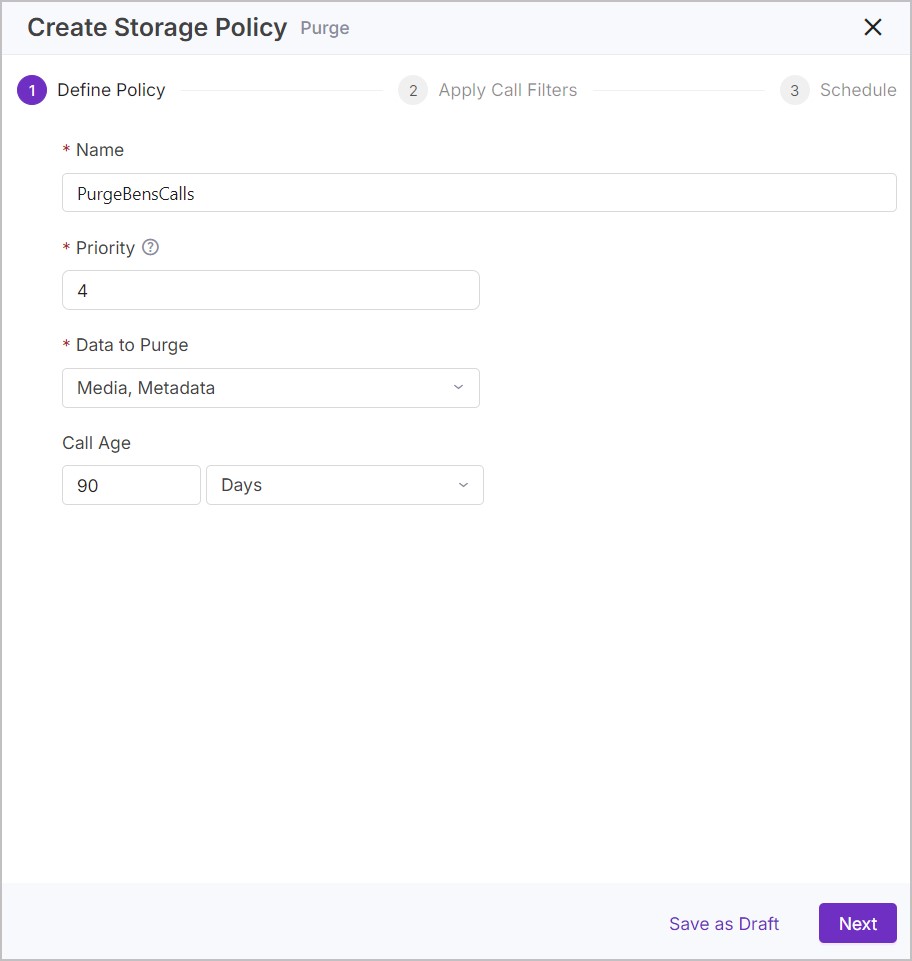 | 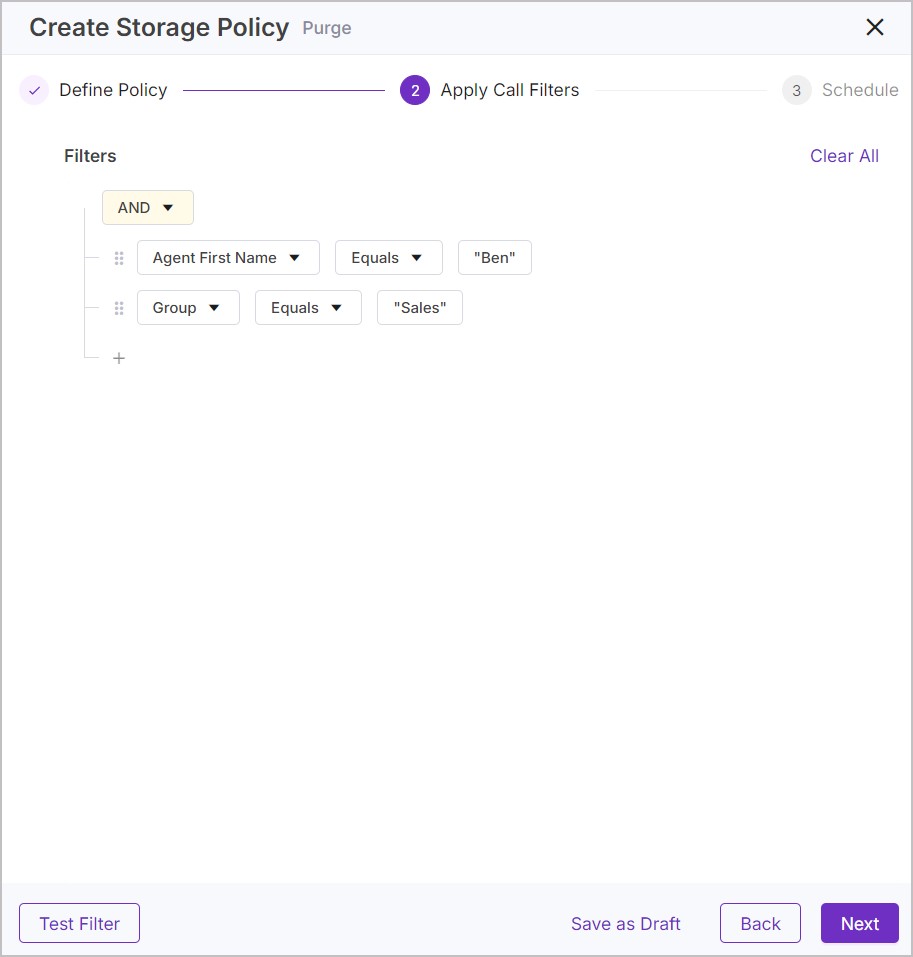 | 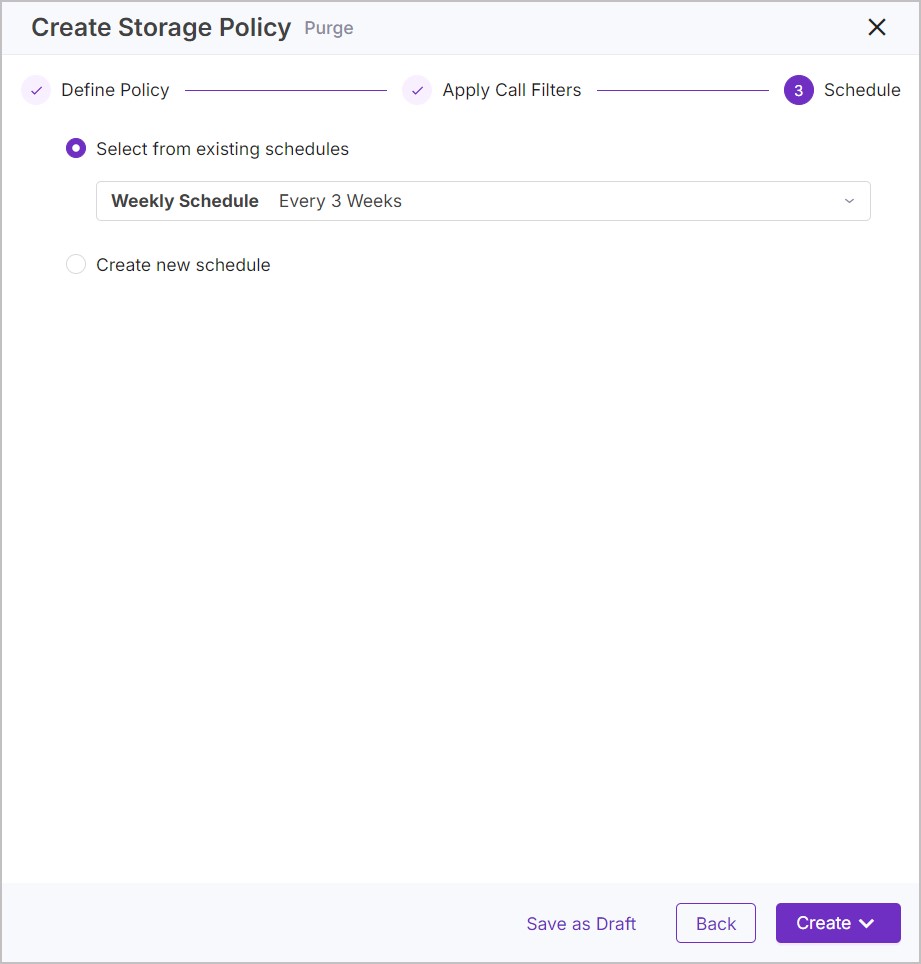 |
Add a New Move Media or Archive Metadata Policy (Archive Policies)
To Add a Move Media or Archive Metadata Policy: TipUse Save as Draft at any point when adding a new policy to save your progress, the draft policy will then be listed with the other policies with the status "Draft", you can resume your progress by simply opening the policy.
|
 | 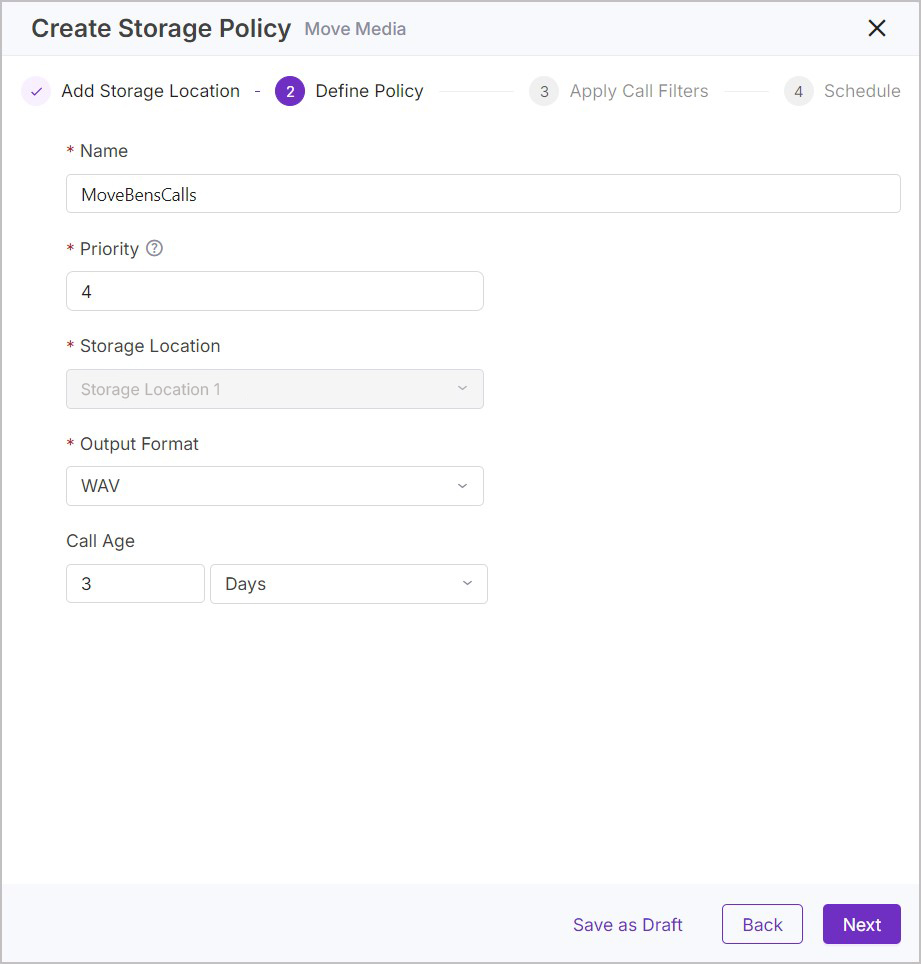 |
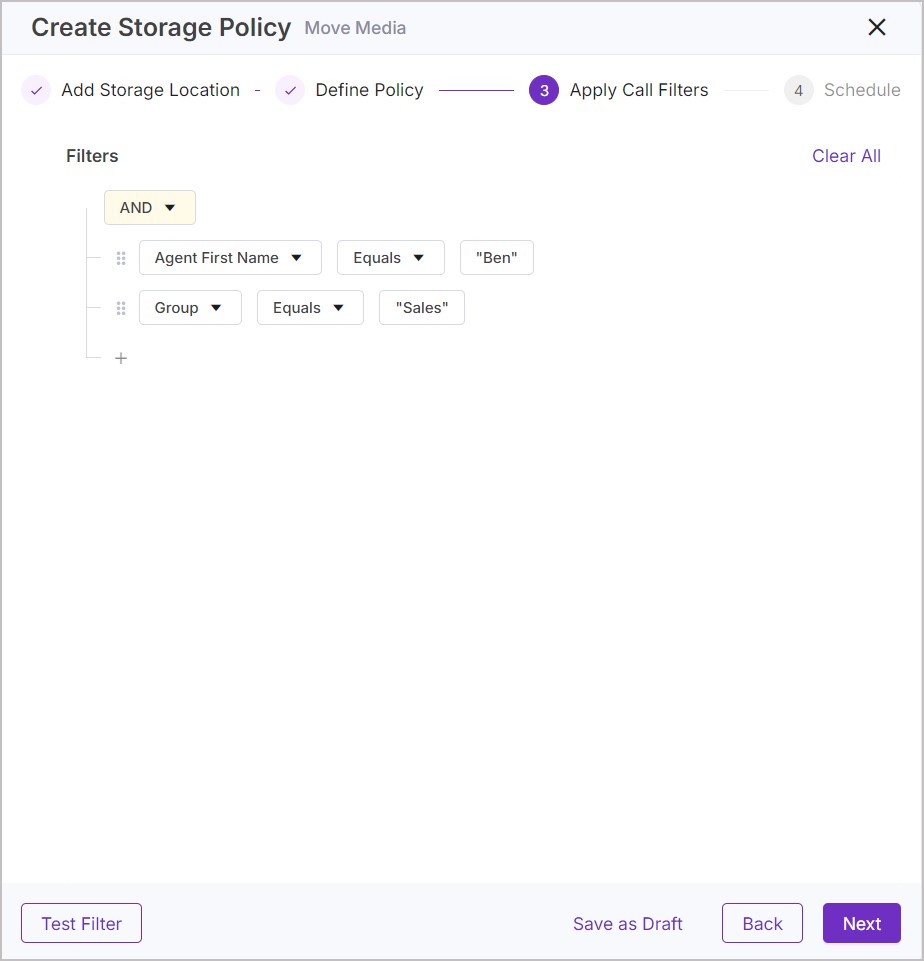 | 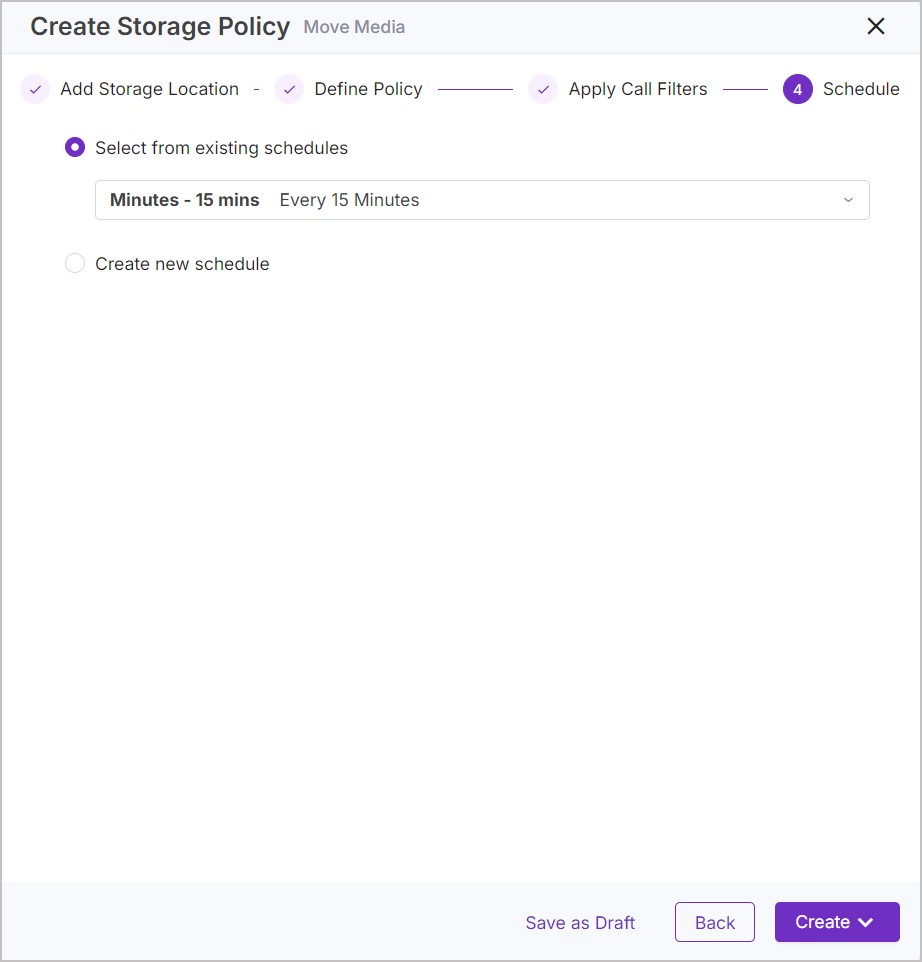 |
Manage Transcription Policies
Use Transcription Policies to automatically control which call recordings (stored or live audio) are sent for transcription (voice to text) once a transcription service is configured. You can define exactly which recordings to send for transcription, which can be useful in restricting the utilization of transcription services to provide efficient cost and capacity models.
There are two types of transcription policy:
Transcribe (Post-Call Audio)
Optional transcription services can be deployed with U‑Capture to provide voice to text services. The Transcribe Policy can be used to define exactly which calls will be transcribed. This can provide for efficient utilisation of transcription services both in terms of cost and capacity.
Realtime Transcribe (Realtime Audio)
Similar to the Transcribe policy (define which calls will be transcribed) but relating to realtime transcription services. Again, this can be useful in restricting the utilisation of realtime services to provide efficient cost and capacity models.
To view transcription policies go to Configure > Policies > Transcription Policies, from here you can see the list of existing transcriptions policies, along with the Name, Type, Priority, and Status of each policy. To view a policy in more detail click the arrow to the right of the policy to open the Update Transcription Policy panel.
Once a policy has been created it can be Enabled and Disabled using the button under the Status column.
Existing policies can't be edited however can be duplicated by opening the policy and clicking Duplicate button.
To delete a policy click the three dots icon and click delete, you will be prompted for confirmation before the policy is deleted.
To review what recordings a policy applies to, open the policy and click either the Filters tab to see the filters for the policy, or click the Call Records tab to view the related calls.
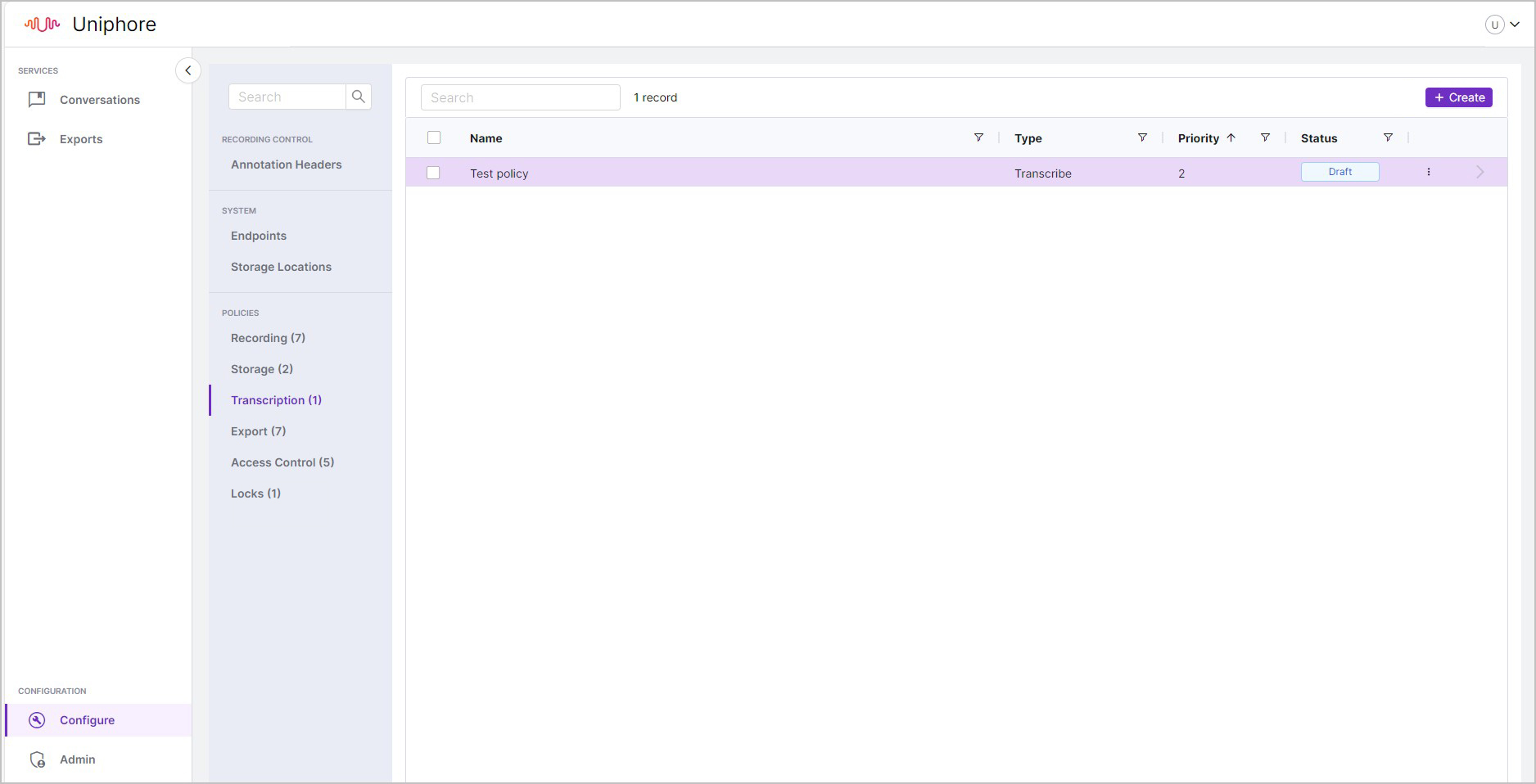
Add a new Transcription Policy
To Add a New Transcription Policy: TipUse Save as Draft at any point when adding a new policy to save your progress, the draft policy will then be listed with the other policies with the status "Draft", you can resume your progress by simply opening the policy.
|
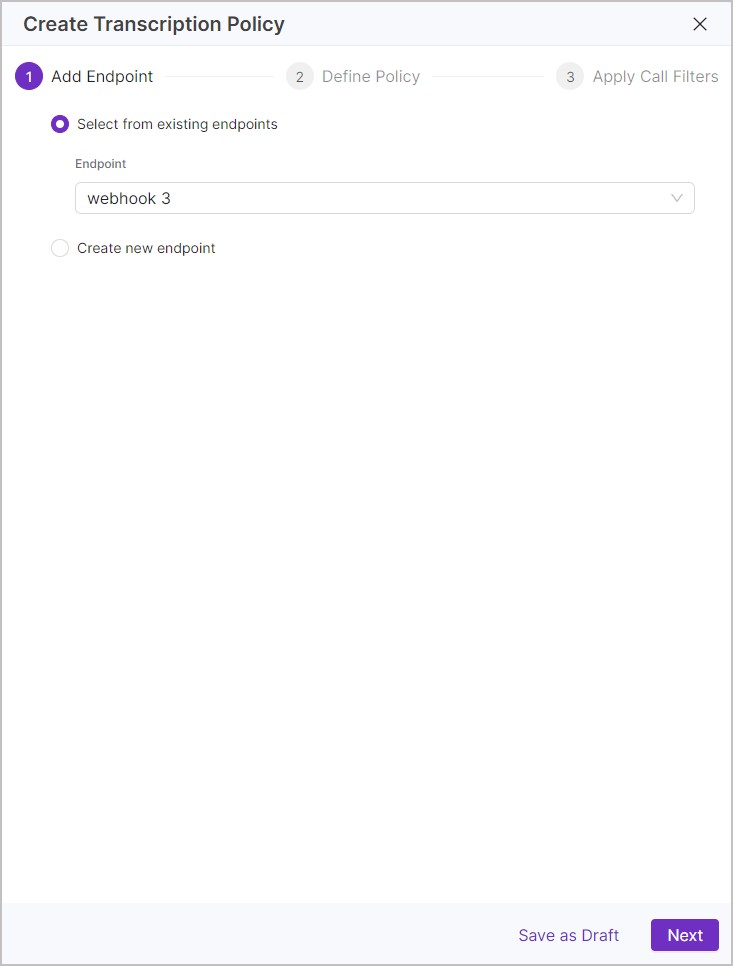 | 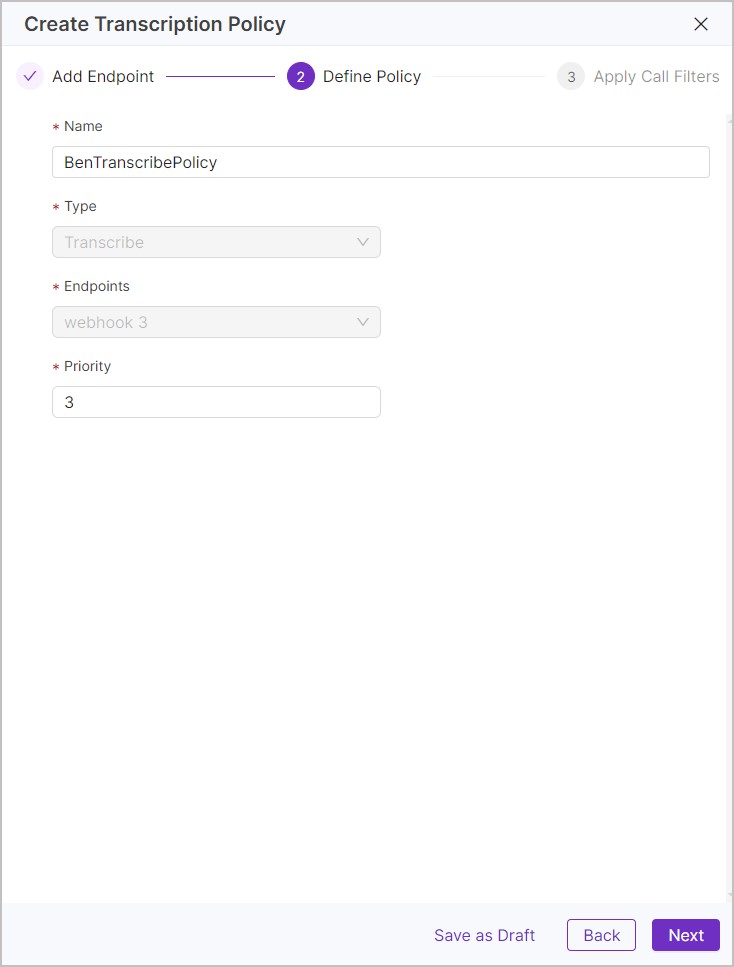 | 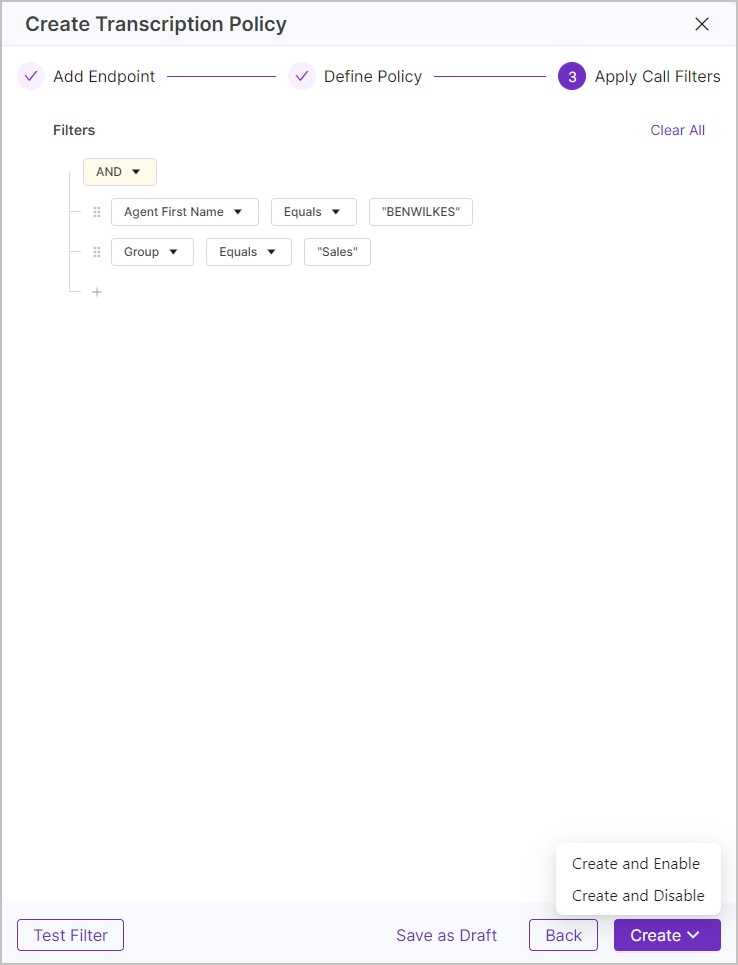 |
Manage Export Policies
Use export policies to define specific recordings to export to your defined endpoints and trigger the export automatically, as needed. External endpoints can be defined when you set up an Export policy or by going to Configure > System > Endpoints.
U‑Capture provides two export policy types - Call Push (post-call export) and Real-Time Audio (realtime export). These provide additional automated call export features, over and above the manual post call U‑Capture Export features available in Conversations > Recorded.
To view export policies go to Configure > Policies >Export, from here you can see the list of existing export policies, along with the Name, Type, Priority, and Status of each policy. To view a policy in more detail click on the arrow to the right of the policy to open the policy properties panel.
Once a policy has been created it can be Enabled and Disabled using the button under the Status column.
Existing policies can't be edited however can be duplicated by opening the policy and clicking Duplicate button.
To delete a policy click the three dots icon and click delete, you will be prompted for confirmation before the policy is deleted.
To review what recordings a policy applies to, open the policy and click either the Filters tab to see the filters for the policy, or click the Call Records tab to view the related calls.
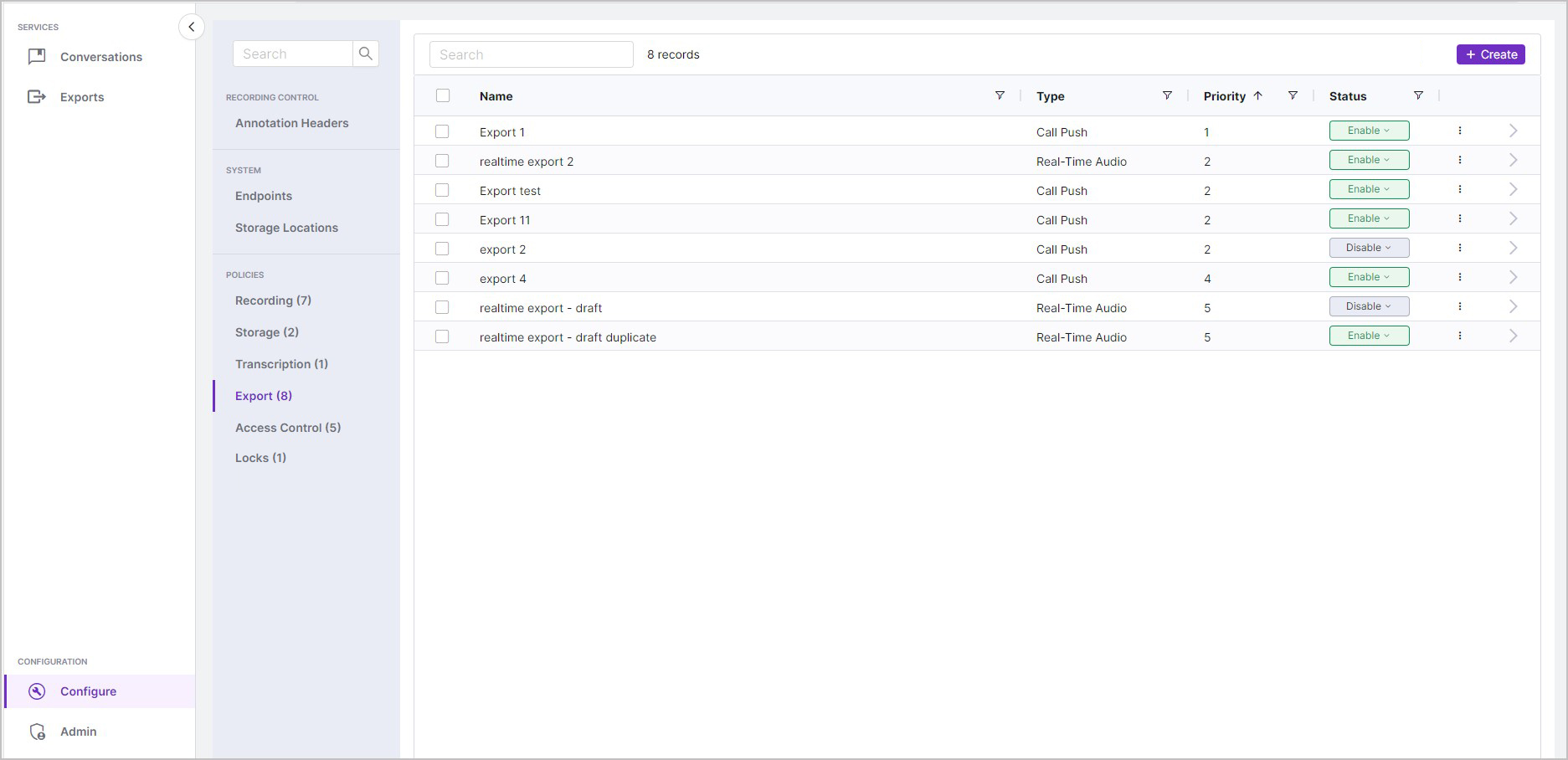
Add a New Export Policy
To Add a New Export Policy: TipUse Save as Draft at any point when adding a new policy to save your progress, the draft policy will then be listed with the other policies with the status "Draft", you can resume your progress by simply opening the policy.
NoteExports can also be performed manually (Conversations > Recorded > Export) and made available for download (go to Exports to see the manual exports available for download.) |
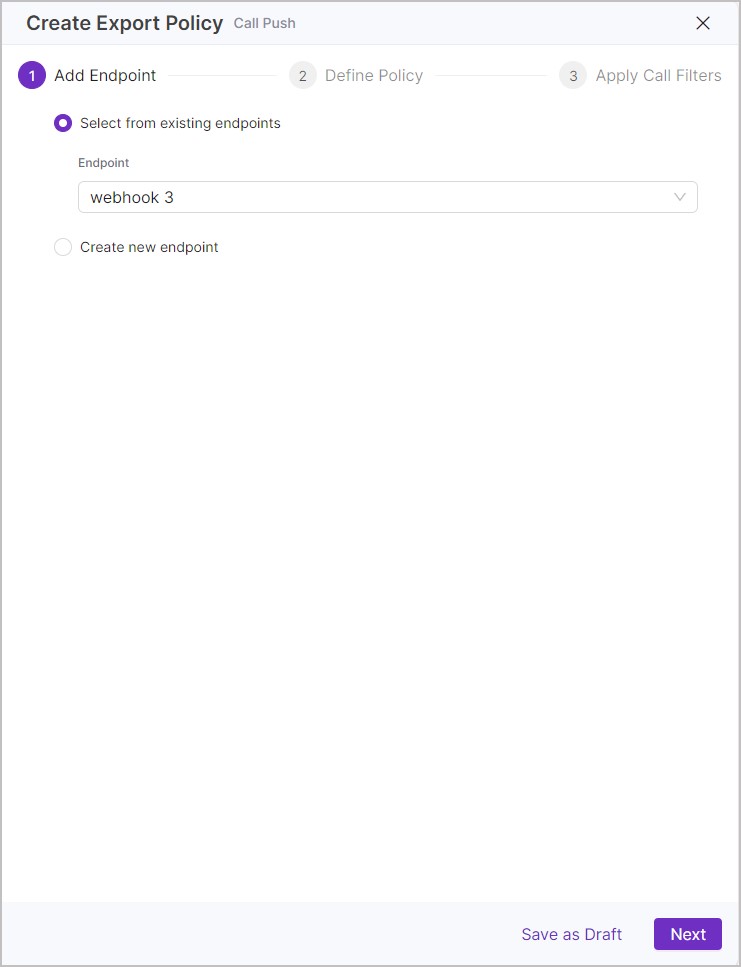 | 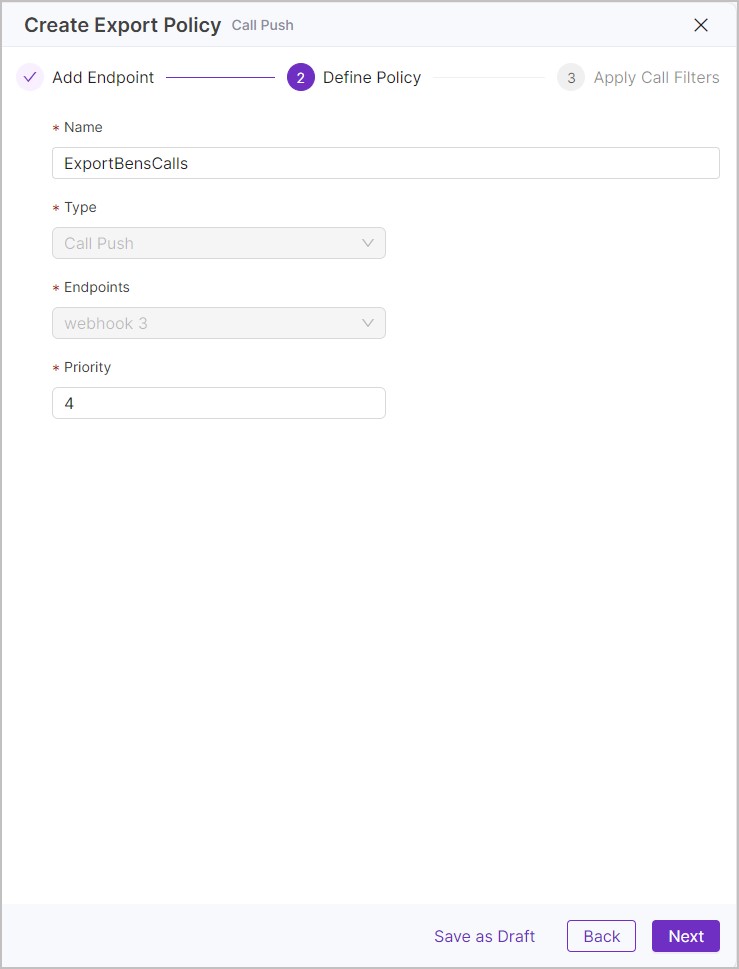 | 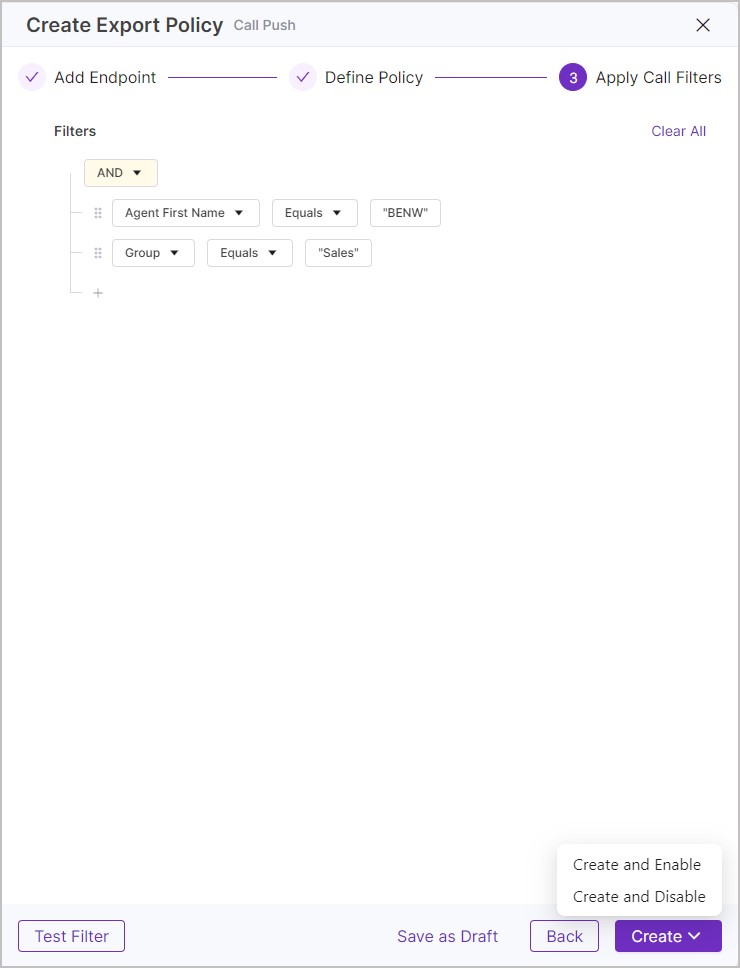 |
Manage Access Policies
Use U‑Capture access control policies to assign granular access permissions for your U‑Capture Users.
Three access control policy types are available to control access to live and post-call data:
Metadata and Media Playback Access: Combines the below policies to allow access to the media and metadata of your defined recordings.
Media Playback: Allow media playback access (audio) for your defined recordings. Use Media Playback policies in combination with Metadata Access policies to allow granular media playback access, for example allow a user to view all calls by a specific team using a Metadata Access Policy but restrict media playback to only their calls using a Media Playback policy.
Metadata Access: Allow or restrict metadata access (metadata, annotations, transcriptions) for your defined recordings. In effect, calls outside of these policies (and Media Playback and Metadata Access Policies) are hidden and will not appear in search results.
Media and metadata policies are provided separately to allow further flexibility in your policy definitions. For example, you could allow media playback for calls related to a specific team, but then (using a separate Access Control Policy - Metadata Access) only allow access to metadata for incoming calls, effectively hiding outgoing calls.
To view Access Control policies go to Configure > Policies > Access Control, from here you can see the list of existing Access Control policies, along with the Name, Type, Priority, and Status of each policy. To view a policy in more detail click on the arrow to the right of the policy to open the policy properties panel.
Once a policy has been created it can be Enabled and Disabled using the button under the Status column.
Existing policies can't be edited however can be duplicated by opening the policy and clicking Duplicate button.
To delete a policy click the three dots icon and click delete, you will be prompted for confirmation before the policy is deleted.
To review what recordings a policy applies to, open the policy and click either the Filters tab to see the filters for the policy, or click the Call Records tab to view the related calls.
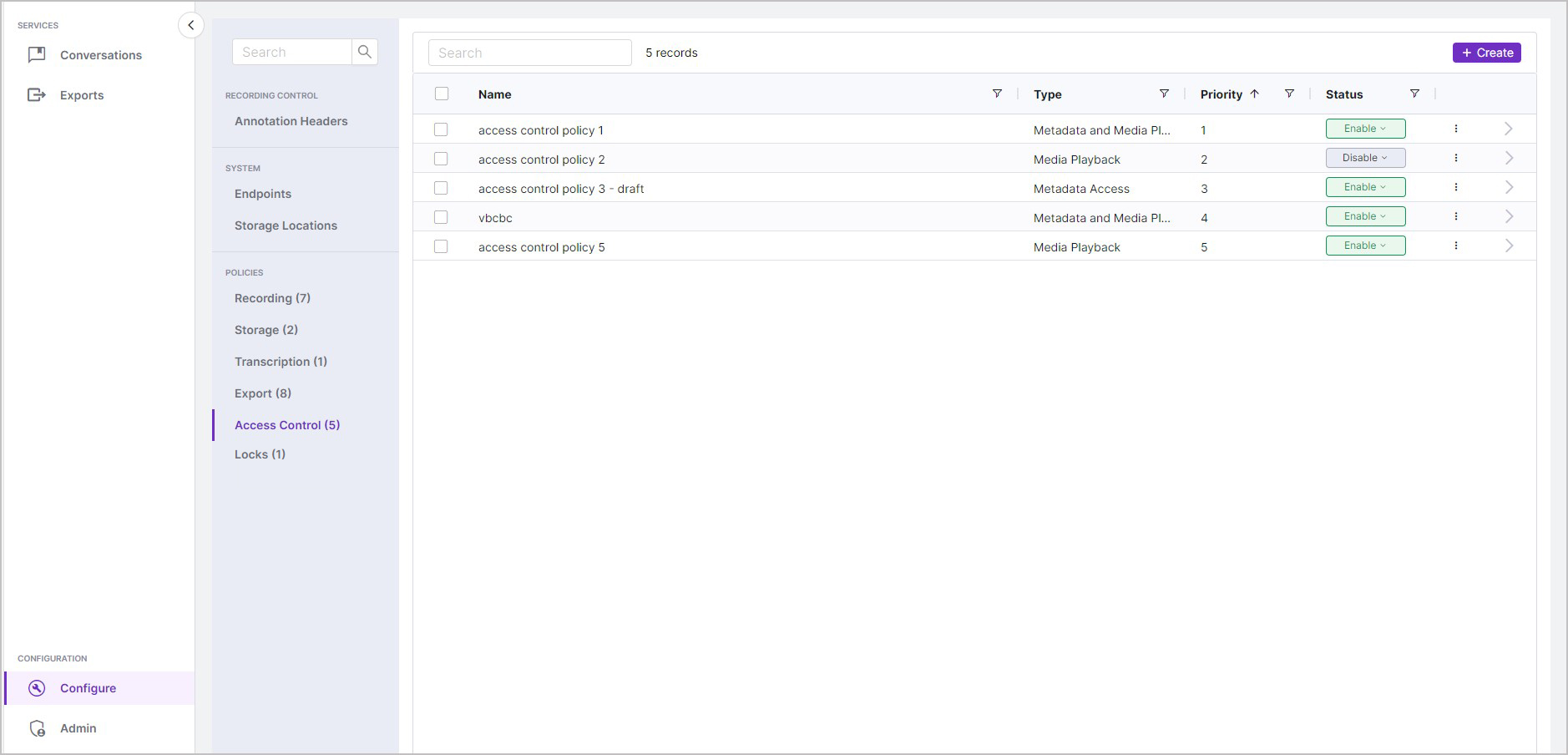
|
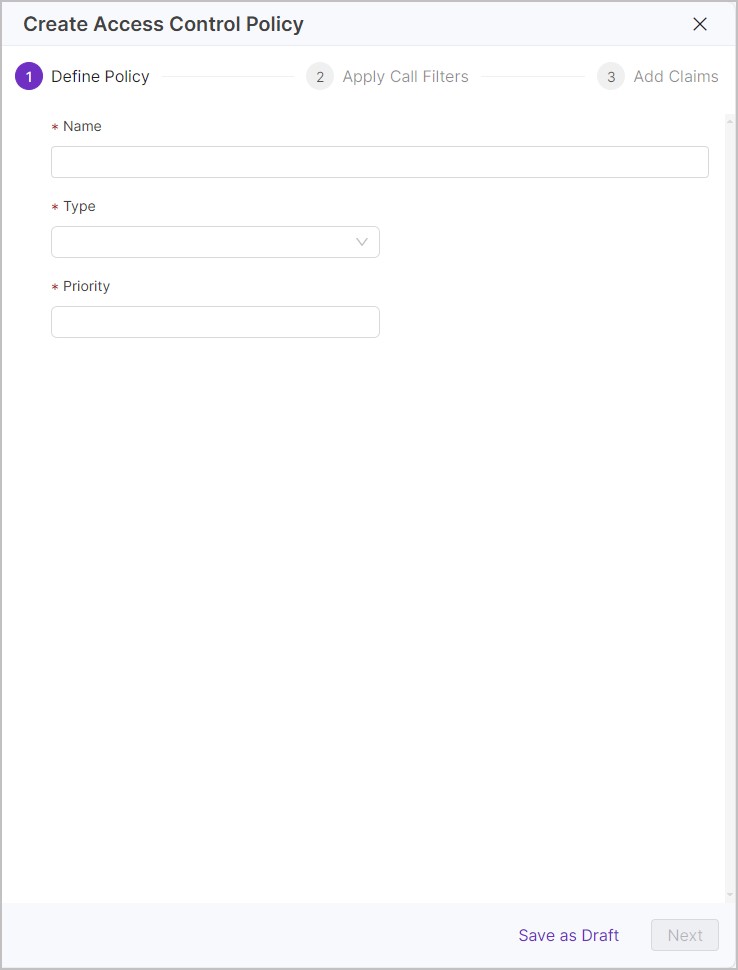 | 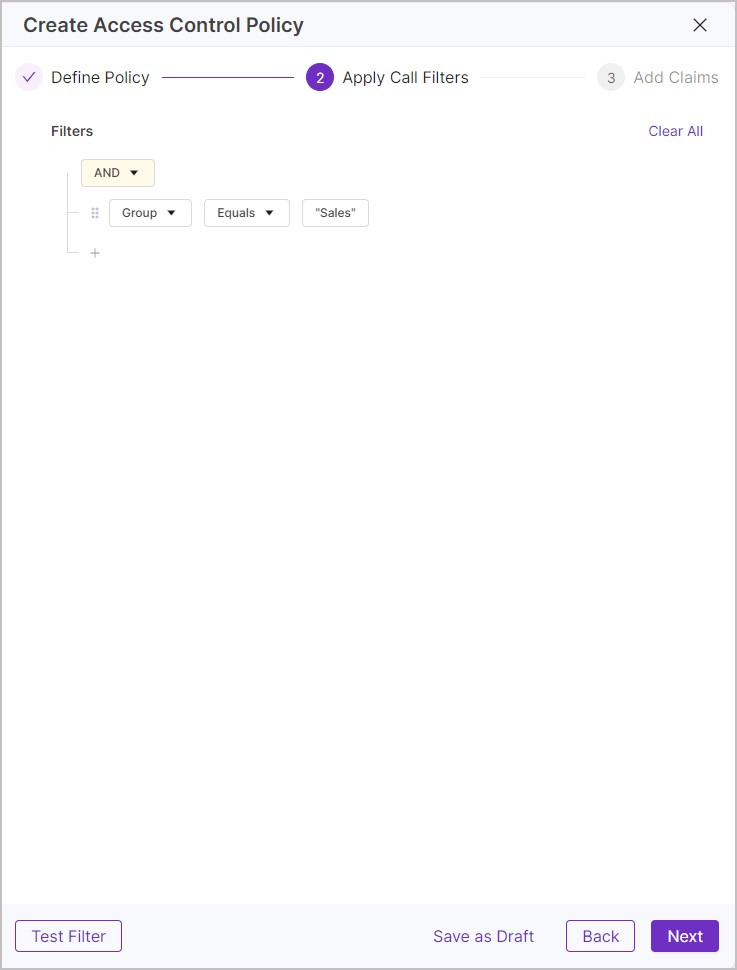 | 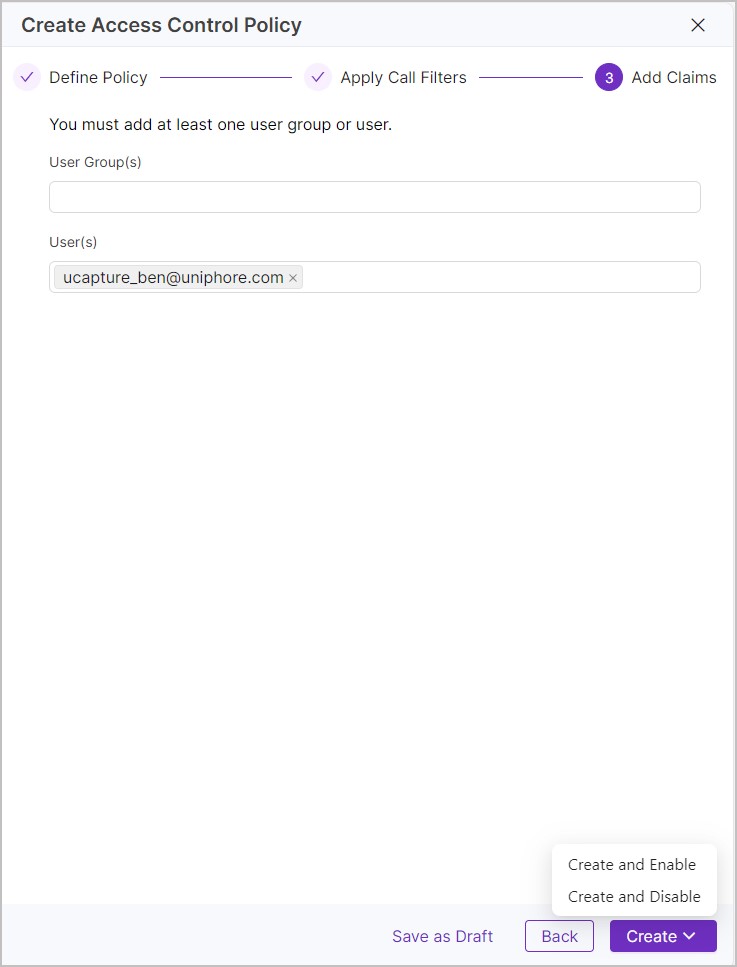 |
Manage Locks Policies
Use U-Capture locks policies to automatically lock calls where captured metadata matches specified calls filters, effectively ensuring that specific calls can not be deleted from the system.
Note
Calls can also be locked manually either live or post call, see Listen to Live Calls - Actions for information on manually locking calls as they are taking place, or see Search and Replay Recordings - Actions for information on manually locking calls after they have finished.
To view Locks policies go to Configure > Policies > Access Control, from here you can see the list of existing Locks policies, along with the Name, Type, Priority, and Status of each policy. To view a policy in more detail click on the arrow to the right of the policy to open the policy properties panel.
Once a policy has been created it can be Enabled and Disabled using the button under the Status column.
Existing policies can't be edited however can be duplicated by opening the policy and clicking Duplicate button.
To delete a policy click the three dots icon and click delete, you will be prompted for confirmation before the policy is deleted.
To review what recordings a policy applies to, open the policy and click either the Filters tab to see the filters for the policy, or click the Call Records tab to view the related calls.
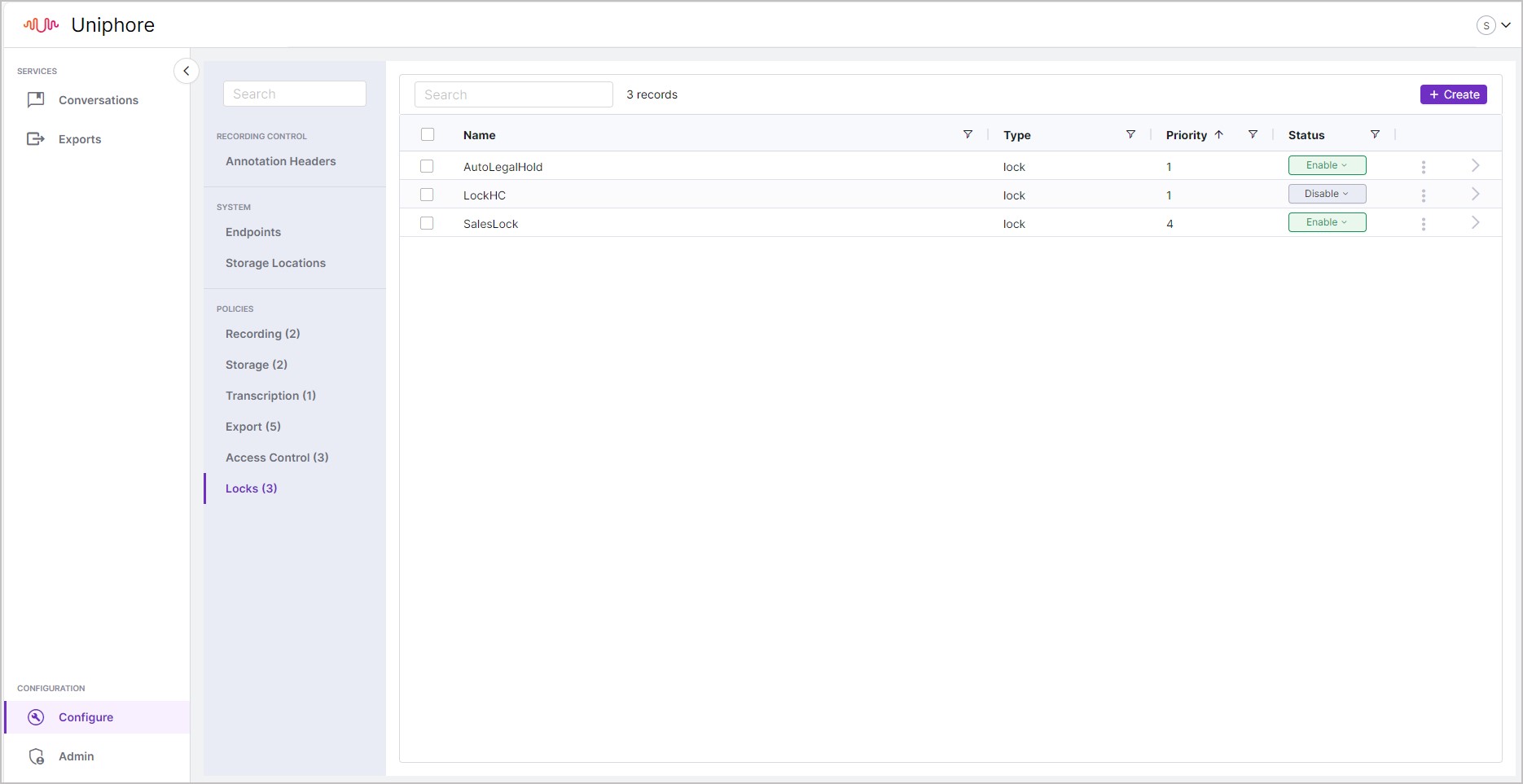
To Add a Locks Policy:
|
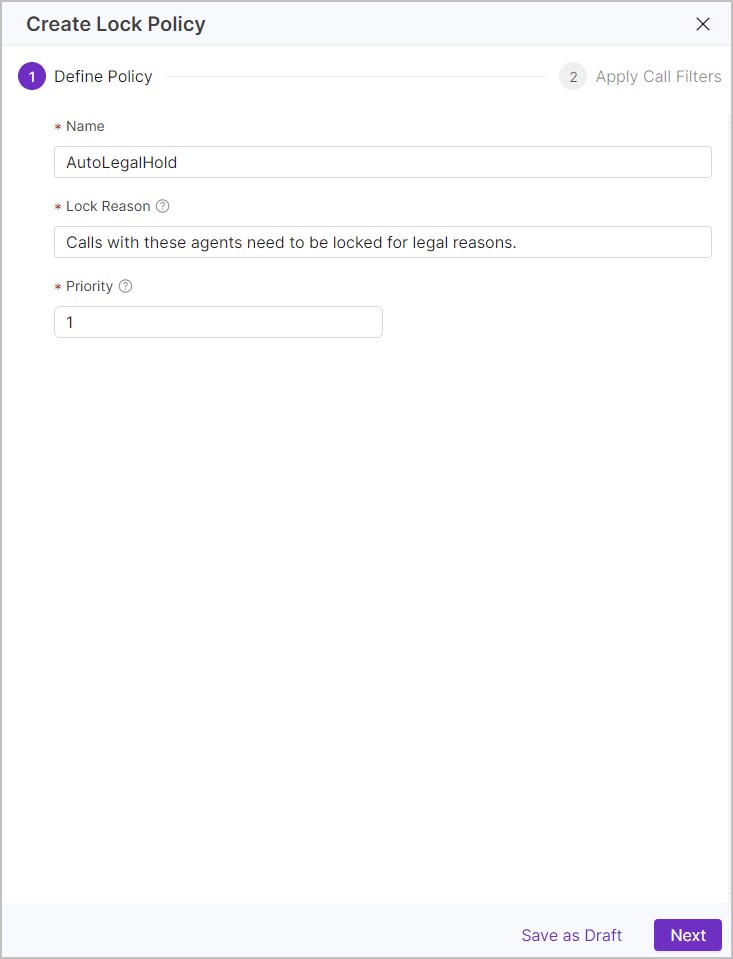
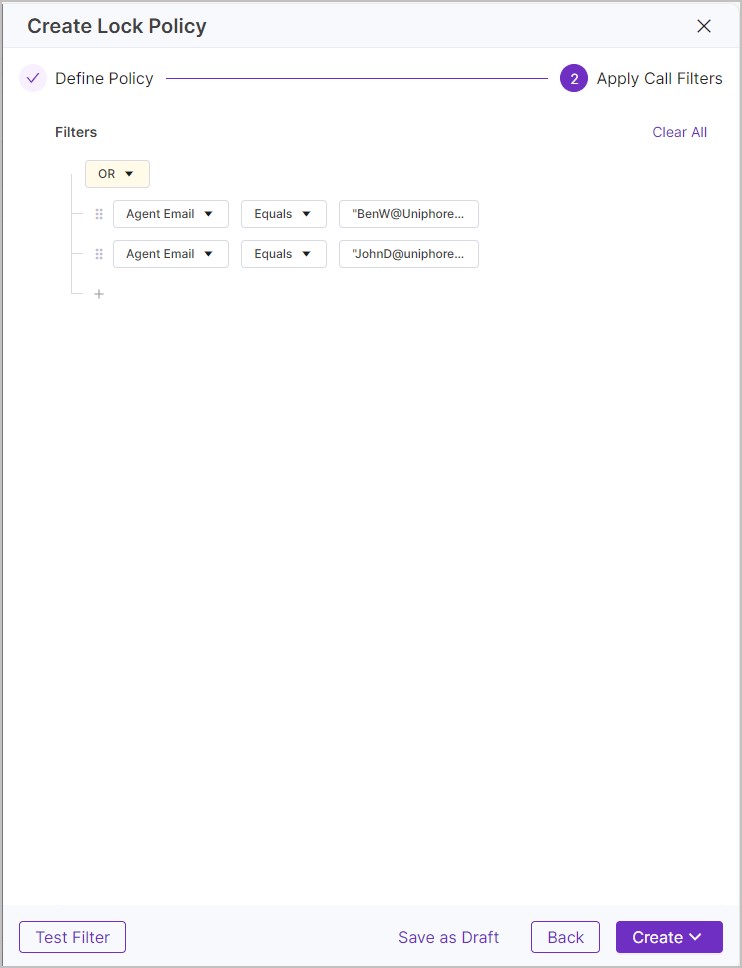
Create a Calls Filter
Calls Filters are used to apply your policies to specific calls, you can add multiple filters (using any metadata field), multiple conditions, and group and structure your filters. If you’d like a reminder of general search logic, see Filter Rules.
Note
Calls Filters follow a similar logic to advanced search, but instead of searching for calls you're deciding what calls are impacted by your policies, if you're familiar with using the advanced search filters you should already have this down.
Create a Calls Filter:
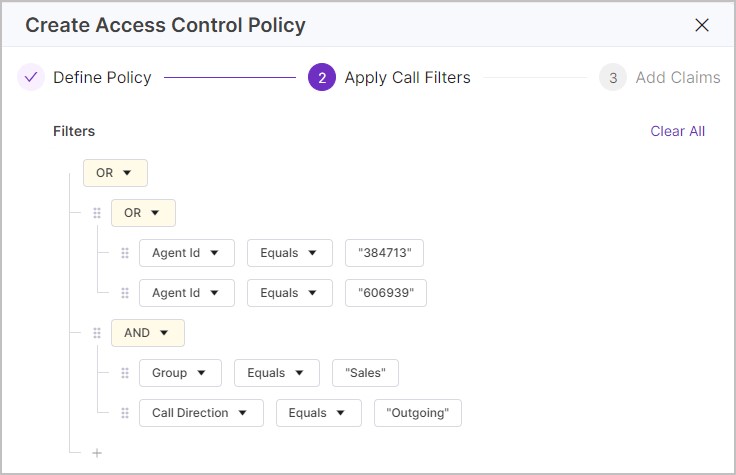 |
Filter logic is pretty straightforward, but at the same time allows you to set up very complex filters. Here are the rules/guidelines to help you create your own calls filters:
Filter: A filter defines what type of data you want to search, what data you want to search for, and what condition the search should be regarded as a match.
Condition: Defines what condition should be regarded as a match. For example, contains the number 384 anywhere in a data field, or exactly match (equals) the number 384.
Group: AND/OR work as search operators.
The simple graphic below illustrates how each of them work. In this example you have three searches – A, B, and C.
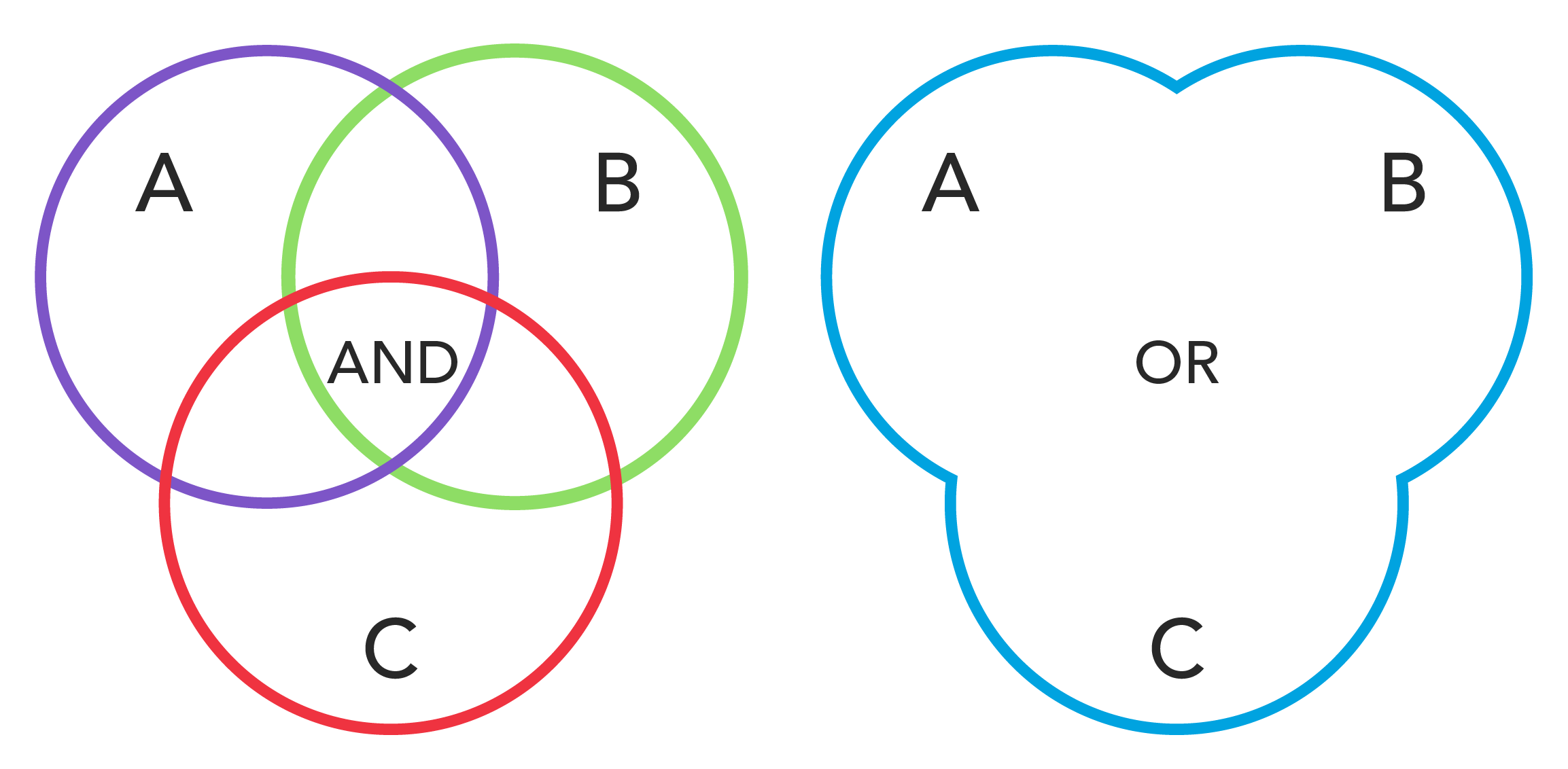
When you apply an AND to the searches you’re basically saying the recording must match everything you’re searching for in A AND B AND C (the piece in the middle where all three circles overlap).
When you apply an OR to the searches you’re basically saying the recording can match anything you’re searching for in A OR B OR C (anywhere, in any circle).
You can apply the AND and OR operators to multiple conditions as well as filters.
For example, you could search for recordings to/from the Sales Team AND Pre-Sales Team.
Group (Nest) Filters: A little bit more complex, but still pretty straightforward. Whenever you group a set of filters together using AND/OR, you’re basically saying search for all these things first and provide the result, then combine the result with any other filters you’ve defined. So in the example below, I grouped all calls from two agents using OR, then grouped a call Group filter (Sales) and a Call Direction filter (Outgoing) with AND to give me all Outgoing calls from the Sales team, using OR at the top means my results would provide all calls by either agent (Agent 384713 OR Agent 606939) as well as any outgoing sales calls.