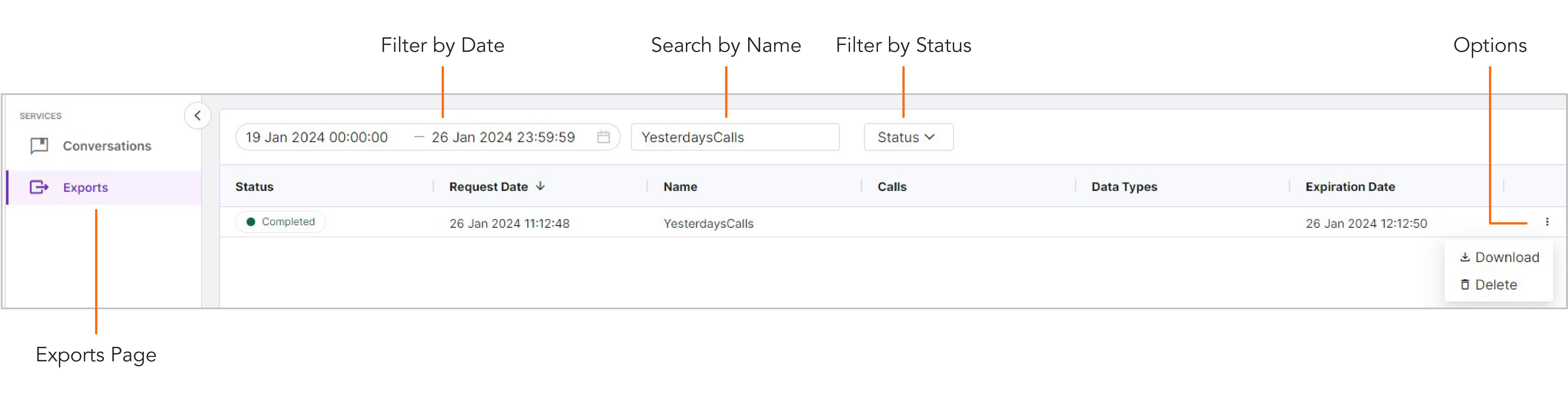Actions
When you select one or more recordings, available details and actions are shown in the Properties panel. From this panel you can perform several actions – annotate, lock, delete, and export.
Note
All of these actions are optional and you may not have permissions to use them – see your System Administrator for help, if needed.
Lock
Locks can be used to prevent manual or automatic deletion – great for things like legal hold, complaint resolution, specialized retention, etc. To lock a recording, in the Properties panel either:
Click the Locks icon then click the Add Lock button and enter a reason for the lock (used to identify individual locked items) and click Save.
In the Summary tab, click Actions > Add Lock and enter a reason for the lock (used to identify individual locked items) and click Add Lock.
Tip
Try to keep the reason for your lock short, simple, and consistent like LegalHold#245 or Complaint#347).
The Locks icon will have a number to indicate any current locks applied to the recording, 0 if there are no locks and a number greater than zero if there are locks. Click the Locks icon to show all current locks, add another lock, or remove a lock (if authorised).
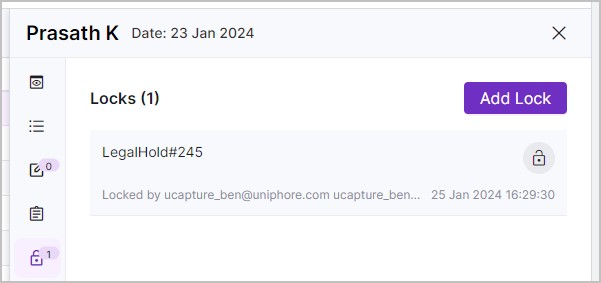 |
Tip
In your search results, a Lock flag is displayed to the left of all calls that have locks, For more information on flags see Flags.
Delete
Warning
Once a recording has been deleted, it can’t be retrieved – only associated audit logs will be retained.
If you no longer need to keep a recording you can delete it from the system. To delete a recording (media and metadata), go the the Properties panel, click the Actions button and click Delete - you’ll be prompted to confirm the action.
Note
If a recording has been locked (either by you, somebody else, or an automatic lock) you’ll need to remove the locks first before you can delete the recording.
Annotate
Annotations can be used to add customised metadata to recordings – things like notes, follow-up actions, tags, etc. Annotation entries are added to the metadata for the recording.
To view current annotations for a recording, just click the Annotation icon in the Properties panel tab, the amount of annotations a call recording has is indicated by a number above the annotation icon. If a recording has at least one annotation there will be an annotation flag to the left of the call in the results panel.
To add an annotation to a recording, select the Annotation tab in the Properties panel and click Create. Select your annotation type from the drop down, enter the details, and if you’d like to relate the annotation to a specific point in the recording you can define an offset (in the format minutes:seconds) and clicking Ok, if you're already playing a call back the offset will be set to where you are in the call but can be changed if needed. If you specify an Offset, the Annotation icon will display at that exact point in the media player. When you’re done, click Save to add the annotation entry to the recording.
Note
If no annotation headers exist, a system administrator must first create one (Configuration> Recording Control > Annotation Headers > + Add New).
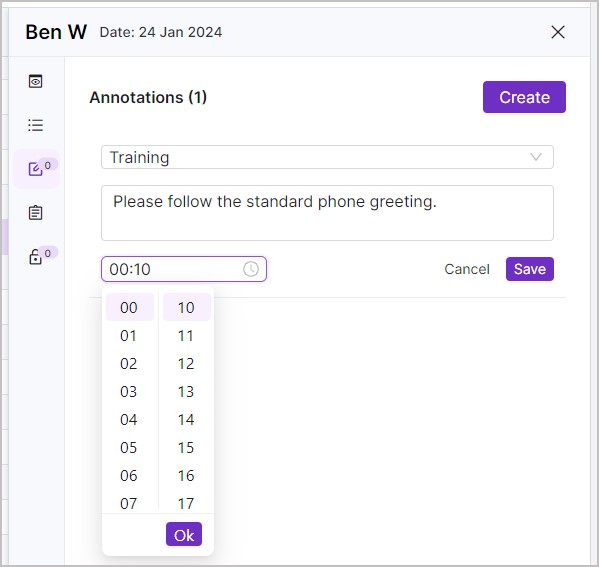

Export
Caution
Exported recordings are exported as unencrypted, accessible format, data files. Once exported, the data should be regarded as “uncontrolled” so you’ll likely want to implement additional data protection measures for these files.
Exporting the metadata of recorded calls will export all the captured metadata for those calls, and is not limited to the columns visible in your search results.
You can export call audio to a WAV file and metadata to a CSV file using the Export features. To export, simply select the calls you wish to export using the tick boxes to the right of each call, click the Export icon in the top right, enter a name for your export, select your Media Types, and Metadata Format and click Export. Your export will then be available on the left under Exports.
Note
To export all your calls you can either use the select all tick box at the top of the results to select all the calls and then follow the export steps above, or click the export icon then select all the calls by clicking Total Set (xx) then following the usual export procedure.
Export can also be used in junction with filtered search results. Using search filters you can refine your search results to match specific criteria such as Call Date Range, see Refine Your Search for more information on search filters.
Exporting Filtered Search Results:
Your export will then be processed and be available on the Exports Services page – see Exports Page below. When the export request has been submitted a useful pop up will appear with a quick link to the Exports page. |
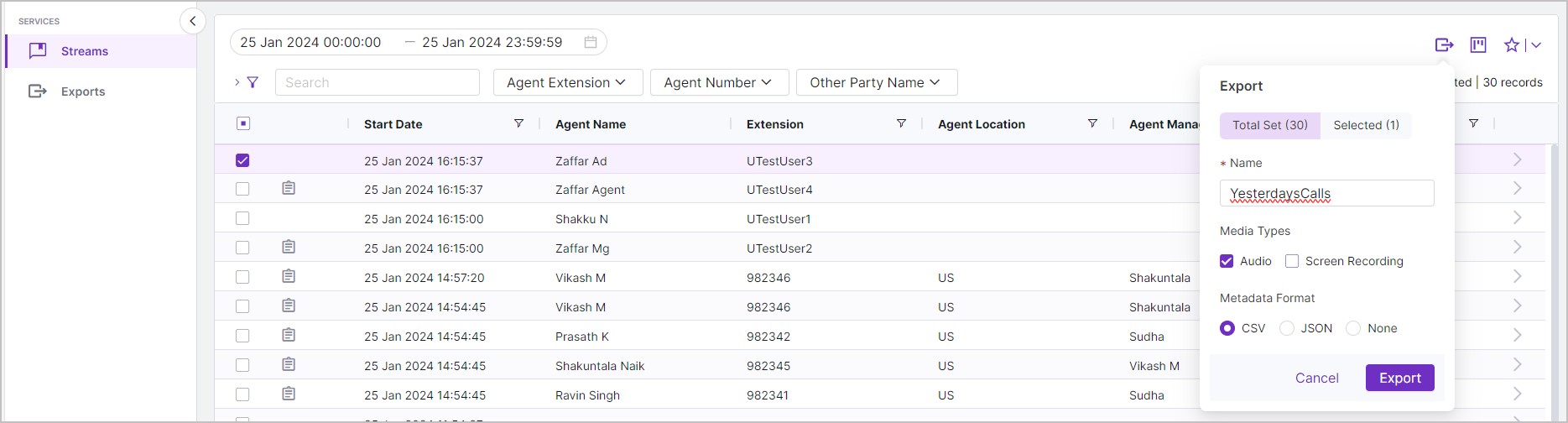
 |
Exports Page
Your exports will be available on the Export page on the side menu under Services, here you can see all of the available export packages and their details, Status/Progress, and Expiry Date. Note that by default exports are set to expire 1 hour after they were requested. If you have a lot of exports in your list you can filter them using Date, Search (case sensitive),and Status. When you’ve found the export you’d like to download, click the dots to the right of the export and click Download, you can also delete the export from the system here.