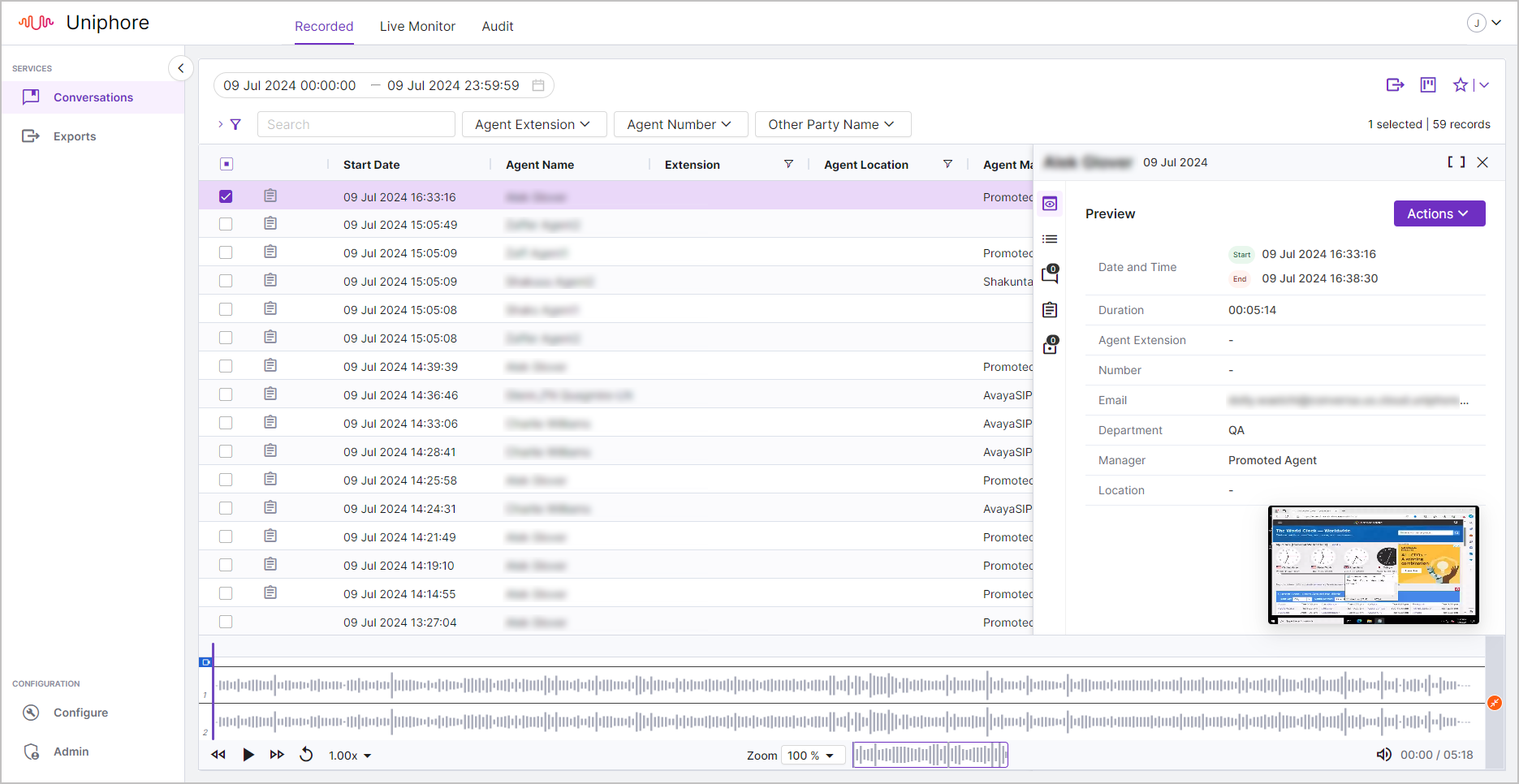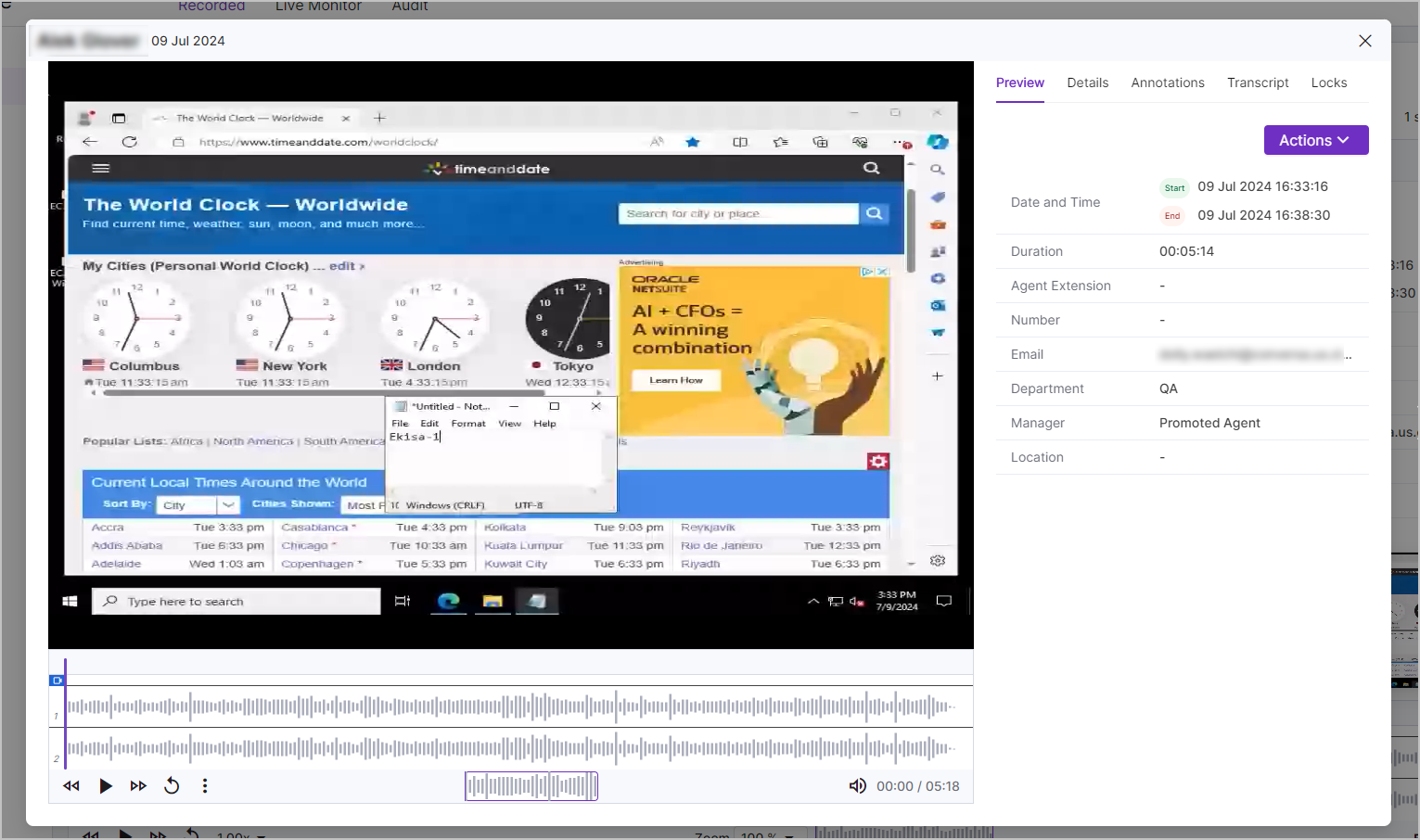View Screen Recordings
The optional Screen Recording service from Uniphore is used to capture an agent's screen alongside the call audio and metadata. If you are a System Administrator and want to add or remove agents from screen recording, see the Manage Screen Recording topic for details.
To view Screen Recordings: Viewing a call's screen recording is quite self explanatory, if a recorded call has a screen recording associated with it then the screen recording thumbnail will be present in the bottom right corner.
|