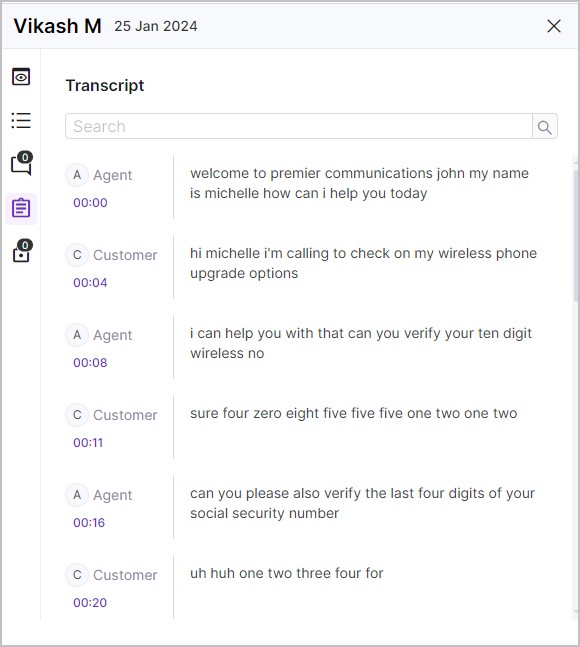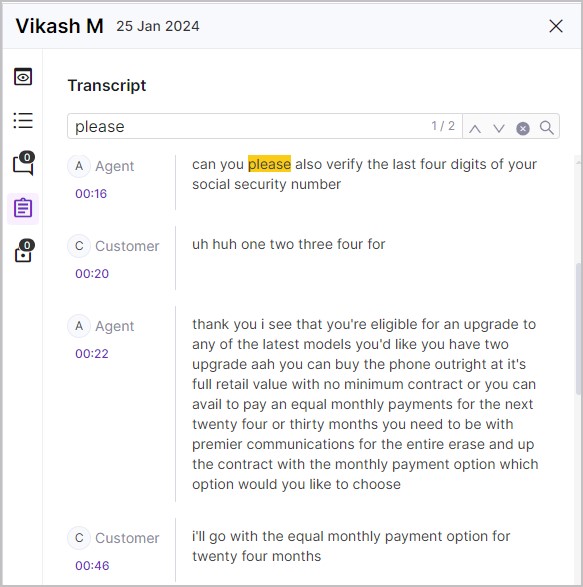Search and View Transcriptions
The optional Transcription service from Uniphore is used to convert speech within a recorded call into a text conversation. This means you can view the text conversation as well as listen to the call audio.
You may want to check with your system administrator to see what calls are transcribed within your U‑Capture system – it may not be all of them. The Clipboard flag in the search results indicates that a call has been transcribed.
To View Transcribed Calls:
NoteYou can use filters to search for specific calls as needed then use the Transcription flag to see if the calls have been transcribed – see Using Advanced Search Filters for more information on using filters. |