Access Policies
Use Access Control Policies to assign granular access permissions for your U‑Capture Users using call Filters (which calls) and Claims (which groups/users in your Organization Hierarchy). Media and metadata policies are provided separately to allow further flexibility in your policy definitions. For example, you could allow media playback for calls related to a specific team, but then (using a separate Access Control Policy) only allow access to metadata for incoming calls, effectively hiding outgoing calls.
Access control policies work together with User Roles to provide flexible control of your user access permissions. As mentioned above, these policies work on pairing call Filters and groups/users using Claims, these work on top of access permissions provided by the User's roles, for example a user could have the Manager role with several agents (granting the user access to the agents calls), this user could also be part of a wider sales team and could need access to the metadata for all sales calls, this could be provided using Access Policies.
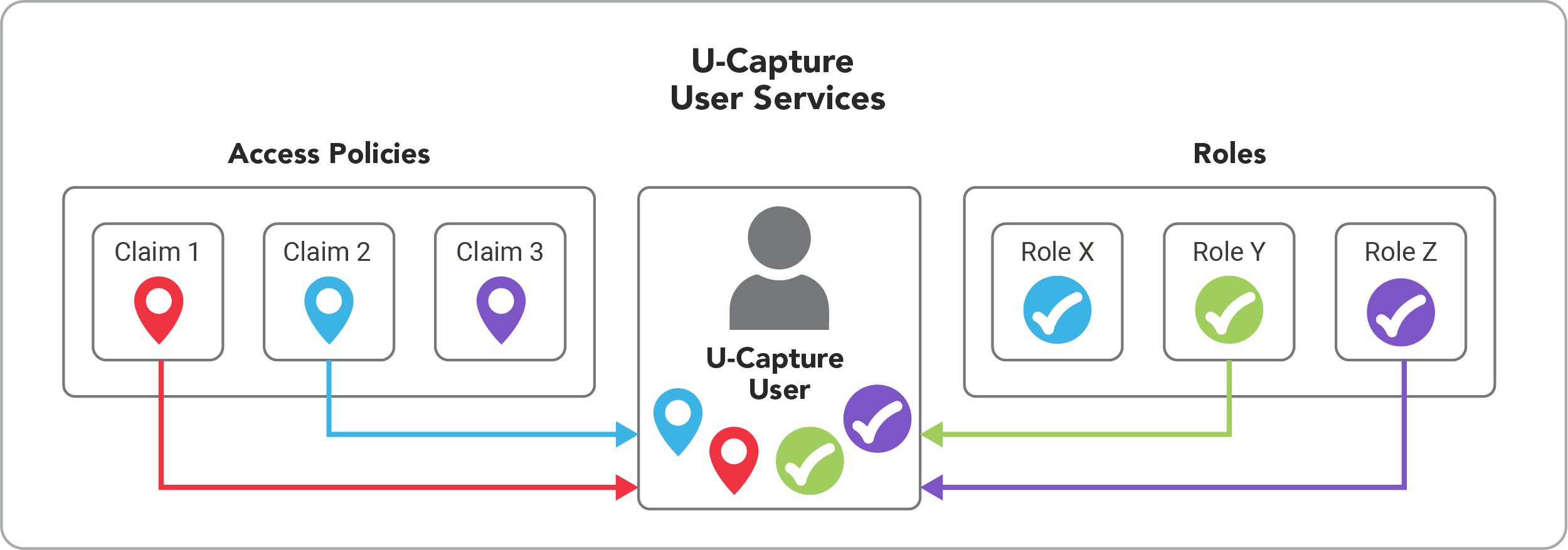
Note
There are other types of policies available in addition to access policies, see the full Manage U-Capture Policies guide for details on all the available policies for U-Capture.
Manage Access Policies
Use U‑Capture access control policies to assign granular access permissions for your U‑Capture Users.
Three access control policy types are available to control access to live and post-call data:
Metadata and Media Playback Access: Combines the below policies to allow access to the media and metadata of your defined recordings.
Media Playback: Allow media playback access (audio) for your defined recordings. Use Media Playback policies in combination with Metadata Access policies to allow granular media playback access, for example allow a user to view all calls by a specific team using a Metadata Access Policy but restrict media playback to only their calls using a Media Playback policy.
Metadata Access: Allow or restrict metadata access (metadata, annotations, transcriptions) for your defined recordings. In effect, calls outside of these policies (and Media Playback and Metadata Access Policies) are hidden and will not appear in search results.
Media and metadata policies are provided separately to allow further flexibility in your policy definitions. For example, you could allow media playback for calls related to a specific team, but then (using a separate Access Control Policy - Metadata Access) only allow access to metadata for incoming calls, effectively hiding outgoing calls.
To view Access Control policies go to Configure > Policies > Access Control, from here you can see the list of existing Access Control policies, along with the Name, Type, Priority, and Status of each policy. To view a policy in more detail click on the arrow to the right of the policy to open the policy properties panel.
Once a policy has been created it can be Enabled and Disabled using the button under the Status column.
Existing policies can't be edited however can be duplicated by opening the policy and clicking Duplicate button.
To delete a policy click the three dots icon and click delete, you will be prompted for confirmation before the policy is deleted.
To review what recordings a policy applies to, open the policy and click either the Filters tab to see the filters for the policy, or click the Call Records tab to view the related calls.
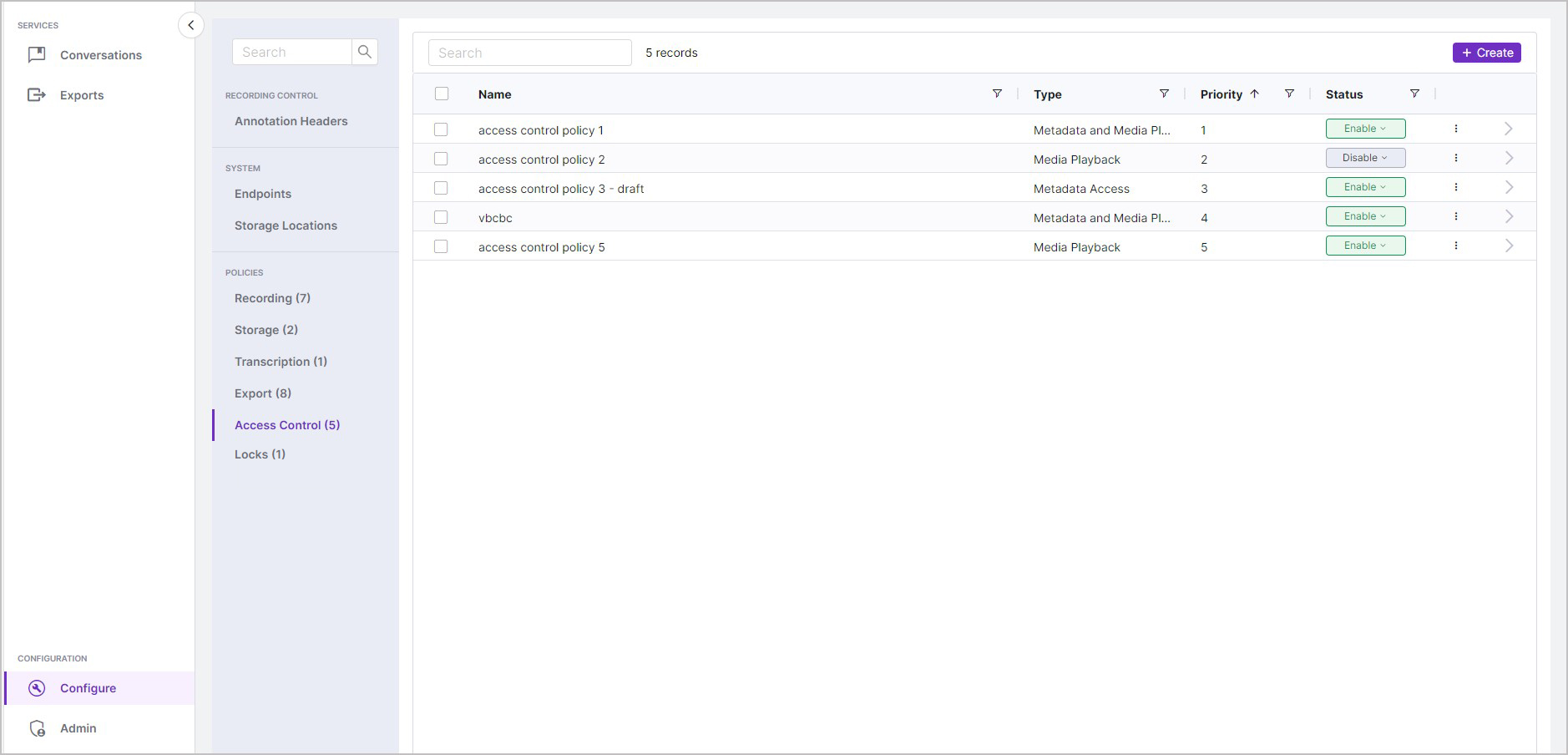
|
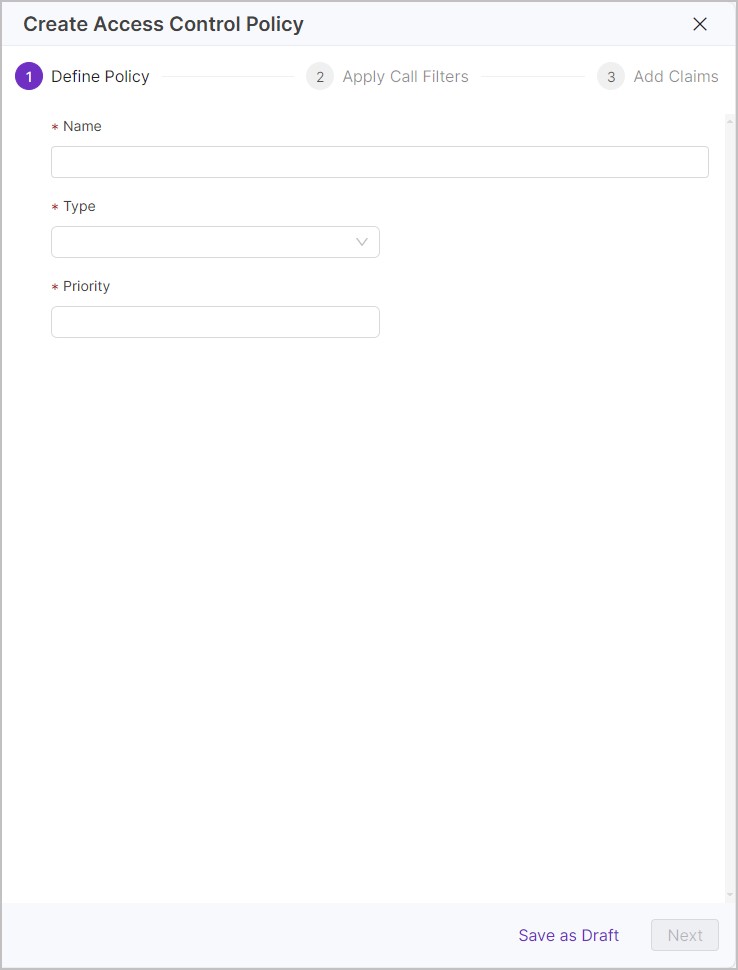 | 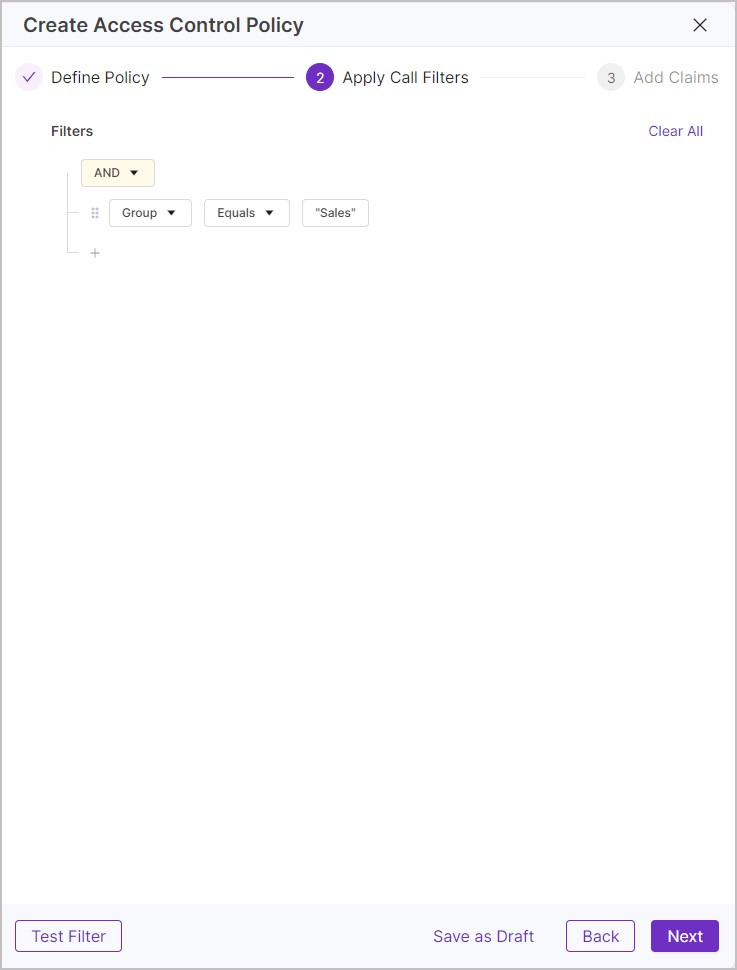 | 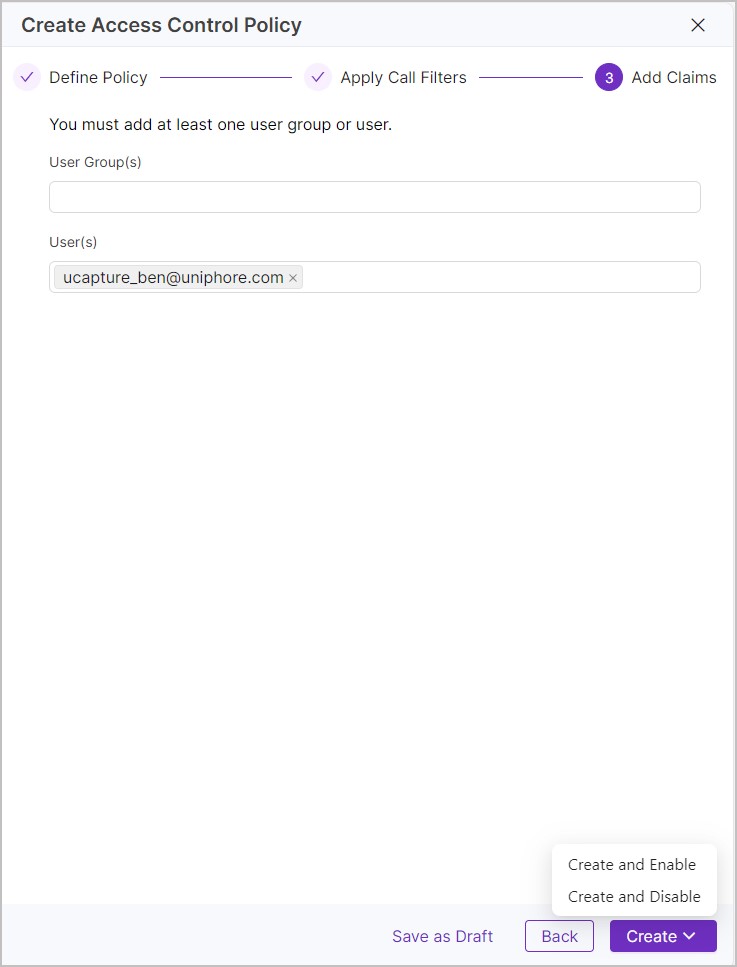 |