Actions
In the Properties panel you can perform various actions – lock, annotate, and search for an agent’s previous calls.
Note
The annotate and lock actions are controlled and you may not have permissions to use them – see your System Administrator for help, if needed.
Annotate
Annotations can be used to add customised metadata to recordings – things like notes, follow-up actions, tags, etc. Annotation entries are added to the metadata for the recording.
To add an annotation to a recording, click the Annotations tab in the Properties panel and click Create. Select your annotation type from the Header dropdown, enter the details in the Annotation here text box, and if you’d like to relate the annotation to a specific point in the recording you can define an offset (in the format minutes:seconds). If you specify an Offset, the Annotation icon will display at that exact point in the media player when playing the call back later. When you’re done, click Save to add the annotation to the recording.
Note
If no annotation headers exist, a system administrator must first create one (Configuration> Recording Control > Annotation Headers > + Add New).
Tip
Once the call has ended in U‑Capture Live Monitor, use Recorded to review and edit the annotations – see View Previous Calls.
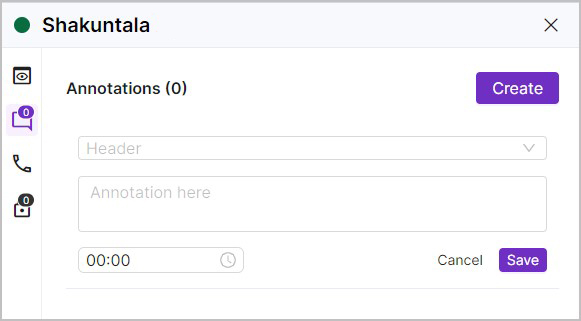
Lock
Locks can be used to lock a recording to prevent manual or automatic deletion – great for things like legal hold, complaint resolution, specialised retention, etc.
To lock a recording either:
Click Lock in the Summary tab and enter a reason for the lock (used to identify individual locked items), and click Add Lock to confirm.
Click the Locks icon to go to the Locks tab, then click the Add Lock button and enter a reason for the lock (used to identify individual locked items), and click Add Lock to save the lock.
Tip
Try to keep it short, simple, and consistent like LegalHold#245 or Complaint#347).
The Locks icon will have a number indicate any current locks applied to the recording, 0 if there are no locks and a number greater than zero if there are locks. Click the Locks icon to show all current locks, add another lock, or remove a lock. Once the locked call has ended in U-Capture Live Monitor, use U-Capture Recorded to review the locks – see View Previous Calls.
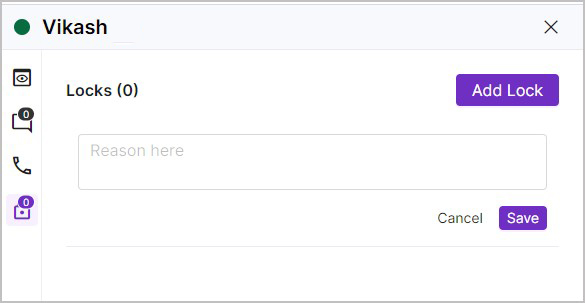 | 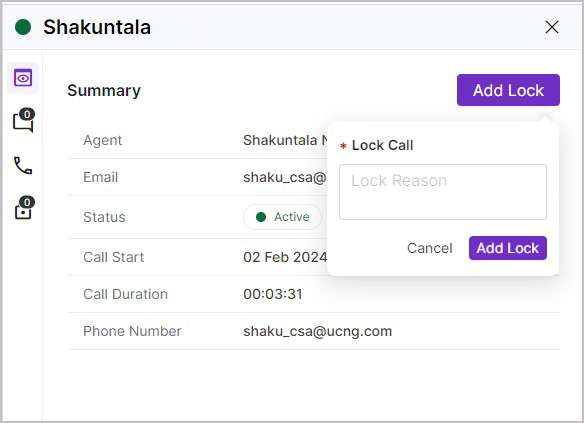 |
View Previous Calls
If you want to see an Agent’s previous calls, click the Call Records tab in the agent details panel – this action is useful when you need to quickly review an agent’s call history however the best way to review previously captured calls is through the Recorded tab at the top.