Working with Flow Versions
You can view all versions of a published Flow, modify the status of a specific version, or delete a version using the Versions tab of a selected Flow:
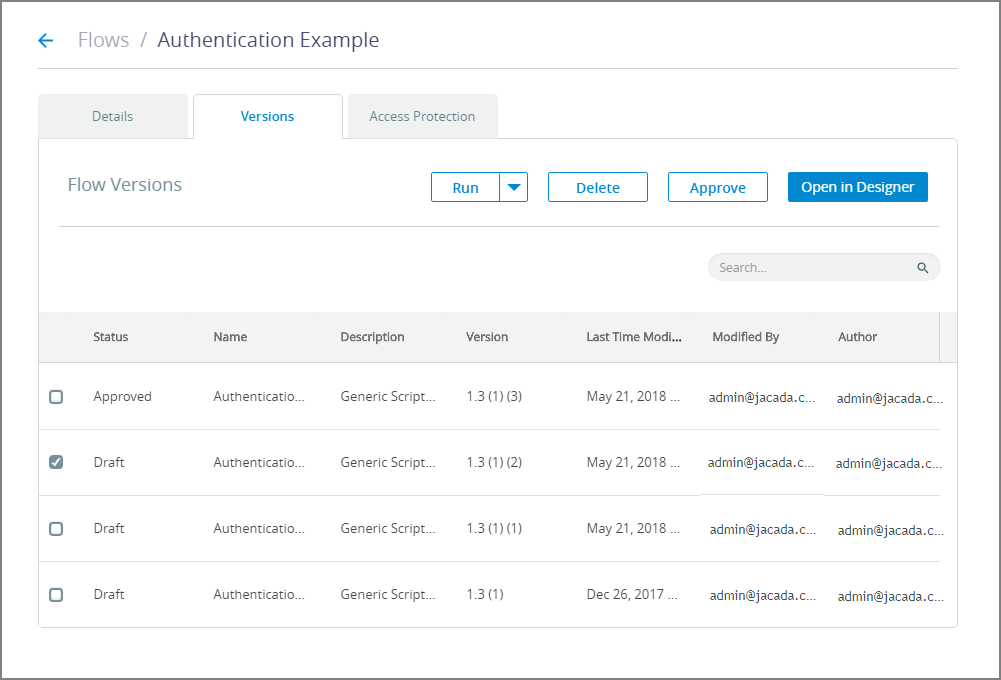 |
The Version tab displays the following details for a Flow:
Item | Description |
|---|---|
Status | Draft or Approved. Approved Flows are accessible for use by X‑Platform clients. |
Name | Name of the Flow in Interact. |
Description | Relevant information added by the author or editor, e.g., the purpose of the Flow. |
Version | A version number appears when more than one published Flow share the same ID. The Flow that appears is either the version that is approved (only one version can have an Approved status), or the most recent draft. |
Last Time Modified | The date and time when the Flow was most recently updated. |
Modified By | The Admin who last updated the Flow. When predefined authentication is used, clicking the link opens the User's Details page for the relevant Administrator. |
Author | The Admin who created or was designated as author of the Flow. |
Opening a Specific Flow Version
From the Flows page of the X-Console, click on the name of the Flow you wish to open. The Details tab for the selected Flow will be displayed.
Click on the Versions tab at the top of the panel to activate it. A list of all Flow versions is displayed.
When the list is long, you can locate a specific version by entering a few letters from any of its details in the Search field.
Select the checkbox to the left of the version that you want to view. The Open in Designer button will become active.
Click Open in Designer.
Note
If there is currently an unpublished version of the Flow, it will be overwritten by your selected version upon opening. A warning message will be displayed for your confirmation.
To proceed, click Yes. The selected version status will be opened in the Designer.
Approving a Specific Flow Version
From the Flows page of the X-Console, click on the name of the Flow you wish to modify. The Details tab for the selected Flow will be displayed.
Click on the Versions tab at the top of the panel to activate it. A list of all Flow versions is displayed.
When the list is long, you can locate a specific version by entering a few letters from any of its details in the Search field.
Select the checkbox to the left of the Draft version that you want to change to Approved. The Approve button will become active.
Note
Changing a Draft version to Approved will automatically revert the currently Approved version of the Flow back to Draft status.
Click Approve. A confirmation message is displayed.
Click Yes. The selected version status will be modified and updated on the list.
Running a Specific Flow Version
From the Flows page of the X-Console, click on the name of the Flow you wish to run. The Details tab for the selected Flow will be displayed.
Click on the Versions tab at the top of the panel to activate it. A list of all Flow versions is displayed.
When the list is long, you can locate a specific version by entering a few letters from any of its details in the Search field.
Select the checkbox to the left of the version that you want to run. The Run button will become active.
Click the down arrow next to the Run button to list all available Applications for the Flow and select the name of the Application to use for the Run.
If you do not select an Application, the version will be run using the most recently selected Application.
Click Run. The selected Flow version will be run in a new browser tab.
For more information on changing the status of a Flow, click here.
Deleting a Specific Flow Version
From the Flows page of the X-Console, click on the name of the Flow you wish to modify. The Details tab for the selected Flow will be displayed.
Click on the Versions tab at the top of the panel to activate it. A list of all Flow versions is displayed, including the last 10 draft versions.
When the list is long, you can locate a specific version by entering a few letters from any of its details in the Search field.
Select the checkbox to the left of the Flow version that you want to Delete. The Delete button will become active.
Note
It is not possible to delete a version that is the only Flow version (even if it is in Draft status). To delete the whole Flow, use the Delete button in the Details tab.
Click Delete. A confirmation message is displayed.
Click Yes. The selected version status will be deleted from the list.