Viewing and Modifying Custom Types
You can view and modify Custom Type objects using the Custom Types page.
Note
You cannot modify or delete a Custom Type that is currently being used by a Flow or Integration Point with Approved status. In order to perform the update, set the related object's status to Draft.
In addition, you cannot modify or delete a Custom Type that is currently being used by a Session Variable. In order to perform the update, first delete the Custom Type from the Session Variables list.
Editing a Custom Type
From the Resources section of the X-Console, click Custom Types. The Custom Types page is displayed:
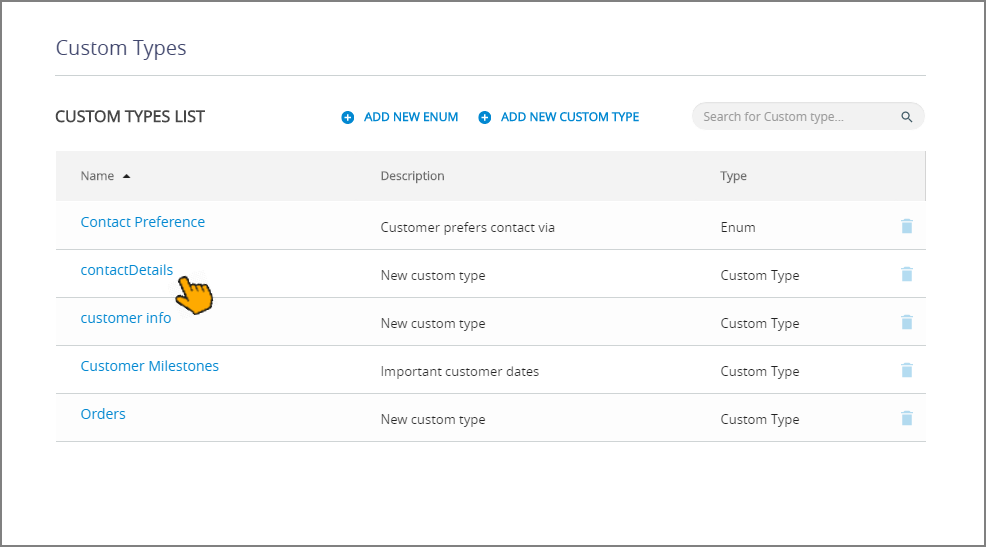
From the Custom Types page, click on the name of the Custom Type you wish to edit. The details page for the selected Custom Type will be displayed.
When the list is long, you can locate a specific Custom Type by entering a few letters from its name in the Search field.
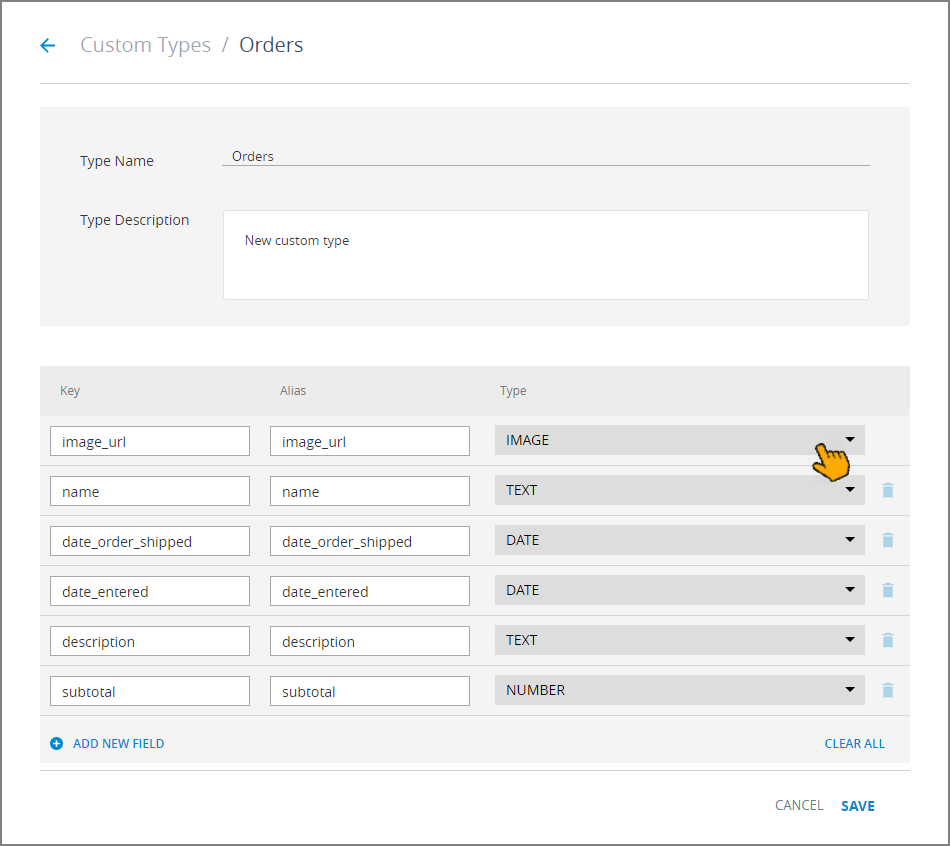
Update the current fields. Add new variables or remove existing variables as needed, or change the variable type using the dropdown menu. For more information about Custom Type settings, see Creating Custom Types.
To delete variables for the current Custom Type, click the Trashcan icon
 at the right side of the relevant row.
at the right side of the relevant row.You cannot modify a Custom Type that is currently being used in an Approved Flow or Integration Point, or has been added as a Session Variable. See the note above.
When you are finished, click Save at the lower right corner of the page. A confirmation message is displayed, and the Custom Types page will be displayed. You can exit the operation at anytime without saving changes by clicking Cancel. Note: When you make changes to a Custom Type, you must refresh currently open Flows in the X-Designer to update them with the new information. Use the Refresh button in the Flow Toolbar of the X-Designer.
Editing an Enum Type
From the Custom Types page, click on the name of the Enum you wish to edit. The details page for the selected Enum will be displayed.
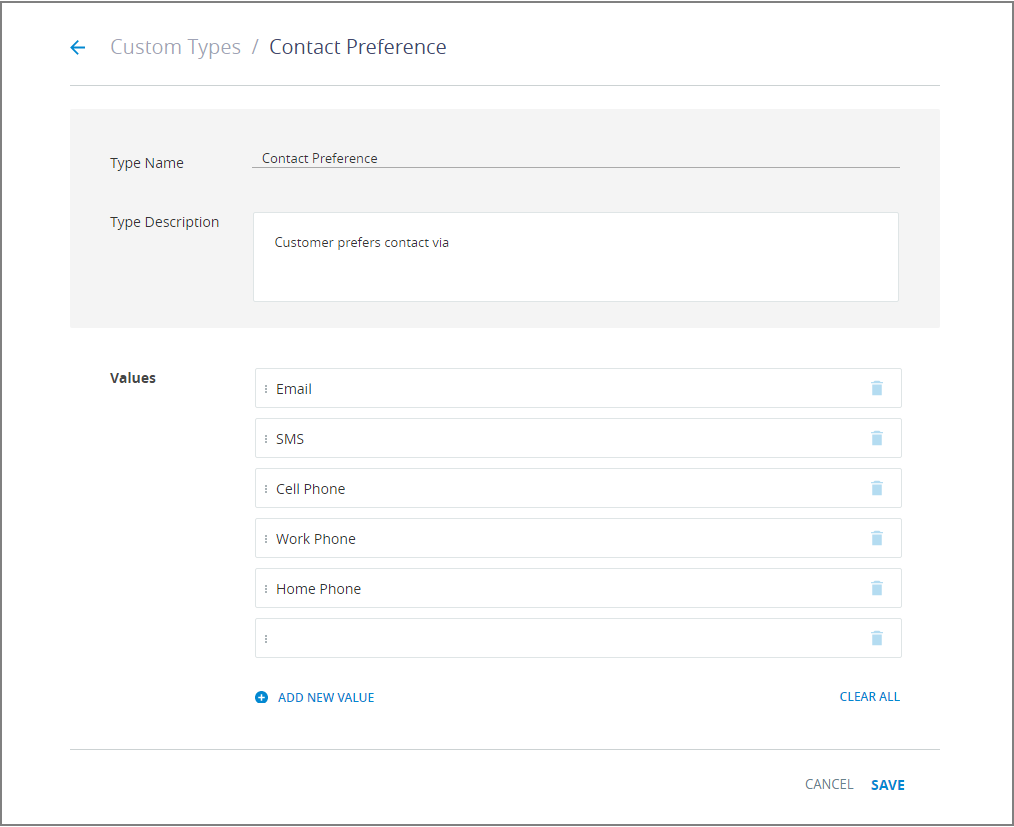
Update the current settings, add or remove Enum values as required. For more information about the Custom Type settings, see Creating Custom Types.
To delete values for the current Enum, click the Trashcan icon
 at the right side of the relevant row.
at the right side of the relevant row.When you are finished, click Save at the lower right corner of the page. A confirmation message is displayed, and the Custom Types page will be displayed. You can exit the operation at anytime without saving changes by clicking Cancel. Note: When you add or make changes to a Custom Type, you must Refresh any currently open Flows in order to update them with the new information. Use the Refresh button in the Flow Toolbar of the X-Designer.