Understanding the RPA Monitor BOTs View
The RPA Monitor provides three different viewing modes to assist you in analyzing and understanding RPA activities: Bots, Sequences and Calls.
Starting the RPA Monitor
Note
Before you can begin using the RPA Monitor, RPA Resources need to be enabled for your account.
From the RPA section of the X-Console, click RPA Monitor. The RPA Monitor page opens displaying the Bots view.
Viewing Bots in the RPA Monitor
Tip
For basic information about the RPA Monitor page, see the RPA Monitoring: Overview.
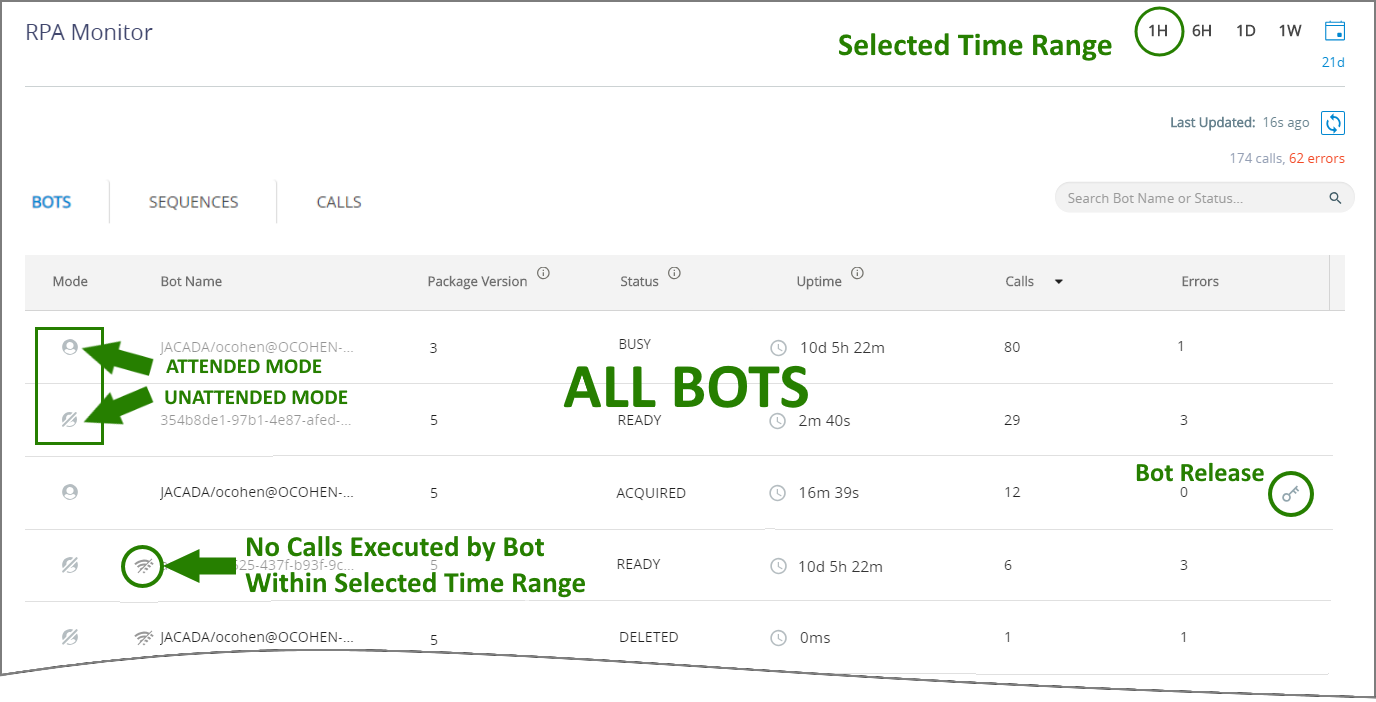 |
The Bots view displays the current version and status of every Bot in the system, along with data about RPA calls executed on that Bot which match the selected time range and filters, as shown above.
Each Bot in the view is presented alongside its key information in a grid. You can click on different columns to change the sort order of the information displayed:
Item | Description |
|---|---|
Mode | The Automation mode selected for the related Bot: either Attended |
Bot Name | The names of all Bots in the selected time range. A 'no-communication' |
Package Version | The version number of the JIA Package that the designated Bot is currently serving. |
Status | The current Status of the designated Bot. Bots continuously report their status to X‑Platform. The Bot Status can be:
|
Uptime | The total length of time since the Bot began to report its Status to X‑Platform. If a Bot becomes inactive, the timer stops. The timer will restart after an inactive Bot reports that it is active once again. |
Calls | The total number of execution calls that the Bot has received for the selected time range or filter. |
Errors | The total number of erroneous calls that have been reported by the Bot for the selected time range or filter. |
Bot Release | Click the Bot Release You may want to release a Bot if it appears to be stalled and its assigned timeout period has not yet expired. |
Applying Quick Filters to the Bots View
When needed (for example, when the Bots list is long) you can create a Quick Filter that shows the activities associated with only a single Bot:
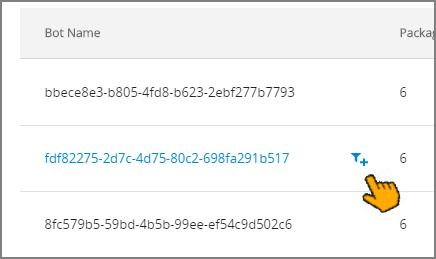 |
Clicking on a Bot Name (or on the filter  icon that appears when you hover over the Bot) adds it to a Quick Filter at the top of the Monitor page and removes all other Bots from the view:
icon that appears when you hover over the Bot) adds it to a Quick Filter at the top of the Monitor page and removes all other Bots from the view:
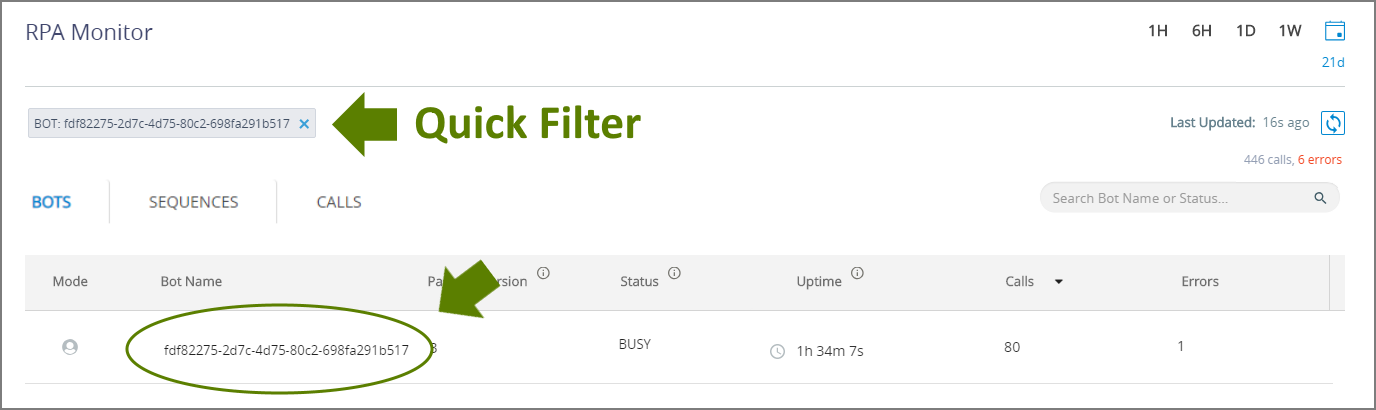 |
With the filter applied, you can switch between views in the RPA Monitor to see information about all the RPA elements that are related to the selected Bot.
Note
Applying a Quick Filter will update data in all views of the RPA Monitor.
To release an active filter, click on the X at its right side. Adding or releasing a filter does not affect the column sort orders or history selections you have previously made.



