Understanding the RPA Monitor Sequences View
Uniphore's RPA Monitor provides three different viewing modes to assist you in analyzing and understanding RPA activities: Sequences, Calls and the default Bots view.
Viewing Sequences in the RPA Monitor
Tip
For basic information about the RPA Monitor page, see the RPA Monitoring: Overview.
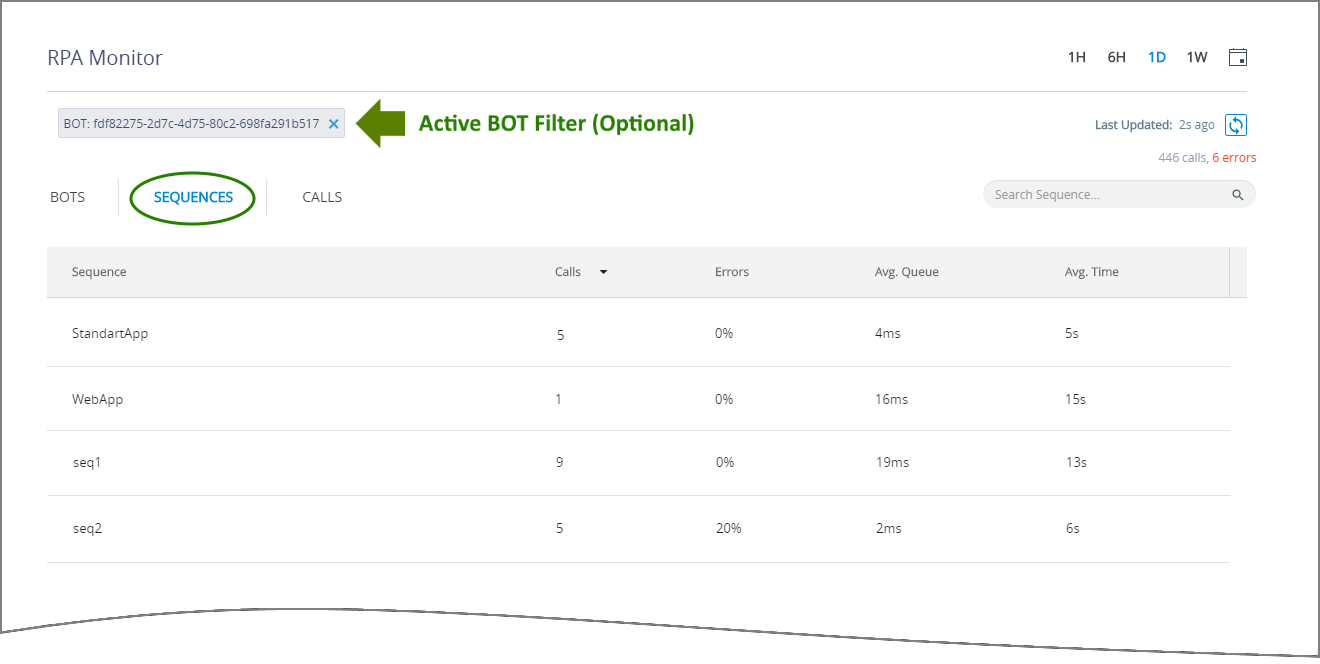 |
The Sequences view displays historical activity grouped by RPA Sequence, as shown above.
Each Sequence in the view is presented alongside its key information in a grid. You can click on different columns to change the sort order of the information displayed:
Item | Description |
|---|---|
Sequence Name | The names of all Sequences in the selected time range. |
Calls | The total number of calls that the Sequence received in the selected time range. |
Errors | The total number of erroneous calls that have been reported by the Sequence in the selected time range. |
Avg Queue | The average length of time that any Method related to this Sequence waited for a requested Bot to become available for use. |
Avg Time | The average execution time required for a Call by a Bot using any Method related this Sequence. |
Applying Quick Filters to the Sequences View
When needed (for example, when the Sequences list is long) you can create a Quick Filter that shows the activities associated with only a single Sequence:
 |
Clicking on a Sequence Name (or on the Filter  icon that appears when you hover over a Sequence) adds it to a Quick Filter at the top of the Monitor page and removes all other Sequences from the view.
icon that appears when you hover over a Sequence) adds it to a Quick Filter at the top of the Monitor page and removes all other Sequences from the view.
With the filter applied, you can switch between views in the RPA Monitor to see information about all the RPA elements that are related to the selected Sequence.
Note
Applying a Quick Filter will update data in all views of the RPA Monitor.
To release an active filter, click on the X at its right side. Adding or releasing a filter does not affect the column sort orders or history selections you have previously made.